Overview
iDynamics EDI provides the following resources to manage EDI processes.
Home Page
The home page of Business Central will show EDI indicators that allow us to quickly know the status of EDI processes.
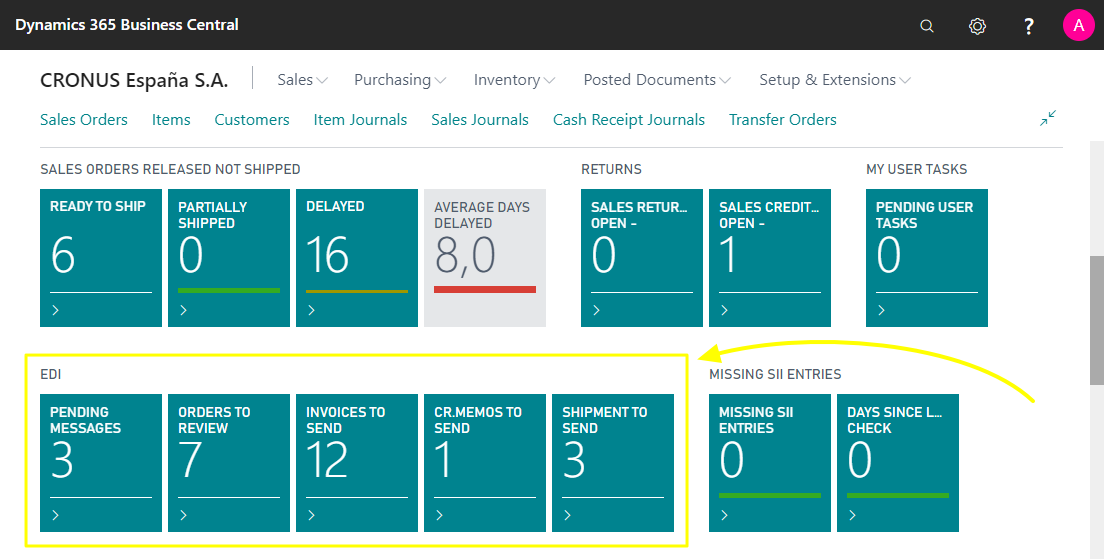
EDI Comunications
This page shows the EDI communications that require our attention, either due to processing errors or because they have been loaded manually and are pending processing.
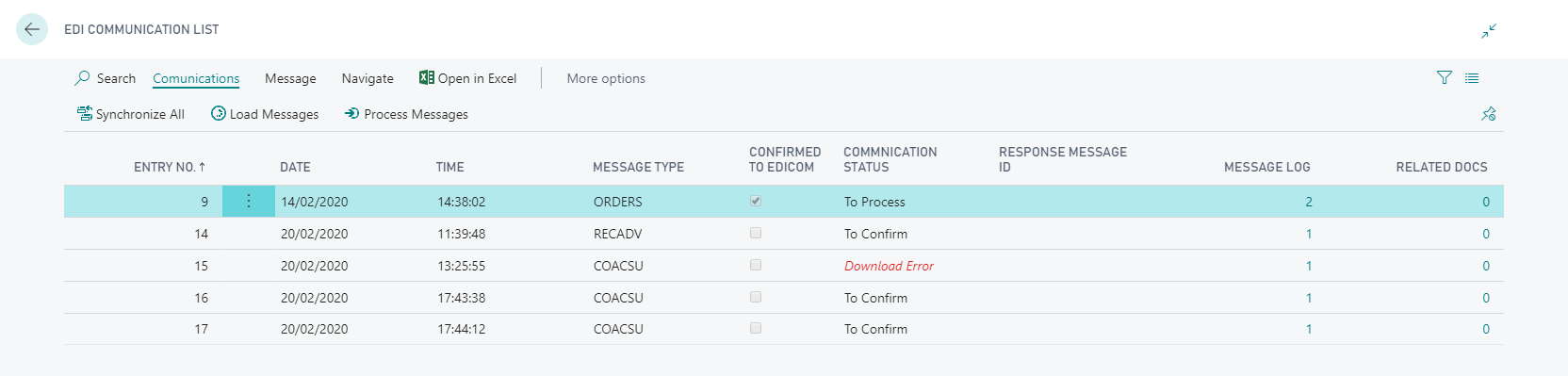
From the menu Communications we can carry out the following actions:
- Synchronize all: Downloads and processes the messages available from the EDI platform and also, generates the pending messages and sends them to the EDI platform.
- Load messages: Downloads the pending messages from the remote server (but not process them) and creates the necessary communications to send documents to the EDI platform (but does not send them).
- Process messages: Processes all pending messages from the communications list.
These actions will act on all types of EDI messages; however, you can act on each type of message independently from the menu Actions.
Additionally we can work individually with the message or messages selected in the EDI communications list. In this case we have the following actions from the menu Message:
- Download Message to File: Downloads the EDI message as a text file.
- Set On Hold: Pauses the message in such a way that it is excluded from processing tasks.
- Release: Releases a message that had previously been set on hold.
- Archive: Move the message manually to the Posted EDI communications.
From the menu Actions you have the following Utilities available:
- Show Response: Shows the response received from the EDI platform.
- Download Message to file: Downloads the EDI message as a text file.
- Load message from file: Replace the selected EDI message from a text file.
Message Log
The message log stores information of all actions that have been performed with an EDI message. This list also includes the errors that have occurred.
The message log of a communication is available from the Message log column of the EDI Communications list. You can also check the general message log (of all communications) from the menu Navigate \ Message log:
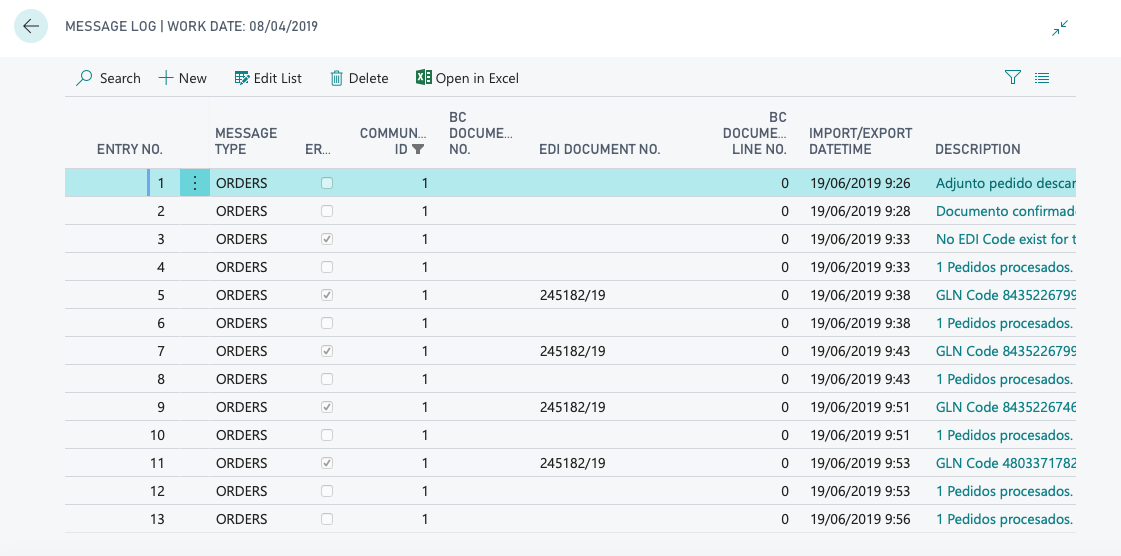
Related Documents
Each EDI communication is related to one or several Business Central documents (Order, Credit, Invoice, Shipment, etc.). The list of related documents allows you to reach the Business Central documents related to each EDI communication. This list is available from the Related Docs column of the EDI Communications list. You can also check the general list of related documents (of all communications) from the menu Navigate \ Related documents:
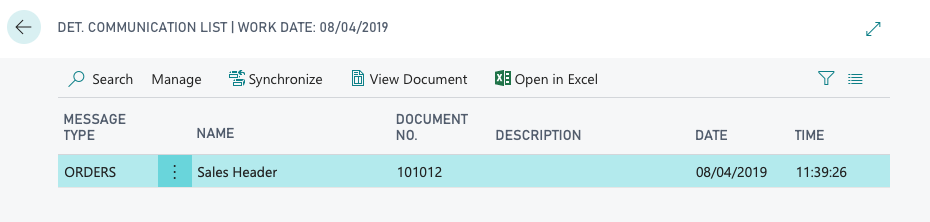
Posted EDI Communications
On this page we will find information about the posted and manually archived communications. We can access the Posted EDI communications from the menu Navigate \ Posted EDI communications from the EDI Communication List.
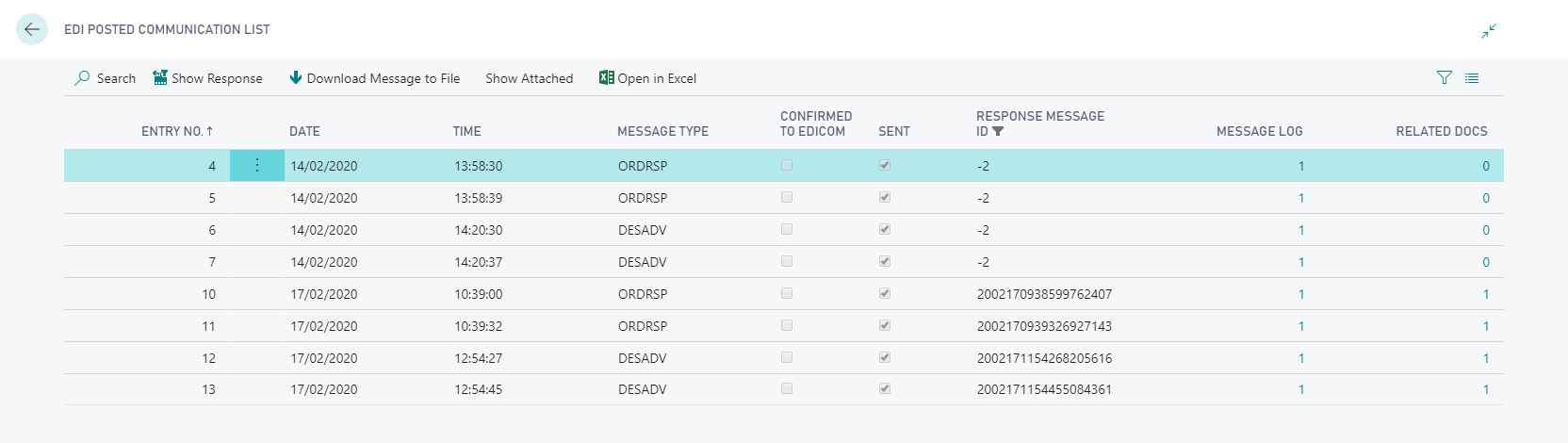
EDI Messsages
ORDERS - Purchase order
When an ORDERS message is processed, a sales order is created in Business Central with the information contained in that message. The Created from EDI field indicates whether the order has been created from an ORDERS message.
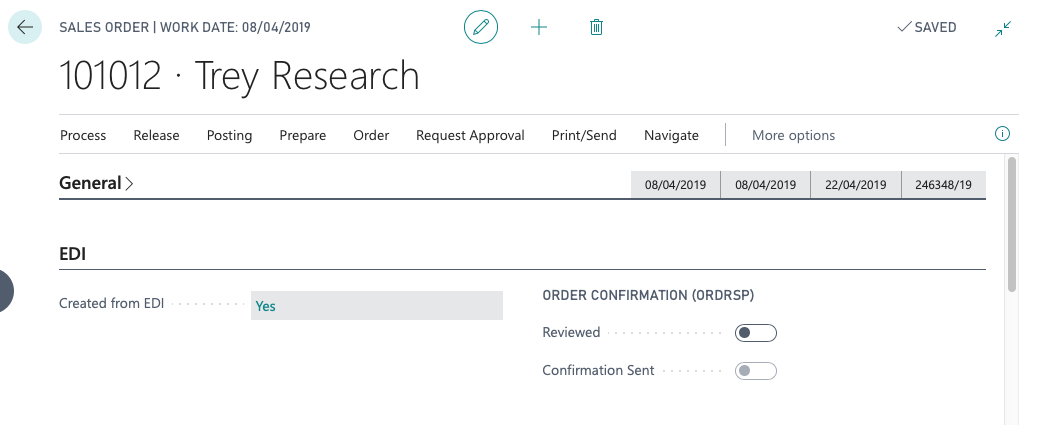
ORDRSP - Response requested
ORDRSP is a message from the seller to the buyer in response to his order.
To generate the ORDRSP message of an order, it must have been validated by enabling the Reviewed field. Once the ORDRSP message has been sent to the EDI platform, the field Confirmation Sent will be enabled.
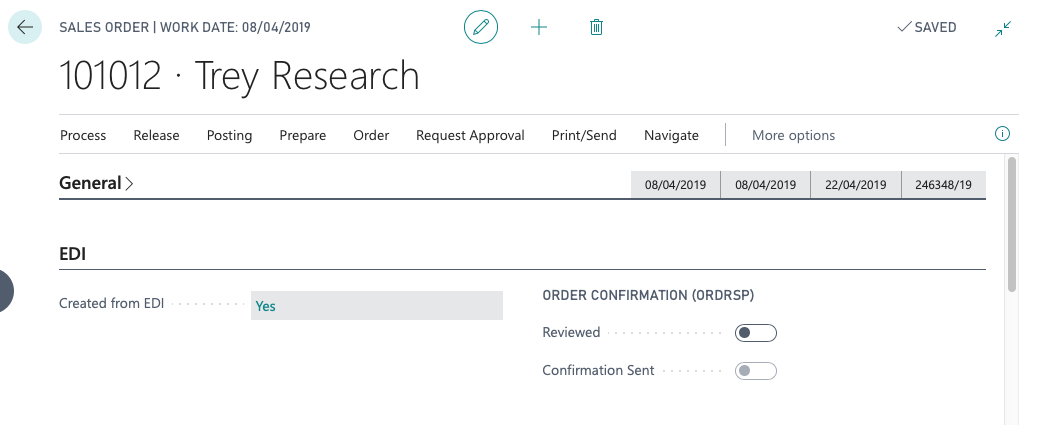
The Reviewed and Confirmation Sent fields will only be visible in the event that the order requires ORDRSP.
DESADV - Shipment note
DESADV is a notification message that informs the customer of a shipment and its content.
In order to send a DESADV message, it is necessary to fill in the sales shipment the information about the packages included in the shipment.
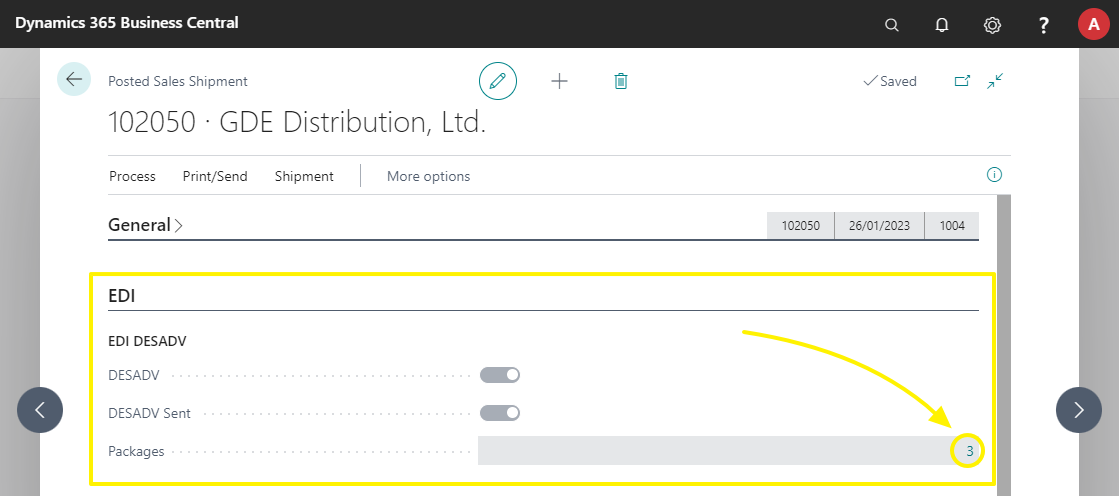
The logistic shipment EDI message must specify the content of the packages sent.
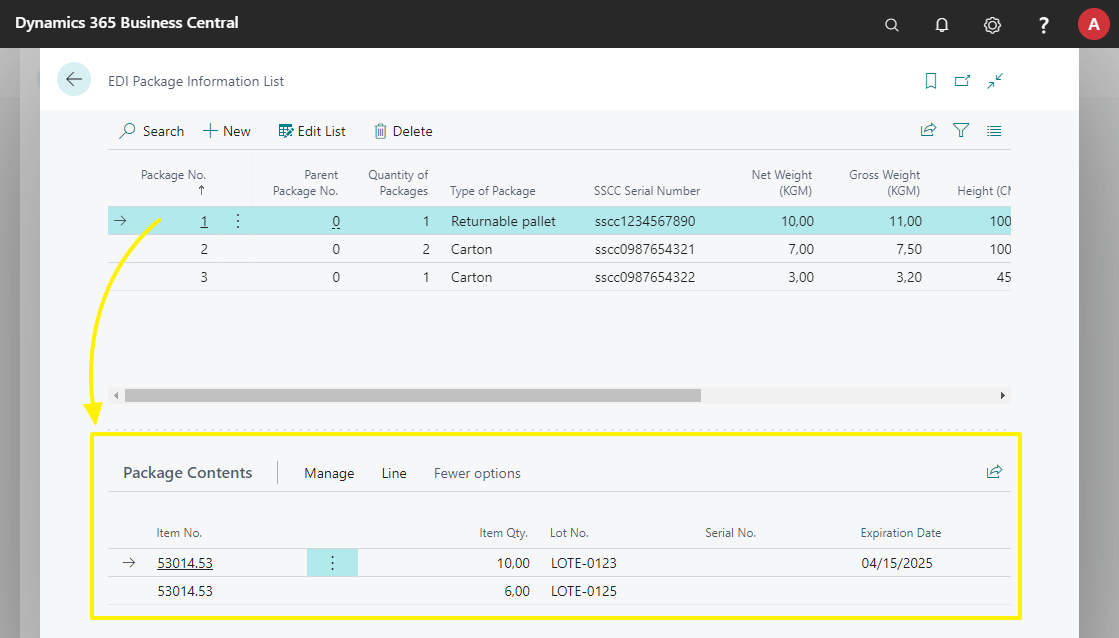
RECADV - Confirmation of receipt
RECADV message notifies if what is received matches to what was initially requested, in such a way that it facilitates, in case of discrepancies, correct them before issuing the invoice.
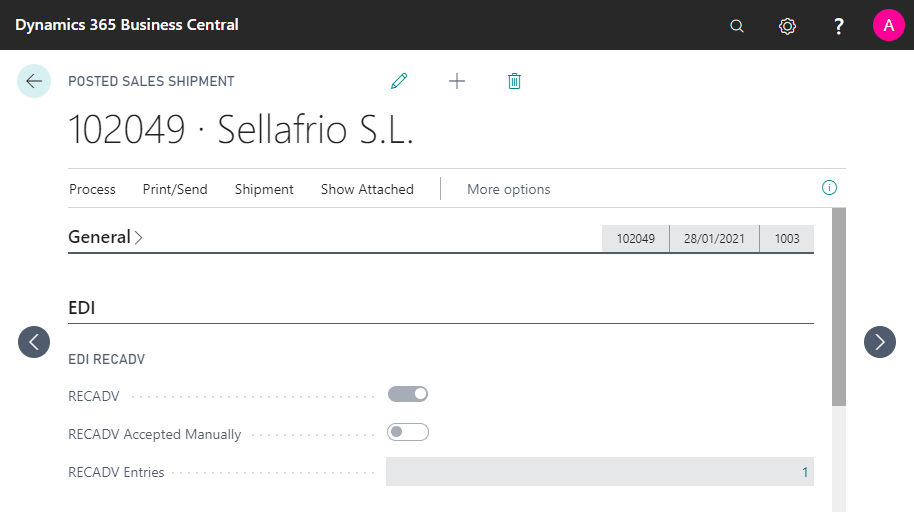
INVOIC - Invoice
INVOIC informs the customer the invoices issued and their contents. When the EDI configuration of a customer has the INVOIC message selected, the invoices generated will be sent to the customer via EDI.
COACSU Inv. - List of invoices accepted
Reverse COACSU, is used by the customer to inform the vendor the list of invoices that are validated and that can be submitted for payment. When a rev. COACSU message is processed, the related customer ledger entries and Cartera documents are marked, so that they can be easily located when creating a bill group.