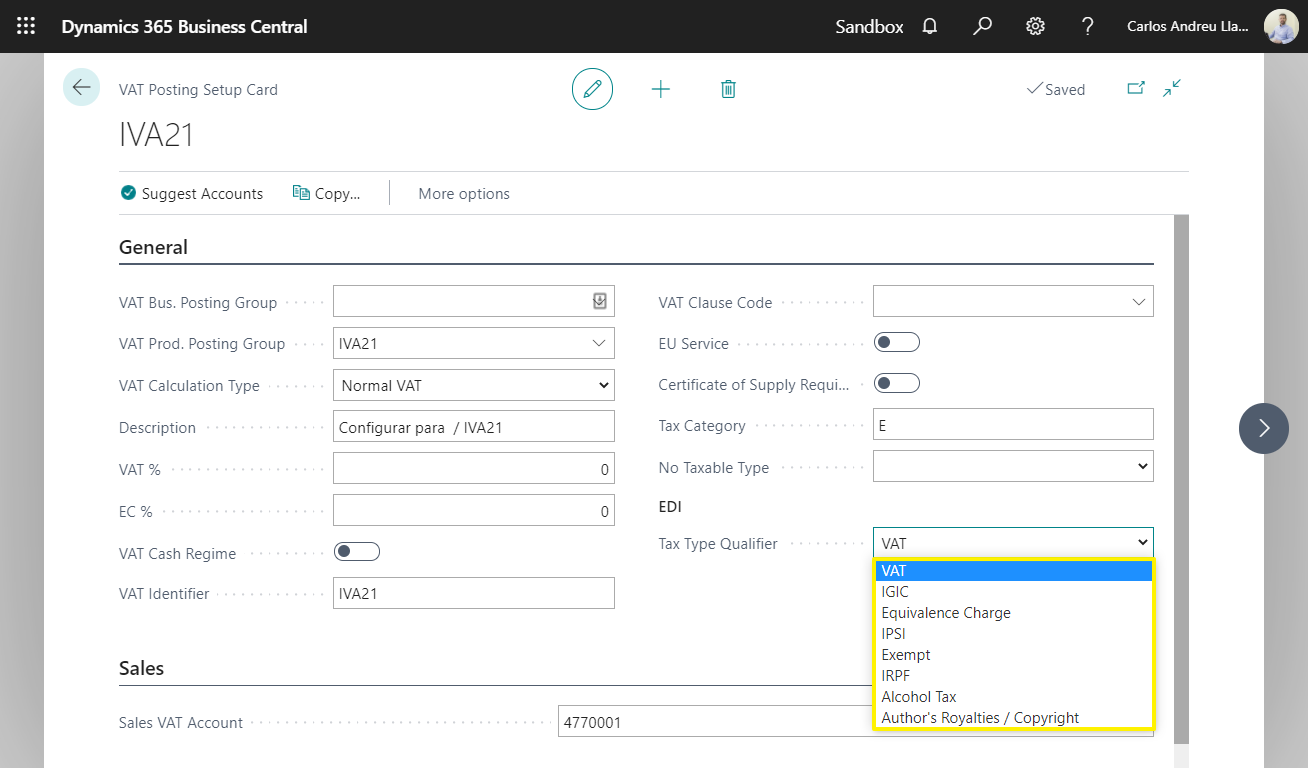Setup
To configure iDynamics EDI, you must access the Manual Setup available from the menu Setup and extensions and filter by "iDynamics EDI". There you will find the following configuration pages:
- iDynamics EDI Setup
- iDynamics EDI Configuration Templates
- iDynamics EDI Addittional GLN
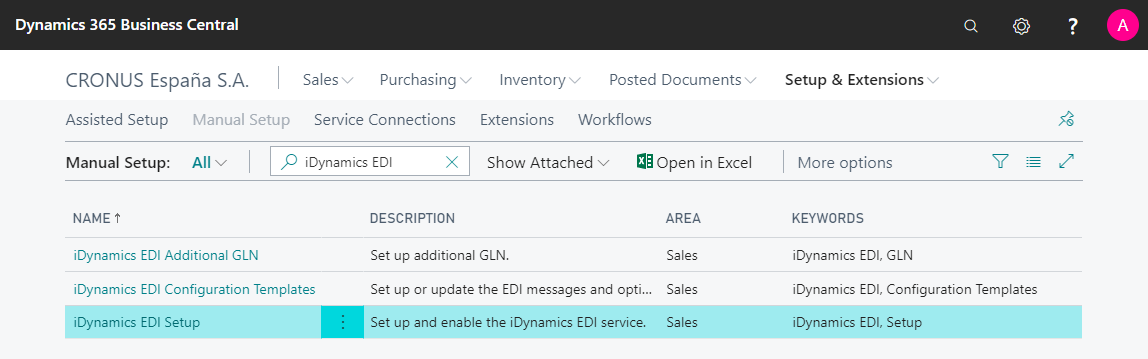
General Setup
We start by accessing the option iDynamics EDI Setup where we will find the following sections to fill in:
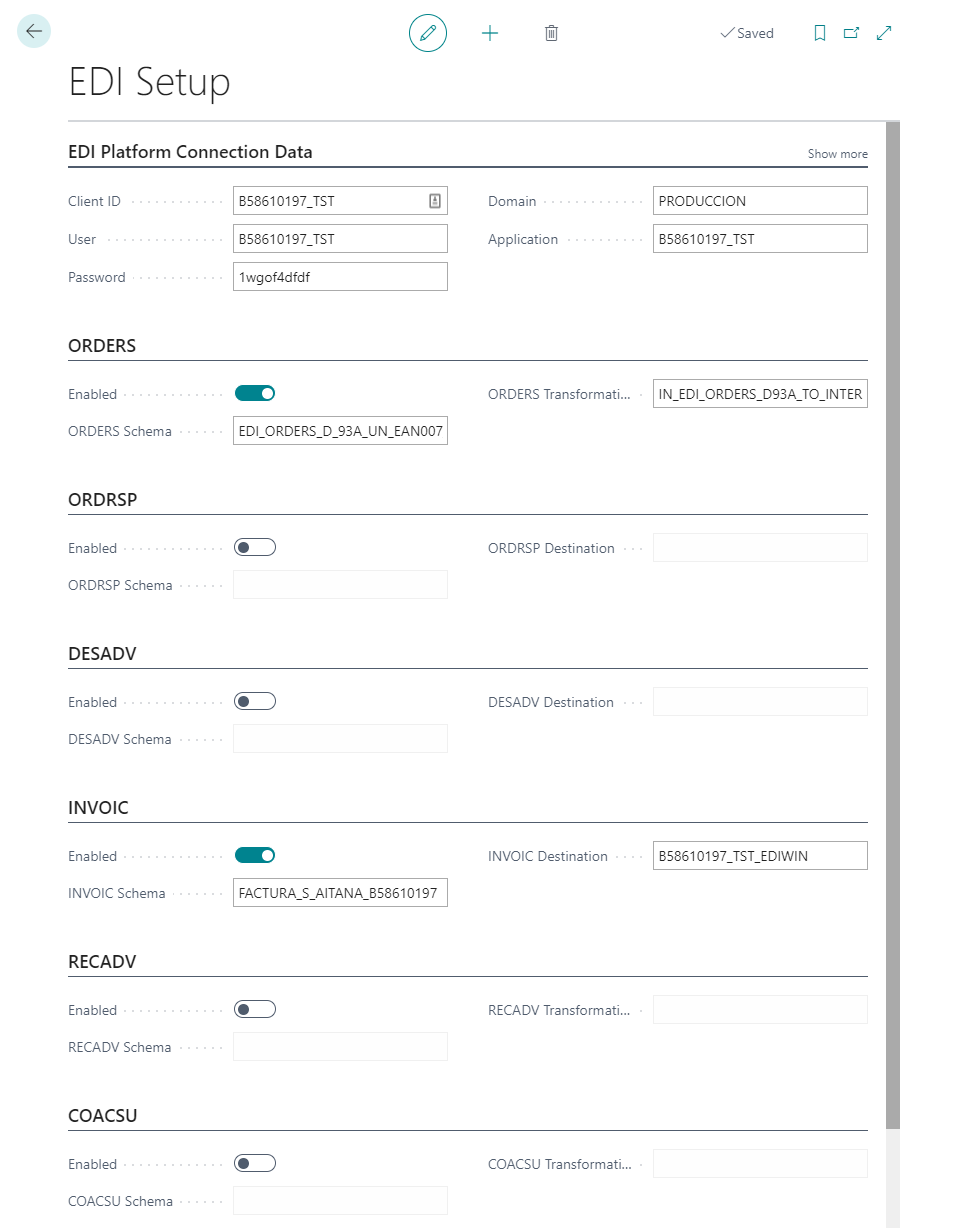
EDI Platform Connection Data:
- Client ID: Client identifier used to communicate with the EDI platform.
- Username and password: credentials for the EDI platform.
- Domain: domain where the subscription of the company to which to connect is located.
- Application: application to connect to.
EDI Messages:
For each EDI messages (ORDERS, ORDRSP, DESADV, INVOIC, RECADV, COACSU inv.) we will indicate if it is enabled and additional parameters (Schema, Transformation, Destination), provided by the EDI provider.
Configuration Templates
The configuration templates allow us to define configurations that we can later assign to customers.
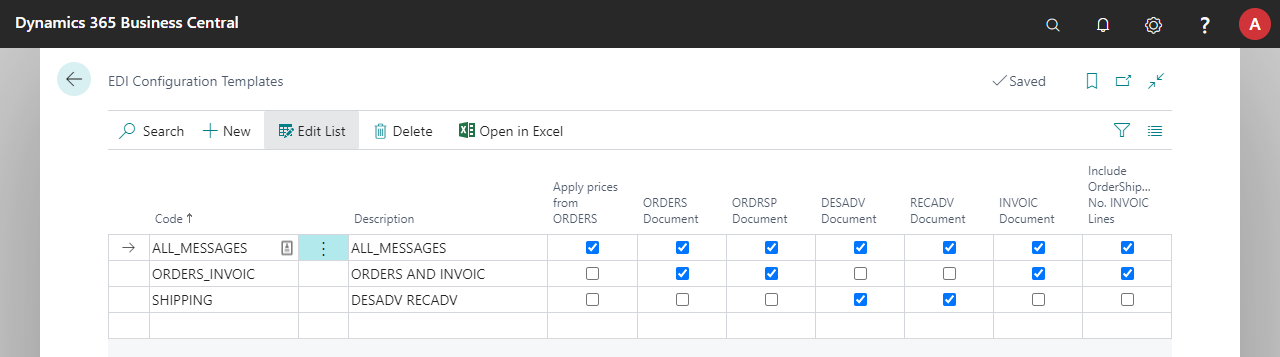
- Apply prices from ORDERS: if enabled, the price of the field "Unit net amount" (price with discounts, price without VAT) of the sales lines received in the ORDERS message will be applied.
- ORDERS document: if enabled, orders will be received via EDI.
- ORDRSP document: if enabled, order confirmations will be sent via EDI.
- DESADV document: if enabled, sales shipments will be sent via EDI.
- RECADV document: if enabled, confirmation of shipments via EDI will be required.
- INVOIC document: if enabled, invoices will be sent via EDI.
- Include OrderShipment No. INVOIC Lines: if Enabled, the order number and shipment number will be included in the lines of the INVOIC EDI message.
The EDI configuration of the customers is established by selecting the corresponding configuration template from the customer card:
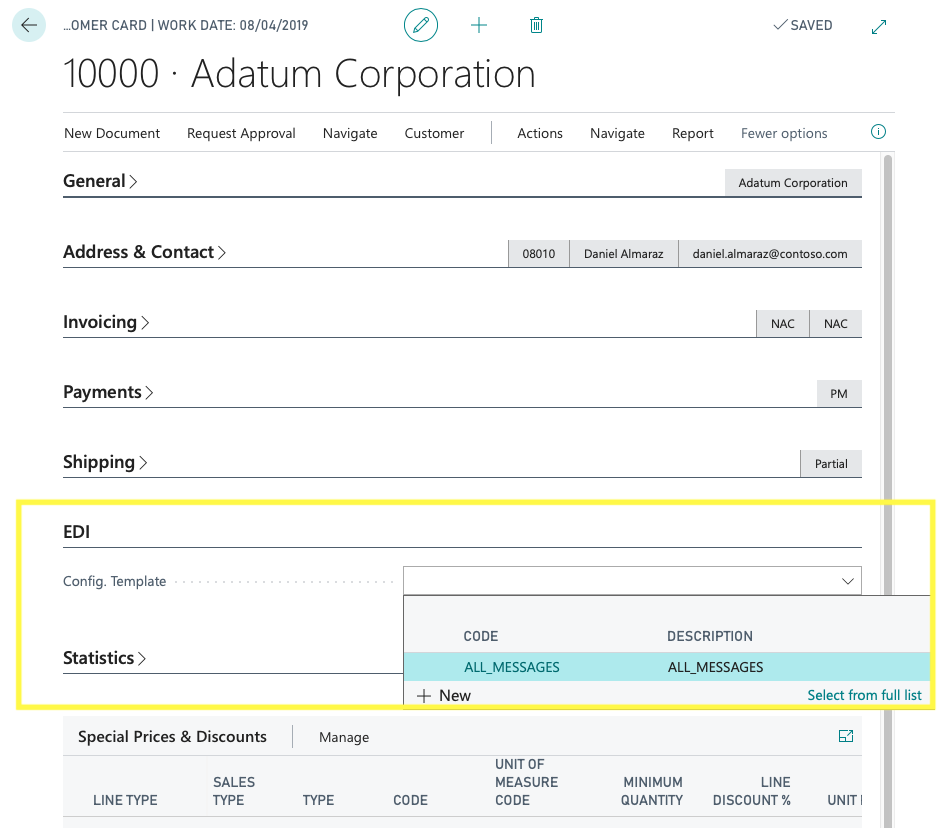
GLN / GTIN Identifiers
The GLN (Global Location Number) and GTIN (Global Trade Item Number) are identifiers of the different elements used in an EDI communication, such as customers, items, ship-to addresses, payment methods, etc. Business Central includes specific fields to indicate the GLN in the card of the main elements (customer, ship-to addresses, company).
If a product does not have its GTIN code filled in on its item card, the Item Reference (or Cross Reference) will be used in the lines of the INVOIC and DESADV messages.
Item Card
In the item card we will find the GTIN (Global Trade Item Number) field which must be filled in so that it can used in EDI transactions.
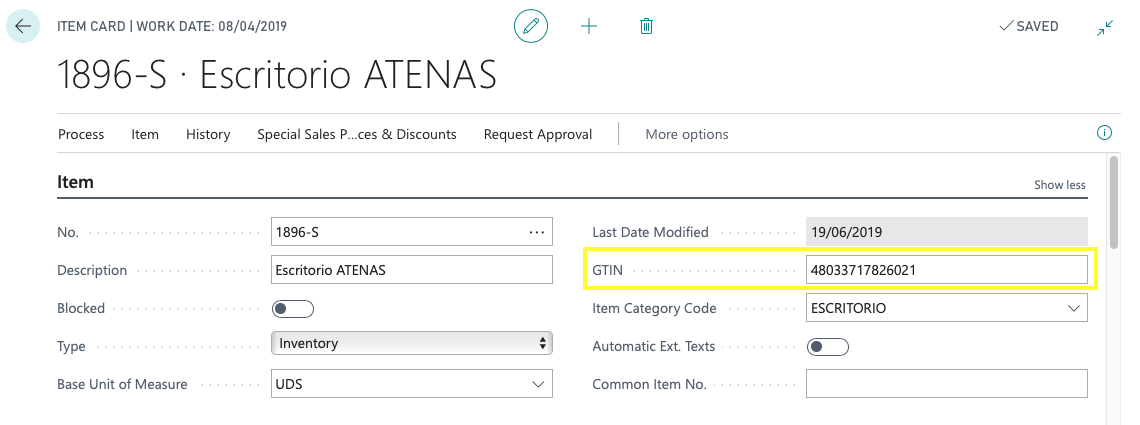
Customer Card
In the customer card there is the GLN field, which must be filled in as it is the customer's identifier value for EDI transactions.
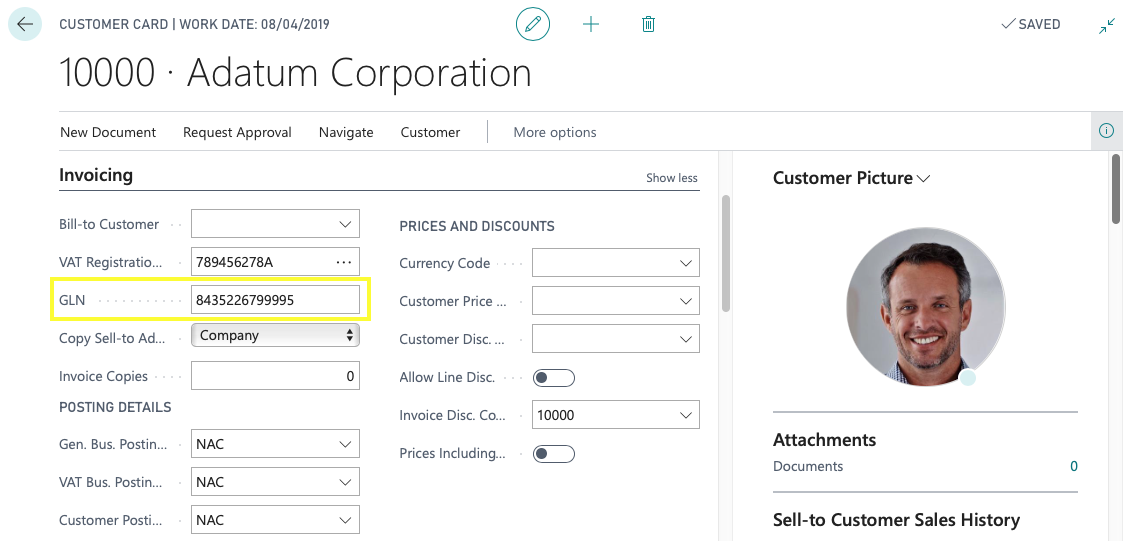
Ship-to Address Card
The ship-to address card includes the GLN field that must be filled in to use that address in EDI transactions.
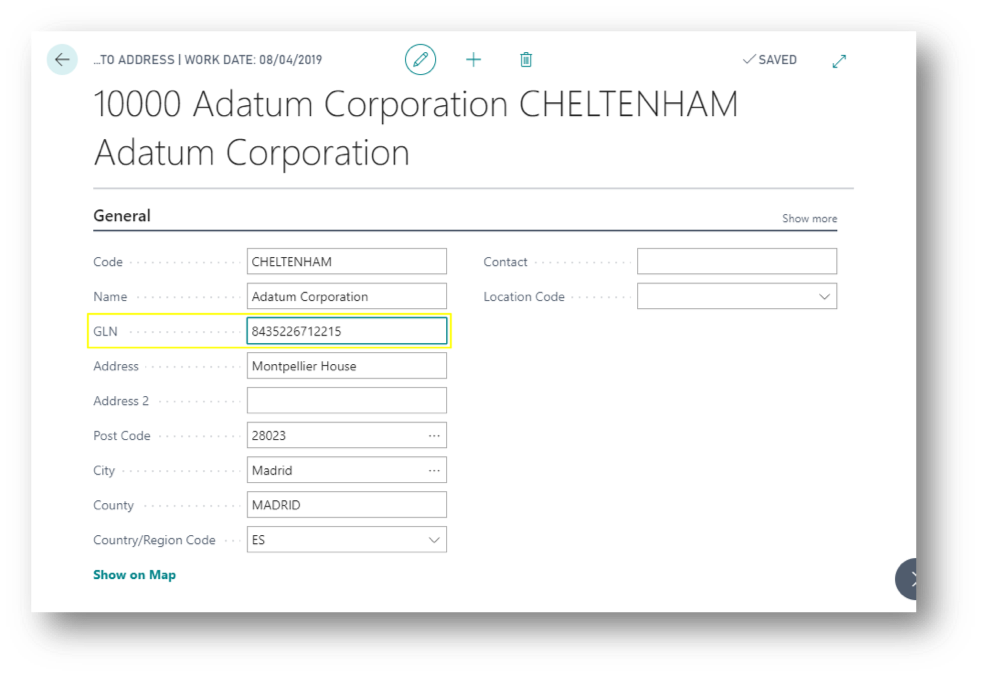
Company Information Card
In the Company Information card in the General section, we find a field called GLN to identify our company in EDI transactions.
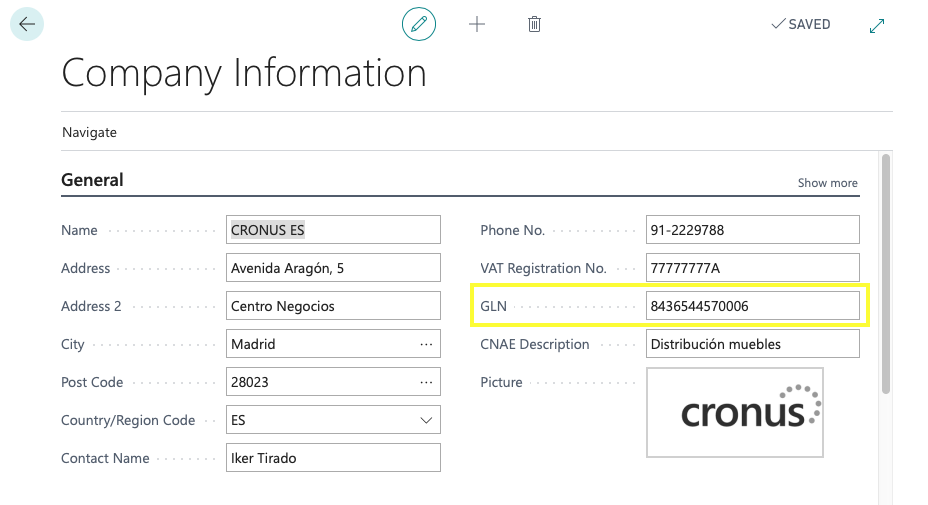
Additional GLN
We can assign additional GLN codes to customers, ship-to addresses and payment addresses using the following page:
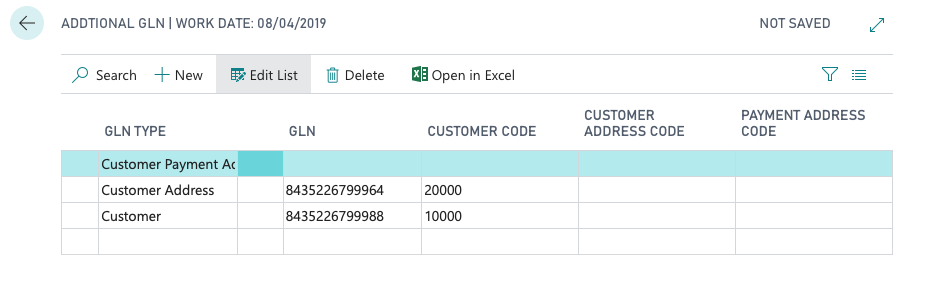
Payment Methods List
Accessing to payment methods we will be able to visualize the following window:
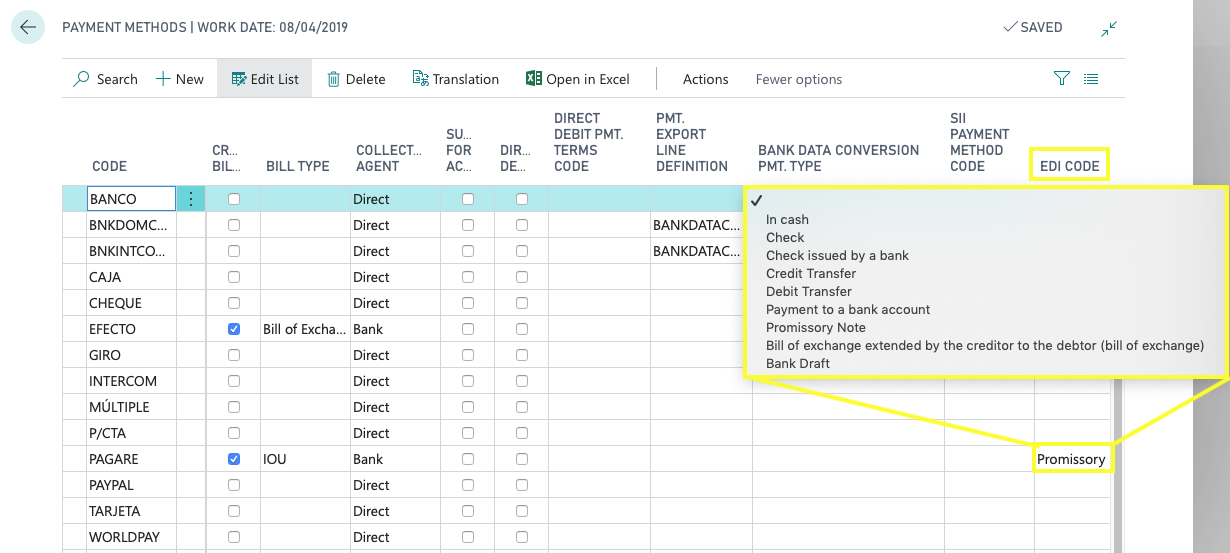
The EDI Code field must be filled as it is the unique identifier of the method of payment worldwide.
VAT Posting Setup
The Tax Type Qualifier field allows you to specify the tax type identifier that will be sent in EDI messages related to each VAT posting setup.