General setup - EDI
Introduction
To configure and use iDynamics EDI, you must access NAV with the ORDER PROCESSOR profile assigned. Within this profile we will find a new option "iDynamics EDI", from which we can access the use of the product.
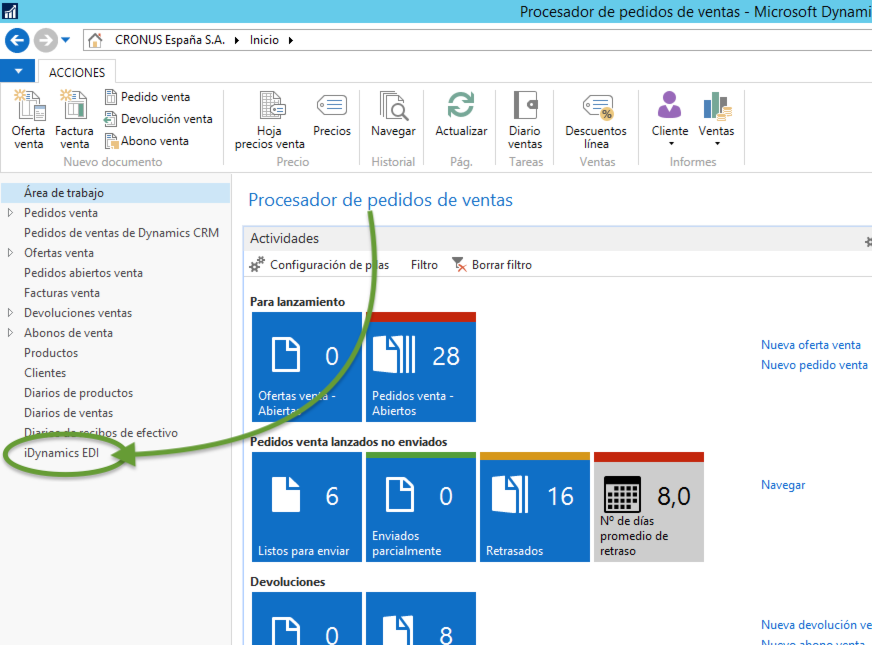
once we access the iDynamics EDI work screen, from the Navigate tab at the top of the list. we will be able to access all the configuration elements described in this document.
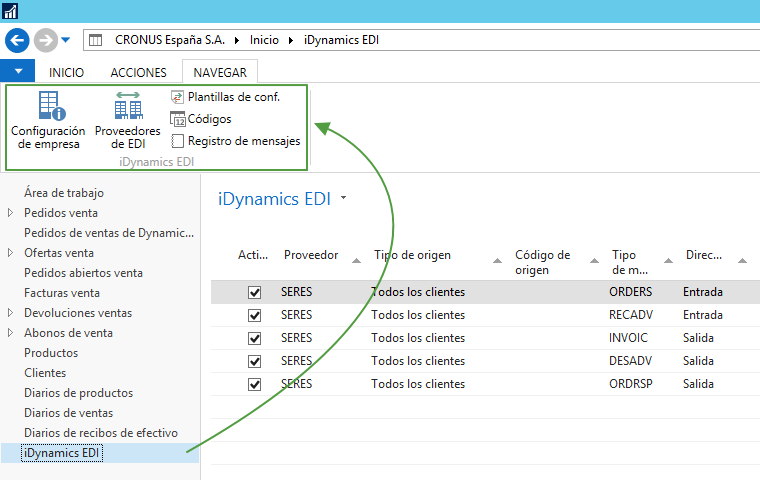
Company Setup
Within the configuration of the standard NAV company we must indicate the GLN (Global Location Number) code that we have assigned as a company. This code will identify us in all the transactions we make and is required for any type of communication with the EDI provider.
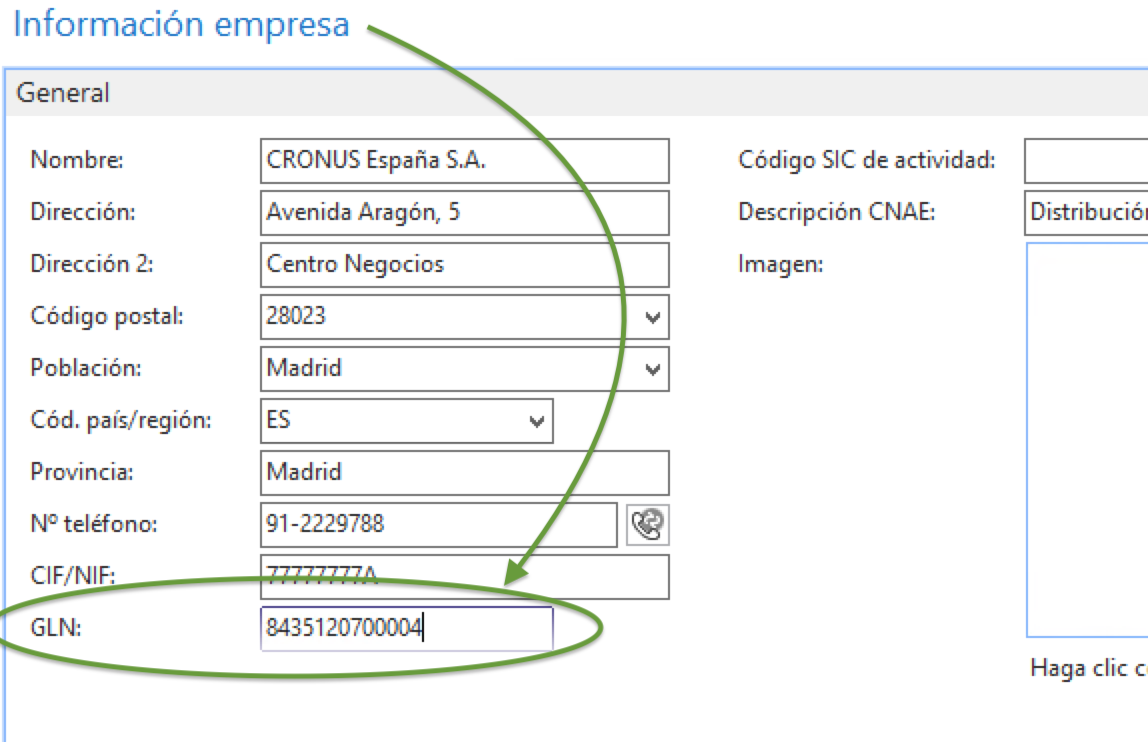
This code will be provided by the EDI provider, if the company does not already have one assigned.
EDI Providers
To be able to send and receive electronic documents through EDI, we will need to contract the service with a provider that is responsible for transmitting, and optionally transforming, these documents.
iDynamics EDI is prepared to work with multiple EDI providers at the same time, although, most commonly, we only contract with a single provider.

In addition to giving it a code and description, and marking it as "Active", optionally we will be able to configure the connection data to the ftp service of the provider.
If the ftp connection data is not configured, it will be necessary to use some other software (ofered by the provider or by a third party), which will synchronize the messages generated by iDynamics EDI (in a folder on disk) with the provider.
EDI Messages
This is the screen that is shown by default when we click on the link iDynamics EDI in the profile menu SALE ORDERS PROCESSOR.
The EDI messages define the exchanges of documents that we want to carry out with our customers or providers. Initially blanck, the following screenshot shows a usual configuration, with all the messages included as base in iDynamics EDI.
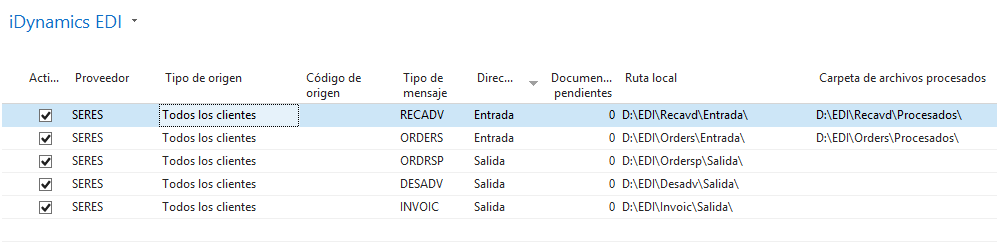
After clicking on the Edit list button in the action bar, the fields available for configuring each of the messages are as follows:
Active. Indicates whether or not the message type will be processed when the message export/import process is launched.
EDI Provider. The EDI vendor to whom you apply this message configuration.
Type of origin. The type of origin allows you to filter the customers or suppliers with whom this communication will be used.
- All the customers. Este mensaje se usará en todos los documentos, que apliquen al tipo de mensaje, de todos los clientes que tengan asignado al proveedor de EDI.
- Customer. This message configuration applies exclusively to this client.
- All the providers. Equivalent to All customers filter, but for messages corresponding to communication eith suppliers.
- Provider. This message setup applies exclusively to this provider.
- Setup Template. It will apply to all customers or suppliers who are assigned the selected configuration template.
Origen Code. If you have selected Customer, Provider or Configuration Template, in the previous field, you must fill in this fields with the code corresponding to the record to which the message applies.
Message Type. The type of EDI message to be sent/received.
- ORDERS. Contains a purchase order from a provider (which will become a sales order when we are that provider).
- ORDRSP. Order response. This is a message from the seller to the buyer, in response to an order message.
- DESADV. Delivery note. Details the list of goods shipped or ready to be shipped.
- RECADV. Confirmation of receipt of goods.
- INVOIC. Invoice or Credit Memo.
Address. This field is important because the address will define whether the invoices, orders, or delivery motes, are for sale or purchase. An "Inbound" ORDERS message will become a sales order in NAV, while an "Outbound" ORDERS message will correspond to the sending of purchase orders to a provider.
Local Route. The path where the downloaded files will be searched for processing, or where the exported files will be left, to be sent to the EDI provider.
Processed files folder. In the case of downloaded files, once processed they will be moved to this directory.
It is important to keep in mind that this path is relative to the server where the instance of Dynamics NAV is being executed. It is equally importat to bear in mind that access to this folder is carried out using the credentials of the user who executes the NAV instance. Therefore, if, for example, the instance is started by "Ntework Service", we must ensure that the user has read and write permissions on the folder that iDynamics EDI will use.
- FTP File Folder. If we have configured the connection data to the FTP of the provider, indicates the path within the server where the file exchange taked place. It is an FTP path, so you must indicate it using "/" at the beginning and at the end. For example "/orders/".
EDI Codes
In the same way that the EDI provider provides us with a GLN code that identifies us, we will also need to correlate customer codes and NAV shipping addresses with those that will arrive in the EDI swap files. Not only that, but there are also different configuration elements within NAV (payment methods, mode of transport,...), whose codes must be transformed to those expected by the EDIFACT standard.
This table allows us to translate the internal codes used within NAV for each of these registers into the codes corresponding to the document exchange protocol.

The available fields are:
- Table. Indicates the type of element of our Dynamics NAV that we want to correlate with its unique identifier GLN. The elements to correlate are: Customer, Shipping address, Payment method, Supplier, Payment in code, Mode of transport, Transporter, Tax registration group configuration.
- Code./No. The key that identifies the table record.
- Code./No. 2 If the key of the table consists of values (e.g. shipping address), the second value that identifies the record.
- EDI Code The code by which the original key will be transformed, when an EDI message is imported/exported.
- Additional Code As in NAV, the identifier in EDI could be composed of two values.
Customer/Provider Card
Once iDynamics EDI has been installed, a new block of EDI fields will appear in the customer/provider card, where the exchange of messages can be activated or deactivated.

The first field, EDI Provider, indicates the service provider we are going to use to send/receive messages with this customer/provider. Messages will only be exchange with those customers or supppliers that have an EDI provider configured.
The Configuration Template is optional, and allows you to group customers or suppliers, as well as configure some particular import/export options for them (see below, in this same document).
If the same customer/provider has several shipping addresses, each with a different EDI identifier, we would configure it in the EDI code table (see above).
Setup Templates
They allow you to group customers or providers, and customize the import/export options for the data detailed below.

Net prices. Affects the ORDERS message and, if checked, the amount will be obtained from the "Unit net weight" field (with discounts, but without VAT) of the line received in that message.
NAV sale price If this options is checked, the price received in this order will be ignored (ORDERS), and the corresponding price will be applied according to the rates configured in NAV.
Without packages Makes specifying (in the DESADV message) the desired number of packages optional. In case it is not marked, this information will be obligatory.
Send as INVOIC Allows you to specify whether you want to send as INVOIC communication only invoices, credit memos, or both.