Usage - iDynamics EDI
Introduction
To configure and use iDynamics EDI, you must access BC/NAV with the ORDER PROCESSOR profile assigned. Within this profile you will find a new option "iDynamics EDI", from which you can access the use of the product.
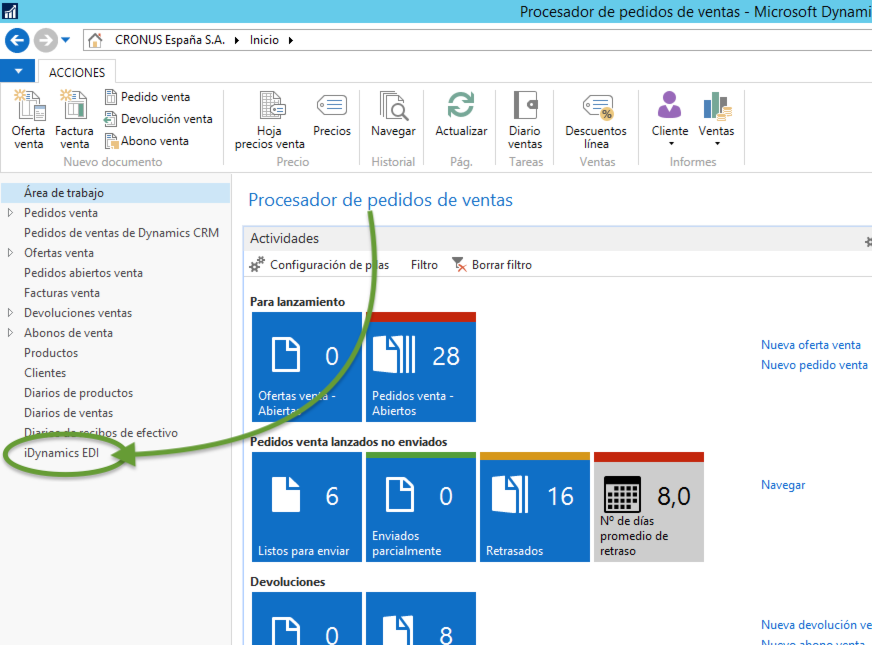
Message Queue
With iDynamics EDI already configured, clicking on the iDynamics EDI menu will display the list of configured exchange messages:
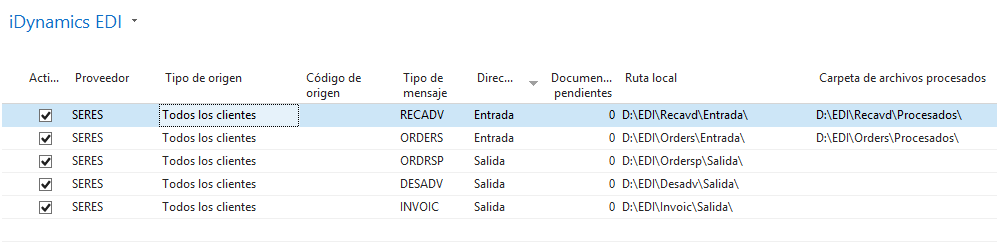
The Pending Documents column shows whether any documents are pending to be sent or received. In the case of Inbound communications, the number corresponds to the number of messages received (each of them can include multiple orders/invoices/confirmations/confirmations/delivery notes), while in the case of Outgoing communications the number of BC/NAV records to be included in the next message is displayed.
Exporting/importing messages
In the list of messages we have several actions to launch the processing of all configured messages.
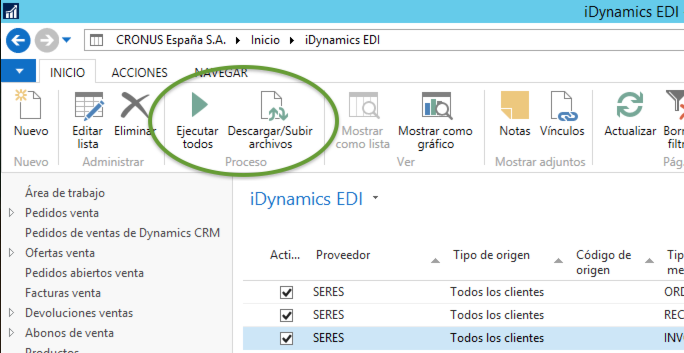
Execute them all. It will launch the import of all the files that are in the disk path, and will export all the files that are pending to be sent (to their corresponding directory).
Download/Upload files. If the EDI supplier's FTP has been configured, this action will download the latest communications received, and upload the latest exported messages.
Run selected. Available within the actions tab, it allows you to execute only the export/import of the selected message(s).
Recording EDI messages
All export or import processes generate an activity log that can be consulted from the Message Log action of the NAVIGATE tab.
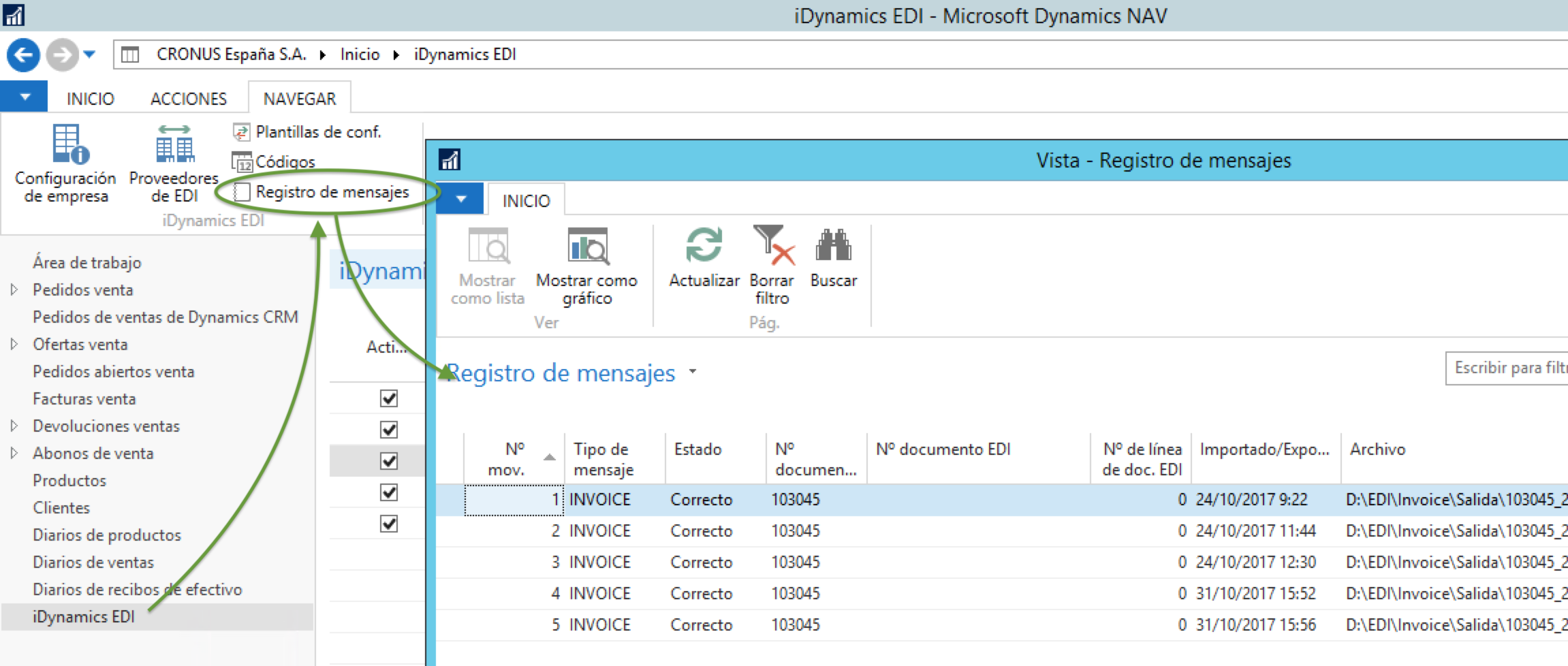
This activity log allows you to verify that all tasks have been completed successfully, and to obtain information about any possible errors that may have ocurred.
Within the record table, the columns EDI document number and EDI document line number are filled in for data import processes.
Sales orders
From the sales order we can generate confirmation of receipt of the order, and fill in part of the information associated with the shipments that occur.
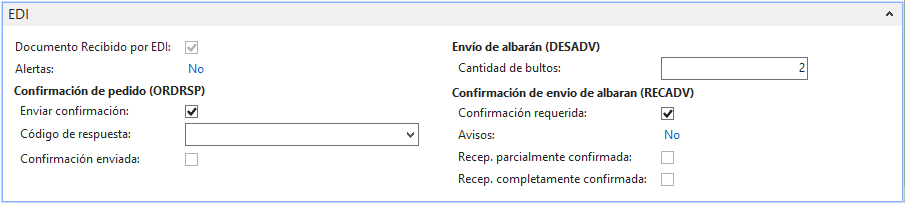
Starting with the fields that can be found in the EDI block, we find the following data:
Empezando por los campos que podemos encontrar en el bloque de EDI, nos encontramos con los siguientes datos:
- EDI document. Indicates whether this order was received via EDI.
- Alerts. Indicates whether EDI errors occurred in connection with this purchase order.
- ORDRSP required. It is checked if there is an ORDRSP configuration that applies to the client of this order. In this case, an ORDRSP-type record is expected to be generated, confirming that the order has been received successfully.
- ORDRSP response code. Allows you to indicate, in the confirmation of receipt, whether the order is accepted or rejected, or whether it is accepted by making changes to it.
- ORDRSP confirmation sent. This field is automatically filled in when the ORDRSP file is generated to confirm receipt by the customer.
- Number of bundles. If the delivery note is to be transmitted by EDI, it indicates the number of packages in the consignment.
- RECADV required. Similar to the ORDRSP, it indicates that delivery confirmation messages have been configured for customers.
- Warnings. Displays any confirmations that may have occurred when the confirmations of receipt were imported.
- Partial recovery confirmed. It will be marked if the customer has sent a confirmation of partial receipt.
- Full recovery confirmed. It will be marked if the customer has sent a complete confirmation of receipt.
Related to the previous ORDRSP fields, in the Actions bar, we can find the following actions that will generate the confirmation message of receipt of the order message, assigning the status indicated in the ORDRSP response code field.
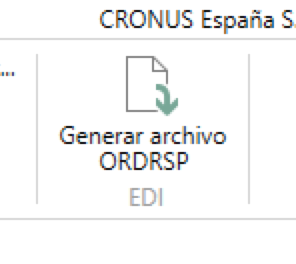
Sales notes
From the sales notes history, entering any delivery note associated with a customer who has configured with the EDI message of delivery note sending (DESADV), and generate it manually.
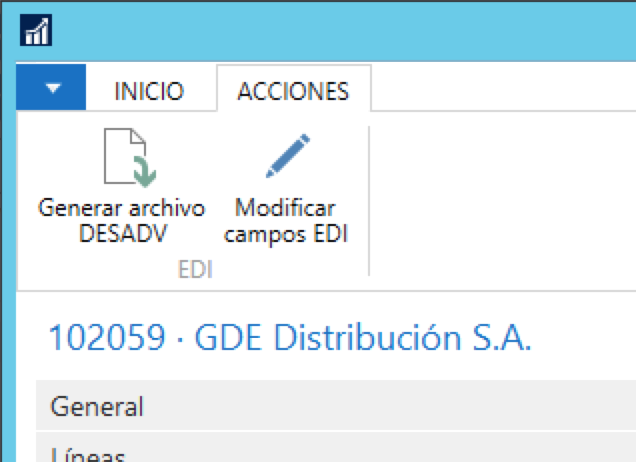
The option Modify EDI fields will give us the option to indicate the number of packages and/or pallets and, in the case of sending pallets, their type.
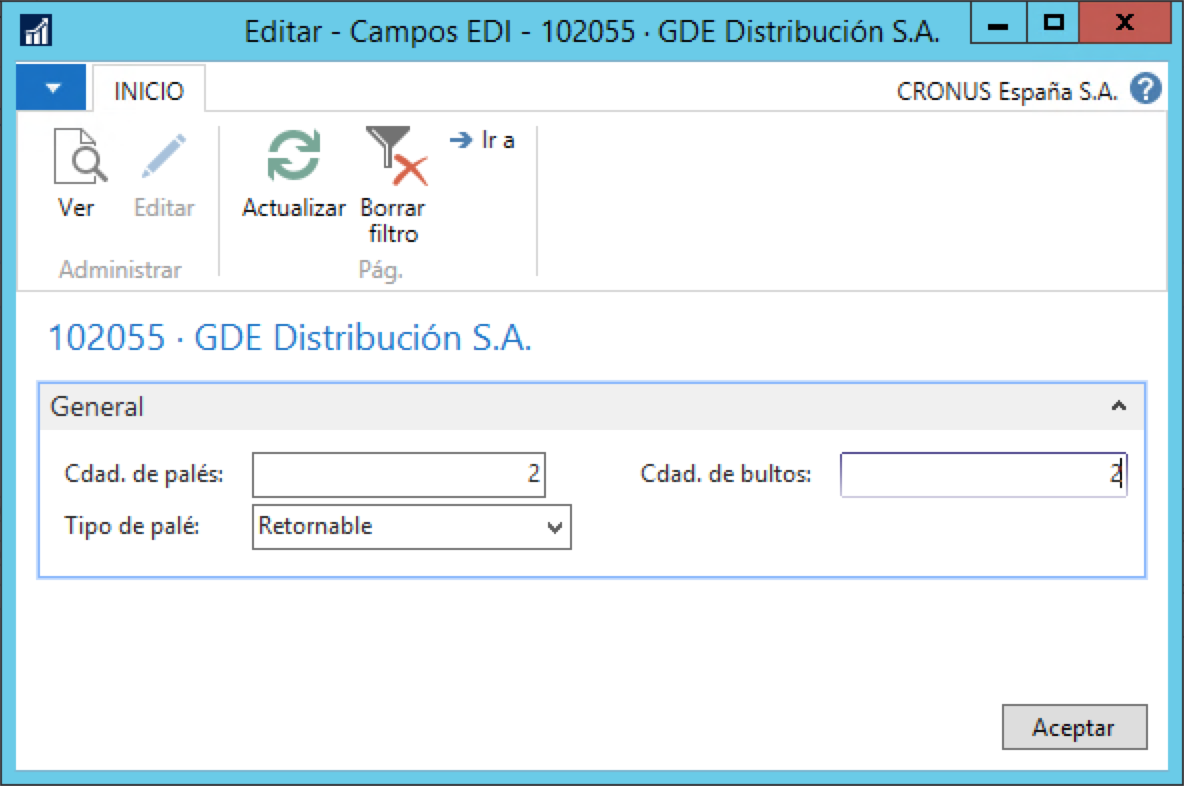
These fields are visible, in read-only mode, within the delivery note page itself, in the EDI field block.

In addition to the three pallet and package information fields, we will find:
- Order received by EDI Yes/No, depending on whether the DESADV message corresponding to this delivery note has already been exported.
- Confirmation received. If delivery confirmation messages (RECADV) have been configured, this fields indicates whether we have received such confirmation from the customer.
Sales Invoices
Within the invoices of the sales invoice history we will have two buttons, inside the actions tab:
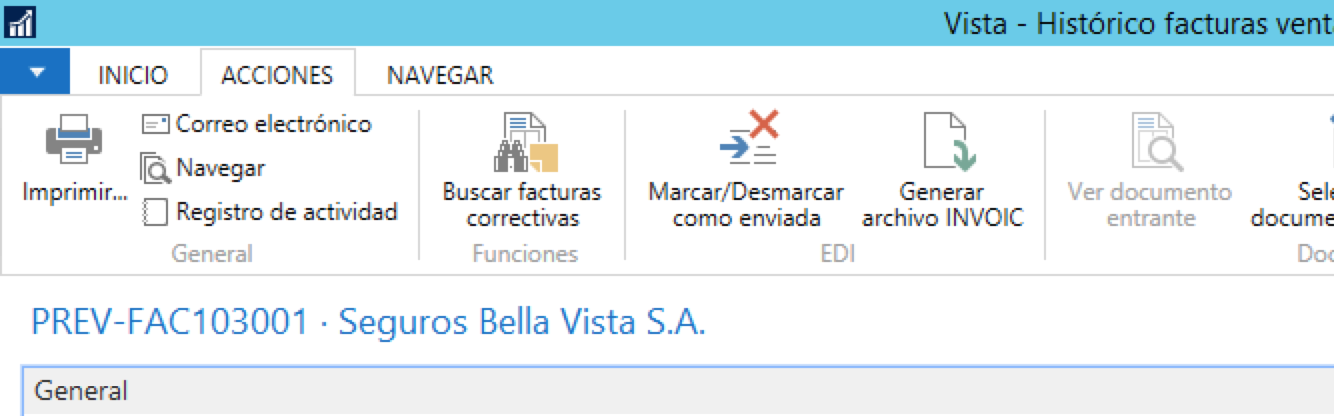
- Generate INVOIC file. Exports the EDI message corresponding to the invoice. This action is useful in case, for some reason, we want to export only this invoice, instead of launching the complete export process.
- Marck/Deselect as sent. Once the message has been exported, it is marked as sent. If there is a problem and you want to send it again, this button allows you to alternate the status of that mark.
At the bottom of the document you will find new fields related to EDI. Specifically:

- Order received by EDI. Indicates whether the invoice we are on comes from an order received through EDI.
- Alerts. Warns us if there has beeen an error exporting the EDI message corresponding to the invoice. In this case, clicking on the field will show the corresponding error record.
- EDI message sent. It will be marked if the INVOIC message corresponding to the invoice has already been exported.
Sales credit memos
The actions and fields availables in the sales subscription history documents are identical to those available in sales invoices.