Setup
General Setup
Once the extension is installed, the first step will be to navigate to the manual setup section (within setup and extensions) to configure the module. Filtering by iDynamics Purchase Rebates, the different configuration options for the app will be shown.
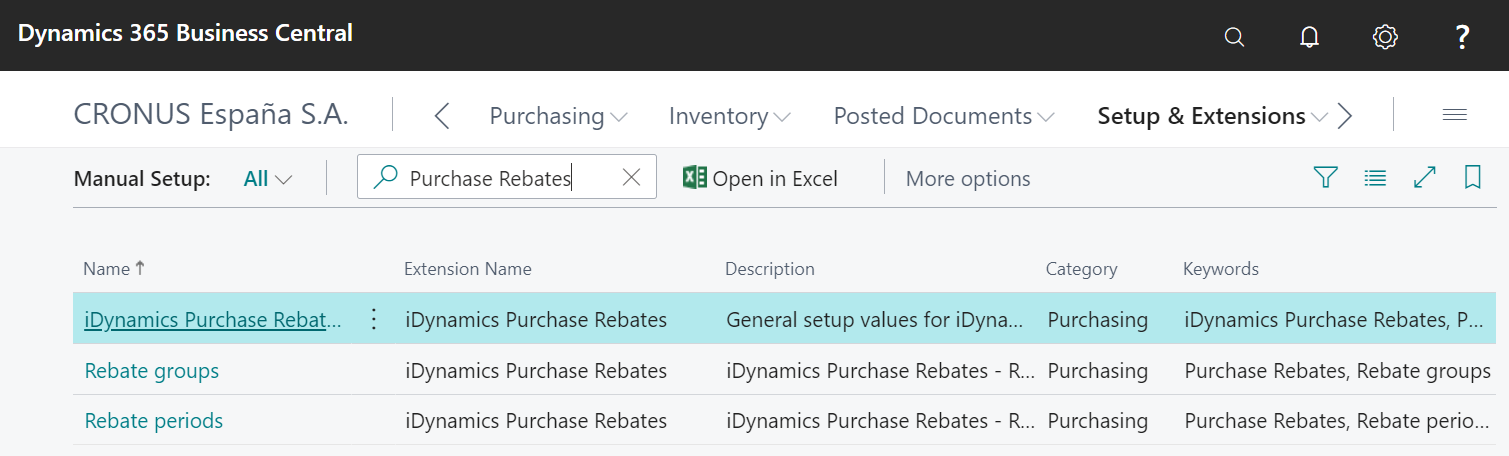
Rebate Groups
In addition to manual setup, the setup screen for rebate groups is accessible from the Related menu of the vendor list or card.
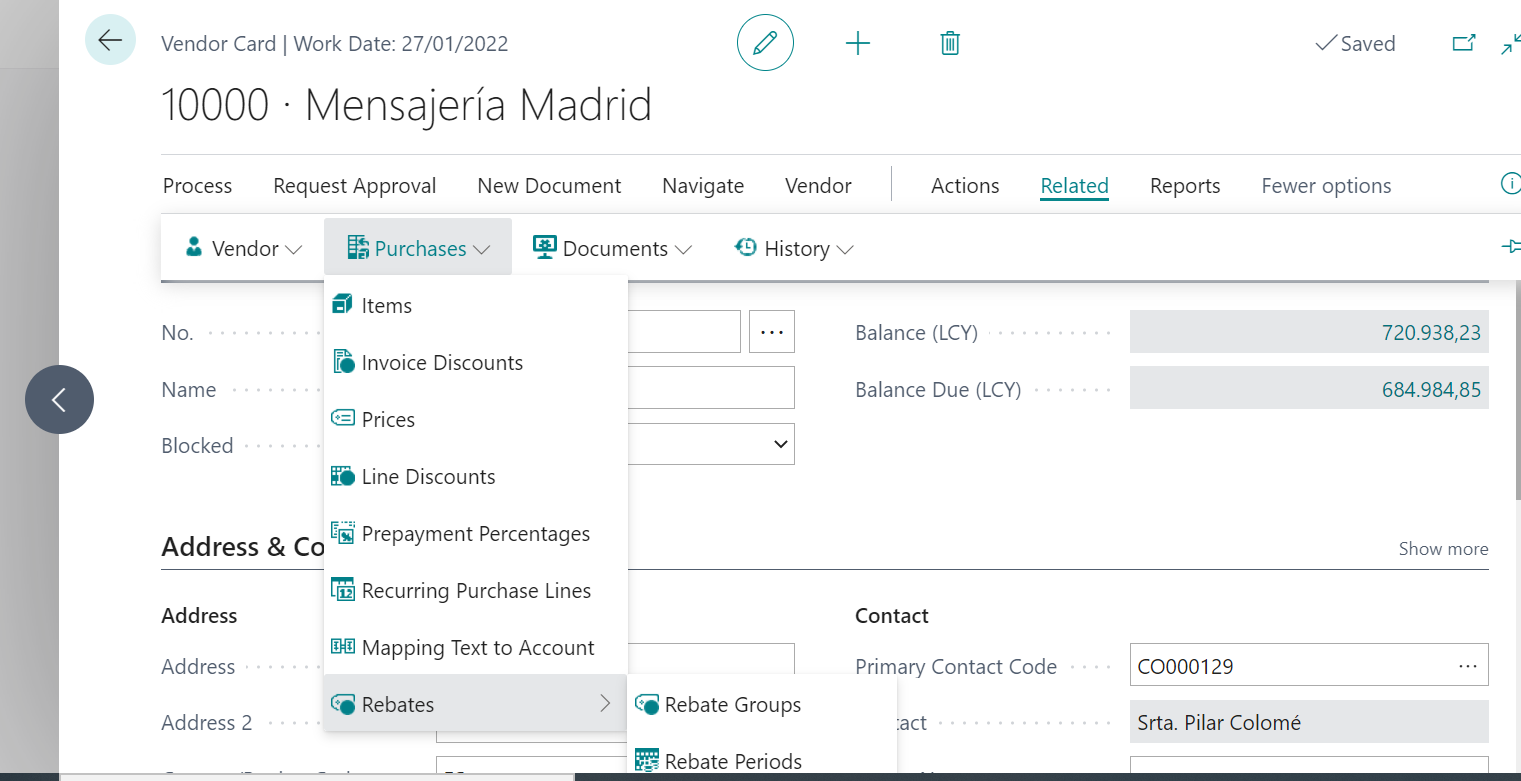
Rebate groups allow us to create different groups of vendor products, if they offer different discounts or promotions for each of them.

For cases when a vendor offers rebates on all of their products or services, you can indicate in the rebate group settings that it affects all items, accounts, fixed assets, or product charges.
The purchase rebates cannot be defined for "resource" type lines.

If any of these options are checked, any related purchase line will automatically be assigned to this rebate group, provided that the item/account/asset/charge is not explicitly included in another group.
In addition to giving a code and description to the rebate group, each group has a unit of measure associated with it. This unit is only necessary for those cases in which the vendor offers some kind of quantity-based rebate (units purchased).
If you specify a unit of measure, you can only add items to this group that have this unit configured in the table of units of measure of the item.
Although you can assign accounts, fixed assets, or product charges to a group that has a unit of measure, these will only be taken into account for economic rebate targets (by amount), but will be ignored for any target that corresponds to purchased quantities (units).
Elements of a Rebate Group
When we talk about elements of a rebate group we mean all those items, accounts, fixed assets or products charges, that have been explicitly assigned to a rebate group.
The purchase rebates cannot be defined for "resource" type lines.
The assignment of these elements can be done from the Rebate Group card itself.
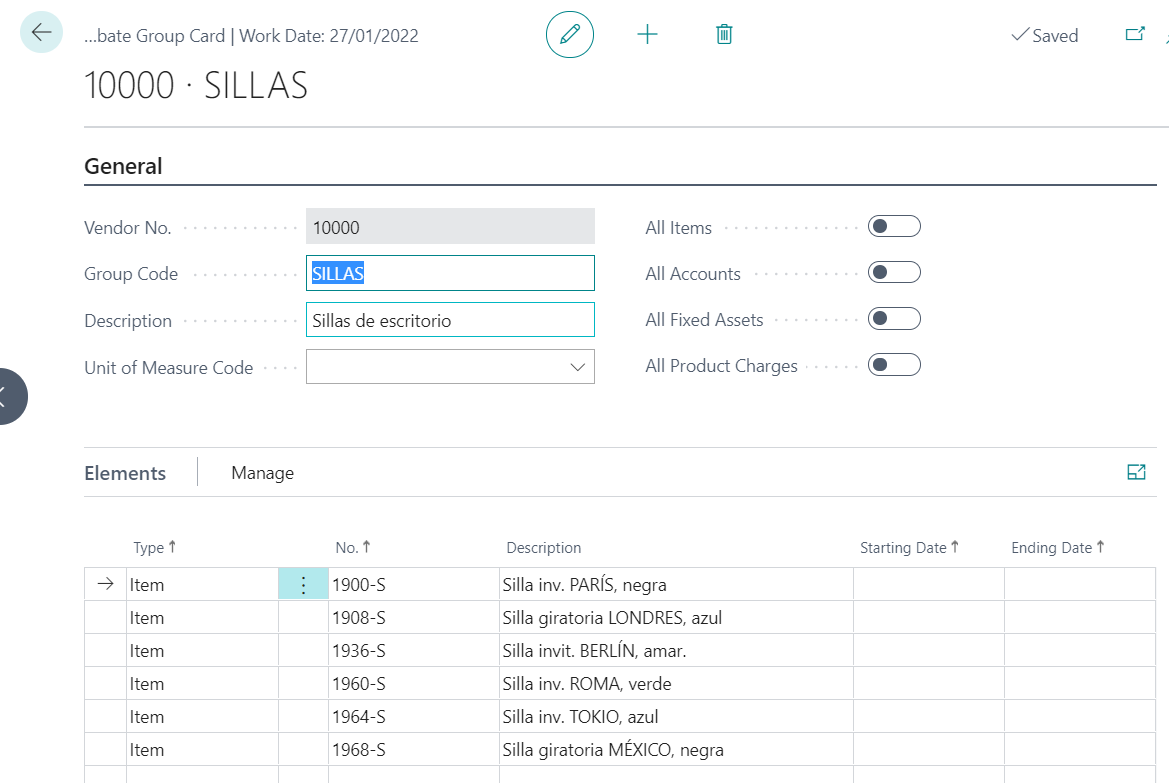
It can also be done from the list or card of the items, accounts, fixed assets, or product charges, where you can find the Rebate Groups action within the Navigate menu.
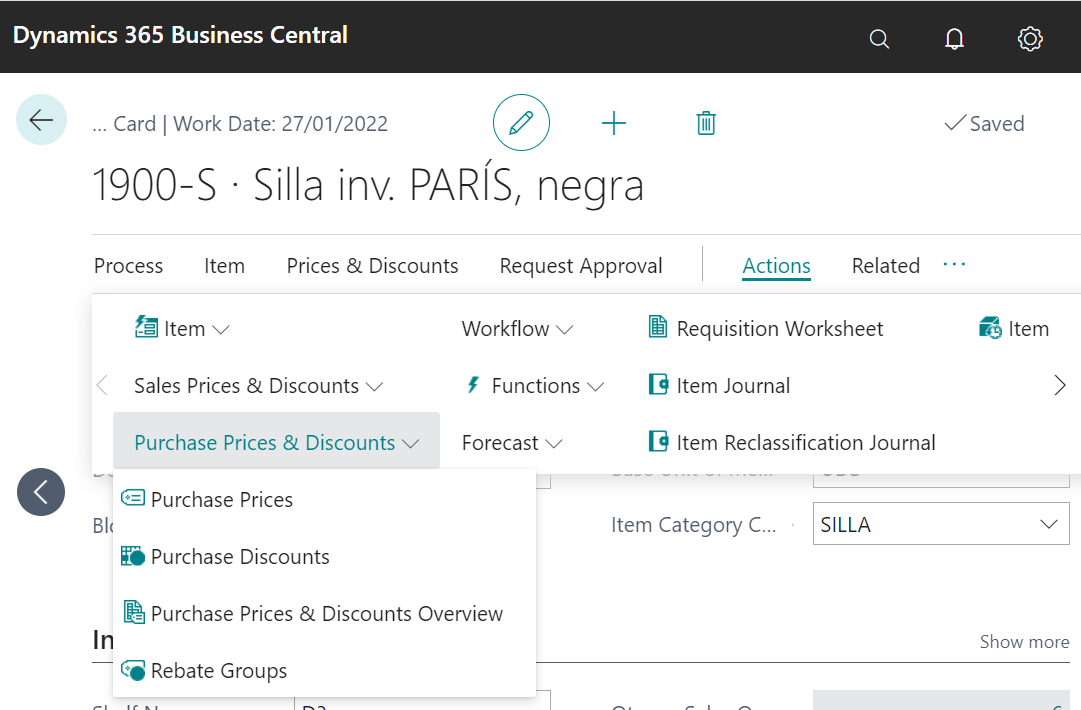
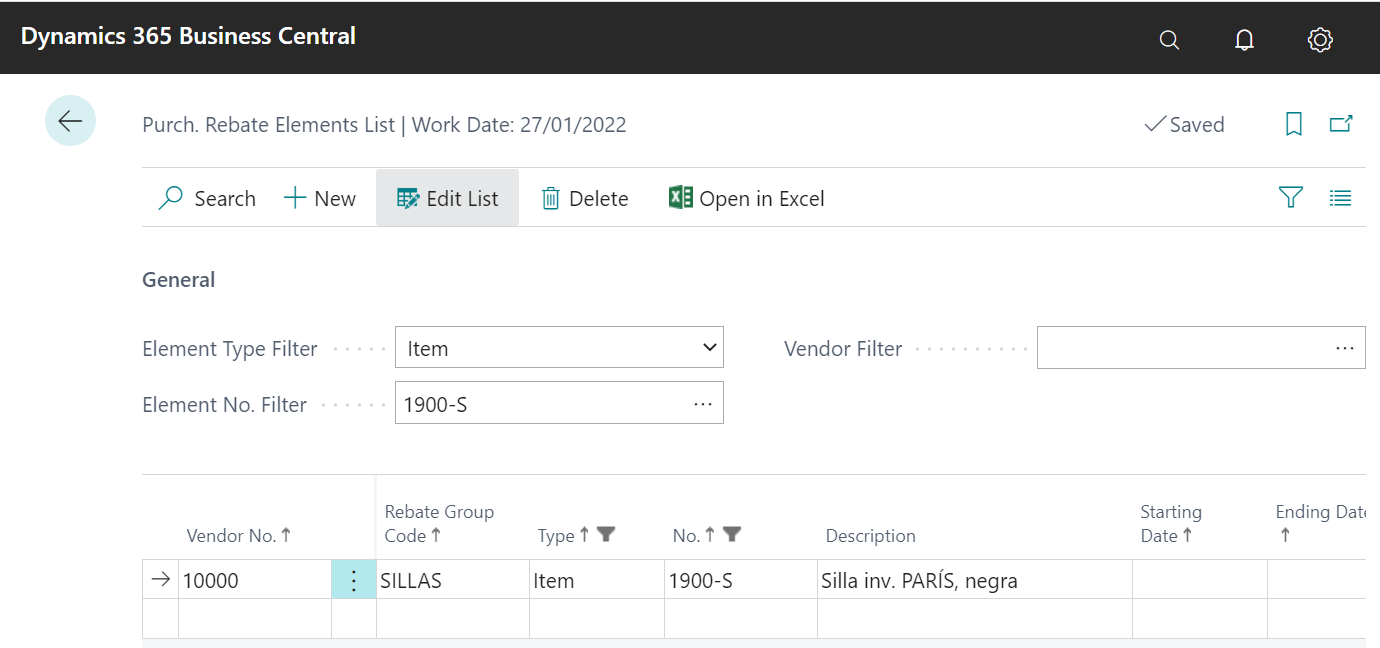
This is accessible through one screen or another, and both lists will allow us to link each of the possible elements with a rebate group.
When configuring the groups, we must take into account the following particularities:
- The same element (item, account, etc.) can be in as many rebate groups as needed, as long as they are from different vendors.
- For the same vendor, an element can only be assigned to one rebate group; unless start or end dates are set.
- The start and end dates are optional, and allow you to indicate in which date range the element will affect the targets of one rebate group, and in which date range it will affect another.
Rebate Periods
The screen for setting up rebate periods is accessible from the Related menu of the vendor list or card.
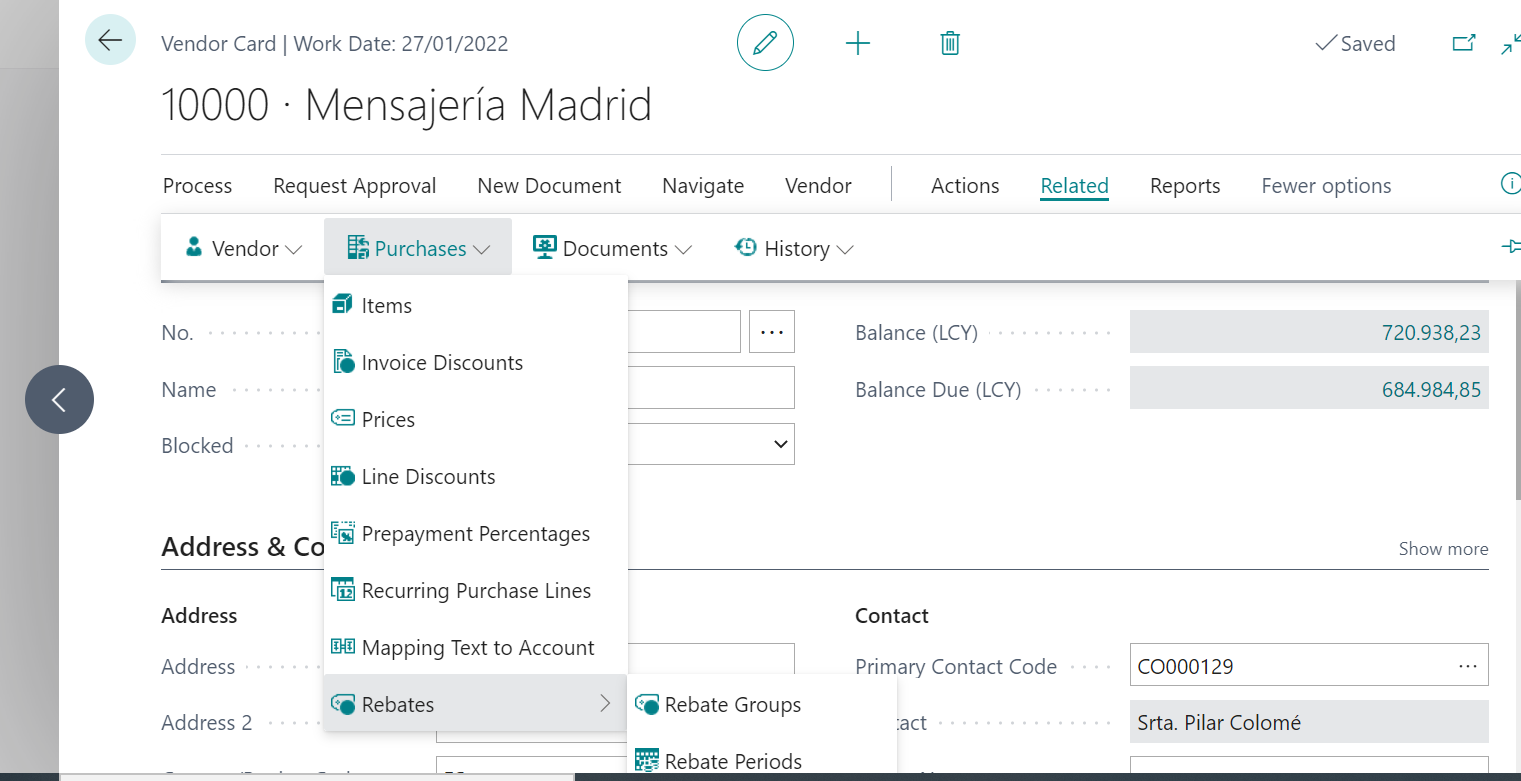
The rebate periods allow us to define the different rebate targets for each period of time, as well as to see their status.
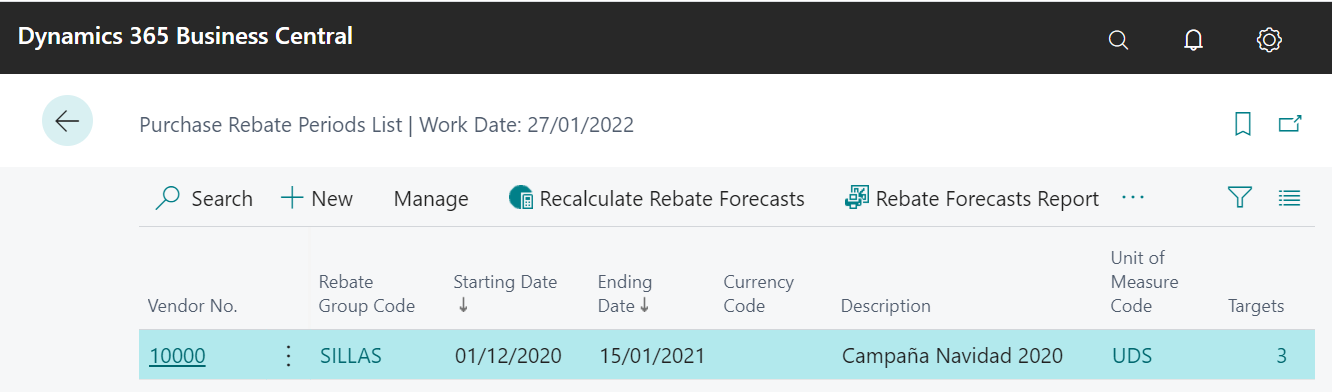
At the basic level, to define a rebate period, it is necessary to indicate the vendor/group to which it belongs, as well as the start and end dates.
In addition, you can specify a description, a currency code for the monetary targets (by default, these are inherited from the vendor), and a unit of measure code (by default, this is inherited from the rebate group) for the targets per unit purchased.
In the list of periods you can also see, at a glance, the configured rebate pieces, the total amount invoiced for purchases made within the period, and the total number of units purchased within it (if a unit of measure has been configured).
Rebate Targets
You can view and edit the rebate targets for a period by accessing to the corresponding rebate period card.

Within each period, we can configure multiple targets, either economic or by purchased units. The benefit, or what the vendor offers in return for achieving this target, is an editable text field which will be displayed in the rebate forecast report, along with the result obtained.