Direct Rebate Rates
Rebate rates let you combine customers and items, in order to configure which percentage will apply to each combination, taking into account the date of the sale. They also allow you to generate vendor rebates based on sales. Their use is recommended if you receive a rebate from the vendor each time an item is sold or when you receive a vendor rebate that is then transferred to the customer. In the latter case, it works by generating and settling the vendor and customer rebates related to the sale, allowing that transfer of the vendor rebate to the customer.
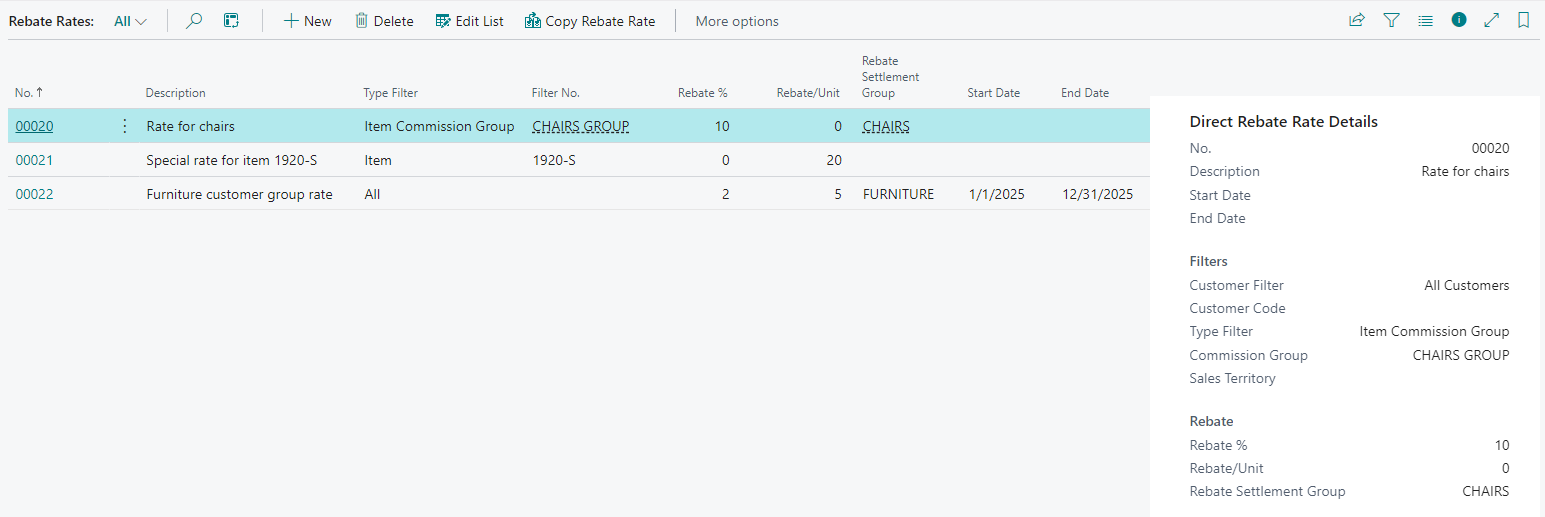
Configuration
To set up a rebate rate, the following fields are available, grouped by their functionality:
General
Optionally, you can set a period of dates on which the rate will apply.
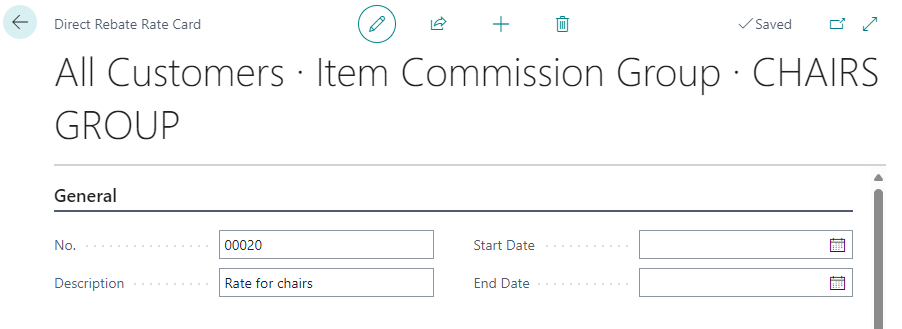
- No. This is the serial number that identifies the rate. It is automatically generated based on the serial number defined in the general setup, but it can be manually edited within the rate.
- Start Date: The date from which the defined rate will be valid. This field can be left blank.
- End Date: The date until which the defined rate will be valid. This field can be left blank. If both dates are blank, the rate will always be active.
- Description: An optional description to facilitate identifying the rate.
Filters
The rate will apply to sales lines that meet all the filters specified here. Note that dimension and customer filters are hidden by default (use the Show more link located at the top right to show them).
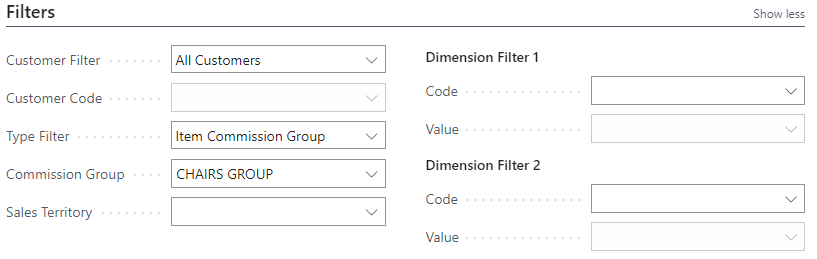
- Customer Filter: The available values are:
- All: The rate applies to all customers.
- Customer Group: The rate applies to a Customer Rebate Group.
- Customer: The rate applies to a specific customer.
- Customer Code / Customer Group: The customer code or rebate group code, depending on the selection in the previous dropdown.
- Type Filter: Defines the type of sales lines to which the rebate rate will apply:
- Item: The rate applies to a specific item.
- Resource: The rate applies to a specific resource.
- GL Account: The rate applies to a specific GL account.
- Item Charge: The rate applies to a specific item charge.
- All Items: The rate applies to any sales line of type item.
- All Resources: The rate applies to any sales line of type resource.
- All GL Accounts: The rate applies to any sales line of type GL account.
- All Item Charges: The rate applies to sales lines of type item charge.
- Item Commission Group: Applies to any item assigned to this item commission group.
- Advanced Filter: The rate applies to all elements included in the advanced filter.
- All: The rate applies to all sales lines of type item, resource, or GL account.
- Sales Territory: The rate will only apply to sales documents sold in this sales territory.
- Dimension Filter 1. Specifies a dimension filter. If specified, the rate will only apply to sales lines with this combination of dimension code and dimension value.
- Dimension Filter 2. Specifies an additional dimension filter. If specified, the rate will only apply to sales lines with this combination of dimension code and dimension value.
Rebate
Details of the rebate that will be generated when the rate applies.

- Rebate %: Indicates the percentage that will be applied to the sales line to calculate the rebate. The line amount is determined after applying the line discount and before applying taxes.
- Rebate/Unit: A fixed rebate amount will be granted for each unit sold. This amount will be added to the rebate amount calculated using the Rebate %.
Posting and Billing
The settlement data for the rebate generated from the rebate rate.

Rebate Type: Specifies the type of rebate that will be generated with this direct rebate rate agreement. It can be Customer (you grant a rebate to the customer), Vendor (you receive a rebate from the vendor each time an item is sold), or Both (you receive a rebate from the vendor that is then passed on to the customer).
Rebate Settlement Group: Specifies a settlement group code linked to this rebate rate agreement, where you can define the settlement method and custom accounting accounts. If left blank, the system retrieves the information from the general configuration.
Vendor No.: Indicates the vendor linked to the price agreement. This is only considered if the rebate type includes the vendor.
Vendor Rebate Settlement Group: Specifies a vendor settlement group code linked to this rebate rate. If left blank, the system retrieves the information from the general configuration for vendor rebates.
Please note that the direct rebate entry is first generated from the configured price agreement. Then, during the grouping and rebate generation process, the associated customer and/or vendor rebates will be created as applicable. Below is a list of direct rebates.

Before generating the first direct rebate entry, ensure that the settlement groups are correctly configured and assigned to the price agreements. Additionally, review the general configuration, as some fields are complementary, and others—such as accrual accounts—may override those in the settlement group if left blank.