First Steps
Description
Welcome to iDynamics Rebates, in this part of the guide we will see how the application can speed up the management of rebates for customers in Business Central. This documentation will guide you in detail through the entire process of the application, making it easier to set up, create, and automate rebate settlements for your customers.

This menu gives you direct access to the main features offered by the app, and we recommend you check all the different options once you have finished this guide.
Create a Period
Let's start by creating a new period from the Periods & Customer Targets page. Each entry represents a period of time during which rebates will be applied, and within each period, we can set the customer targets to generate the rebates.
On this page, we can create new periods by clicking on the New button. In addition, it offers views that allow us to apply saved filters, such as open periods, and additional buttons to copy periods or access related pages, such as accrual entries, sales statistics or rebate entries.

The fields required to create the period are listed below. This includes a period code, the date range during which it will be active, a description and the type of invoices to be considered for the purposes.
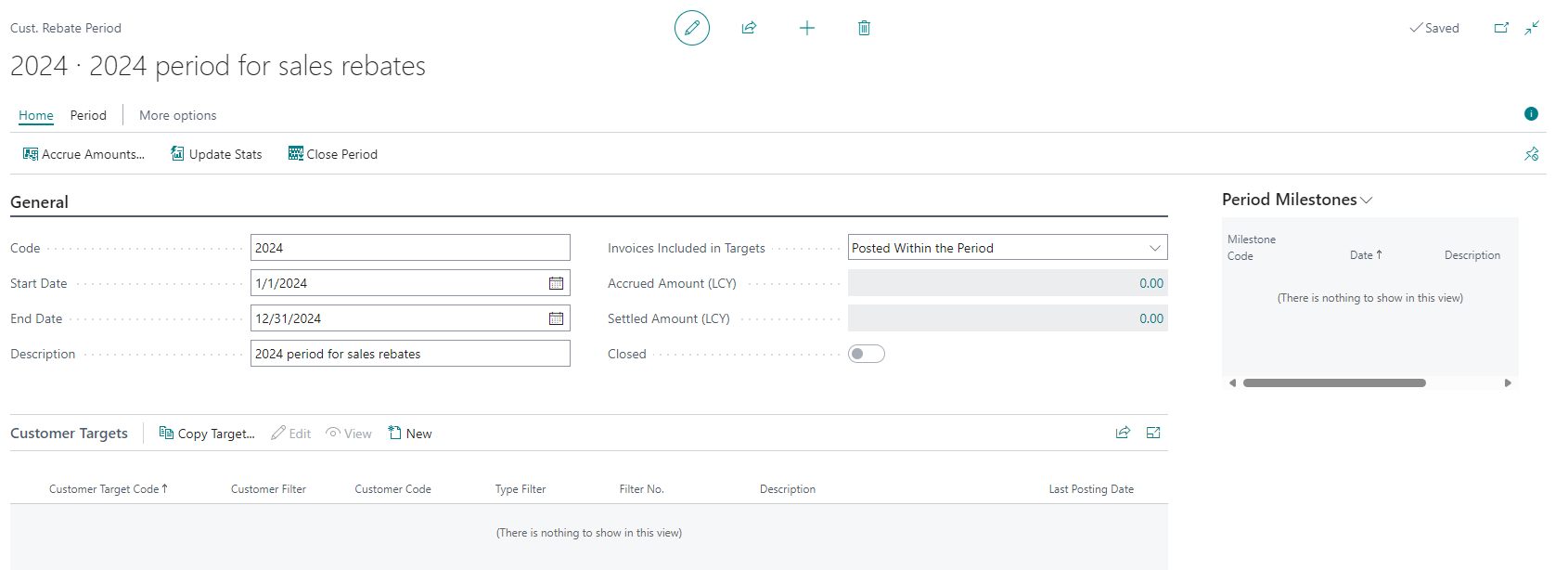
When creating a period, it is advisable to set milestones, as these can be used both to generate rebate reports and to generate the rebates themselves. To create them, we can access through the buttons Period, Milestones or from the information panel located on the right side, where the milestones of the period are displayed. In the latter, we simply select the edit option. On the milestone creation page, we only need to provide the milestone code, the date it ends and a corresponding description. We also have a button to create monthly milestones automatically.
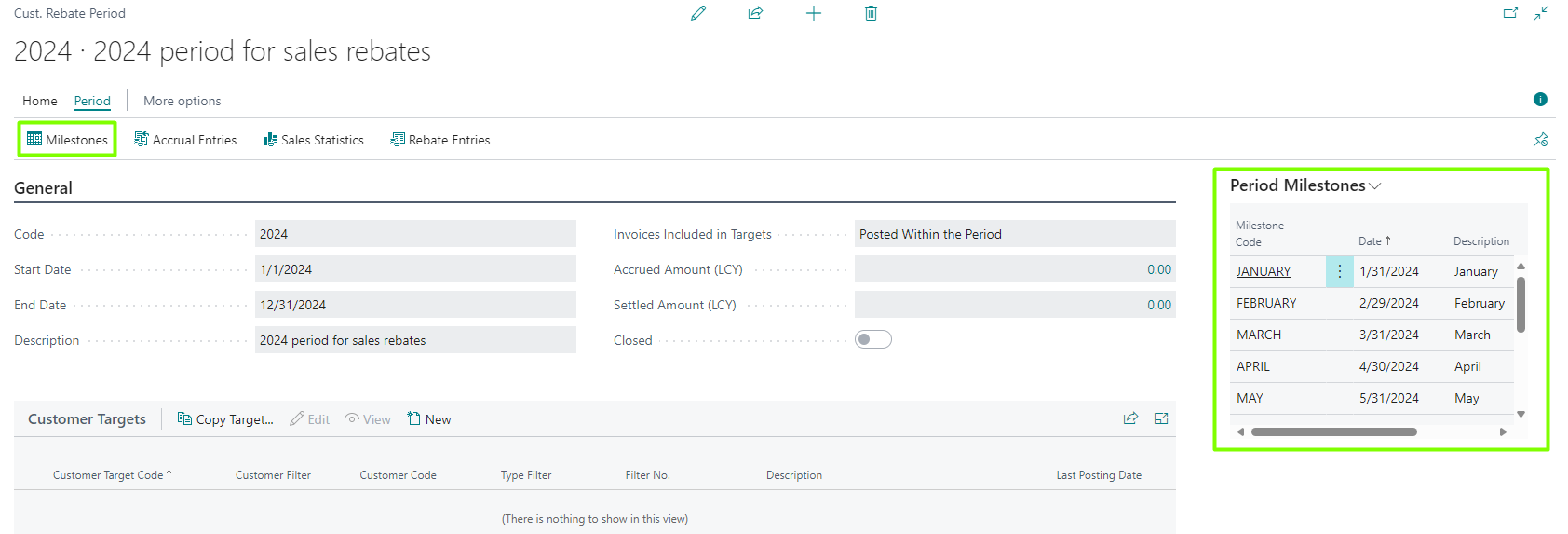
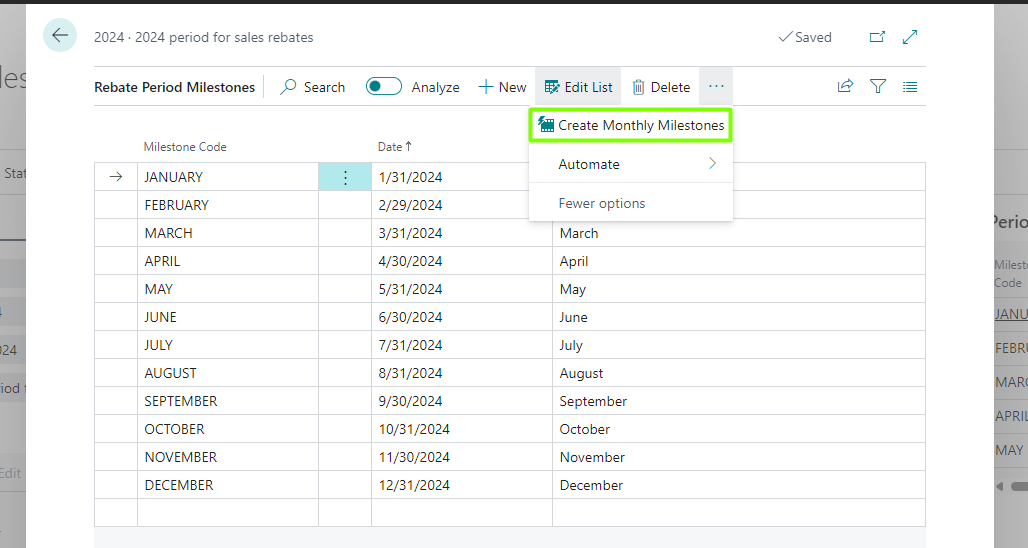
Define Targets/Rebates for Customers
Customer targets are the criteria that must be met in order to apply rebates. All Customer targets must be defined within a period, as they establish the time range during which they will be valid. To create a Customer target, select a specific period and click on the New button in the Customer targets section.
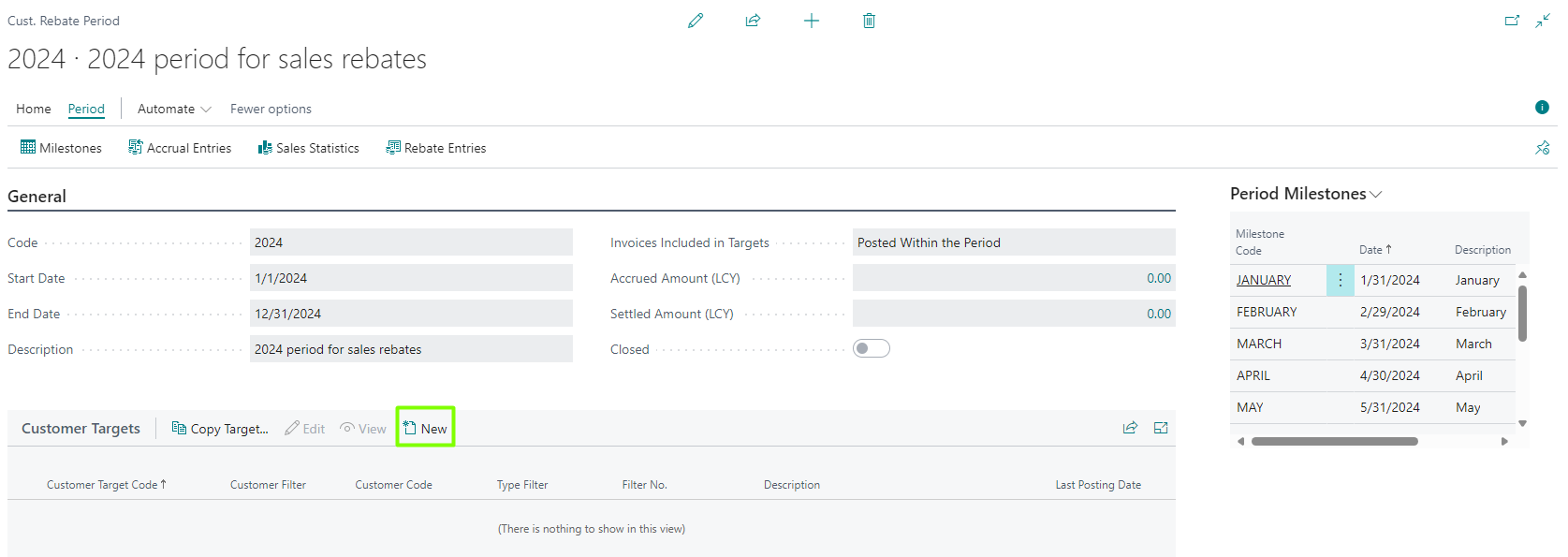
In the main Customer targets section or header, you need to provide your code, description and the filters or criteria that will define this target. Within the filters section, the Customer filter specifies whether the customer target applies to a particular customer or customer group, or does not filter by this criteria. On the other hand, the Type filter specifies to which types of sales lines this customer target applies. Furthermore, there are additional filters to specify the territory where this target applies and the dimensions within Business Central that may be involved. Within the Customer target, we find the Target ranges, which are lines that define the discount brackets. This allows us to set the minimum range by quantity or amount, along with the percentage or fixed amount that the customer will earn.
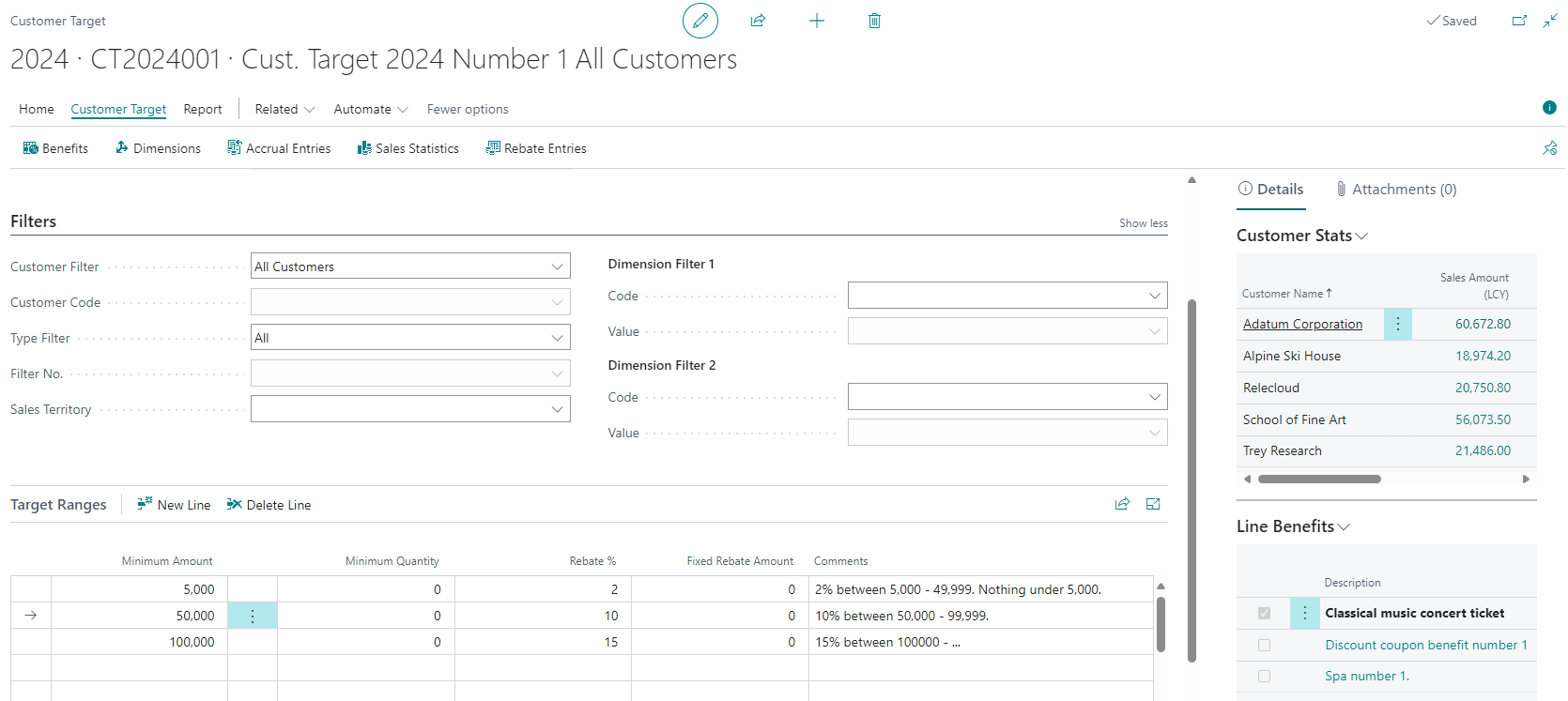
As this is the first time we have created the period and billing records already existed, we must update the sales statistics.
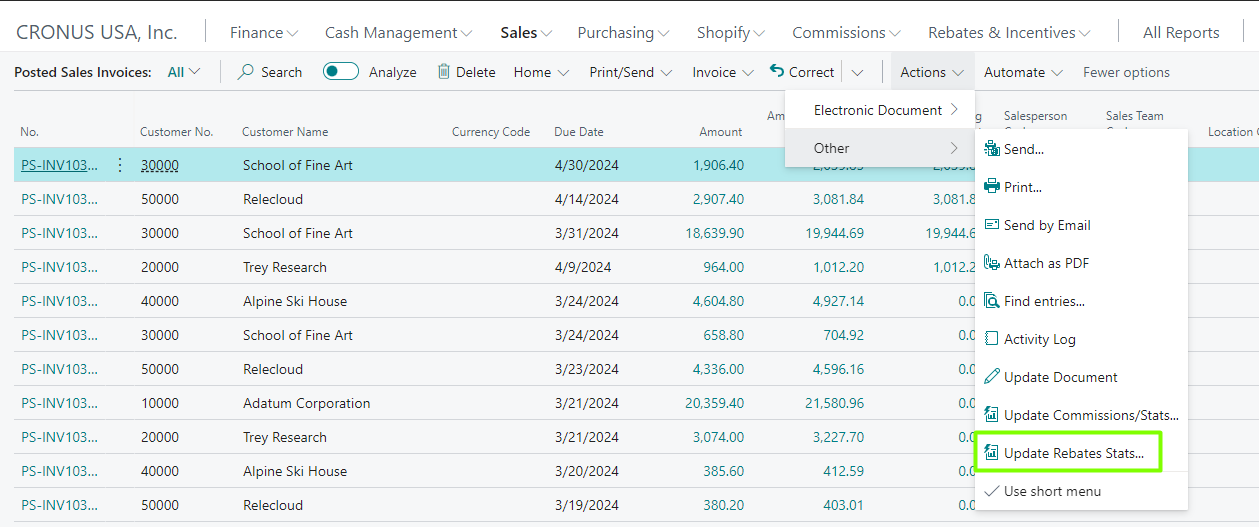
Set Benefits
Benefits are additional rewards or incentives offered to the customer when they reach certain customer target established in the discount tier. They can be discount coupons or any incentive such as a spa ticket or a ticket to a special event such as a concert.
To create them, we can access through the buttons Customer Target <> Benefits.
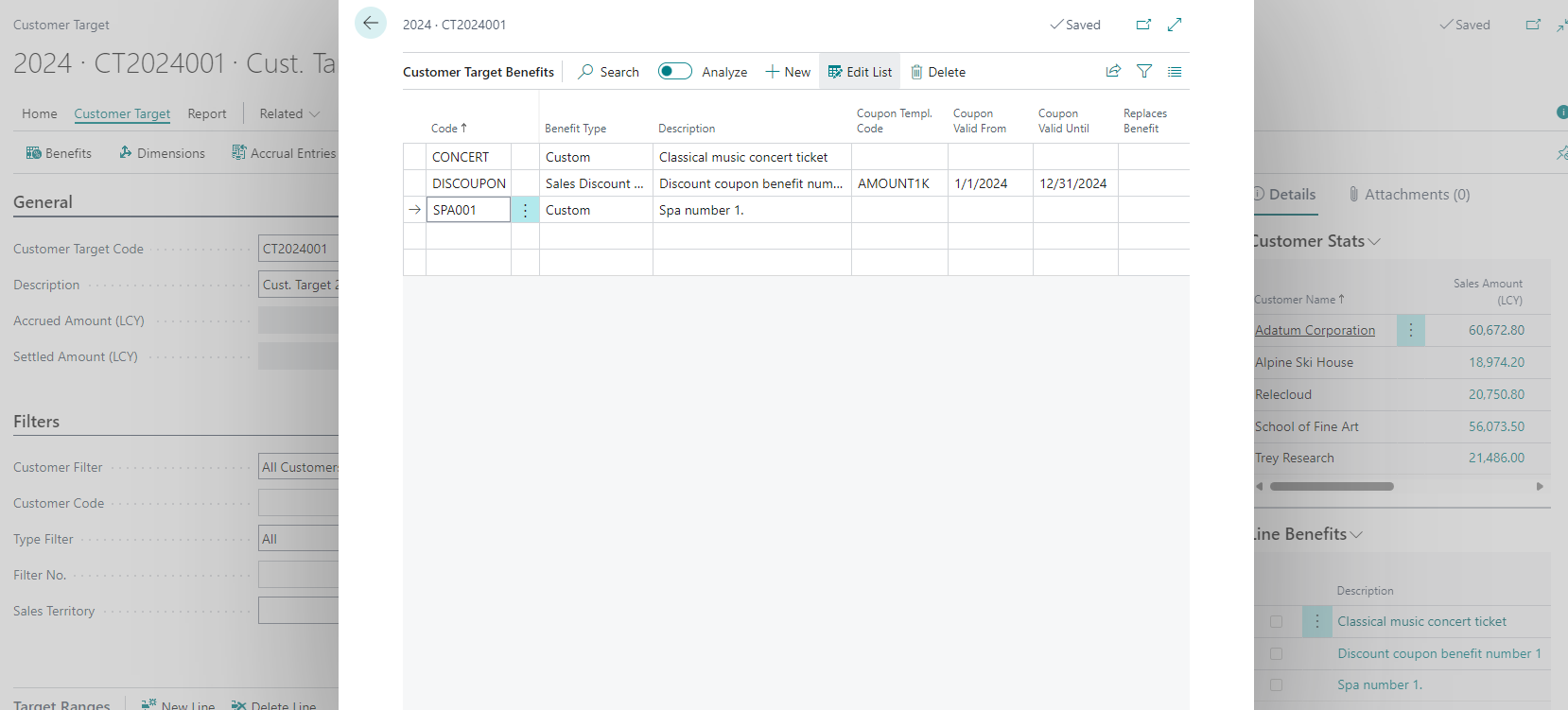
To assign a benefit to a customer target, we must select a range line and then access it from the information panel on the right-hand side. Then, we simply check the box of the benefit we wish to associate.
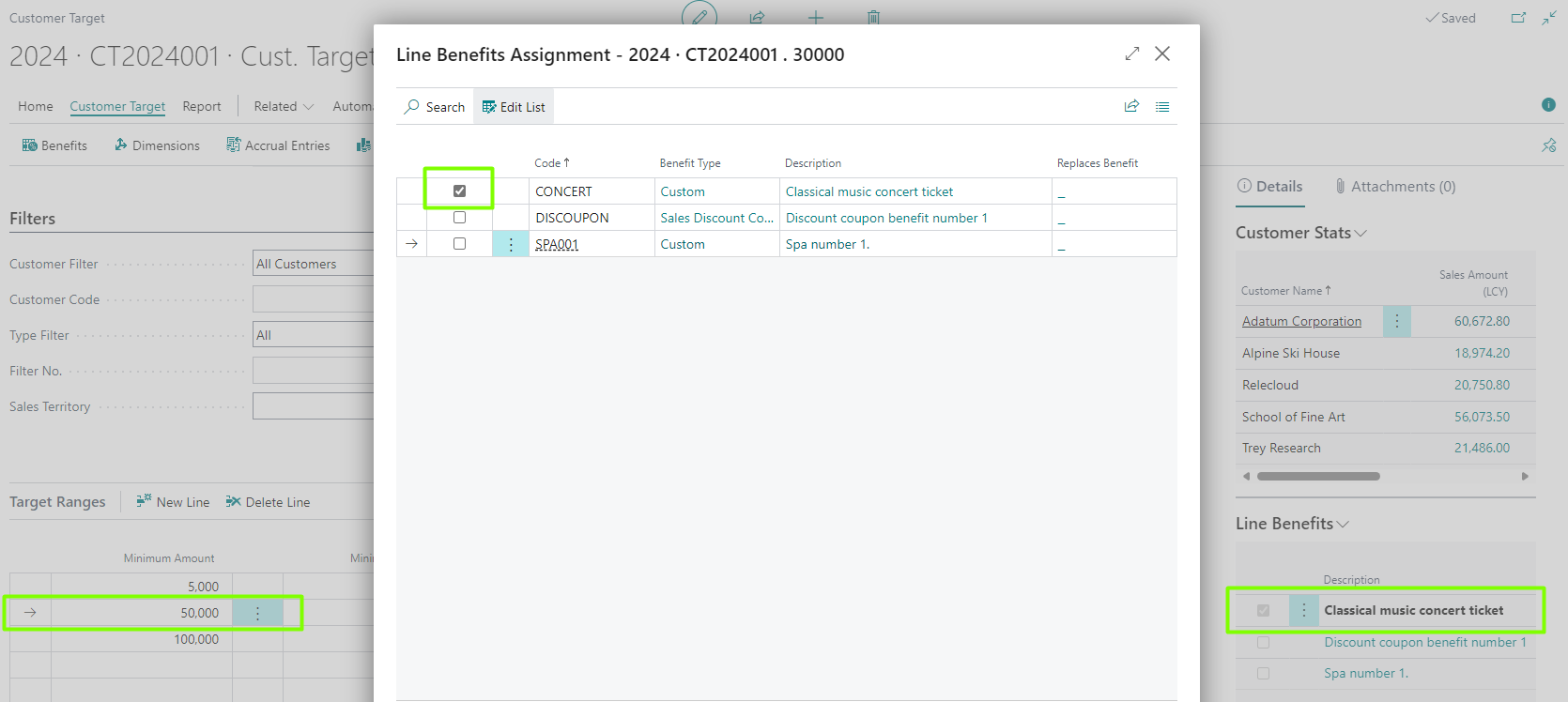
Copy Targets
In the list of customer targets, inside a period, we have buttons to copy the selected target, including its customer ranges and asociated benefits.
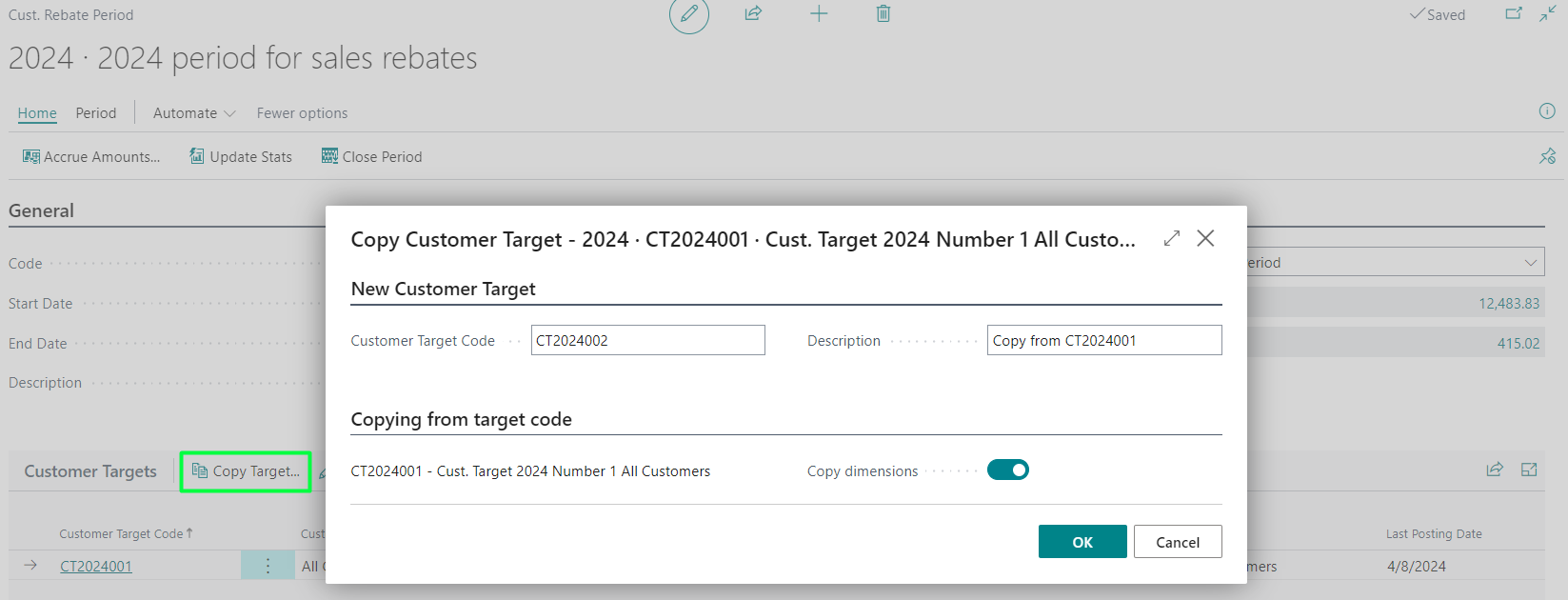
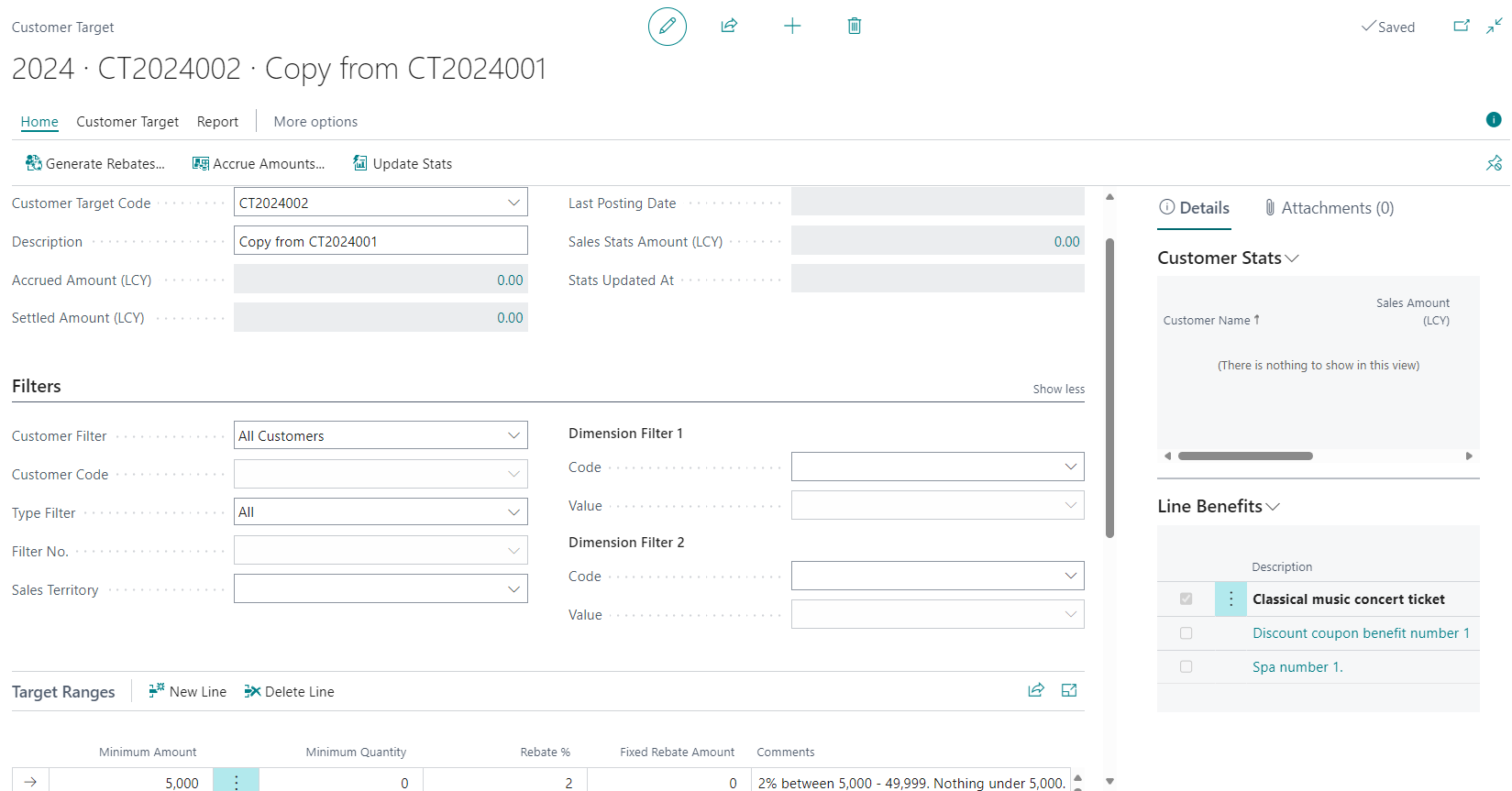
Define Payment Methods
Rebates can be settled through various methods, such as sales credit memos, purchase invoices, journal entries (including the option to pay by check), or by using coupons. These settlement methods can be configured both at the general level, under Rebates Setup, and in the individual customer card.

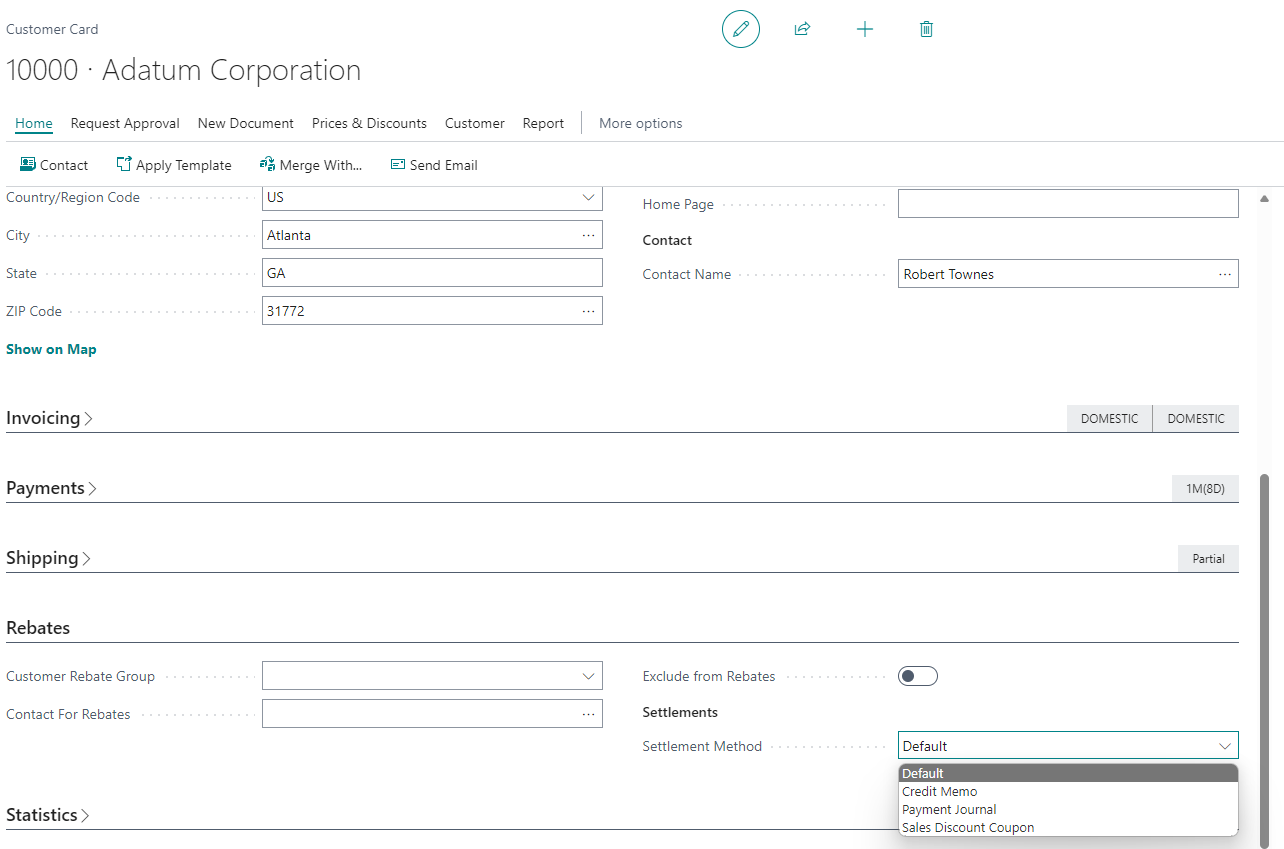
Pay Rebates
Generate Rebate Entries
To generate the rebates, simply click on the Generate Rebates button and review the filter and the registration date to be applied.
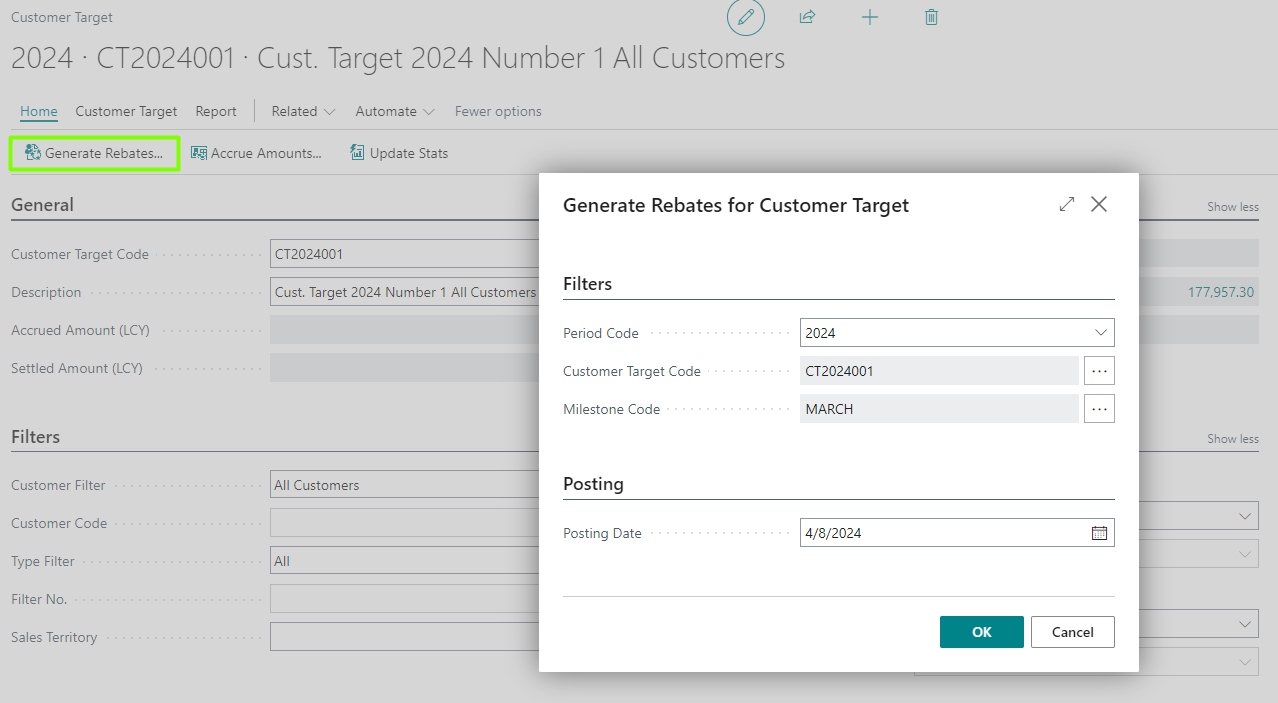
Subsequently, we can consult the generated rebate entries by clicking on the Rebate Entries button.
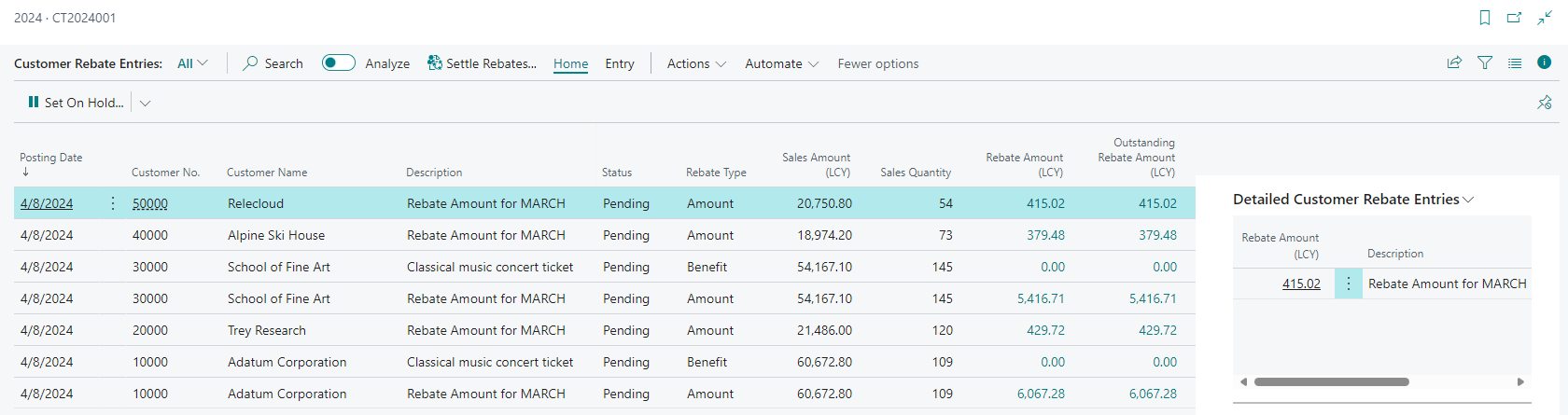
Pay Pending Rebates
From the rebate entries page, we can settle each one of them depending on the payment method configured both for the customer and at a Rebates Setup. In this case, it will be done through a sales credit memo, where a line type account will be created, corresponding to the rebate account configured in the configuration. In this way, when the credit memo is posted, the settlement will be registered in the accounting and in the rebate entries it will be shown as settled status. When a custom type benefit is settled, it simply changes its status to settled, indicating that it has been delivered to the customer.
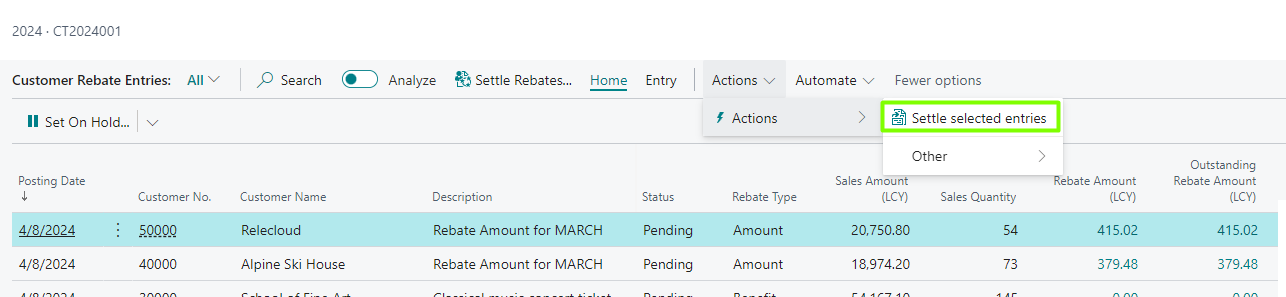
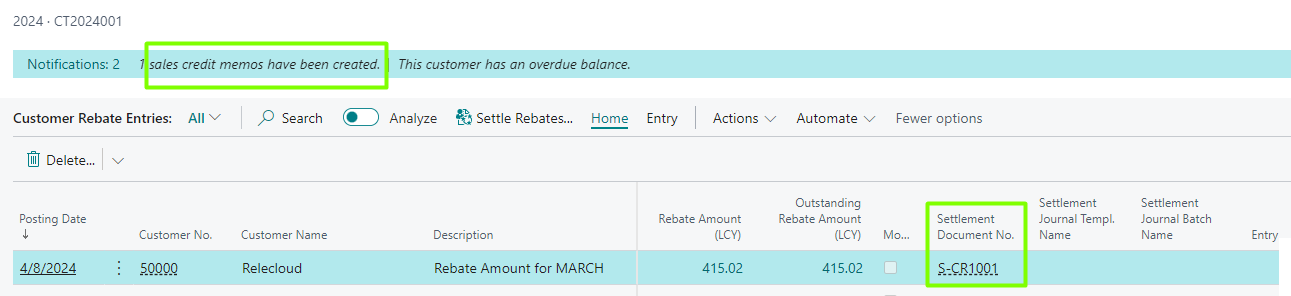
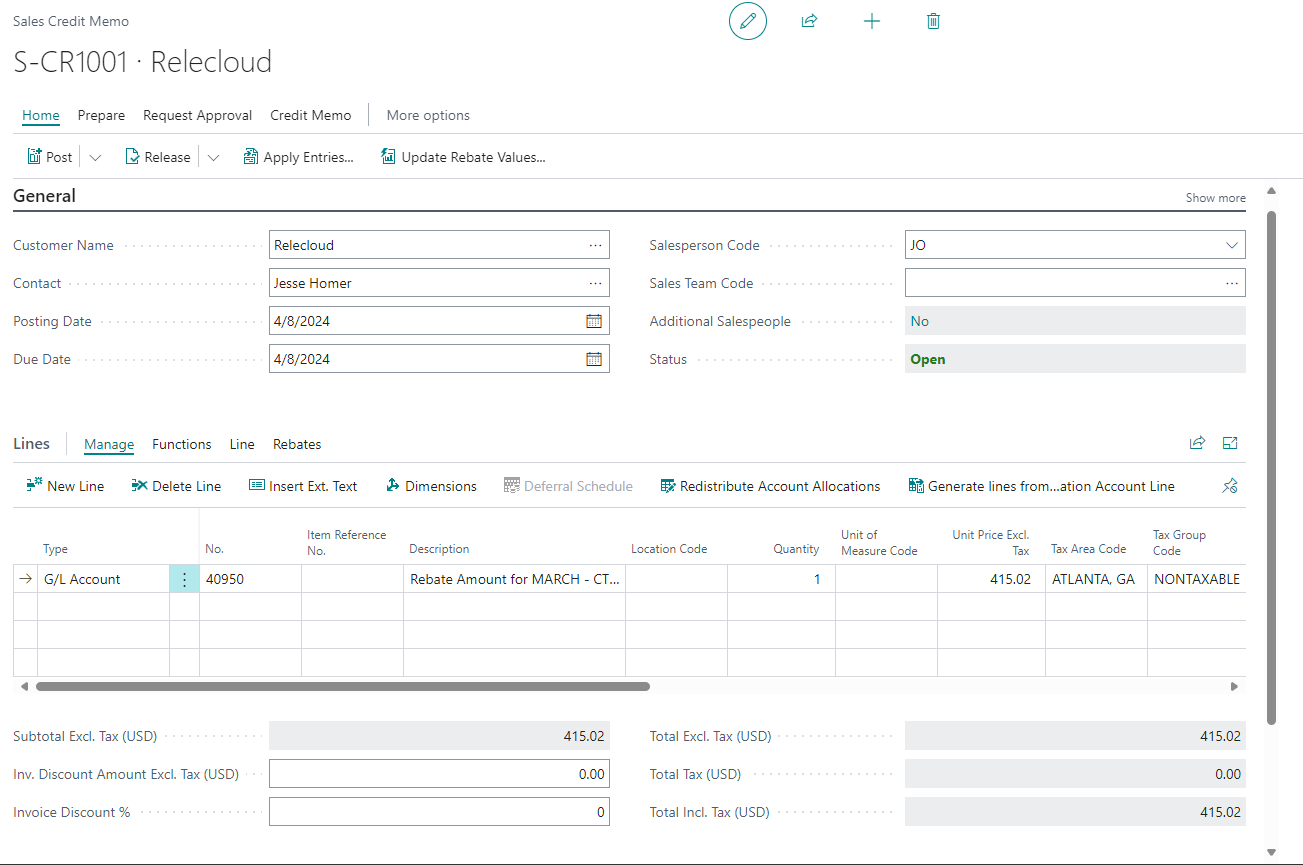
When we post it, we can go back to its corresponding rebate entry to check that it has been correctly settled.

In the event that an accrual entry has been previously made for the rebate by the Accrue Amounts action, when the rebate settlement is posted, the system will automatically settle the accrual to ensure the consistency of the entire process.
When the settlement method is through a payment journal, a line will be created in the configured journal and you have to post it, as with the credit memo. Also, if the settlement method was by discount coupon, it would be automatically considered as settled and a discount coupon would be generated according to the template configured in the Rebates Setup page, taking into account the customer's filter and its corresponding code, to be applied to him when whenever we want.
Accrue Amounts
To make accruals automatically in accounting, we only have to click on the Accrue amounts button, review the future entries, check the posting date, the estimated payment date and accept. It is important to remember that currently is used the working date of Business Central as the cut-off date.
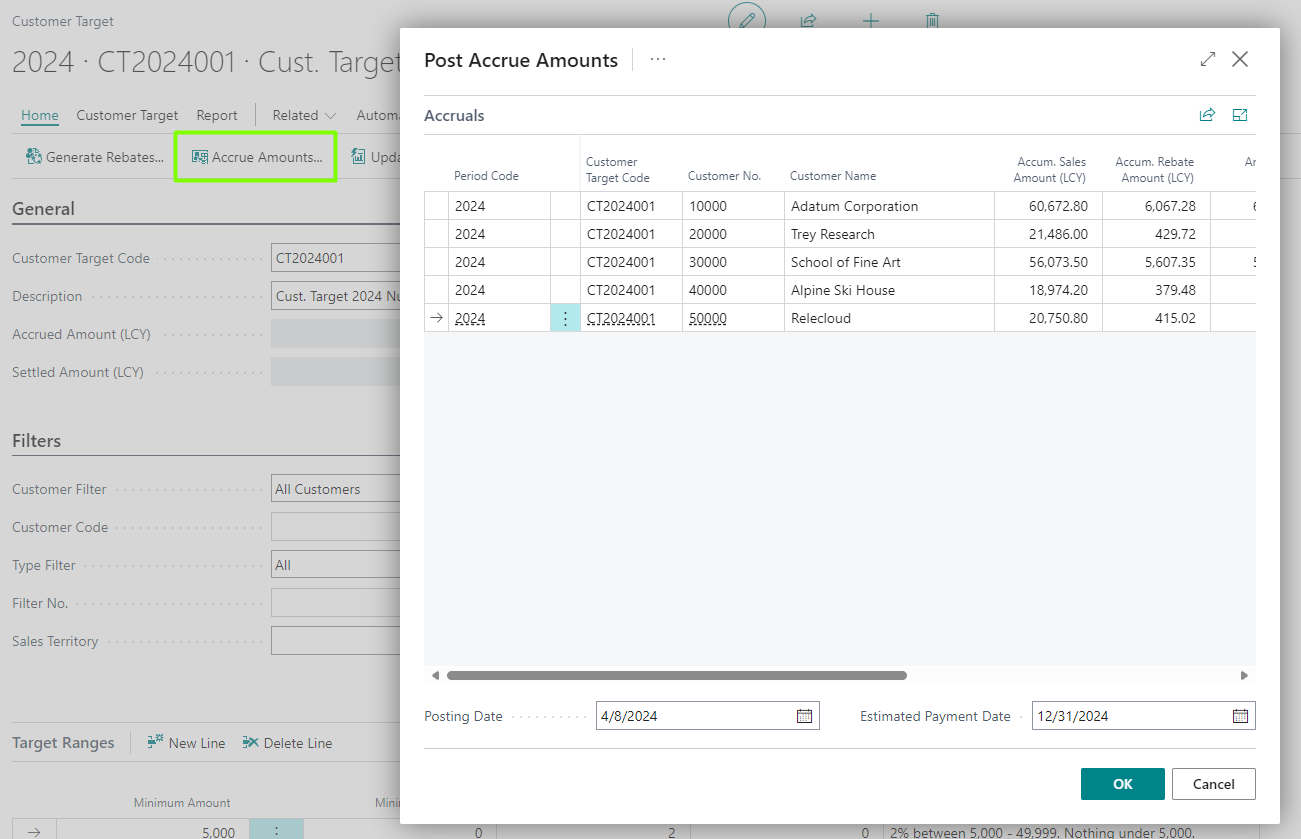
Once generated, we can consult them from the Accrual Entries button.
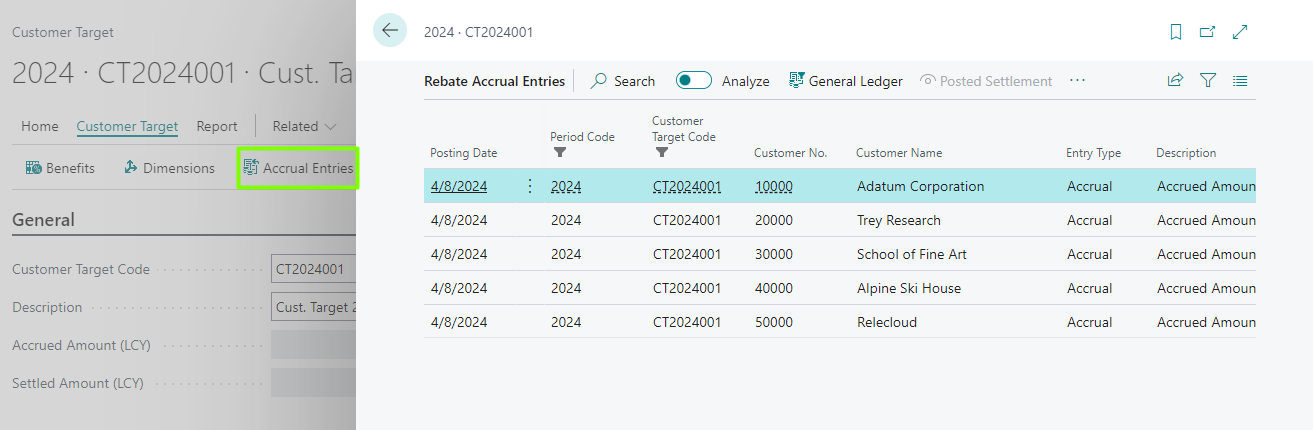
Next Steps
This guide has been just an overview of the app, but we hope helped you get familiar with some of its main features. Depending on your requirements, we recommend that you:
- Set Periods & Customer Targets/Rebates so that you can generate rebates.
- Discover the usefulness of all the reports contained in the application.
- Learn how to manage Rebate Entries.
- And of course, learn how to set up and perform settlements.
- Configure Sales Discount Coupons and apply them to sales documents.
And remember, this is just the beginning of your journey. We recommend that you start slowly by setting a large period without customer filters, and slowly discover the rest of the features as needed. And don't forget to check the changelog from time to time, to discover all of the features that we keep adding to the app.
Finally, if you need any help or have any questions not answered in this manual, please, do not hesitate to contact us.