Accrue Rebate Amounts
Description
A period is a timeframe within rebates are applicable, and within each timeframe, we can establish the customer targets to trigger the rebates.
Configure Accruals
Within the iDynamics Rebates settings, there is an accruals section where you can activate automatic accruals in direct rebates and other fields such as the serial number.
Information related to settlement, such as the expense and liability accounts for accruals, can be found in the settlement groups.

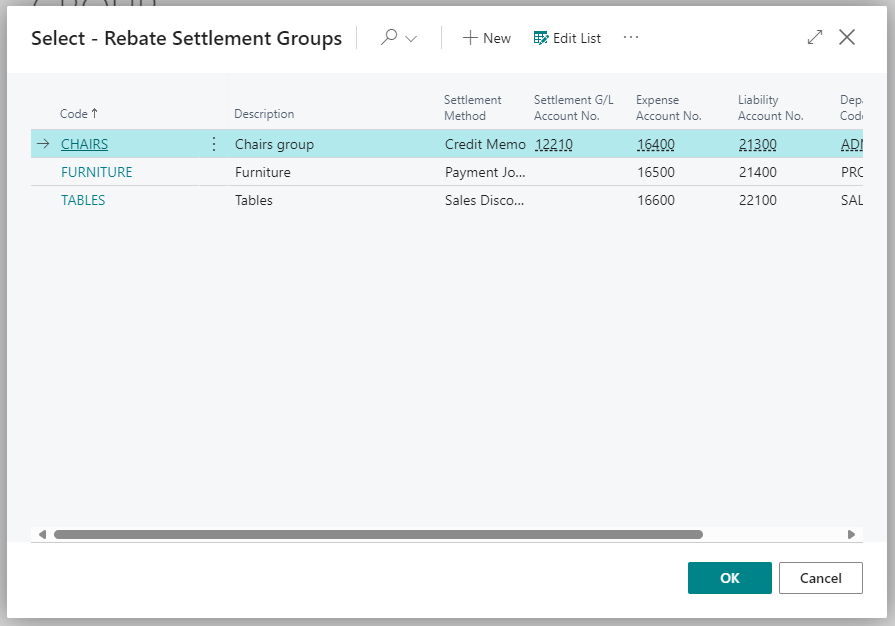
Expense Account No. Specifies the account from which amounts are transferred to the account for rebate accruals.
Liability Account No. Specifies the account where amounts are accrued to pay rebates to customers. Once rebates are paid, the amount is transferred from this account to others, depending on the settlement method.
Rebate Accrual Nos. Specifies the code for the number series used to assign numbers to the G/L entries generated when rebate accrued amounts are transferred between different accounts.
Default Accrual Posting Date Specifies the default posting date used to post the rebate's accruals. Can be modified when accruing manually.
To enable automatic accruals for all open rebate periods in Business Central, simply check the "Accrue Period Amounts" option under the Jobs section in the Sales Rebates Setup page. The system will apply default parameters automatically:
- Cutoff Date. End of the period.
- Posting Date. Current working date.
- Estimated Payment Date. End of the period.
By default, the job will run daily, but users can manually configure the execution frequency (e.g., weekly or monthly) according to their business needs. This ensures that accruals remain consistently up to date without requiring manual intervention.
Accrue Amounts
To make accruals automatically in accounting, we only have to click on the Accrue Amounts button, review the future entries, check the posting date, the estimated payment date and accept. This button is available at both the customer target and period levels. It is important to remember that currently is used the working date of Business Central as the cut-off date.
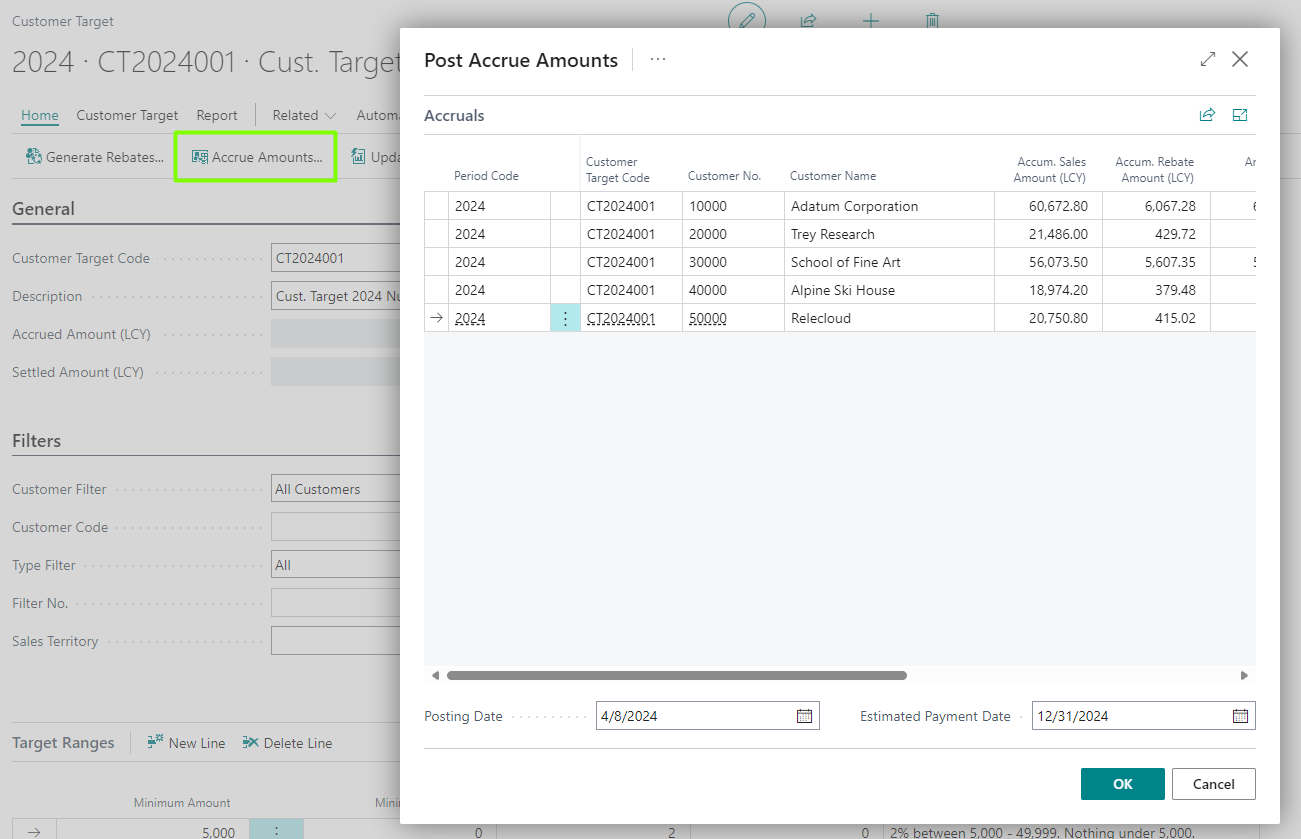
You can make accruals for sales rebates with a specific cut-off date or milestone. In addition, you can choose the percentage of the rebate to accrual.
Check Accruals
Once generated, we can consult them from the Accrual Entries button. This button is available at both the customer target and period levels.
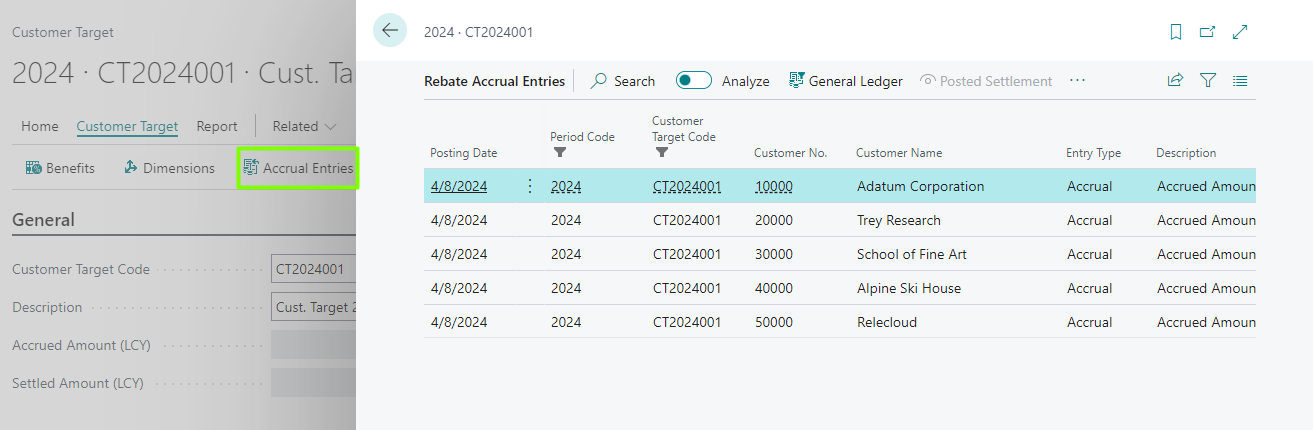
Release Accruals
When an accrual entry has been previously made for the rebate by the Accrue Amounts action, when the rebate settlement is posted, the system will automatically settle the accrual to ensure the consistency of the entire process.