Usage
The Removal of Sales Order Remains process can be launched in several ways:
- Automatically, when the sales order is entered, if the date formula for the order (directly specified, or inherited from the customer/sales and collection configuration) is 0D.
- Manually, for an order, by pressing the button Delete remains from the tab Actions of the order to be processed.
- Manually, for all orders that meet the conditions of date and maximum quantity, by pressing the button Delete remains from the tab Actions of the list of sales orders.
- Automatically, by scheduling the task Removal of Sales Order Remains from the Microsoft Dynamics 365 Business Central project queue.
What the process does is modify the quantity of the partially shipped lines so that there is no outstanding quantity to be served.
The only exception is if a manual removal is done by clicking on the action of removal of remains in the card of a specific order, in this case, in addition to what is indicated, lines for which nothing has been shipped yet and whose quantity is below the removal threshold, will be deleted so that, if there are no lines left, the whole order will be deleted.
Automatic deletion when registering
This is the simplest case. If the order has the Removal of Sales Order Remains check mark active, and the date filter to be applied is 0D, the process wil be launched automatically when the sales order is entered. If at that point there are any rows whose quantity (in base unit of measure) is below the set threshold, the remaining quantity is removed.
Manual removal of order remains
At any time you can press the Delete Remains action from the screen of a sales order.
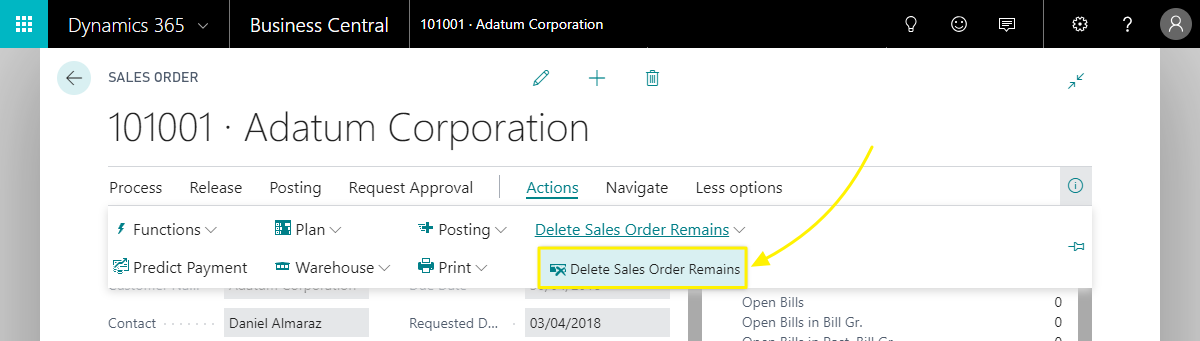
Pressing the action will force the processing of remains un the document, regardless of whether the Delete Remains mark is selected or not, and the date filters set.
The action will, however, respect the settings in the fields Deleted threshold and Delete Filter of the sales and billing setup.
Manual execution of the remains removal process
On the actions card of the list of sales orders, we have a button that launches the processing of all sales orders that meet the criteria for the disposal of waste.
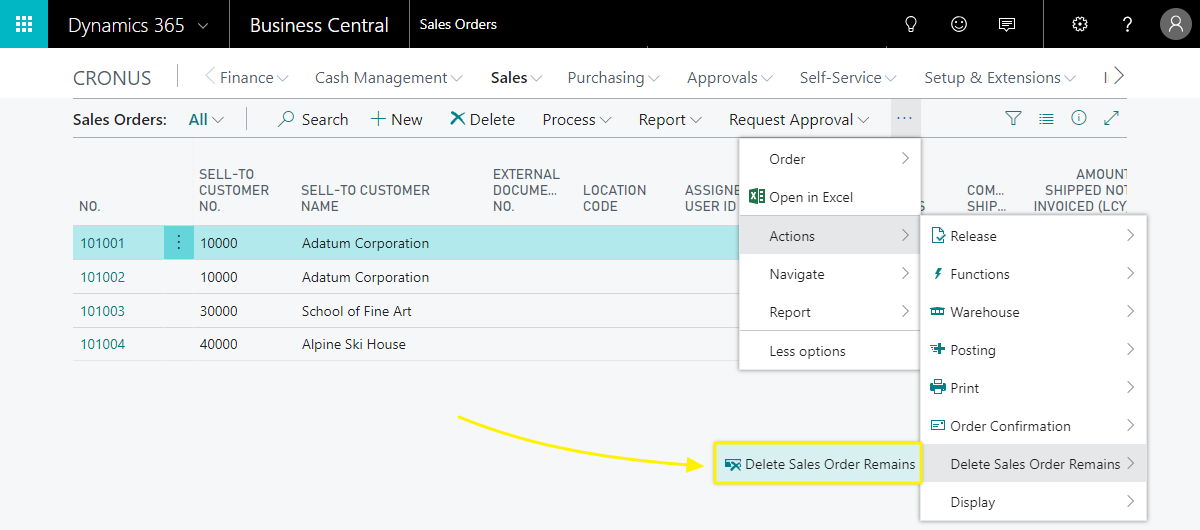
The process will run through all active orders and will remove the remains of the lines that:
- Are below the defined threshold.
- Created more than (date field) + (date formula) days ago.
- Have the option to Remove Remains checked.
- Do not have pickings, if you have indicated this restriction in the configuration of sales and collections.
It is important to note the following restrictions:
- No action will be taken for those documents whose date formula is 0D (because the processing is at the time of registration).
- If an order has a registered pick, but the associated shipment has not been registered, no line will be deleted, as it will be considered to be working with it in the warehouse at that time.
At the end of the processing a message will be displayed indicating the total number of orders that have been modified by it.
Scheduled remains removal
After installing the extension, a new scheduled deletion task will have been created in the Dynamics 365 Business Central Project queu Moves. By default, the task is created in a paused state, being necessary to configure its schedule (which days and at what times you want to start the process) and change it to a "ready" state.
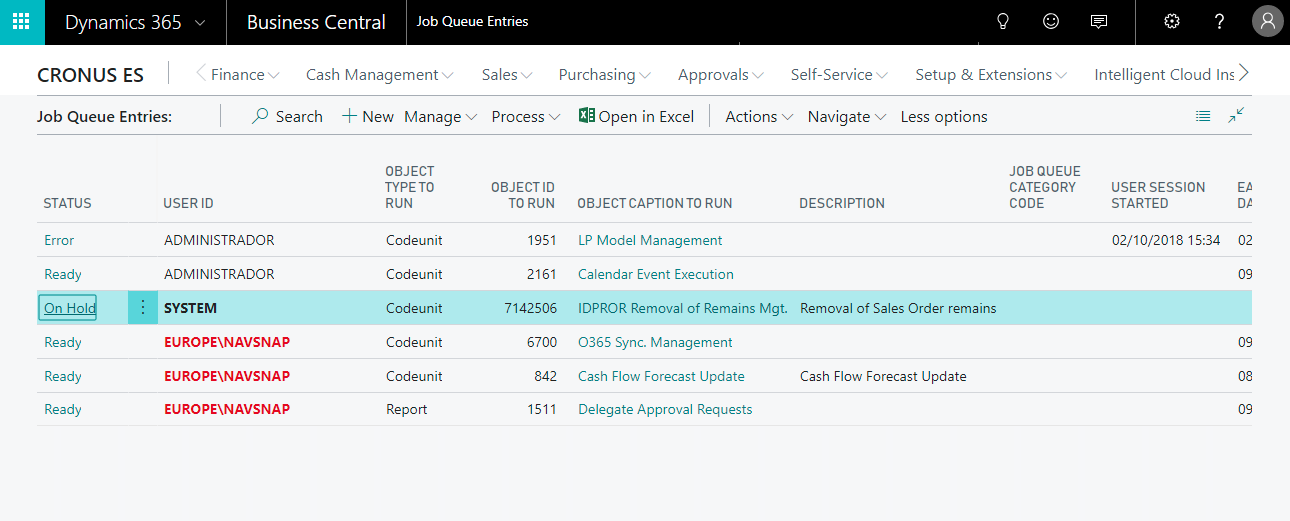
The business logic of the process triggered by the project queue is exactly the same as that described in the previous point, when you trigger the process manually.