Configure a Sales Team
Description
You can access sales teams from the Commissions menu, by searching for Sales Teams in the Business Central Tell Me... search box, or by navigating from the Default Sales Team field in a salesperson card.
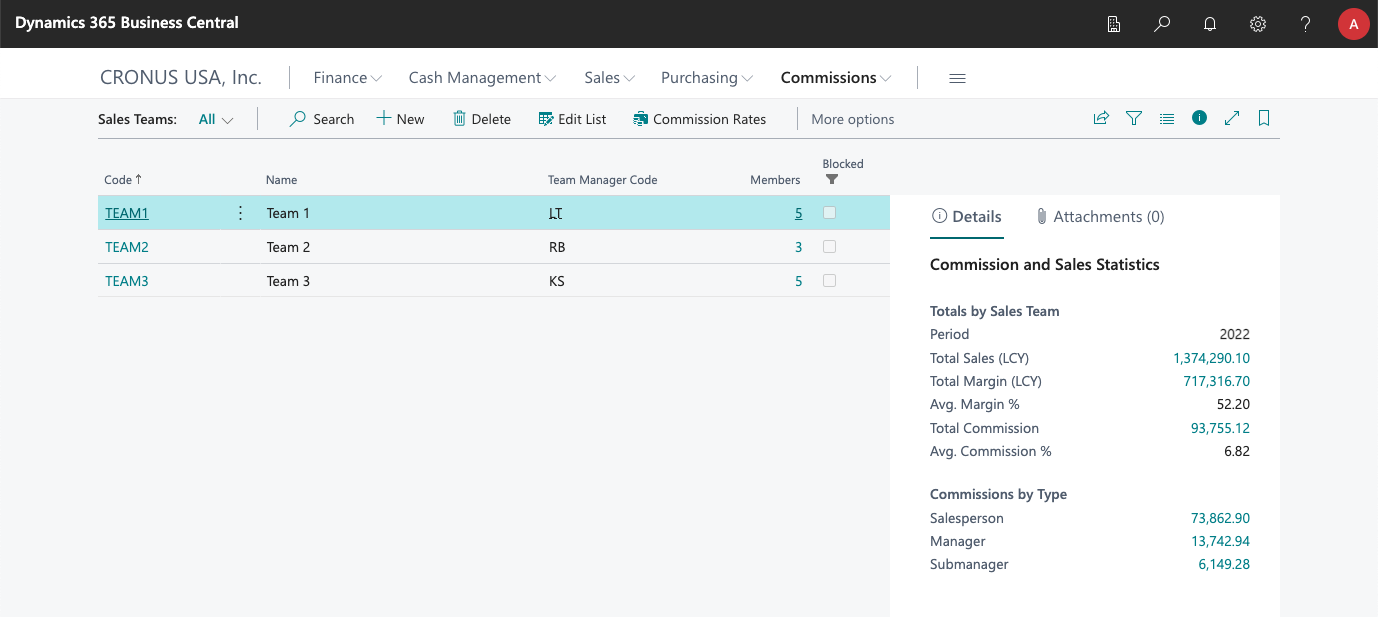
Define Its Members
A sales team can have as many members as desired, and a salesperson can be a member of several teams. The only thing that you need is to specify a code and name for the team, and you can start adding members to it.
Note that, when you assign a default sales team to a salesperson (in their card), if the salesperson is not yet a member, the app will ask you if you want to add it to the team. So you can just create the team and add its members automatically as you specify the team in their cards.
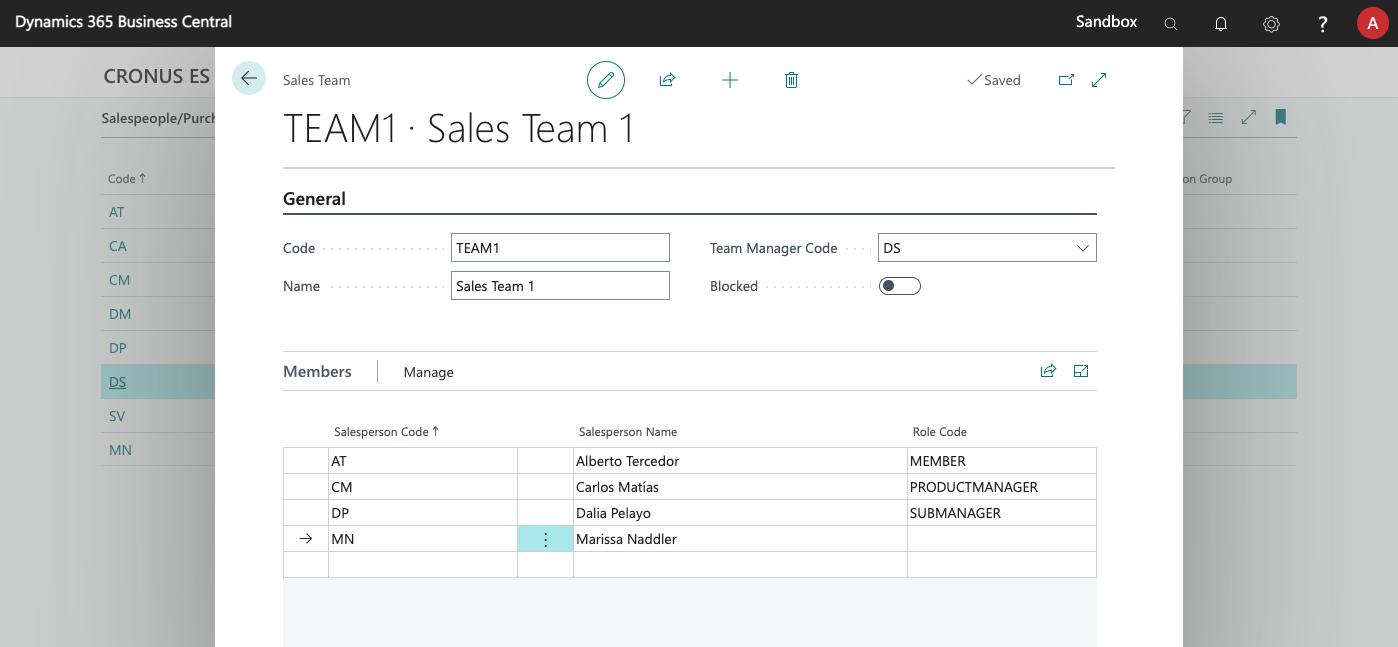
Define a Manager and Set Roles
Both of these things are totally optional, but the app lets you set a manager for the team (they do not need to be members of the team) and set roles for some of the members. Note that the same salesperson can be assigned multiple times to a team, in order to assign several roles to them.
Block It When It Is No Longer Needed
Once a team has commissions and sales statistics assigned to it, it cannot be deleted. Over time this can be a hassle if unexisting teams keep appearing when assigning teams in Business Central. Blocking a team will hide it from lookups. The app even filters the list of teams so that blocked teams are not shown by default.
See All Teams for a Salesperson
From the salespeople list, or the salesperson card, you can click on the Salesperson > Sales Teams action, to see all teams assigned to the salesperson.