Working Offline
iDynamics Warehouse is designed to work in cases where the connection to the server is limited or even non-existent. The objective is to eliminate the need to have full Wi-Fi coverage throughout the warehouse and to speed up the work of the employees, preventing them from being stuck at a standstill or experiencing interruptions due to connection problems.
For practical purposes, knowing any of the details specified in this document is not necessary to work with the application. But having this information can be useful for employees who will be in charge of supporting users, in order to solve/detect problems that may arise in day-to-day work.
Master Data Download
When a user logs into the application, the application automatically starts downloading in the background: locations, bins, barcodes (cross-references and item identifiers), items and variants.
This data does not usually undergo frequent changes and, when the employee is reading items and bins, the application will first check the data stored in the device. This allows the reading to be processed in milliseconds without the need to connect to the server.
However, if an employee reads an item or bin that is not among the cached data on the mobile device, a query will be sent to the server and the new item or bin information, if it exists, will be downloaded.
In general, the objective is for all of this data synchronization and caching to be invisible to the user and not require any action on their part.
However, if necessary, the data synchronized on the mobile device can be consulted from the home screen and forced to be downloaded by clicking on the synchronize icon, available at the bottom left. This synchronization can also be forced by instructing the user to return to the user/password screen and connect to the server again (this will also update any changes applied to their employee card).
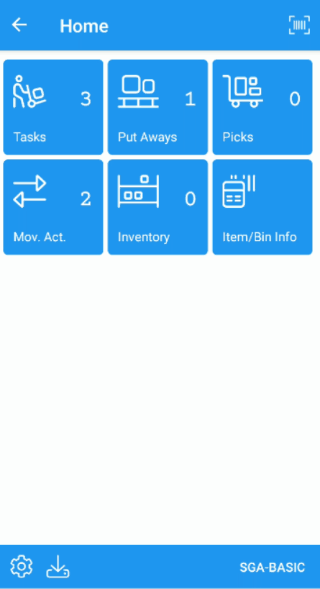
Working with Documents
When an employee locks a warehouse document ( receipt, shipment, pick...) or a sales or purchase document, the application automatically downloads all the necessary data to work with it. This also happens transparently if the document was already pre-assigned from the server.
This implies two things:
- Once the document is locked/downloaded, the employee can work with it offline.
- Once assigned to the employee's device, the document will not receive updates (if modified on the server) until the user unlocks and locks it again, or until it sends its readings to the server.
The goal is simple: an employee starts any action in an area with a good Wi-Fi connection (where he downloads the updated documents and locks the one he is going to process if applicable) and from that moment on he can move around the entire warehouse without needing to be connected. It will only be necessary to be connected again at the moment of sending the readings/marking the document as processed.
Document Listings
When accessing any document listing, the application always tries to download the data from the server. In case this is not possible, the data obtained the last time you connected to the server will be displayed, together with a message You're viewing cached data.
It is possible to force the update of documents from the server at any time by dragging down the list of documents.
Stock Queries
Stock queries are always attempted in real-time, as the stock available at a bin may change at any time. If the stock query option is selected for a bin when a connection to the server cannot be made, the application will display the data obtained the last time it was accessed, along with a Displaying cached data message.
In the documents and actions of the application in which the employee can bring units of an item from any location (e.g. in picks), the application always validates that the employee cannot take units of an item that are not registered in the system. To do this, each time a bin is read, you will notice that in the selected bin box (at the top right of the application) a loading icon is displayed, and if there is a connection problem, a warning icon will be displayed.
What happens if during a pick an attempt is made to take an item from a bin and the application is not able to check if it is available? In that case, if the data read by the employee corresponds to the data assigned from Business Central, the application will assume that the stock is available. If this is not the case, it will use the last cached data for the bin. Either way, the employee can force the update of the stock data at any time by clicking on the bin code to display its contents.
Physical Inventory Count
Once the master data has been downloaded to the mobile device, and the user has accessed the inventory screen to check their assignments (if any), the entire inventory count task can be performed while offline.