Questionnaires/Forms
Introduction
iDynamics Warehouse allows you to create questionnaires to request additional information associated with the different types of documents that can be handled with the application.
These questionnaires will allow warehouse employees to indicate extra information that may be needed on certain documents or items. From the delivery status, to the temperature of the item, to the quality of the lot, any information that is interesting for the type of items handled can be collected through the use of questionnaires.
Creation of Questionnaires
To access the list of questionnaires, search for Warehouse Questionnaires within the Manual Setup page of Business Central, or in the general search engine of the ERP.
You can create as many questionnaires as you wish, linking each one to a document type, and specifying whether the questionnaire applies to the document in general, or to its lines.
The fields available, when creating a questionnaire, are the following:
- Code. A code that uniquely identifies the questionnaire in the company.
- Description. Optionally, a description of the content of the questionnaire.
- Applies To. Specifies whether the questionnaire is to be completed only once for the entire document, or are questions/data associated with each of the lines.
- Blocked. Allows to block a questionnaire once it is no longer needed, to deactivate it without deleting it.
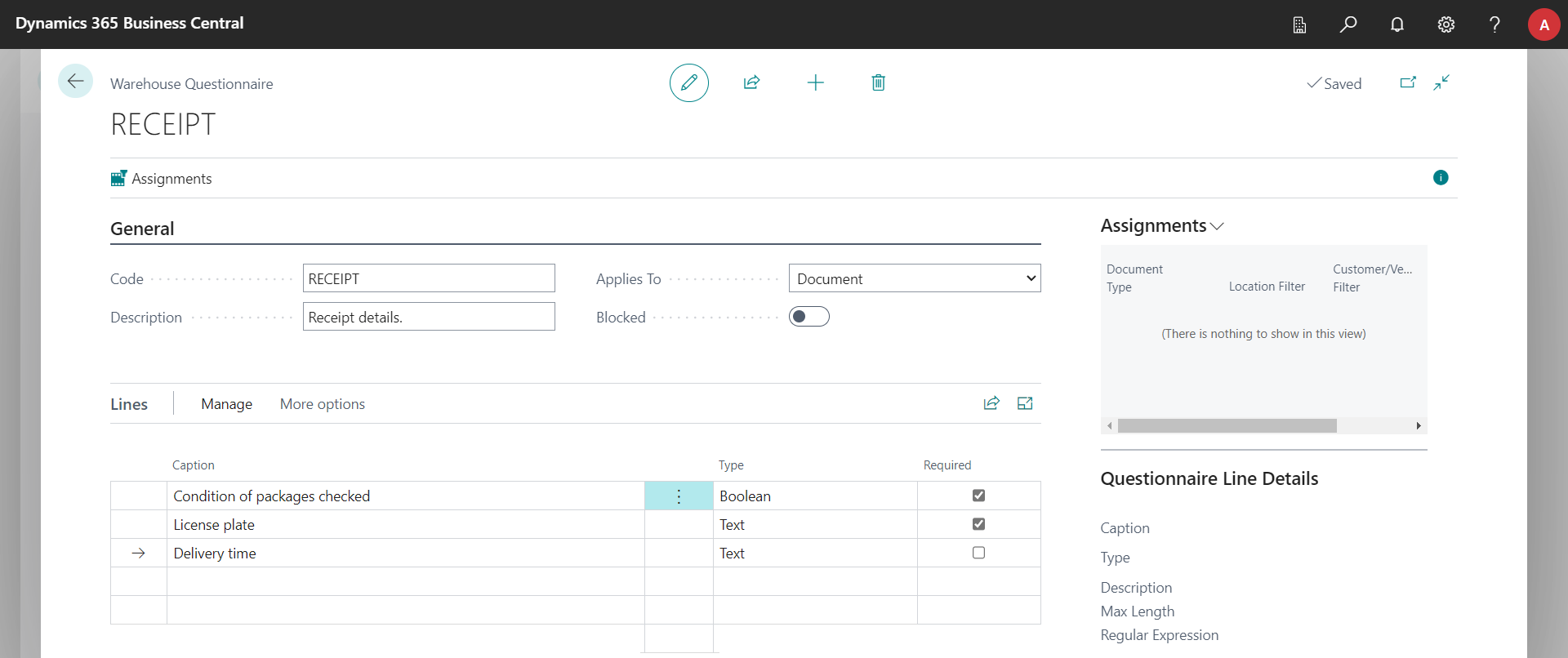
In addition to the above fields, each questionnaire has a list of questions that will compose the form that will be displayed to the warehouse employee.
Questionnaire Questions
Within each questionnaire a list of questions can be created with the information to be requested from the users. In addition to the basic configuration data, displayed in the list of questionnaire questions, you can select the Line > Edit Properties... option from the action bar, or the ellipses to the right of the field name, to specify additional configuration values.
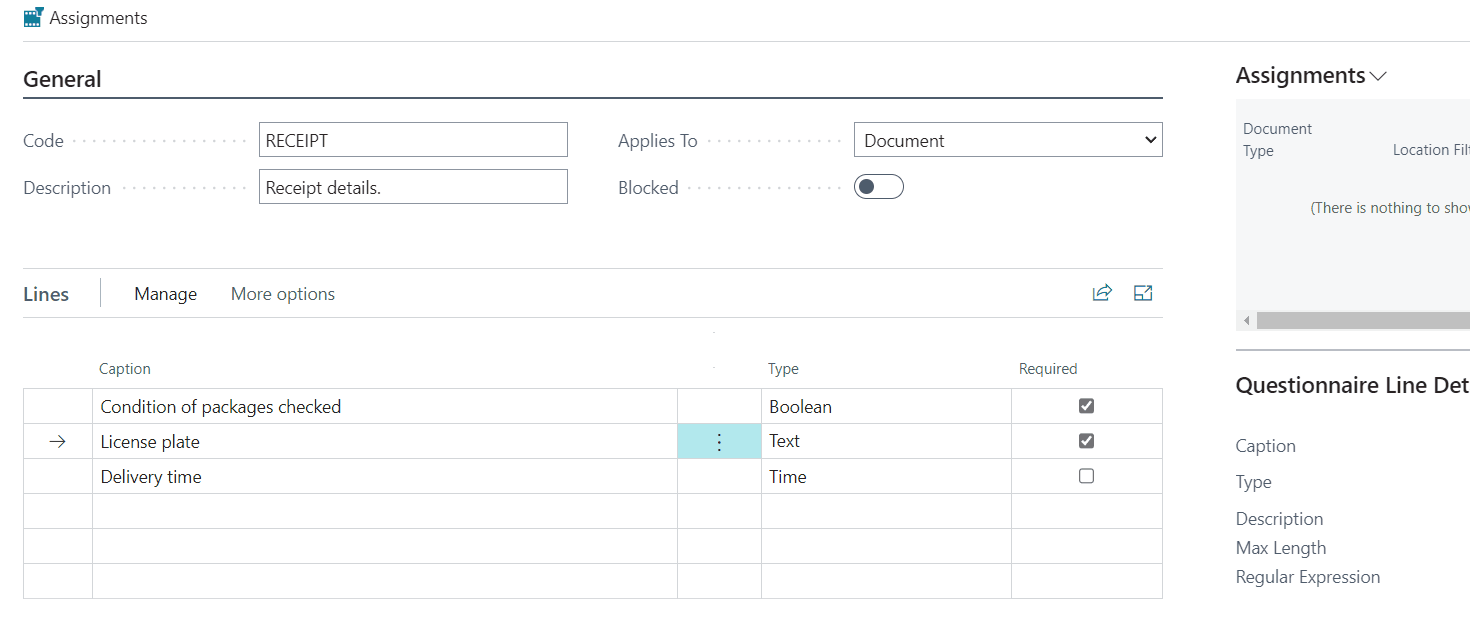
The options available will vary depending on the question, and are as follows:
- Caption. The title of the question/field to be displayed to the user.
- Type. The type of data to be collected (text, decimal, date, ...).
- Applies To. For questionnaires associated to document lines, it allows us to indicate if the question is for the line, or for each one of the lots or series assigned to it.
- Description. An additional description that will be shown to the user when the field is empty.
- Required. If checked, it will be necessary for users to indicate an answer before being able to confirm the document associated with the questionnaire.
Numerical Data
For fields that allow numeric responses (integer, decimal), the following additional options will be displayed to restrict the allowed values:
- Type. In numeric fields, it allows to indicate if we want to define a minimum value, a maximum value, both, or if there are no restrictions.
- Min/Max Value. Depending on the Type of the specified restriction, it allows to indicate the minimum or maximum value allowed.
- Maximum Length. In fields of type Text, the maximum number of characters that can be written in the field (note: there is a maximum limit of 250 imposed by Business Central).
Text
For questions with a text type answer, a Regular Expression can be specified. This allows you to specify a pattern to which the value entered by the warehouse employee has to match.
Options
In fields of type List of options, an Options field will be displayed, in which you can specify the different possible values, separated by commas.
Assignment of Questionnaires to Documents/Lines
We can access the Document Questionnaire Assignments and Line Questionnaire Assignments pages from the Manual Setup page of Business Central, or from its search engine. These pages allow us to specify criteria that will make the questionnaires be automatically assigned to each type of document or line.
Assignment of Questionnaires to Documents
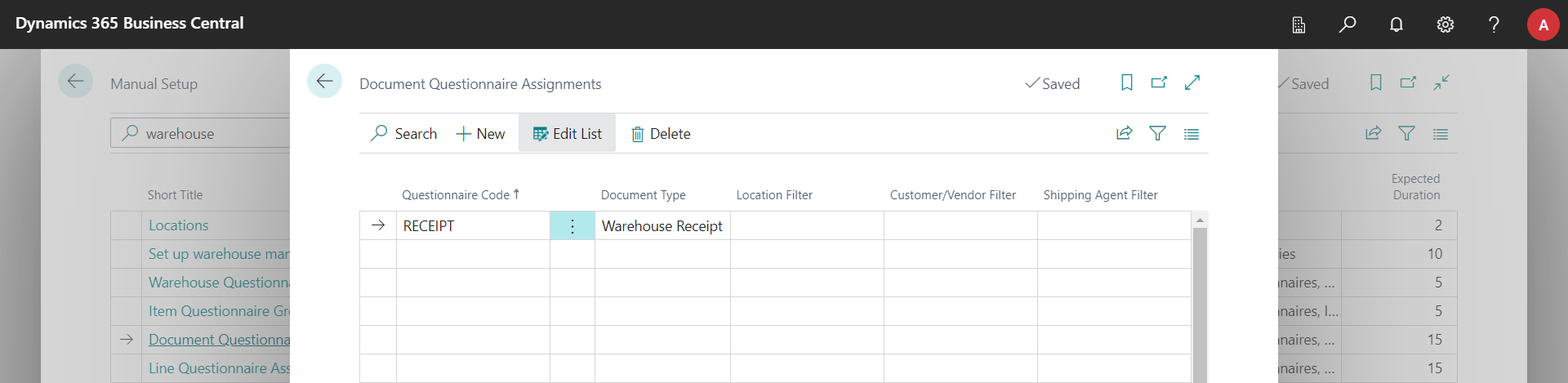
Allows to link questionnaires to certain document types, so that they are automatically assigned. The available fields are the following:
- Questionnaire Code. The questionnaire to assign.
- Document Type. The type of document to which the questionnaire will be assigned.
- Location Filter. Allows to indicate that this questionnaire will only be assigned to documents from this location.
- Customer/Vendor Filter. Depending on the document type, allows you to specify that the questionnaire will only apply when assigned to a particular customer or vendor.
- Shipping Agent Filter. In documents that have a shipping agent defined, allows you to specify that it will only apply to those assigned to the one specified here.
The fields of type Filter will only take effect if they have a value other than blank.
Assignment of Questionnaires to Lines

Allows to assign questionnaires (defined for lines) automatically to the lines of a document. The available fields are the following:
- Questionnaire Code. The questionnaire to assign.
- Document Type. The type of document to which the questionnaire will be assigned.
- Action Type Filter. In warehouse activities, allows to indicate if it applies to Take or Place lines.
- Location Filter. Allows to indicate that this questionnaire will only be assigned to documents from this location.
- Item Filter. If a value is specified, it will only be assigned to the rows corresponding to this item code.
- Item Questionnaire Group Filter. The items can be grouped by a Questionnaire Group Code, assignable from the Warehouse section of the item card. If a value is specified in this field, the questionnaire will only apply to the items in this group.
Manual Assignment
When you create a new document or line in Business Central, the application will check if there is any assignment that applies, and will assign the questionnaire automatically. However, there may be cases where you want to manually assign a questionnaire to a document or line, or even unassign it.
For this purpose, there is a field Questionnaire code, both in document headers and document lines, which indicates the questionnaire associated to each of them. In document headers, this field is available directly by clicking on the show more fields option, while in document lines it is at the end of the list of fields in those documents where its use is more common (receipts, shipments, put-aways and inventory picks), and in the rest of the documents the field is available to be made visible by customizing the list.
In case there is any doubt: each line of a document can be assigned to a different questionnaire, and there can be lines with associated questionnaire and others without questionnaire.
Mobile Application
The questionnaires assigned to each document will be automatically downloaded and displayed to be filled in from the mobile application.
Header Questionnaires
When a document has a header questionnaire assigned to it, the Send button, instead of displaying the dialog with which to select whether to just Send or Send and Post/Register, will display the questionnaire, so that the user fills in the questionnaire before actually sending the data.
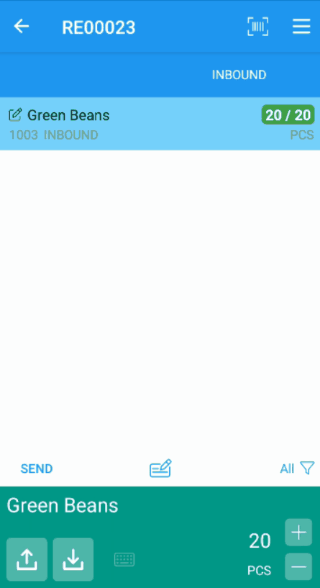
Line Questionnaires
When we are handling a document that has line-level questionnaires, and we scan the barcode of an item with an assigned questionnaire, a pop-up page will automatically appear in which, in addition to specifying the quantities, we will be able to answer the questions.
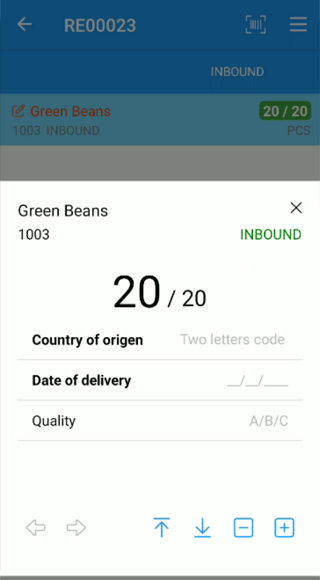
This page can be cancelled by clicking on the cross at the top right, or outside it, and redisplayed at any time by clicking on the icon that will appear in the action bar of the list.
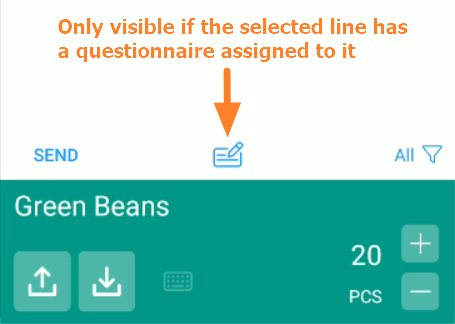
In case there are questions at tracking (lot, serial) and item/line level, we will see how when switching between different serial/lot numbers the common questions keep the answers, and the tracking specific ones vary.
If any line has a specified quantity and has a mandatory question to be answered, the line text will be highlighted in orange.
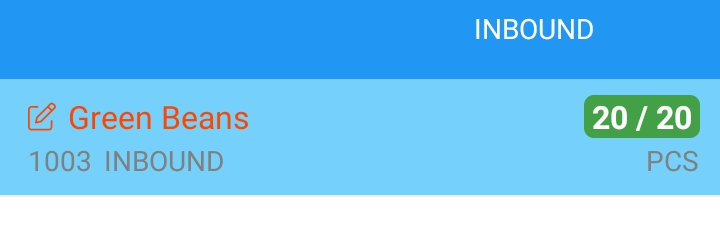
Business Central
Questionnaires can also be answered and handled from Business Central, both for documents to be downloaded to the mobile application and for documents to be processed only from Business Central.
Header Questionnaires in BC
In all warehouse documents (receipts, shipments, picking, bins, put-aways, movements) and in sales and purchase orders and returns, we will have an action Questionnaire Answers, which will allow us to check the answers sent from the mobile application (if any), modify them, or answer them directly from Business Central.
In warehouse documents, the action is always found in the menu corresponding to the name of the document:
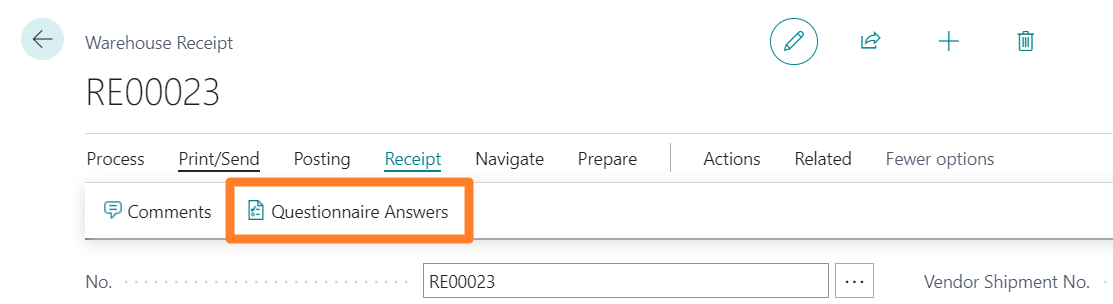 .
.
While in sales and purchase documents it is found in the related information menu of the warehouse:
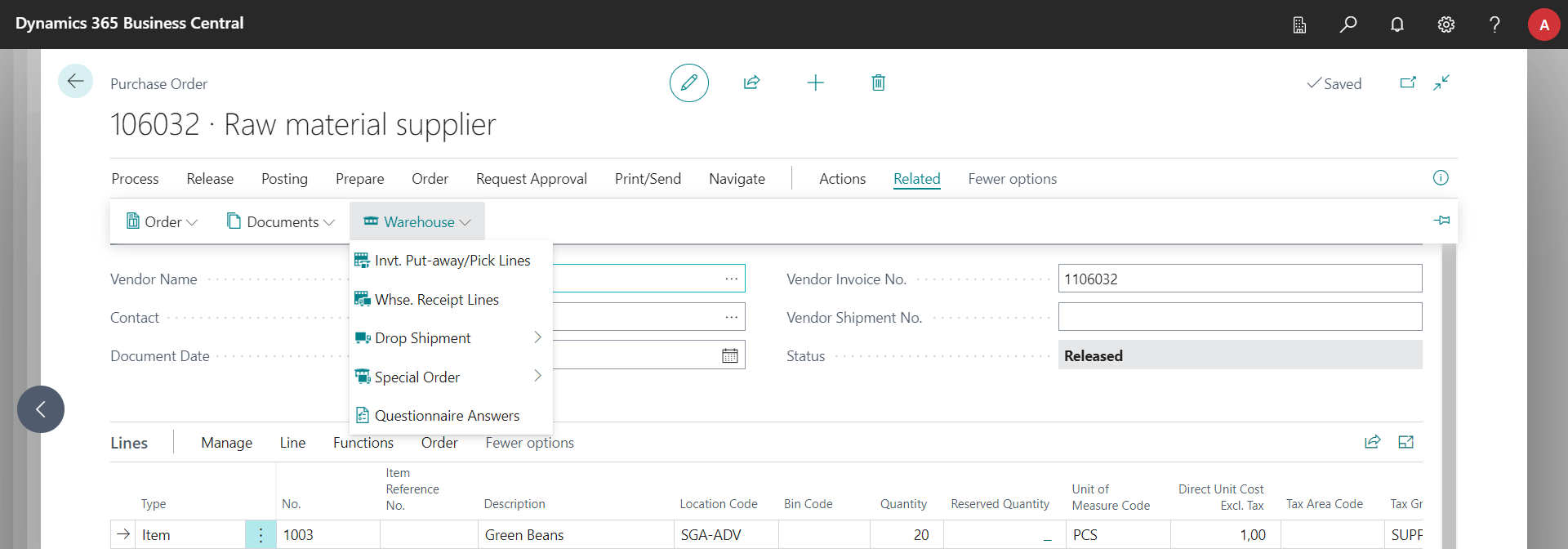 .
.
Once we select the action, besides checking and modifying the answers, we will have the option to Get Questionnaire available in the action bar. For documents where the questions of the questionnaire have not yet been answered (or only some of them have been answered), this action will create a line with each question, so that the user can fill in the corresponding answers.
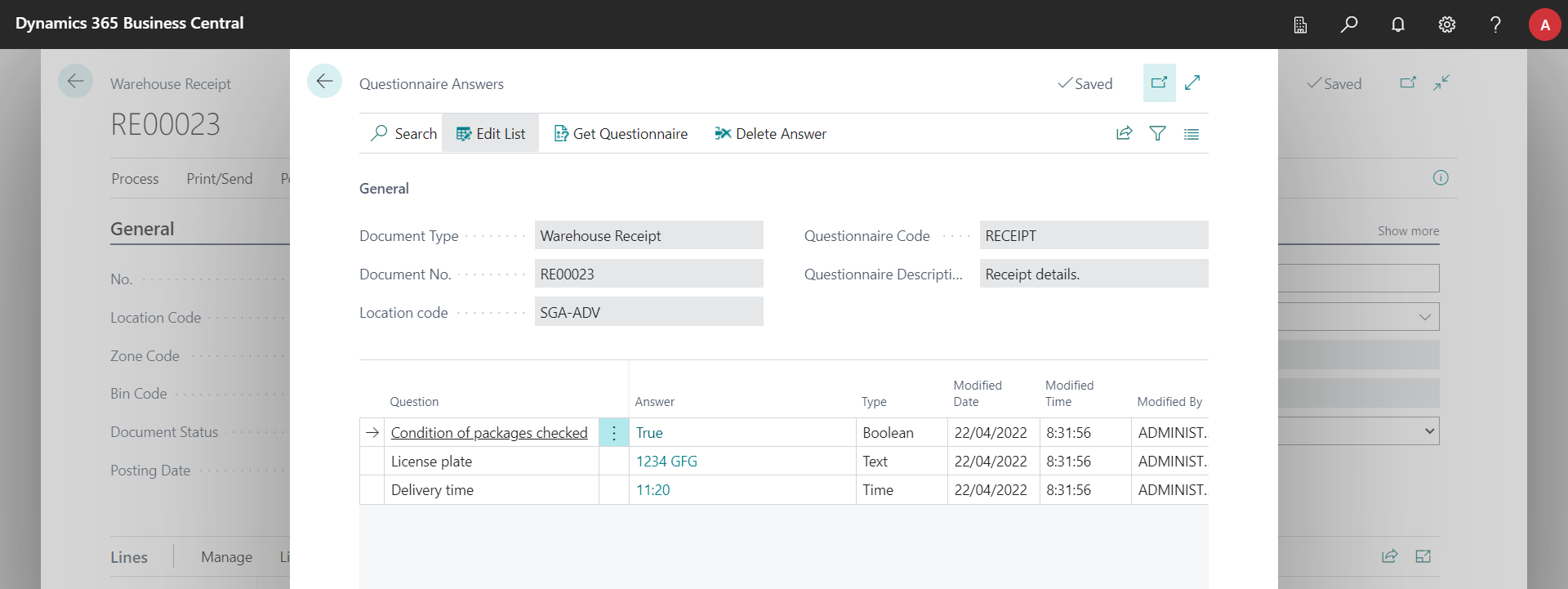
Line Questionnaires in BC
At the level of the line actions of all the documents to which questionnaires can be assigned, we will have an action equivalent to the one that exists in the header, called Questionnaire Answers. The operation is exactly the same as the one detailed for header questionnaires, with the only particularity that, when there are questions associated to lot or series numbers, the action Query Questions will create a line for each lot or series that has been specified for the line.
Querying the Answers
As mentioned in the section on how to fill out questionnaires in Business Central, in all warehouse, sales, purchase, or transfer documents that can be handled by iDynamics Warehouse, we will find a Questionnaire Answers action, located both in the document's action bar and in the action bar of the document's lines.
In addition to this page, and in order to be able to check the answers in a more agile way, all documents include a factbox with the header answers, and another one with the line answers, which will be visible if the document or line has answers.
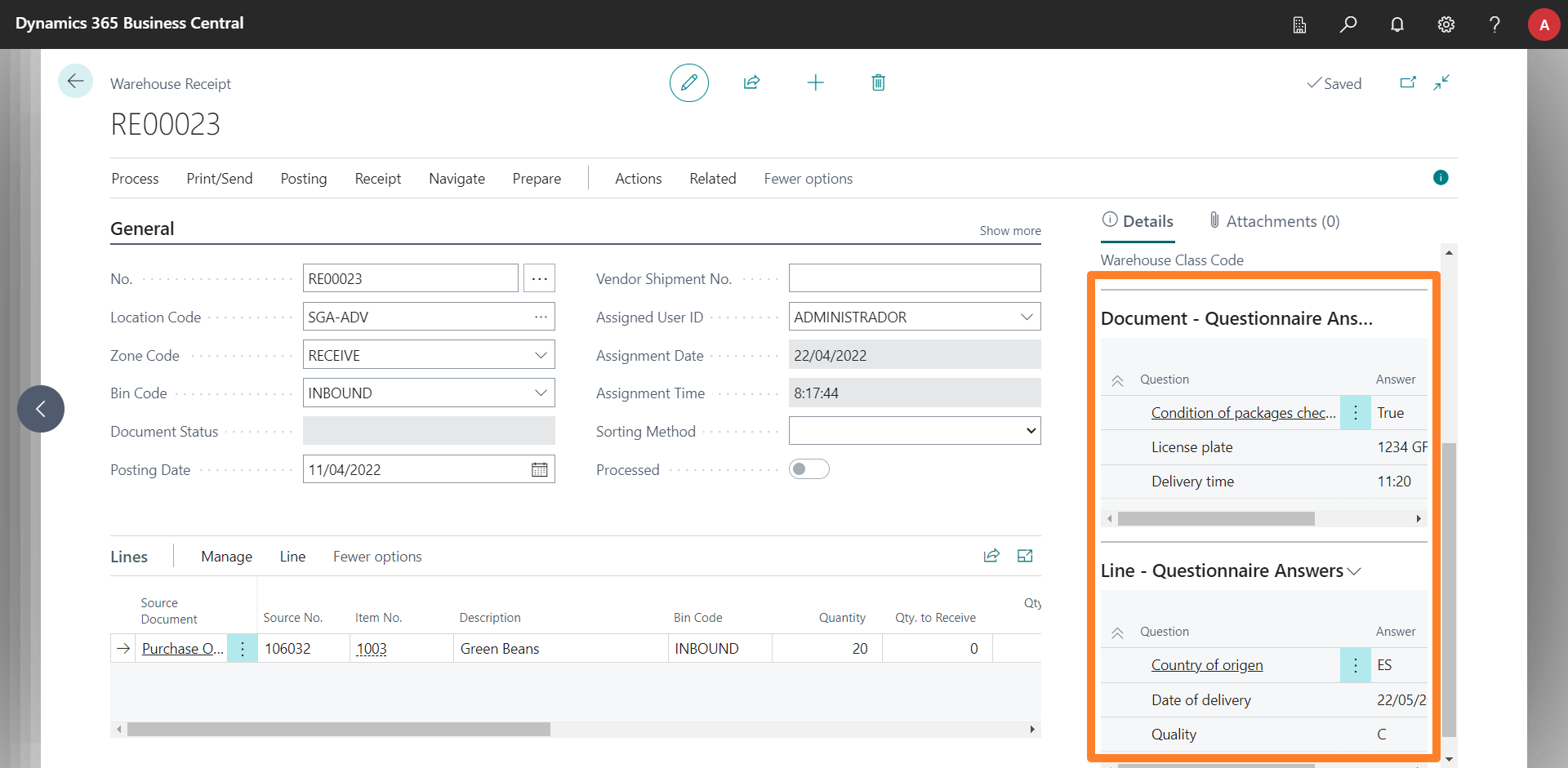
All responses will be archived when the documents are posted. From the historical documents, we will also have available the action Questionnaire Answers, as well as the same factboxes with which to check the answers from the document itself.
Perform Actions from Answers
You may want user answers to be automatically mapped to fields in the row, document, or other record. Or perhaps you want to perform certain actions on the record depending on the values entered. You may even want to customize the mapping of questionnaires to take into account more fields than those included in the item. iDynamics Warehouse is designed to make all of this very easy to do through customizations, tailoring the item to your specific needs. In the Developers chapter, there is a specific section for this type of customization.