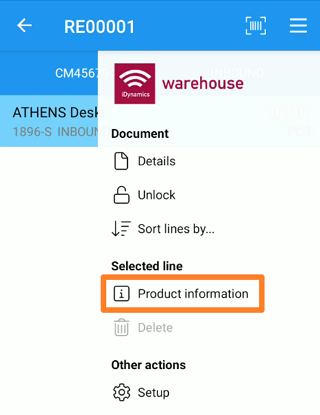Item / Bin Information
Warehouse employees have several ways in which to obtain information related to an item or bin.
Item/Bin Info Action from the Home Screen
If this option has been enabled on the employee's card, it allows scanning any barcode (either an item or a bin) and related information will be displayed.
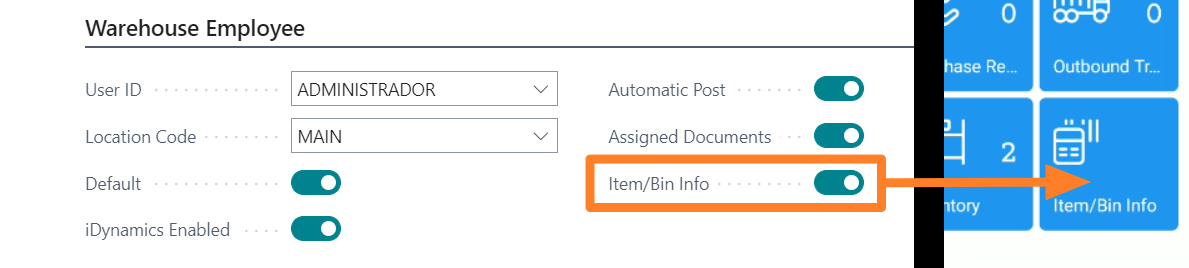
In the case of items, we will be able to check the inventory by bin, the list of barcodes linked to it (cross-references, identifiers and GTIN code), and the warehouse documents in which it is present.
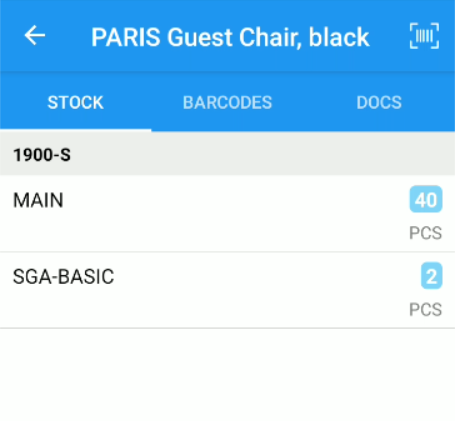
In the case of bins, we will get the list of items (and their inventory) available in that bin.
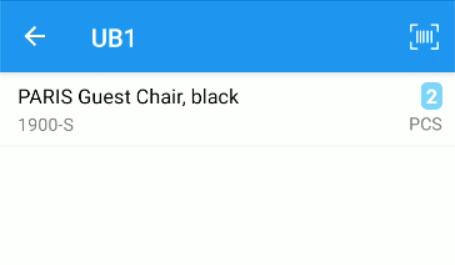
Item Search
In the Item/Bin Info screen of the mobile application, we have a button Item Search that takes us to a screen where we can search, manually, by the name or code of an item.
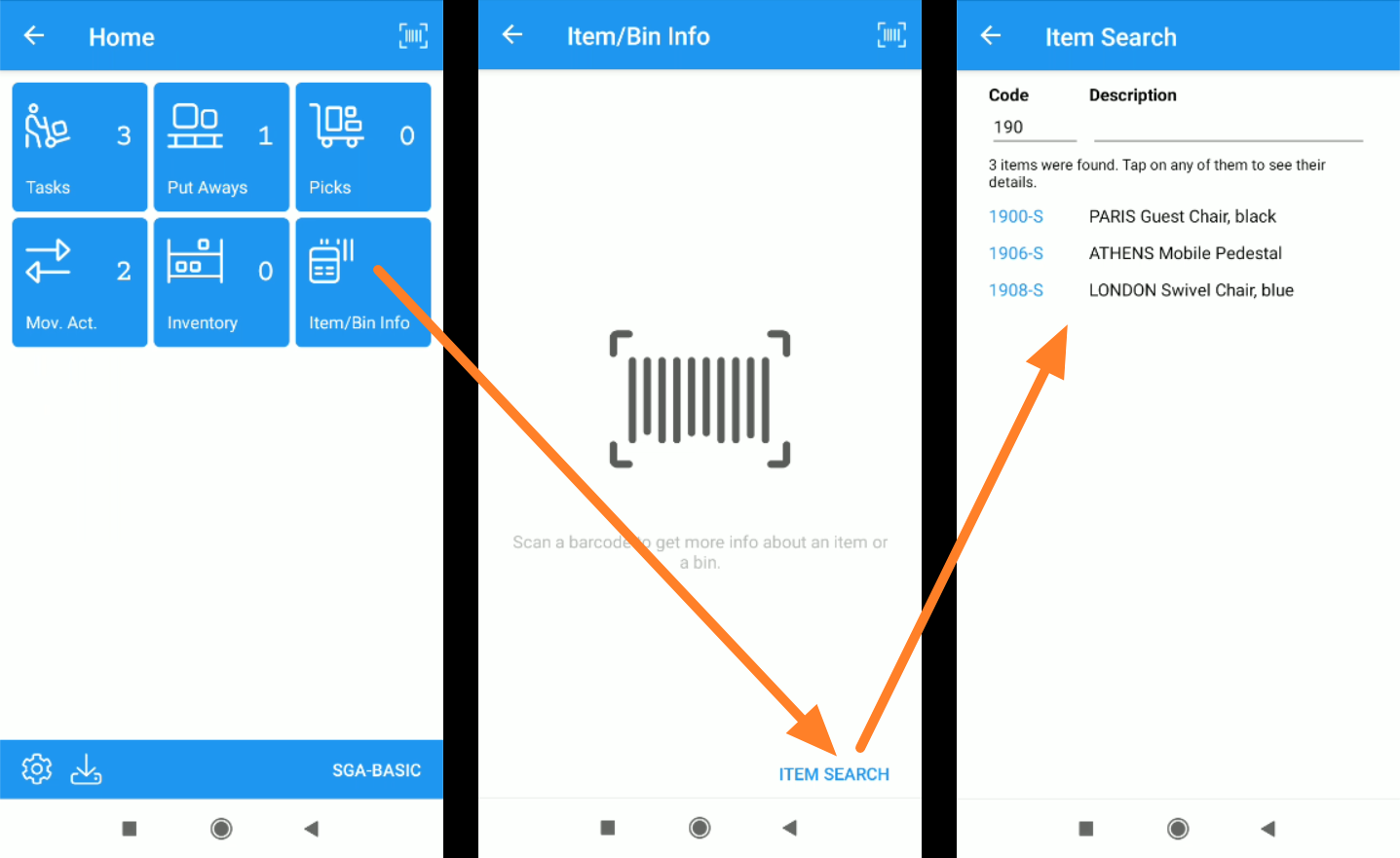
Notes:
- The search is performed in real-time against the server, not using cached data on the mobile device.
- You can include asterisks to do partial searches (e.g. "Yel*paint" would find "Yellow paint").
- If you connect to a server where case sensitivity is enabled, the search engine will be case sensitive (e.g. "paint" would not find the item "Paint").
Check a Bin from a Document
When we are handling any warehouse or sales/purchase document, in a location that uses bins, we can click on the bin code (at the top right of the screen), once scanned, to query the item/stock information stored in the system.
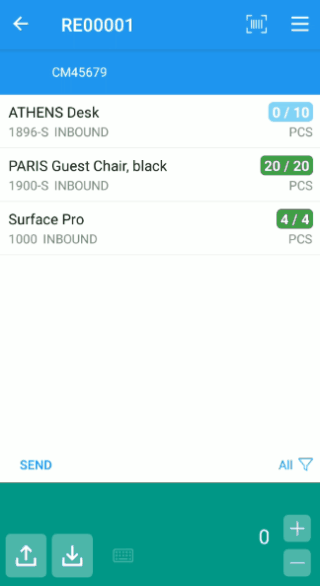
This can be especially useful in case the user wants to corroborate that the units they are currently viewing match those that Business Central has stored (and on which the application will validate the scanning).
Check an Item in a Line
In any document, with a line selected, we can access the document menu (icon in the form of three dashes at the top right) and click on the action Selected line > Item information to consult the whereabouts of units of the same item.