Setup
Work Centers
iDynamics Working Hours introduces the entity "Work Center" into the system, which allows us to define the location where an employee physically works (or is dependent on, in the case of an employee working outside of the office).
The work centers serve as a grouper of employees and they will allow us to define the schedules and public holidays that apply to staff depending on the center.
We can access the management of centers from the Setup and Extensions > Manual Setup menu of Business Central, and filter the configuration by the HR category.
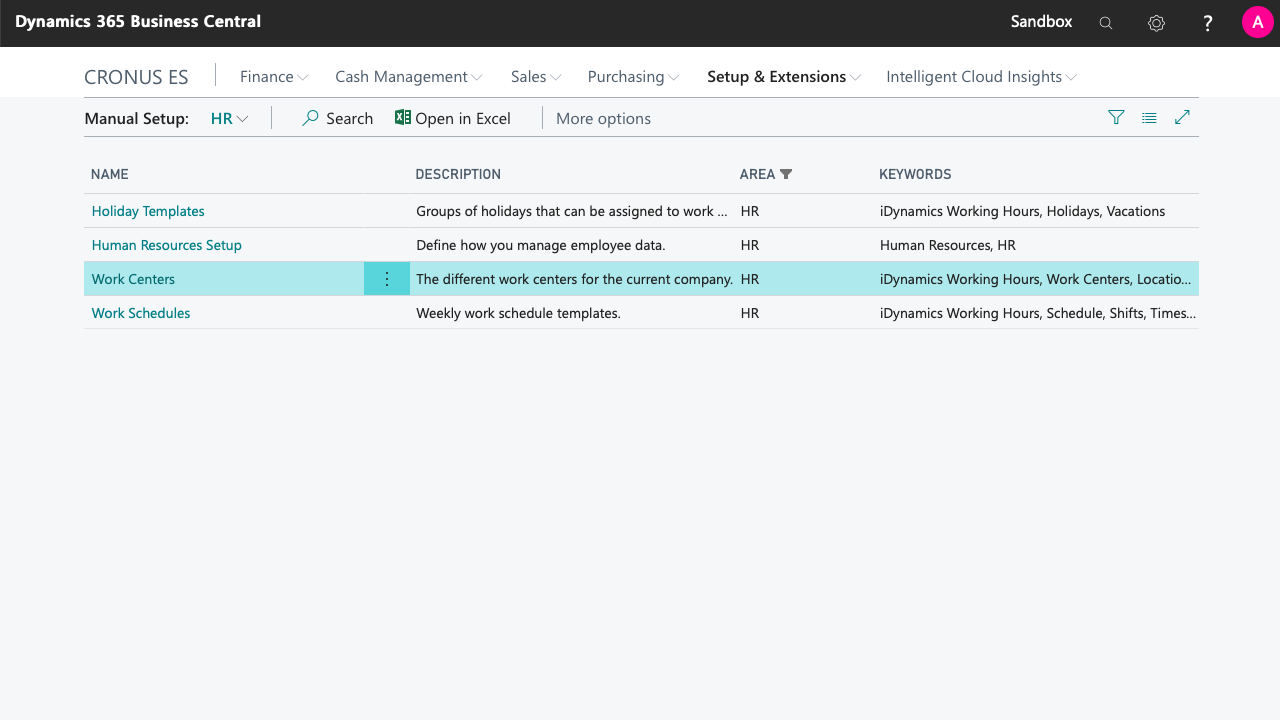
Accessible from the previous menu, or by looking for Work Centers in the search bar of Dyanmics 365 Business Central, we will access the list of centers.
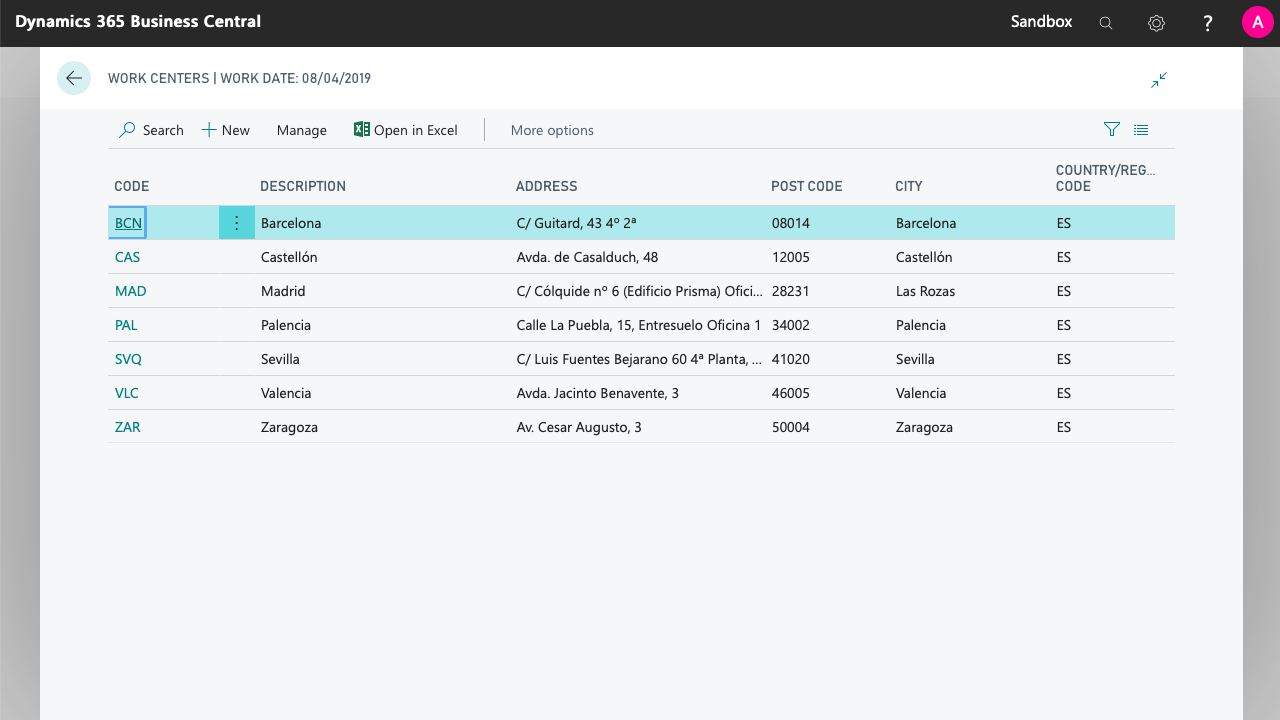
By accessing the card of one of the existing centers, or by clicking on the New button, the work center card will be displayed, where we can indicate basic data related to the center (code, description, address).
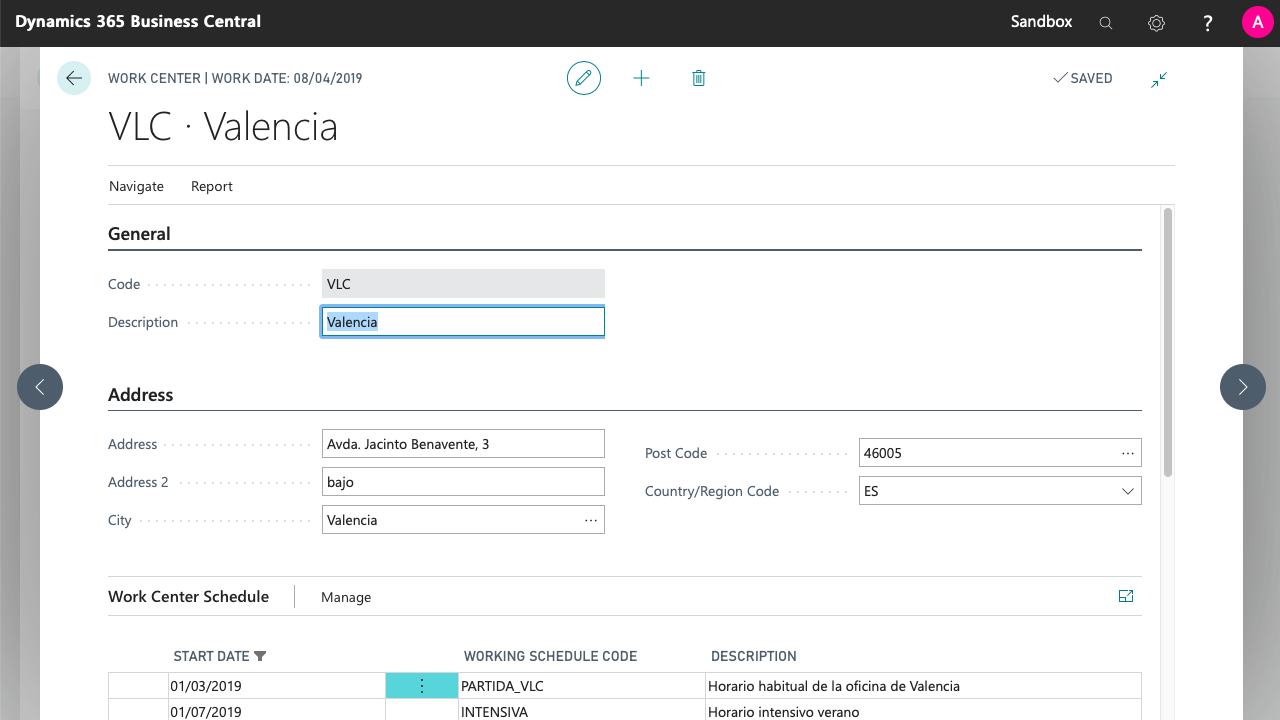
We will also see two lists that will allow us to configure, in detail, the default work schedule of the center:
Work Center Schedule
Here we can visualize the current schedule of the center and the future schedules, including the date when they will take effect. We can add any schedule registered in the system, indicating the date on which it will start to be applied (and then the schedule in force up to that moment will be deactivated).
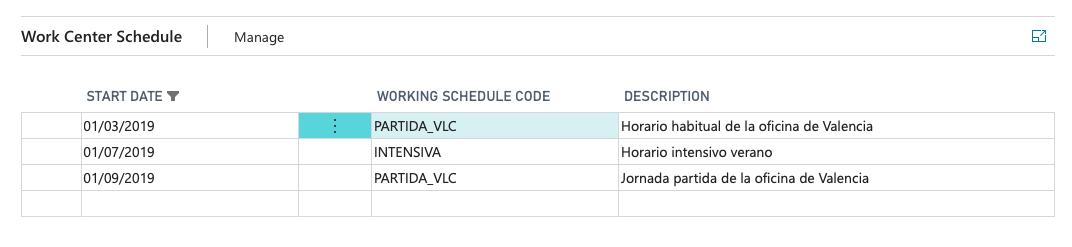
Considerations:
- If we want to visualize past schedules, in the action bar of the list we have the Manage > Show old option.
- Schedules, in addition to being applied at the work center level, can be applied at the employee level.
Holidays and Special Hours
In this section, we can configure exceptions to the schedule assigned to the center. The Holidays shall be regarded as non-working days, and Special Hours will allow us to specify a different schedule from the one that would correspond to the day according to the schedule.
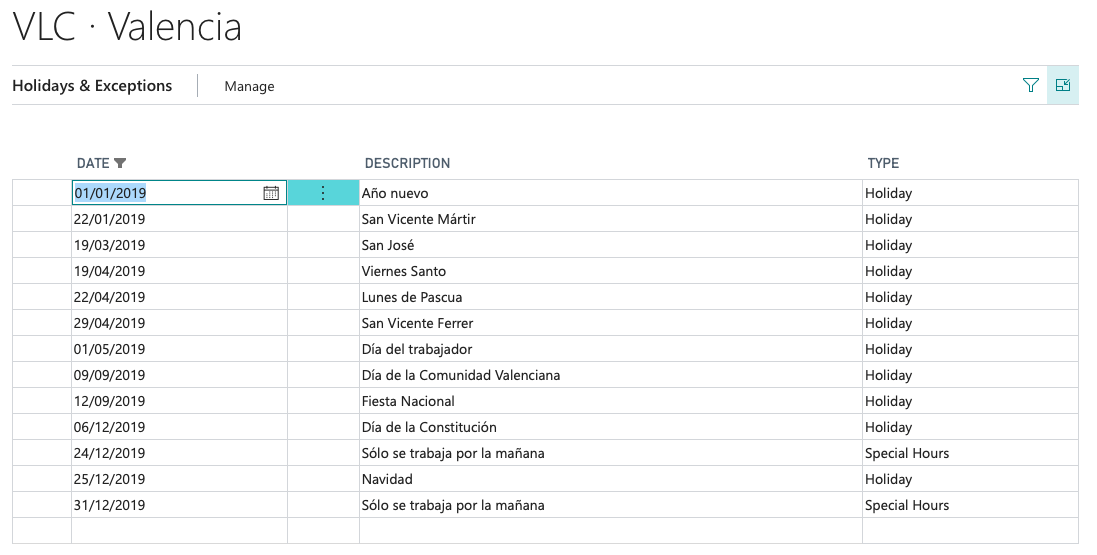
We can manually add each of the applicable holidays, or use the option Manage > Apply Template to import a predefined set of holidays.
By default, this list only shows the current year's holidays. You can display the public holidays of previous years by clicking on Manage > Show Past Holidays.

In the case of Special Hours, we can click on the date to open the card and configure the schedule that will be held that day in the work center.
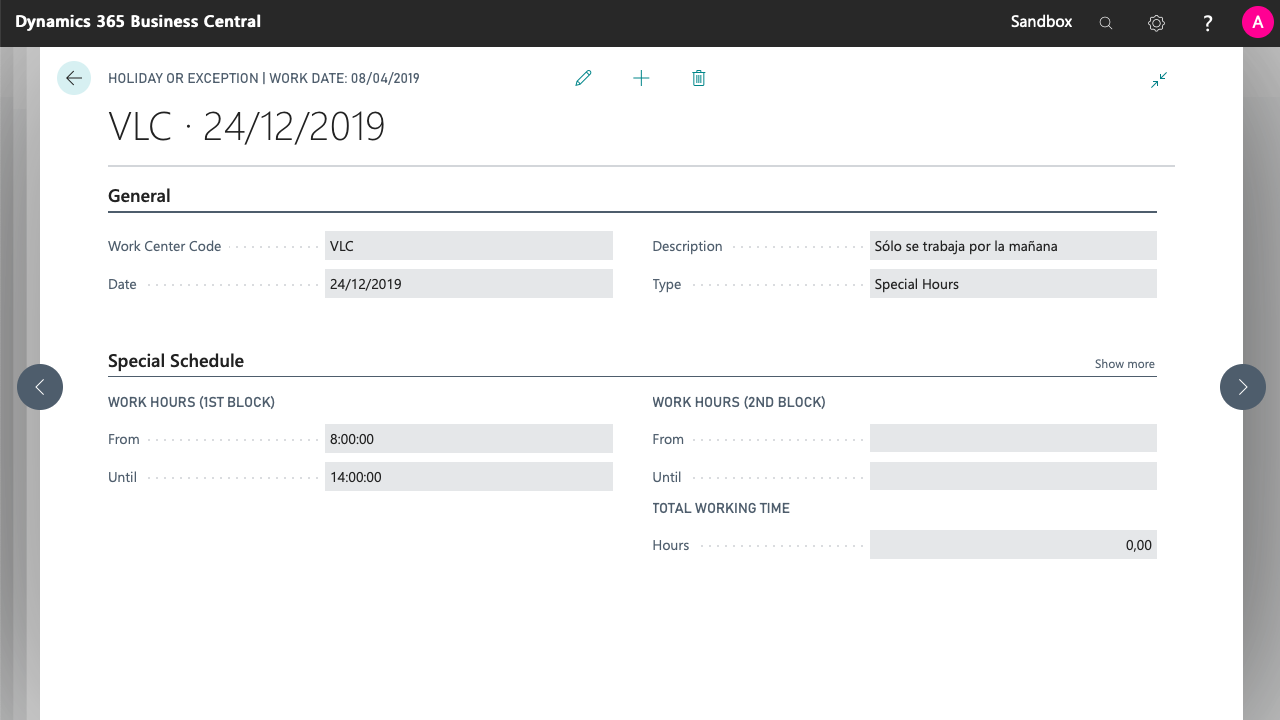
For practical purposes, it is equivalent to register a Special Schedule or configure a work center schedule that is valid only for one day. The use of special schedules is more agile for specific exceptions, while the change of schedule will be useful in those cases where the schedule is shared among a multitude of centers or is repeated frequently.
Employees
iDynamics Working Hours adds several fields and actions to the employee card. At the configuration level, in the action bar, we can find the Working Hours option.

From here, we can assign work schedules directly to the employee that will prevail over their workplace schedule. This allows us to contemplate cases in which, for some reason, an employee's schedule does not coincide with one established for their work center.
Related to the previous point, in the General tab of the employee card we can define the associated work center. This way, the employee automatically inherits the schedules and public holidays that have been assigned to that center.
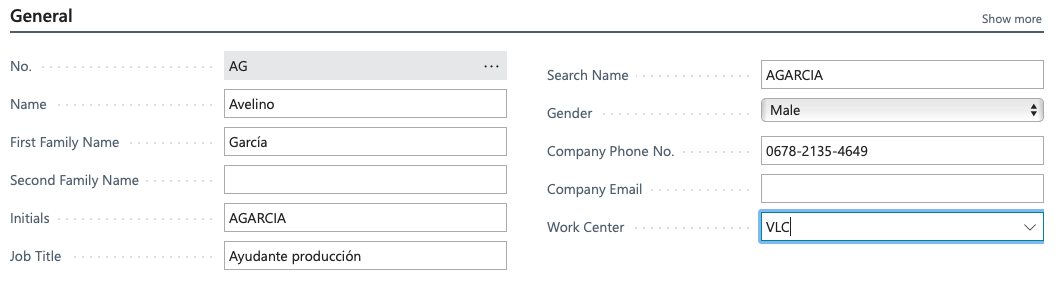
The option Exclude from Working Hours allows us to block employees from the app processes.
In the Administration tab, we can find two new fields to specify the Dynamics 365 Business Central user associated to the employee and their account contribution. Both fields are optional, and are used as follows:
- If a user is assigned, this user, with basic permissions for the app, will be able to report their daily hours.
- The contribution account is merely informative, and will be included in the work report of the employee.
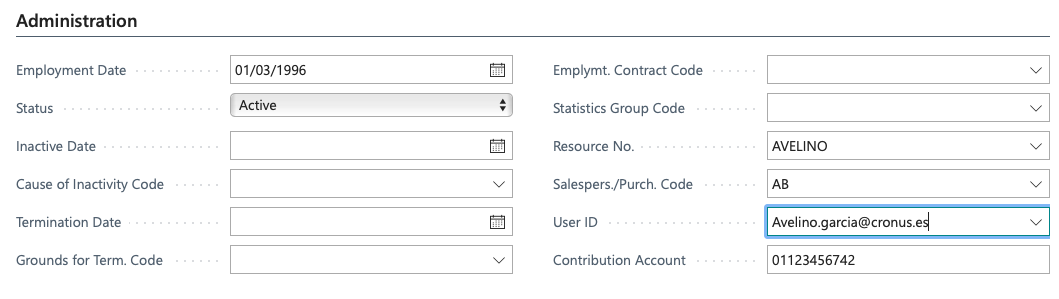
Finally, in the Personal tab, we will have a field to indicate the VAT Registration No of the employee (NIF/NIE). Just as the contribution account, this data is for informative purposes only and will be used exclusively in the work report.
Working Schedules
From the Manual Setup section of Dynamics 365 Business Central, we have access to the configuration of the different working schedules that can be applied to work centers and employees.
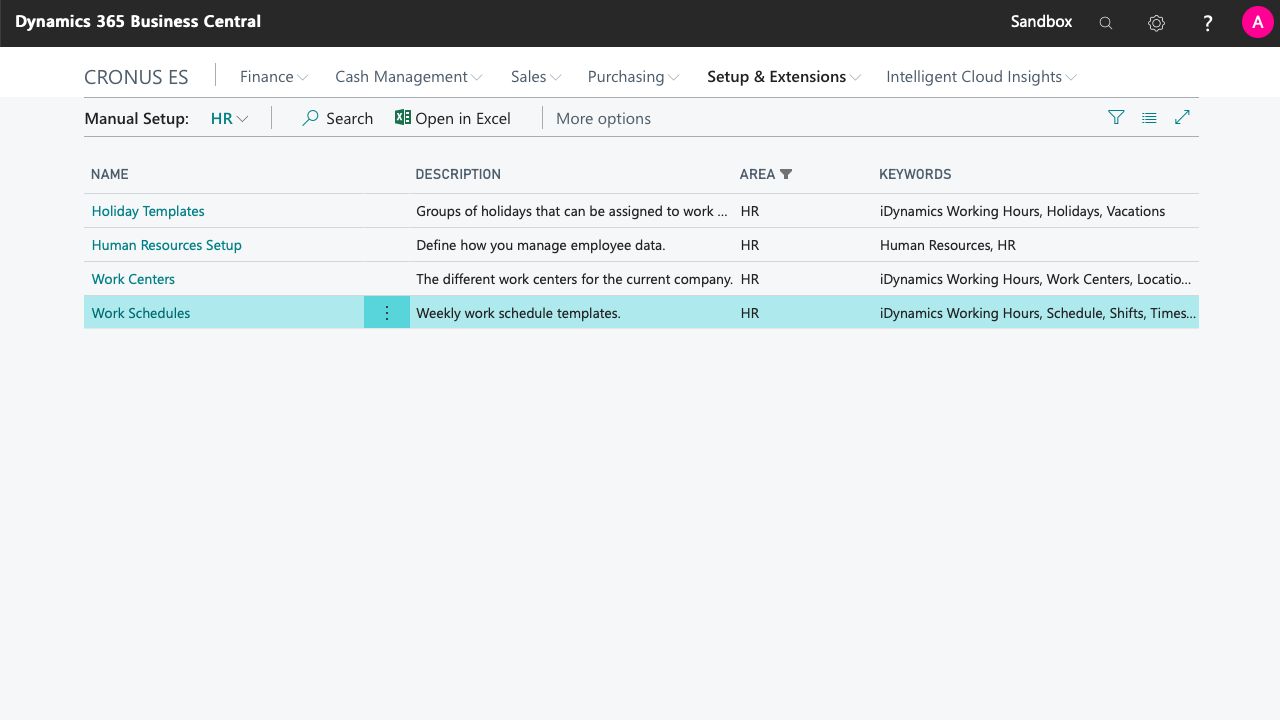
The schedules allow us to define the time blocks in which we will work each day of the week (up to a maximum of three per day).
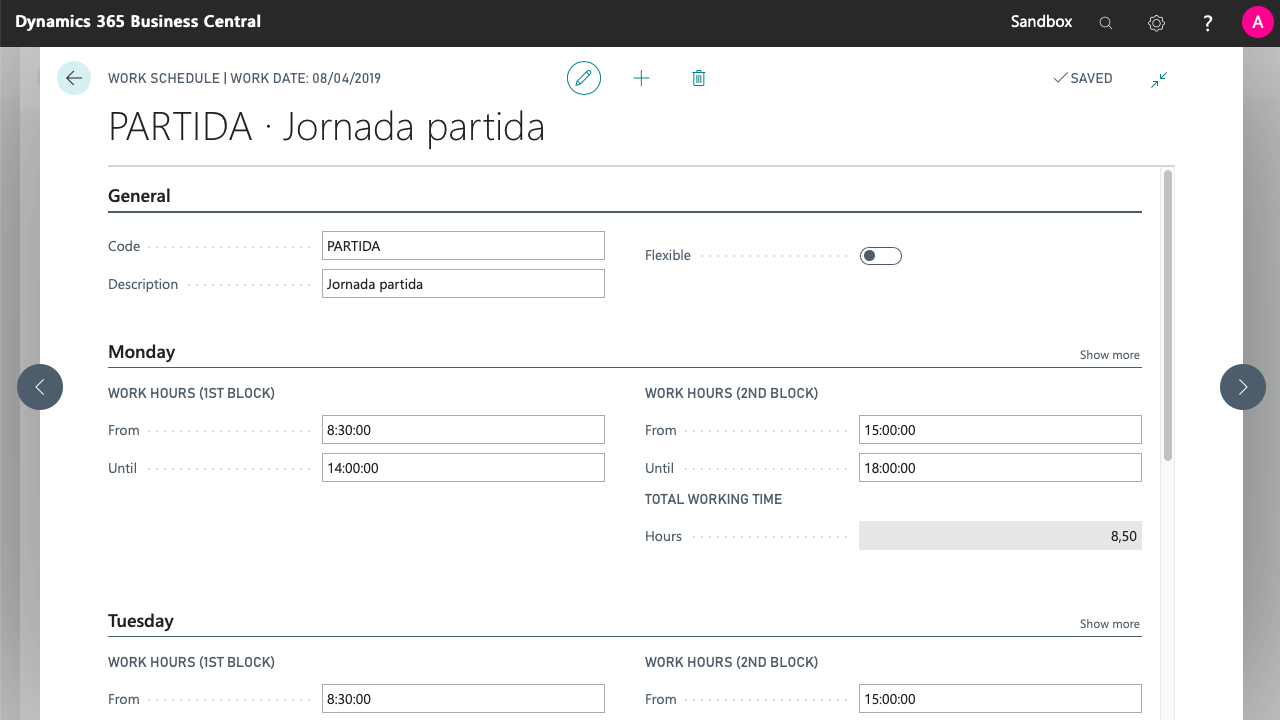
Copy Schedule
Available from the action bar, this action allows us to copy the schedule of a specific weekday to the rest of the week. So, if the office has the same schedule Monday to Friday, you can introduce the schedule for Monday and then copy it to the other days of the week.
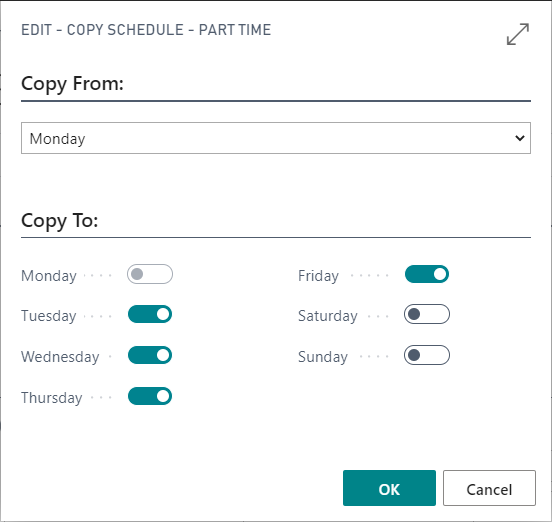
Flexible Schedule
If the Flexible option of the header is checked, it means that there is no fixed schedule per day. This will require employees to report hours worked every day.
However, we will still need to indicate the estimated amount of time an employee is expected to work every day. This value will be used as a reference, in the report, to know the total amount of hours an employee should have worked in a month (and compare this to the real hours) and it will also be used to calculate the real hours an absence corresponds to.
Holiday Templates
Just as schedules and work centers, accessible from the Manual setup screen, filtering by the HR category, Holiday Templates allow us to preset holiday groups (e.g. "National Holidays 2019"), so that we can apply them quickly to a work center.
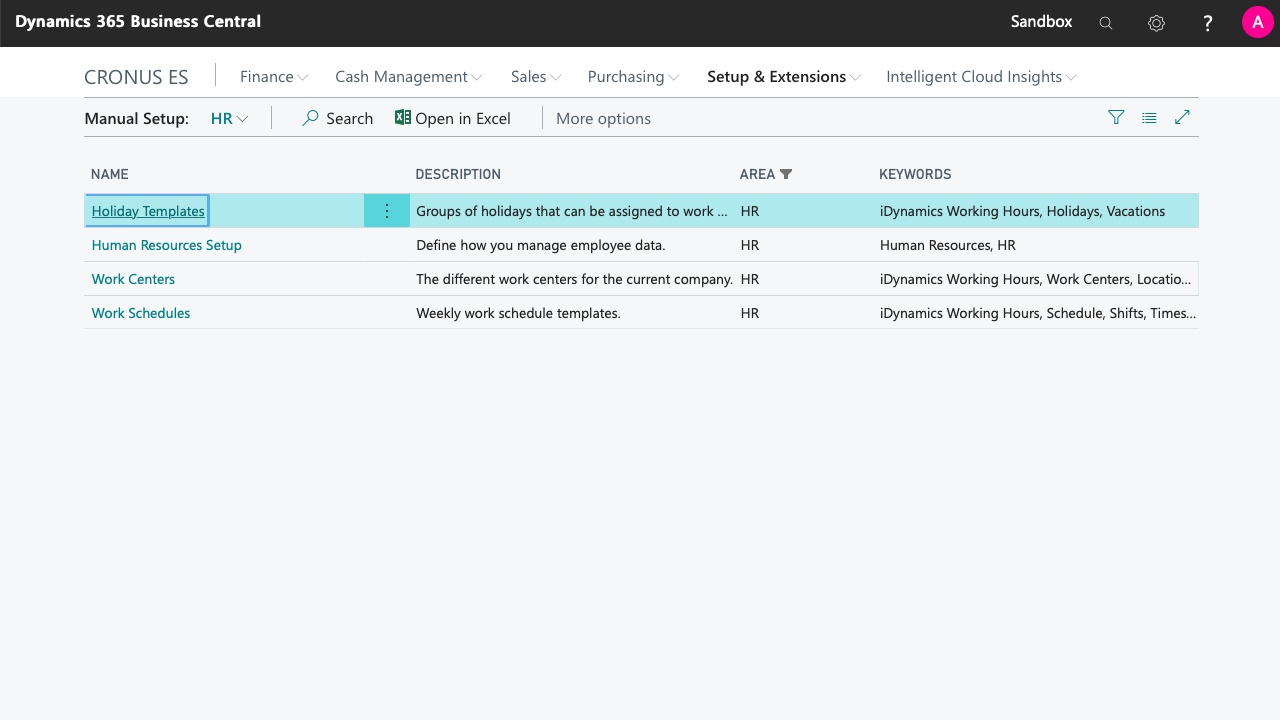
The only thing needed to create a template is to assign a code and description, and detail the list of public holidays with their date and description. When applied to a work center, these days will be considered non-working days.
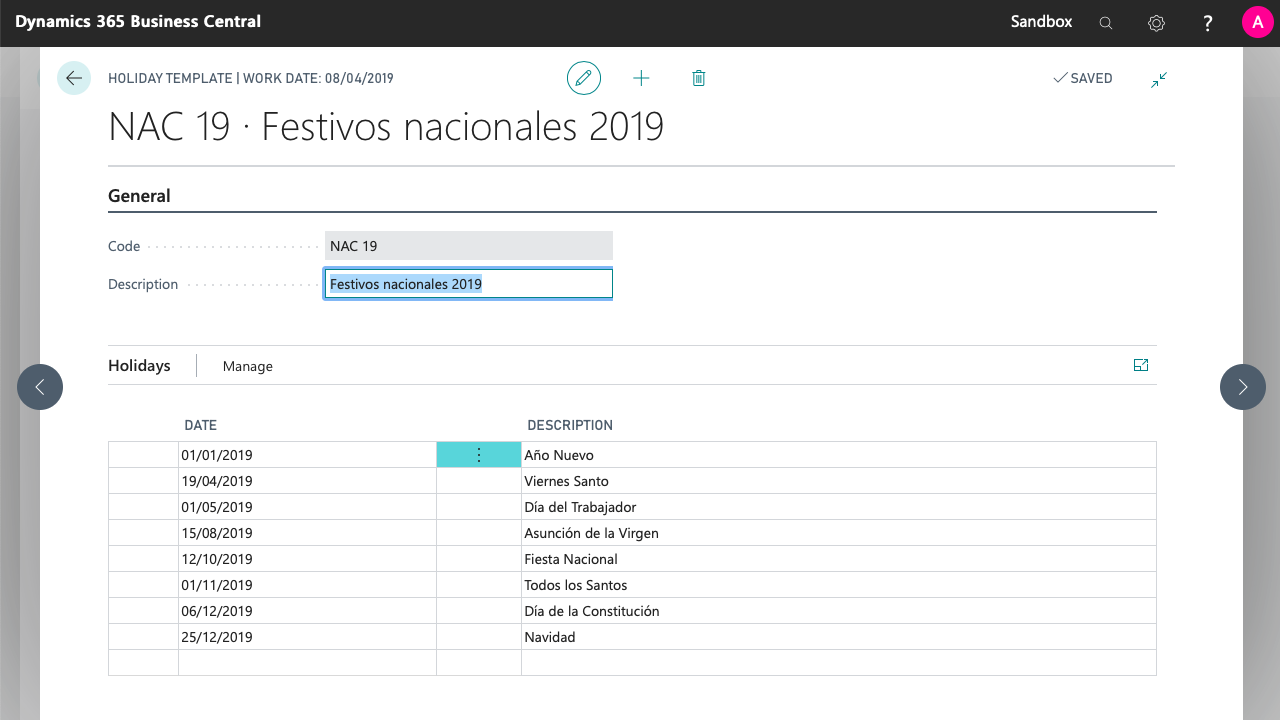
Note: The creation of templates is completely optional. For companies that have only one work center, the registration of public holidays can be carried out directly from the work center card.