Vacations and Medical Leaves
When an absence lasts a few hours of a specific day, it will be necessary to use the daily activity log to report it. When the absence corresponds to one or more full working days, we can also use the Absence Registration option of Dynamics 365 Business Central.
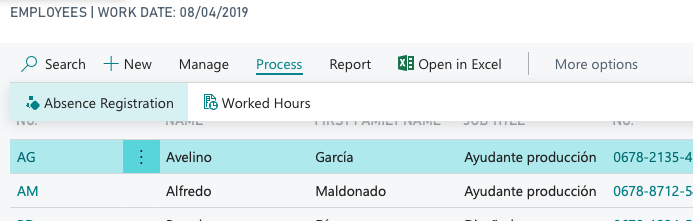
From this screen, a user with permissions can indicate a date period in which the employee has been absent, whether it is due to illness, vacations or other reasons.
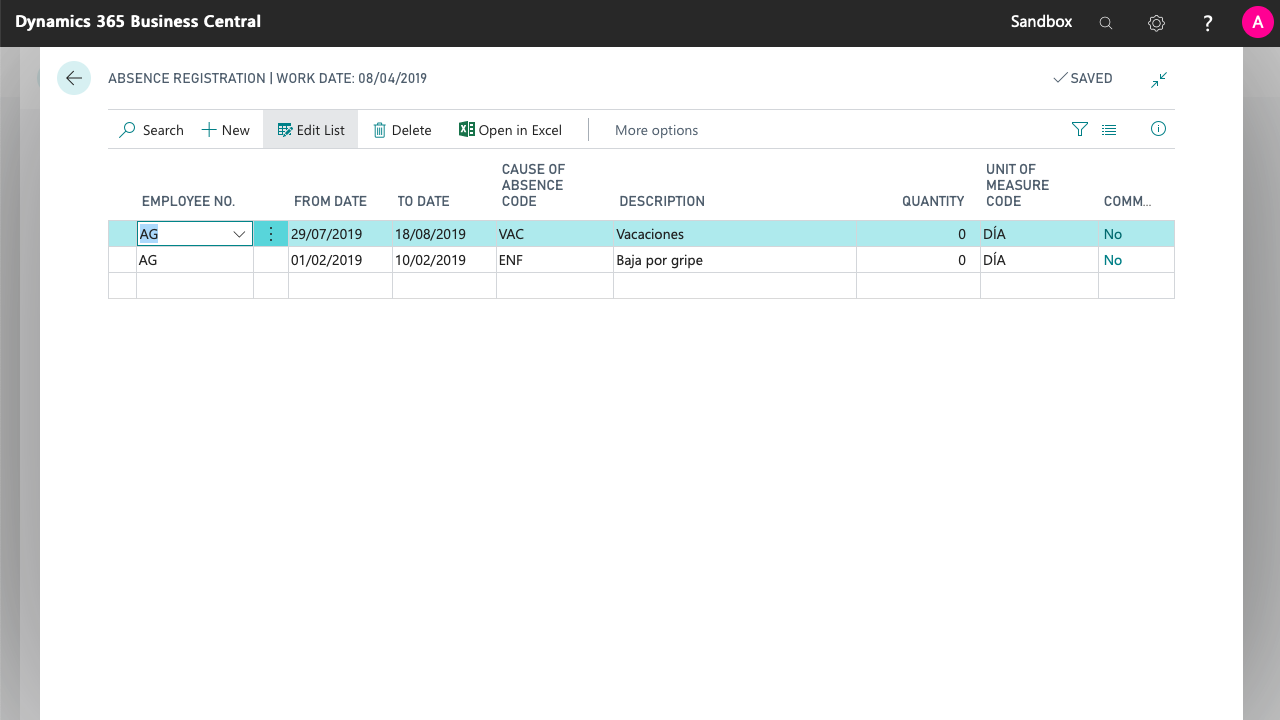
Absences can be recorded in three different ways:
- By indicating the From date only. In this case, the app will consider that the employee was only absent that day.
- By indicating the From and To dates. In this case, the app will consider that the employee was absent for the whole period, including the dates that are indicated.
- By indicating the From date and checking the Indefinite Leave option (the box on the right-hand side of the From date). This is for indefinite medical leaves, when we do not know when the employee will be back. The app will consider the employee as absent from that date when the work report is generated.
When iDynamics Working Hours generates the employee entries, it will take into account the absences that are indicated here, and will generate an absence entry for each day on which, according to the employee or center schedule, there is an existing working schedule.
iDynamics Working Hours does not currently use the quantity and unit of measure fields of Microsoft Dynamics 365 Business Central, so it is not necessary to fill them in.