Daily Activity Log
What is the Daily Activity Log?
When we configure the product for the first time, and assign a schedule to the employee or their work center, we will already have a predetermined work schedule. If an employee works every day within their predefined schedule without variations, there will be no need to do anything more to get their monthly summary of worked hours (the application will apply those that correspond to their schedule).
However, if one day there is an incident, wether it is because the employee works a different schedule, or because they are temporarily absent to go to the doctor's, it will be necessary to specify it using the Working Hours Report.
Reported by Human Resources
If the people in charge for reporting incidents are the admin employees, these users can access the worked hours report from the employee card, through the Worked Hours action in the Process menu, or from the employee list in the Process menu.
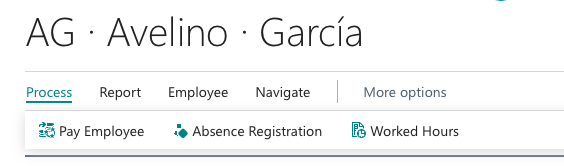
Reported by the Employees Themselves
If employees have a user with which they can access Dynamics 365 Business Central, they will be able to report their hours themselves, as long as the permission set "IDPWHR USER" has been assigned to them, and that this set has been linked to an employee. To report their hours, the users will be able to access the report page by searching for Worked Hours in the search engine of the product.
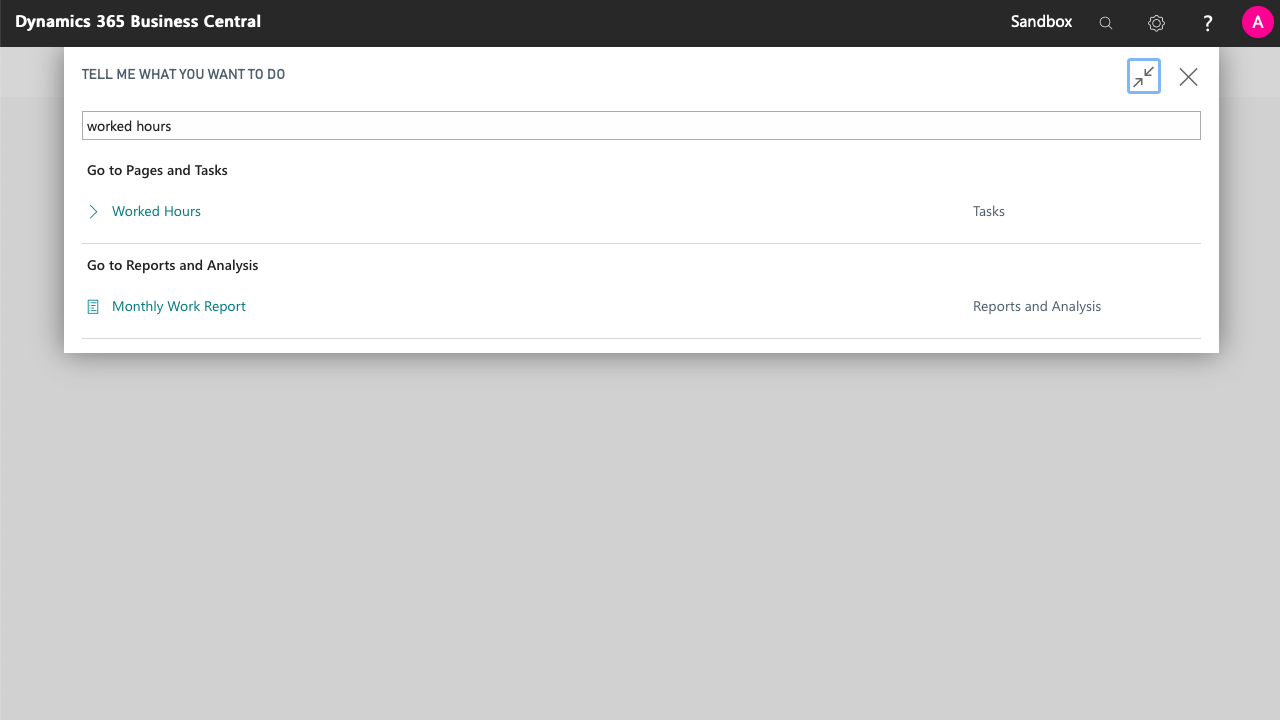
Daily Activity Log Details
Either by using the actions of the employee file, or by using Dynamics 365 Business Central's search engine, we will find a list where we can see the days for which an employee report exists, as well as the total amount of hours reported for that day.
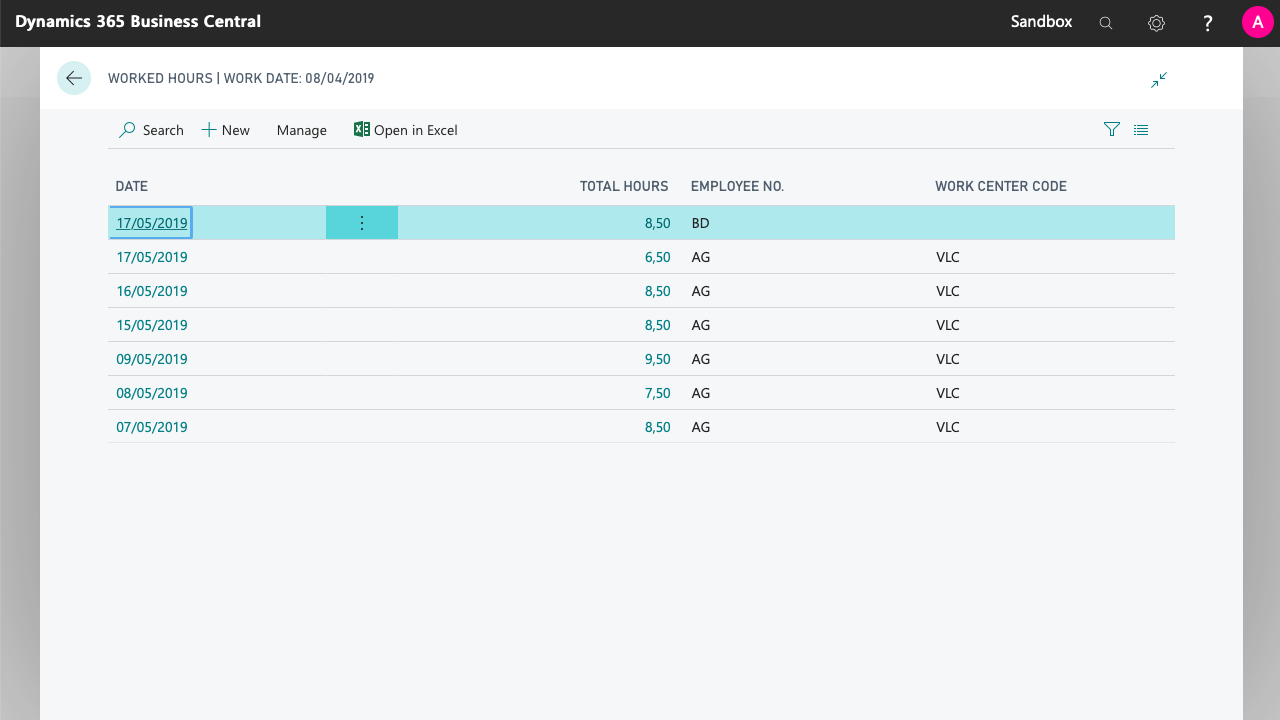
Within the daily activity document, we can indicate the date of the report, and a list of time slots in which to indicate the hours worked that day, as well as absences.
For each time slot, we can indicate whether ordinary, overtime or extraordinary hours have been worked. Likewise, we can report absences within the working day (e.g. a doctor's visit).
The overtime hours are those hours agreed between a worker and an employer to perform more hours than those initially agreed in a part-time contract. The sum of ordinary and overtime hours must not exceed the hours of a full-time worker.
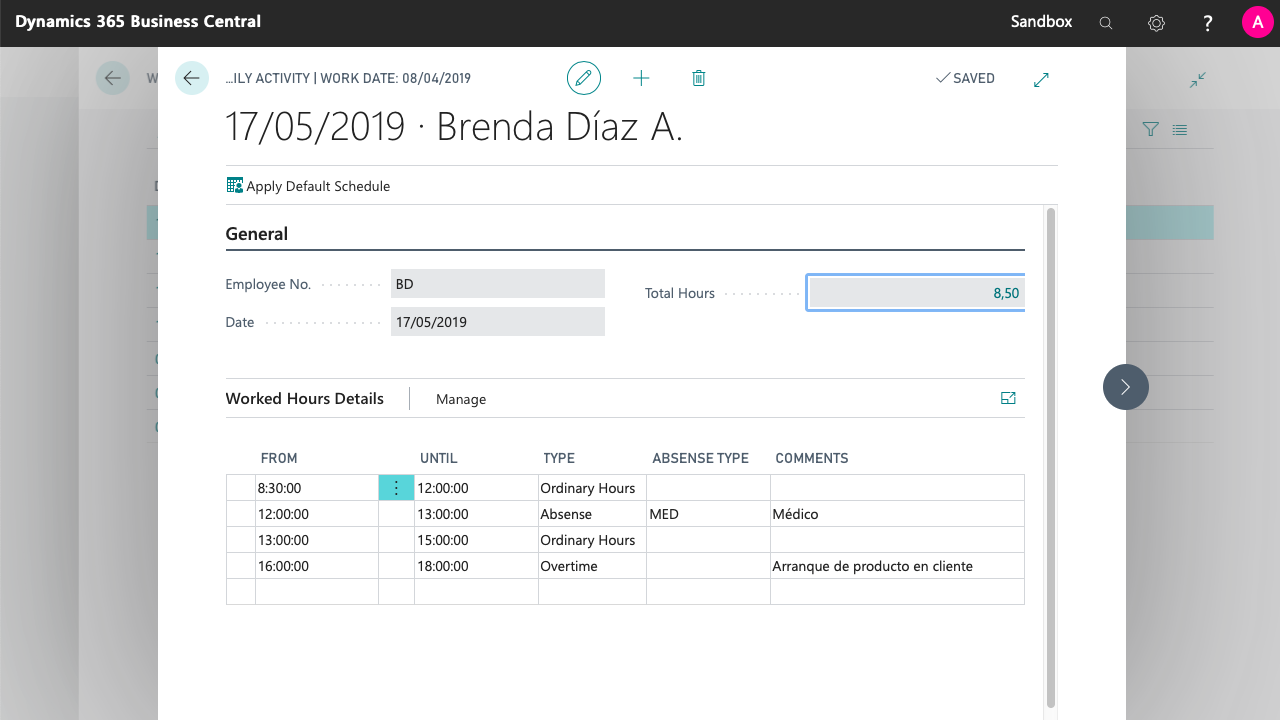
It is not necessary to notify the absences that can be made up for. For instance, if an employee is absent an hour to carry out a personal task, the only thing they will have to report is the (actual) schedule when they worked, detailing when they were absent and when they made up for that hour.
For absences that occupy the entire day, or that may last several days (e.g. medical leave, holidays), the report can be made on a daily basis, or reported using the standard Dynamics 365 Business Central absences registration journal.
Frequently Asked Questions
- When we generate the work report, the hours of the work center/employee schedule will be used on days when there is no report, and the one of the report on days when it exits.
- If you want employees to report their worked hours every day, you can do it by assigning a flexible schedule to the employee or work center.
- The daily report substitutes the employee/center schedule, but not the absences. For example, if an employee is on holidays and exceptionally works for a few hours on a specific day, the reported hours will be accumulated to the absence. In the monthly work report, the information that the employee was on holidays and worked the extra reported hours will be shown.
- This record can be generated from external devices (e.g. fingerprint readers) or other external apps, using the developer API of the app.