Work Report
General Description
The work report gives us a summary of the hours performed by the employees over a month, or an arbitrary period of dates, detailing the number of hours which corresponds to ordinary, overtime or extra hours, as well as absences; all broken down by days.
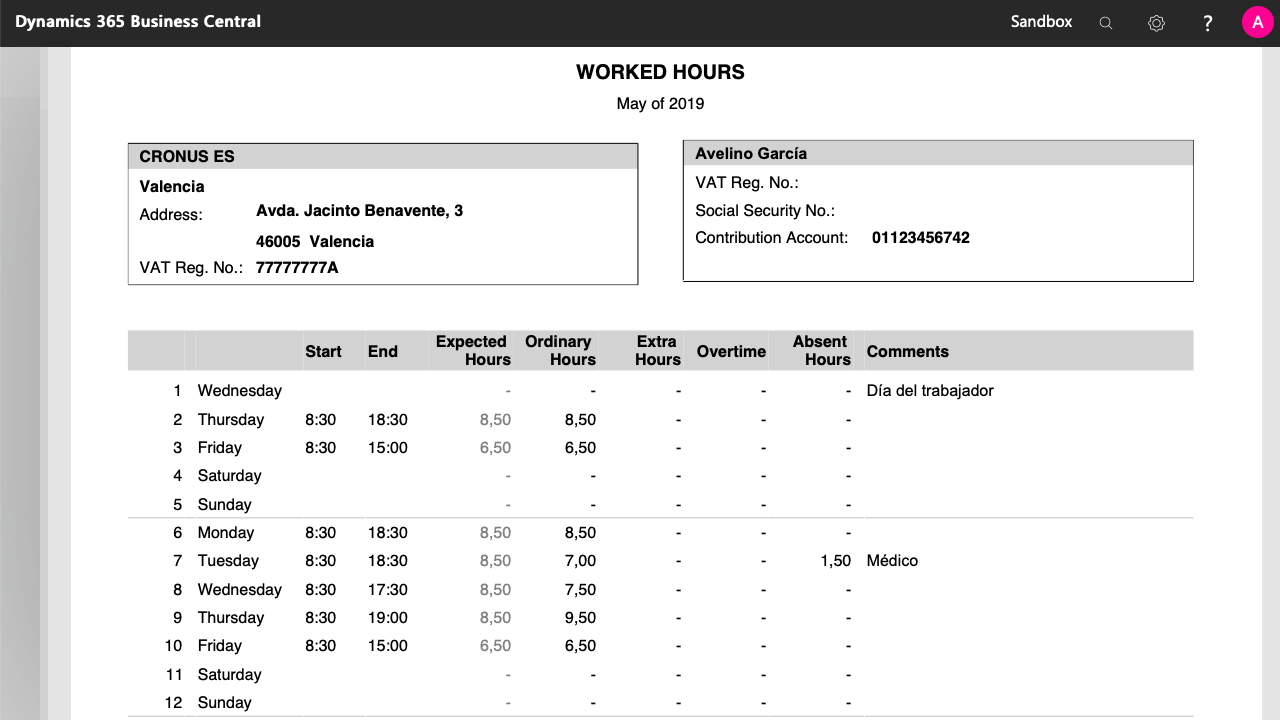
This report is available form both the employee list and employee card, by clicking on Monthly Work Report in the Report menu of the action bar, as well as from the work center card.
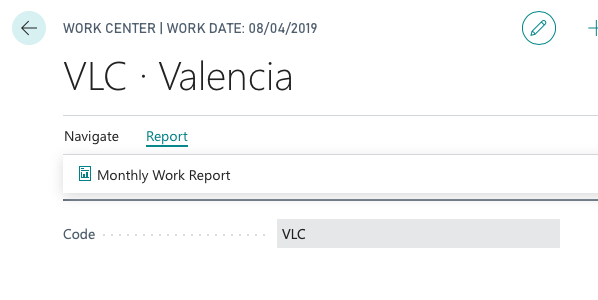
Report Options
When we run the report, the first thing we will be asked to do is select the month, or period of dates for which we want to obtain the data.
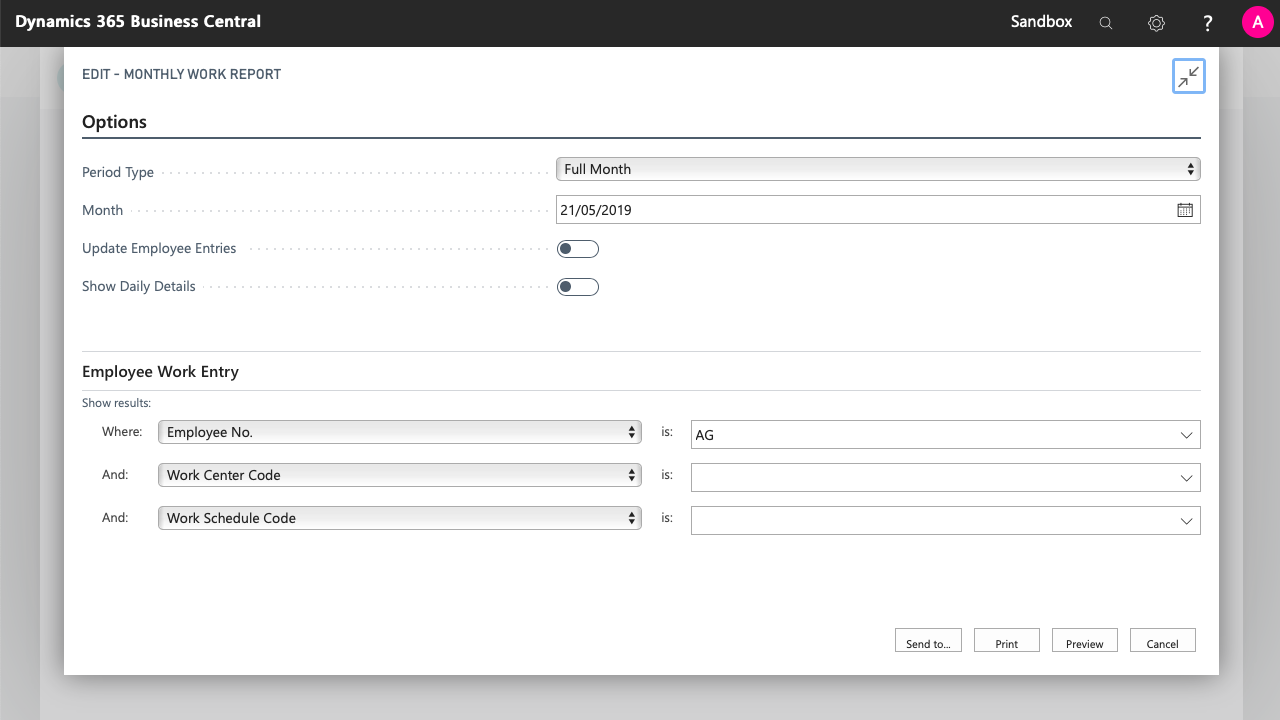
At the bottom of the dialog window we have the filters to apply to the employee entries, which is the table that contains the information on worked hours. By default, we are offered the possibility of filtering by work center, employee and schedule.
In addition to all these filters, we have the following options:
Update Employee Entries
When we post the report, with a day/employee combination, we check if an employee entry already exists, with the information related to the amount of time they worked on that specific day. If that does not exist, the application will check the daily activity, the work center schedule or the employee schedule, and whether it is a public holiday. And, depending on all this information, the corresponding employee entries will be generated.
If changes occur after the report has been generated, this action forces the update of all the employee entries for the indicated filters.
When entries are updated, their date of creation/modification is stored next to them. This is done in order to keep track of changes in the event of a work inspection related to work reports. Therefore, we recommend using this option only when we consider that changes to the report or configuration might have been made. To avoid launching this process by mistake, on entries that are already considered definitive, iDyanmics Working Hours offers an option to block entries.
Show Detailed Report
By default, the report shows the total number of hours/absences per day, indicating the time when the day began and the time when it ended. In case of selecting this option, an attachment will be included with a detailed hourly breakdown for each day, including the breaks that would have taken place.
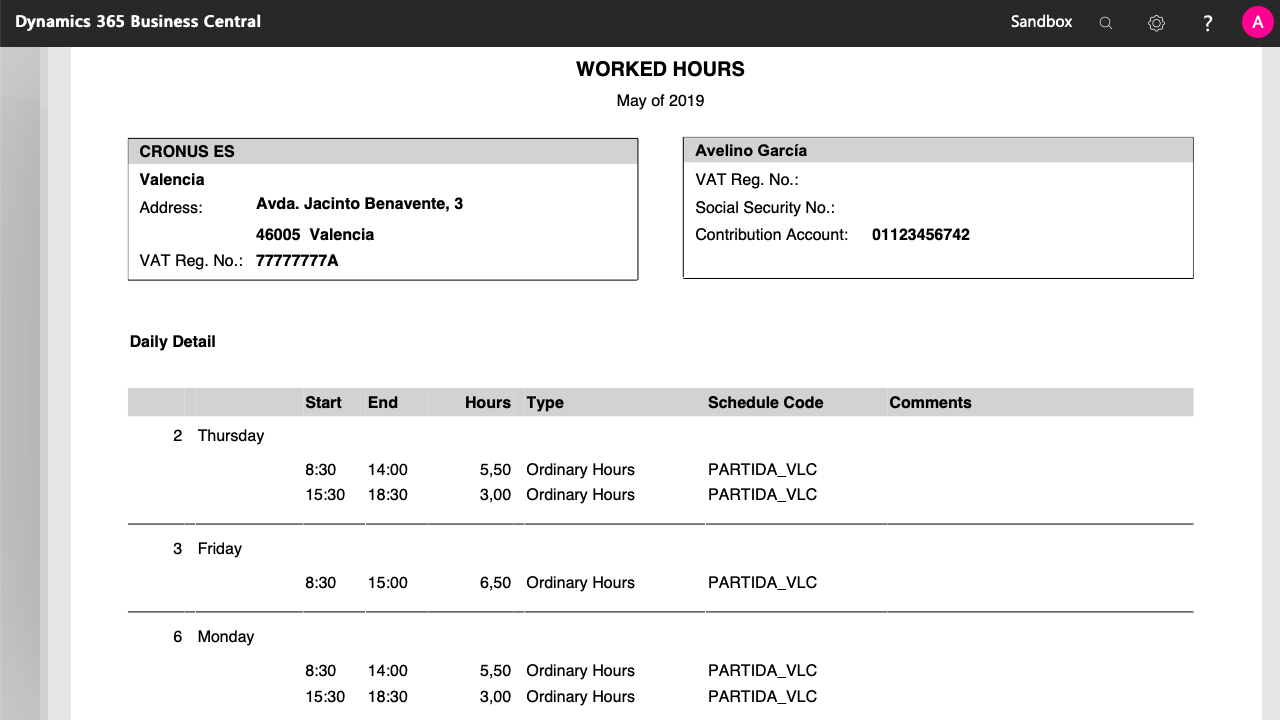
Sending the Report by Email
The work report can be sent by email to the employees, using the action Report > Send Work Report, which is available from the employee and work centre lists and cards.
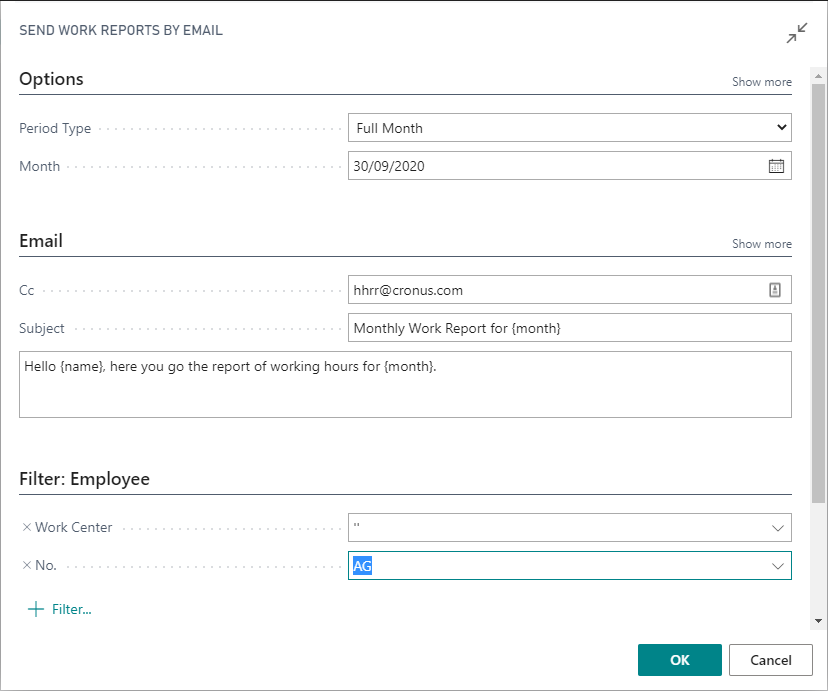
The available options are similar to the ones displayed when running the work report, but there are extra options to indicate the subject, the body of the email, and the CC recipients of the messages.
An individual email will be sent to each of the selected employees, with their corresponding report, using the email address that appears on their card.
In the subject line, you can use the {month} tag, which will be substituted by the month that appears on the actual report. In the body of the email, you can also use the {name} tag, which will be substituted by the employee's complete name.