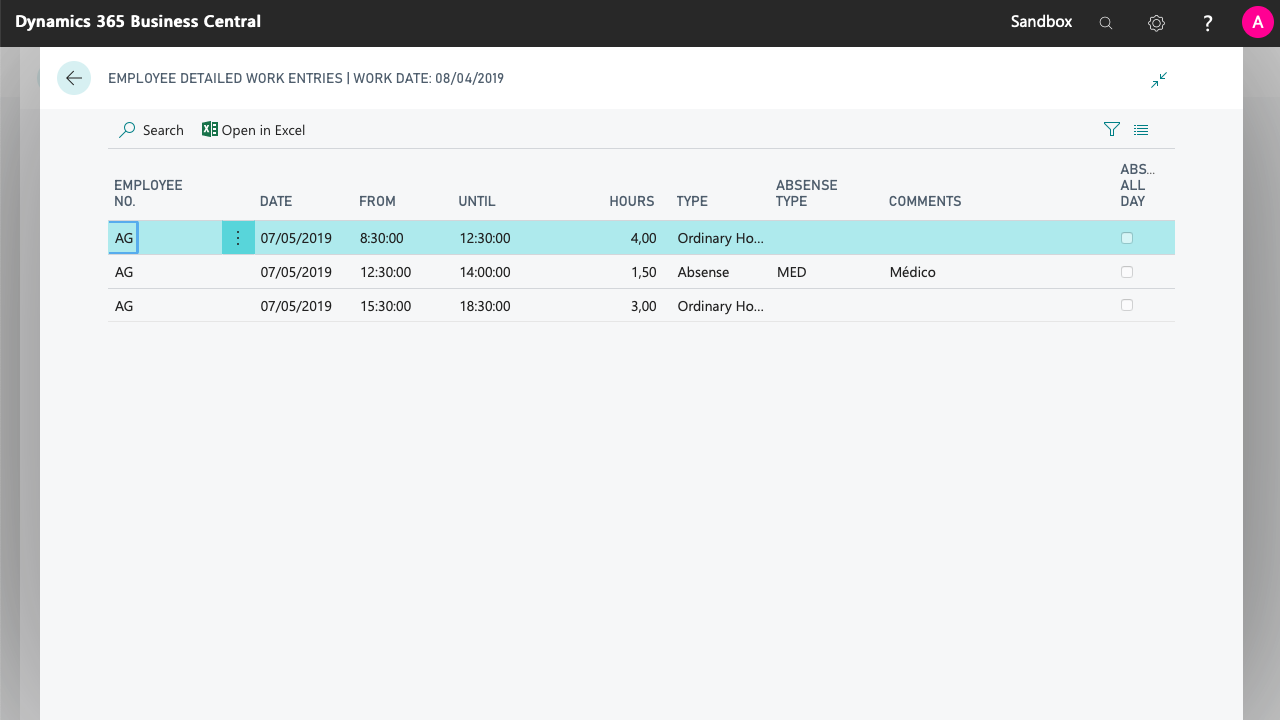Employee Work Entries
General Description
By combining office and employee configuration, the work report and absences, iDynamics Working Hours generates a history of entries in which the worked hours are detailed for each employee, on a daily basis.
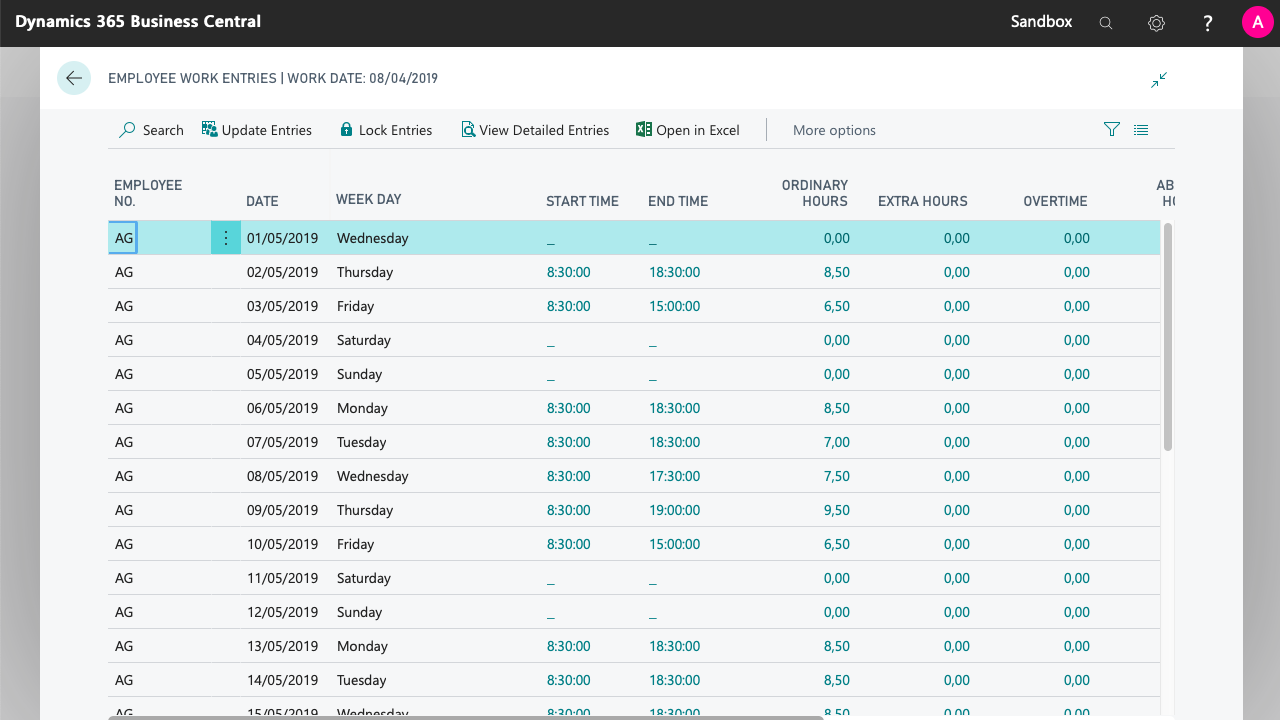
These entries are available from the employee list and card, through the action Navigate > Employee > Work Entries, or by looking for Employee Work Entries through Business Central's general search engine.
Generation of Entries
These entries can be created manually by clicking on the action Update Entries from the action bar. In addition, they will be created automatically when the work report runs for a date period.
Once the entries have been created, there are two actions that allow us to delete existing entries and recreate them with the updated data of the daily activities report, or any configuration (e.g. schedule) that would have varied: the Update Entries action, found in the action bar, or the action update employee entries of the work report.
In order to allow audits to be carried out that validate that the data have not been manipulated, all records store, internally, the last change date and the employee who generated the updates.
Blocking Entries
From the action bar of the entries list we have the action Block Entries. Since all of the entries include information about the date when they have been modified, the objective of this action is to be able to block those entries that have already been reviewed with employees (when iDynamics Working Hours is used to comply with legal requirements) and prevent them from being updated by mistake, with the consequent change of date.
When you click on the Block Entries action, a dialog window will appear, allowing us to block all the entries that correspond to the selected criteria. If you only want to block the selected entries, you will need to use the action More Actions > Actions > Block Selected Entries.
This lock is merely to prevent unwanted updates, and can be undone at any time by selecting the entries you want to unlock and choosing the action available in More Actions > Actions > Unlock Entries.
Both lock and unlock actions update the change date of the records.
Detailed Entries
By using the action View Detailed Entries from the action bar, we can obtain the hourly breakdown of a day.