Commission Advance Journal
Description
The commission advance journal can be accessed from the Commissions menu, or by searching for it in the Business Central tell me search box.
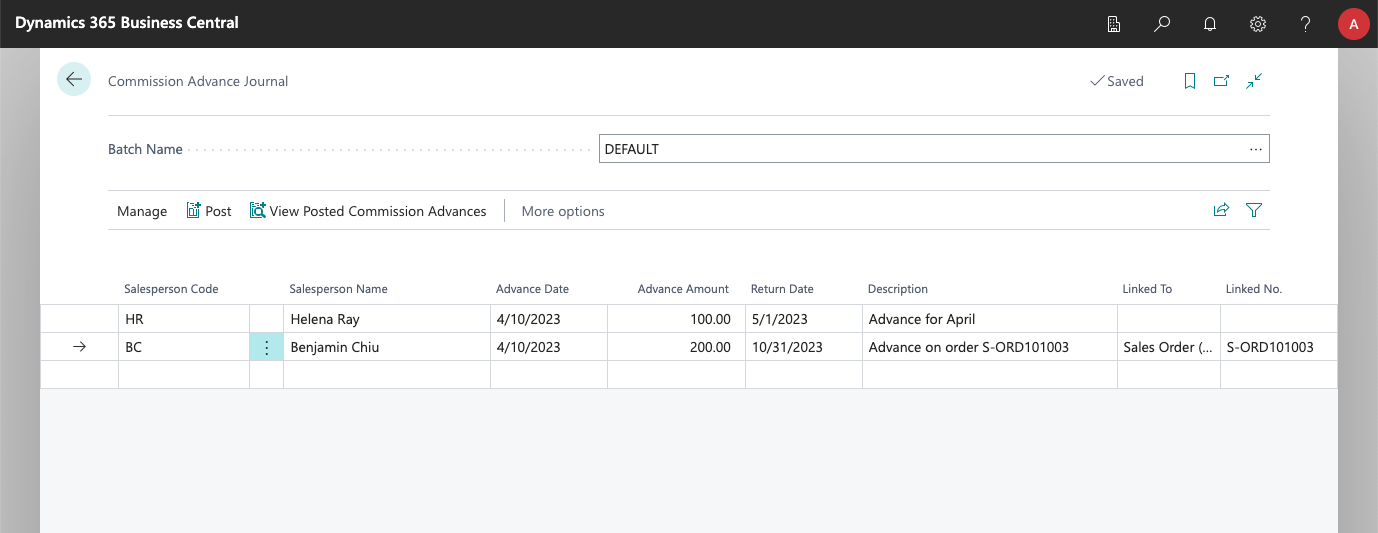
In order to advance commissions, just enter the salesperson code to whom the commission should be given, the amount to advance, when it can be paid, and when it should be returned. Additionally, a small description can be added to each advance.
Posting Advances/Draws
Use the Post action, in the action bar, to post the journal entries and generate the corresponding commission advances.
When posted, the journal will create two commission entries for each commission advance: one with the advanced amount, posted on the Advance Date, and the other with the negative amount, posted on the Return Date. It will also create a commission advance document, that can be used to keep track of all given commission advances (and their payment/return status).
Note that, unlike other commission entries, commission entries for advances can not be edited. If you need to make adjustments to an advance (or even cancel it), you can post a negative amount using this journal, which would generate a negative commission now, and a positive commission on the return date.
Link Advances to Sales Documents or Projects
You can link a commission advance to a specific sales document (or to a project) by using the Linked To and Linked No. fields, available in the journal. When you do so, the advance will be linked to the selected document, and it will have to be returned when the sales document is posted or collected (depending on the value selected in the Linked To field).
The available options are:
- Sales Order (Posted).
- Sales Order (Posted and Collected).
- Sales Invoice (Posted).
- Sales Invoice (Posted and Collected).
- Posted Sales Invoice (Collected).
- Project.
For sales orders and sales invoices, the Posted option means that, once the document is posted, the advance will have to be returned (regardless of whether commissions are configured to be settled only after the customer pays the invoice).
Posted and Collected means that the app will wait until the posted invoice generated by the document is paid by the customer. Note that, if you do partial postings of the source document, the app will wait for the payment of the first generated invoice.
For posted sales invoices, the app lets you link the advance to its payment. That way the salesperson can receive part of the commissions without waiting for the customer to pay, but the amount advanced will have to be returned when the customer pays and the commissions are released.
Finally, for a project, the advance will be deducted from any commissions posted for a project (when it's invoiced).
In all of these cases, when you link the commission advance to a document/project, the Return Date specified in the journal becomes the maximum return date. If the document/project is not posted or collected before that date, the advance will have to be returned anyway.
You can directly link a commission advance to a sales document by using the action available on sales orders and sales invoices. Or to a project, using the action available in the project card.