Payment Penalties
Description
iDynamics Commissions lets you define penalties that will apply when invoices are not paid on their due date. These penalties can just take part of the commission given to the salesperson, cancel it completely, or even create a negative commission amount if needed.
Set up Penalty Rules
You can access the Delayed Payment Penalties list from the Commissions menu, or by searching for it in the Business Central Tell Me... box.
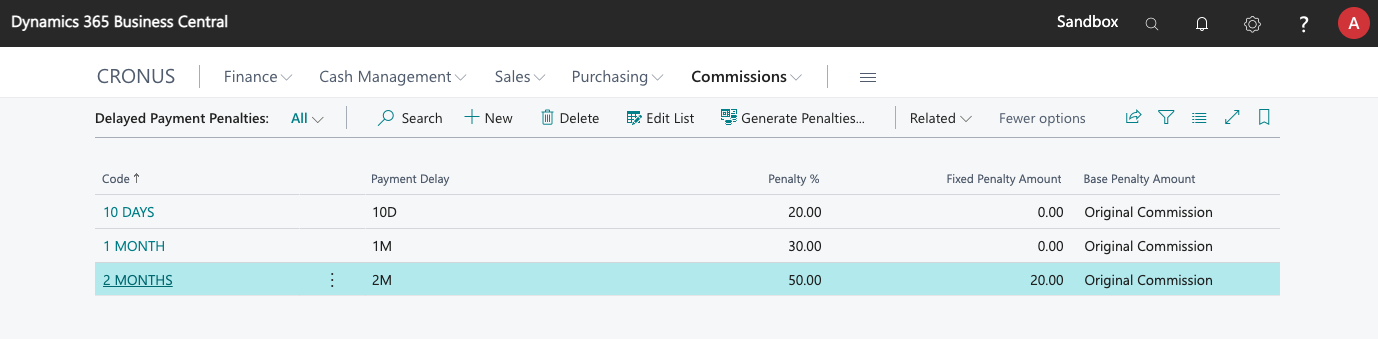
Penalty Amounts
These are the fields available when defining delayed payment penalties:
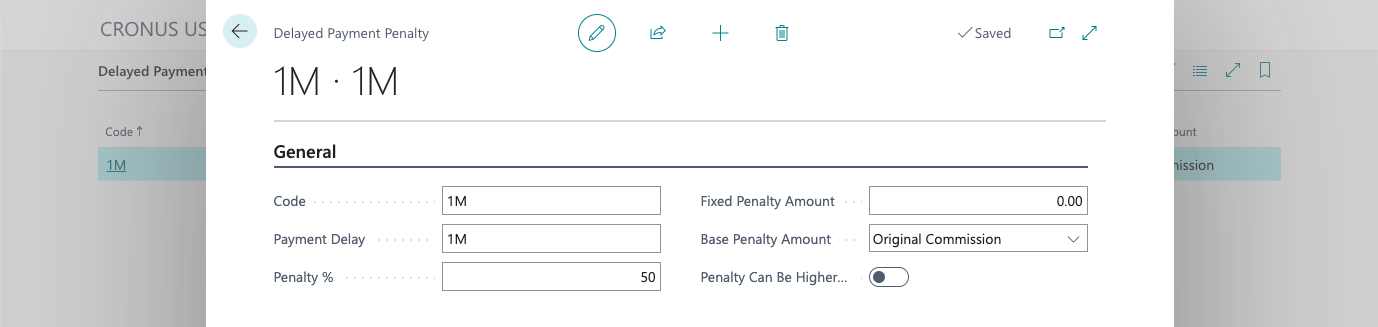
- Code. A unique code that lets you identify the penalty.
- Payment Delay. A date formula that specifies when the penalty will take effect. E.g. "1D" means that the penalty will apply if the payment is delayed for more than one day. "30D" would be thirty days after the invoice due date, and "1M" would be a one-month delay (collected on/after the same day of the next month).
- Penalty %. If specified, this will be the % subtracted from the original/remaining commission (see Base Penalty Amount).
- Fixed Penalty Amount. Lets you specify a penalty amount regardless of the original commission (both a % and a fixed penalty can be specified).
- Base Penalty Amount. This specifies whether the penalty % will be calculated on the original amount, or the remaining amount (after previous penalties have been applied).
- Penalty Can Be Higher Than Commission. By default, penalties will subtract the commission from the salesperson until the commission amount is zero, canceling the commission at that point. If this is enabled, though, this penalty will go below zero if needed, creating a negative commission.
Additional Filters
You can set additional filters so that some penalties just apply to specific salespeople or invoices from particular customers.

Penalties are always additional. This means that if you define a general penalty for everyone, and then a penalty specific for a particular salesperson, both with the same payment delay formula, when the condition is met, both penalties will be applied to the commissions generated for the invoice.
Applying Penalties
In the previous list, in the action bar, you will see a Generate penalties... action. This will check all sales invoices with a due date in the specified date period and, if the invoice has not yet been paid (or was paid after the fact), penalties will be generated.
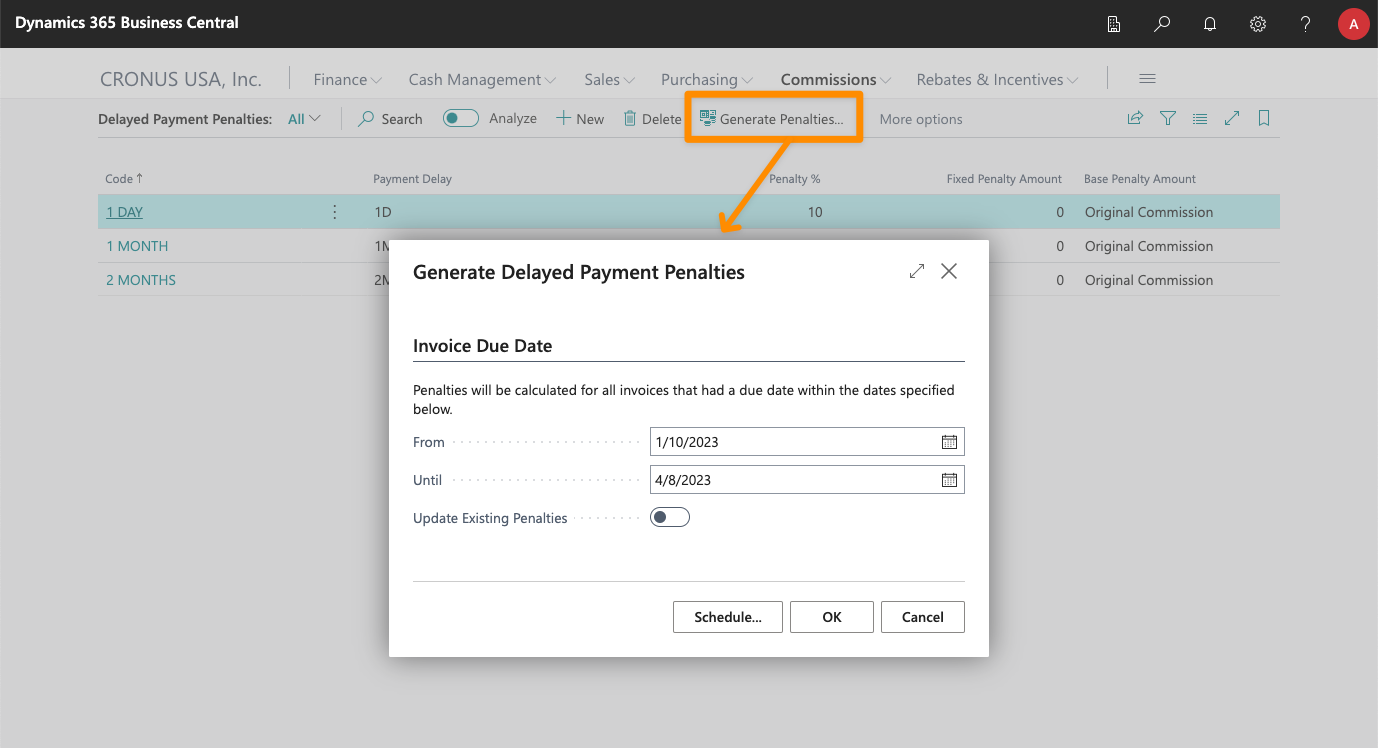
Some considerations:
- Penalties will be generated just once for each invoice/salesperson. An invoice can have multiple penalties (e.g. 1D, 15D, 30D...) but each one will only apply once to the generated commissions, no matter how many times the action is executed.
- Penalties will not apply to canceled commission entries nor to canceled invoices.
Once penalties have been generated, you will see them as detailed entries on every commission that was affected by them:
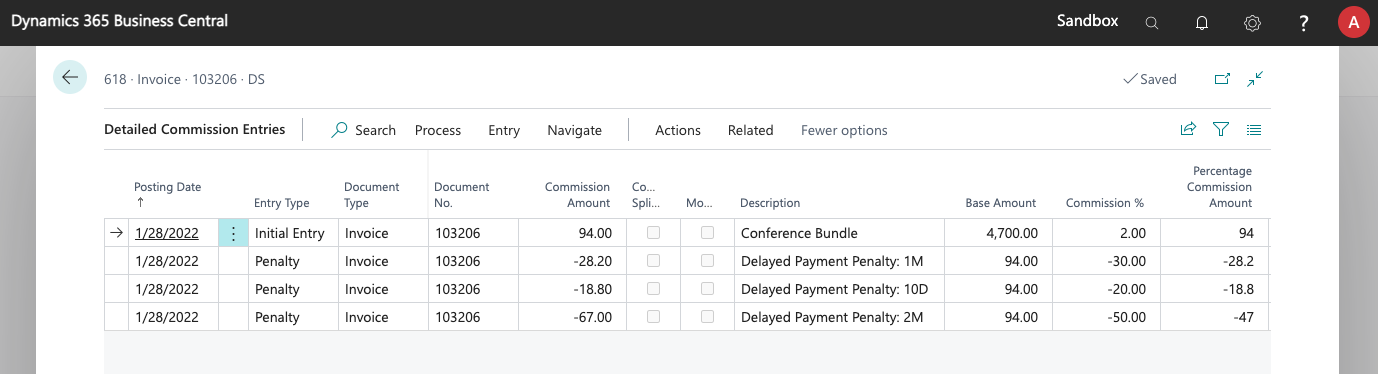
Payment Margin
In the general setup page, you can define a delay notice margin for the payment date. This margin is used so that invoices are not automatically marked as unpaid immediately after the due date, as sometimes it can happen that the invoice was paid on time, but the info is not entered into Business Central until the fact.
This margin is also used when calculating the default until date in the penalty generation report. By default, it will be today minus this margin, in order to let this margin as well, when calculating the penalties that might apply.
Automate Penalty Generation
When installed, iDynamics Commissions creates a job, disabled by default, that will run the report to generate penalties daily. Once you have defined penalties, you can enable it to generate these penalties, if you don't want to run the process manually every time.
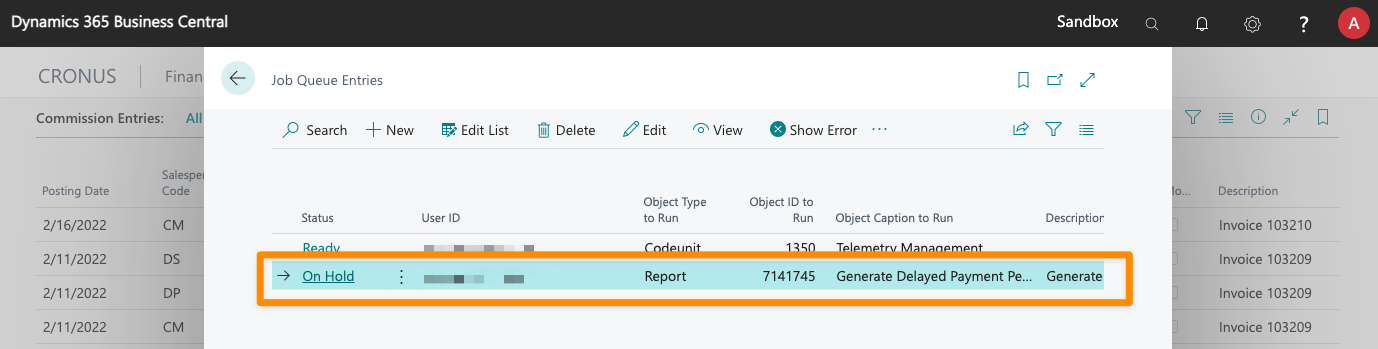
Penalty Log
When the process to generate penalties is executed, errors (if any) will be logged so that you can review them and fix them. Errors can happen if a commission entry that should receive penalties is currently assigned to a purchase or settlement document, as commissions can not be updated while being settled.
If there were any problems while generating penalties this log will be automatically shown at the end of the process. If the generation process was triggered by the scheduled task, you can check the log using the Penalty Log action in the Delayed Payment Penalties list.
