iDynamics Commissions Setup
General Setup
On the app's main setup page, open the Direct Commissions section to define how direct commission rates are applied and settled.
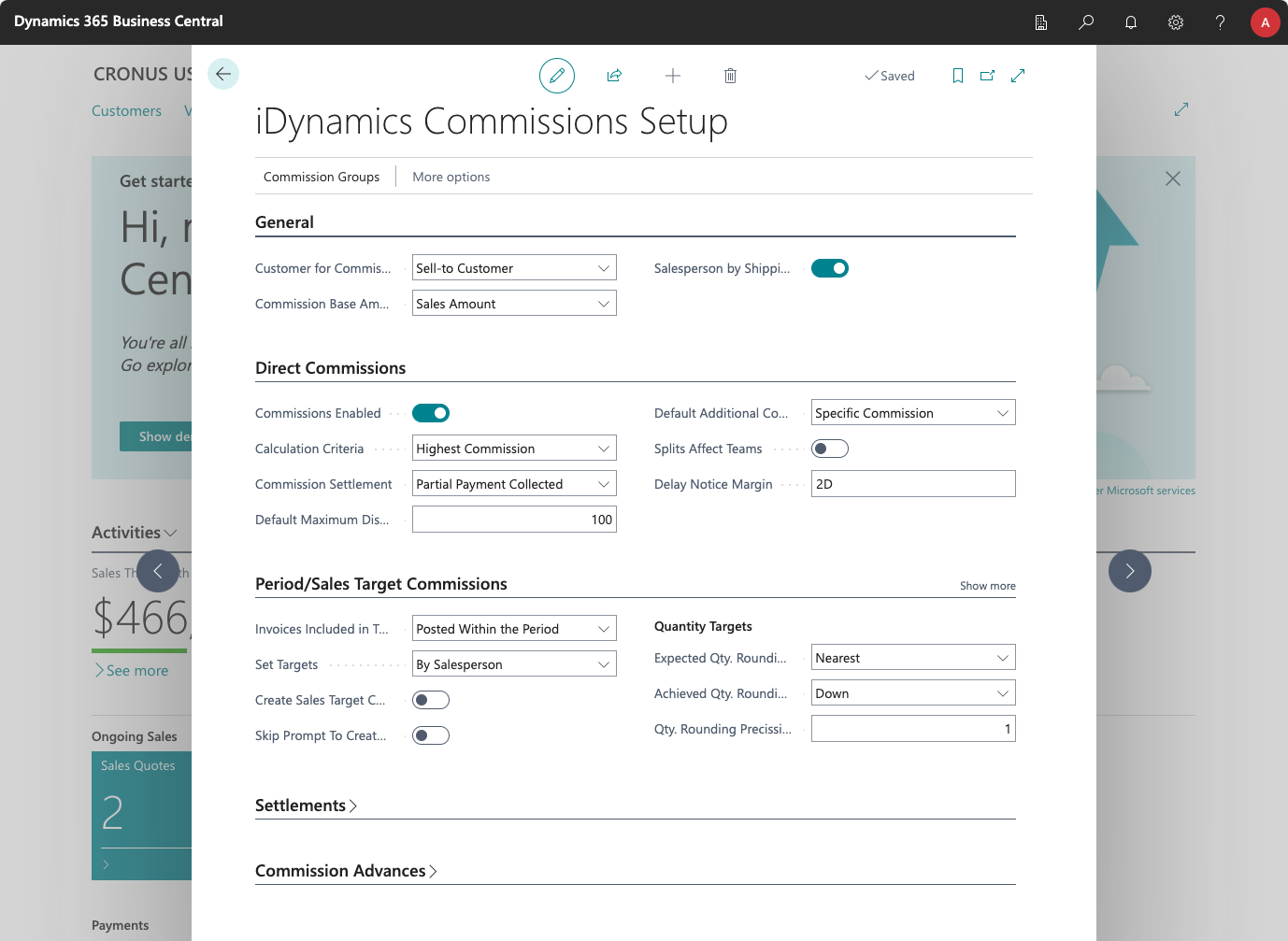
Commission Settlement
Commission entries are generated when a sales document is posted. You can choose whether entries can be settled immediately or only after the customer has paid.
You can also configure commissions to be paid when partial payments of an invoice are received. For example, if a customer has paid 50% of an invoice, the salesperson can be paid 50% of the commissions generated by that invoice.
Depending on the option selected, extra columns appear in the commission entries list showing whether the source invoice has been paid (Awaiting Invoice Payment), the percentage of the invoice collected (Collected Invoice %), and the date of the last payment received (Last Payment Date).
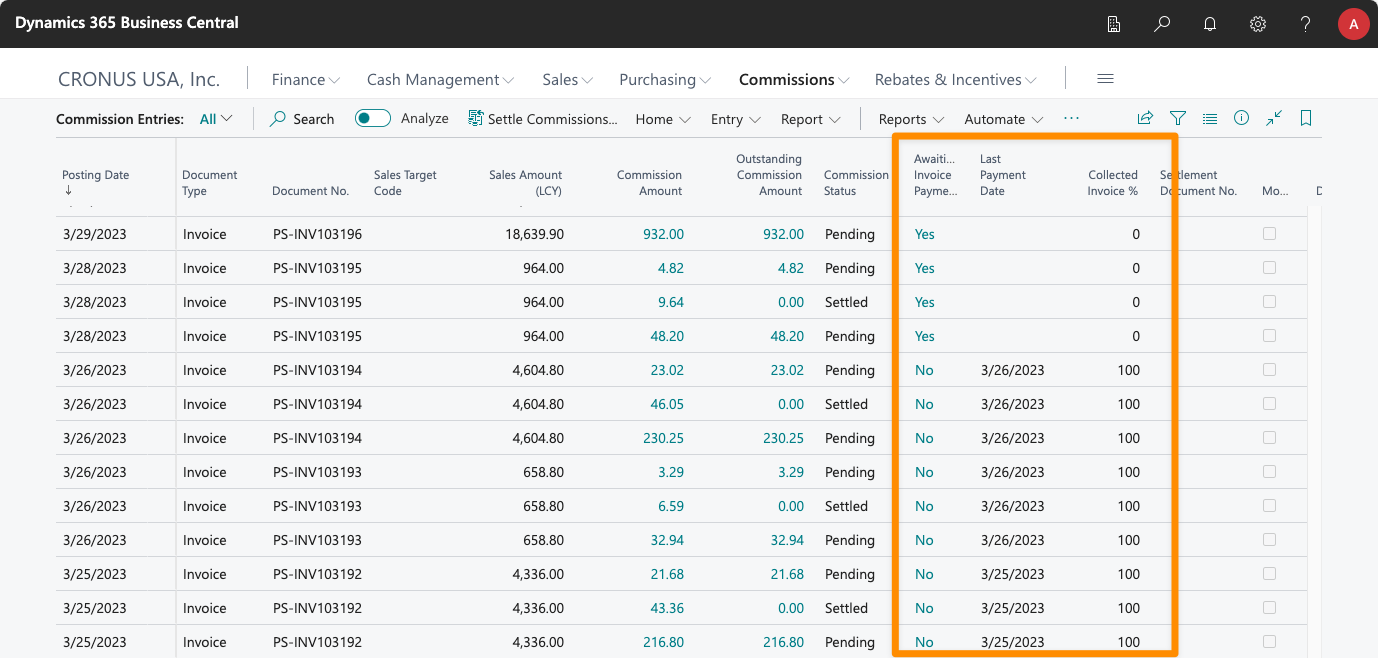
Calculation Criteria
This setting specifies whether the most specific commission or the highest commission percentage applies when multiple rules match a single sales line.
If you choose Highest Commission, the app applies the highest configured percentage for the sales line. Lowest Commission applies the lowest applicable percentage. If Specific Value is selected, a new field group (Commission Priority) appears so you can define which of the three values has priority.
As there are several possible combinations, and in order to avoid doubts regarding the order in which they are applied, at the end of this chapter you will find an example of how priorities are applied.
Default Maximum Discount
When defining commission rates, you can specify what is the maximum discount that can be applied before the rate stops applying. This field sets the default value assigned when a new rate is created.
Default Additional Commission Type
When adding additional salespeople to a sales document, you can choose how they receive commissions (for example, split with the main salesperson, receive a specific percentage, or receive the full commission rate).
Here you can specify the most commonly used type so it is assigned by default when adding an additional salesperson.
Split Affect Teams
When one salesperson splits commissions with another, choose whether the split affects only the main salesperson or also affects commissions for managers and other team roles (when the salespeople belong to different teams).
Deduct Payment Discounts
Optionally, you can configure the app so that payment discounts affect commissions.
Generate Commissions for Prepayments
You can configure the app so that prepayments generate commissions, based on the commissions calculated for the original sales document.
Grouping Dimensions
By default, the app generates one commission per document/salesperson combination and adds that commission as a single line to the purchase invoice used to pay commissions. Because commissions are calculated by document, the purchase line inherits dimensions from the source sales document but not from the source sales line; dimensions assigned to individual items are lost.
Grouping dimensions let you specify which dimensions from the sales lines are preserved when the commission is paid. For example, if you have a Brand dimension and a sales document contains items from Brand A and Brand B, the app normally generates a single purchase line for the total amount:
- Invoice 123 - $2,000
If you group by Brand, the app generates two purchase lines when the commission is settled:
- Invoice 123 Brand A - $1,500
- Invoice 123 Brand B - $500
Each line includes the grouping dimensions (for example, Brand), preserving the attribution of commissions by dimension.
Additional Options
The following options are available for advanced scenarios. Show them with the Show more link in the Direct Commissions tab.
- Commissions Enabled: Use to temporarily disable the generation of direct commissions.
- Effective Commission Rounding: Used when rounding the effective commission calculated from a sales document.
- Delay Notice Margin: In reports that show invoice payment status, specify when the status changes from pending to unpaid. This margin is also used when generating payment penalties.
General Values
In addition to values in the Direct Commissions section, two fields in the General section affect how commission rates are defined:
- Customer for Commissions: When defining direct commission rates for a specific customer, this determines whether the rate applies to the sell-to customer or the bill-to customer.
- Base Amount for Commissions: This sets whether, by default, direct commission rates are defined on the sales line amount or on the actual margin achieved. This value also applies by default when setting a specific commission percentage for a sales line or an additional salesperson.