Multiple Salespeople
Description
By default, iDynamics Commissions will generate, for each sales document, commissions for the main salesperson assigned to the document. However, sometimes, there might be more than one salesperson involved in the sale, or you might want to split part of those commissions with another salesperson that has participated in it, either at the document or line level.
iDynamics Commissions has been designed to let you configure all salespeople that took part in each sale, assigning commissions to each one, and even defining how the sales amounts should be split among them.
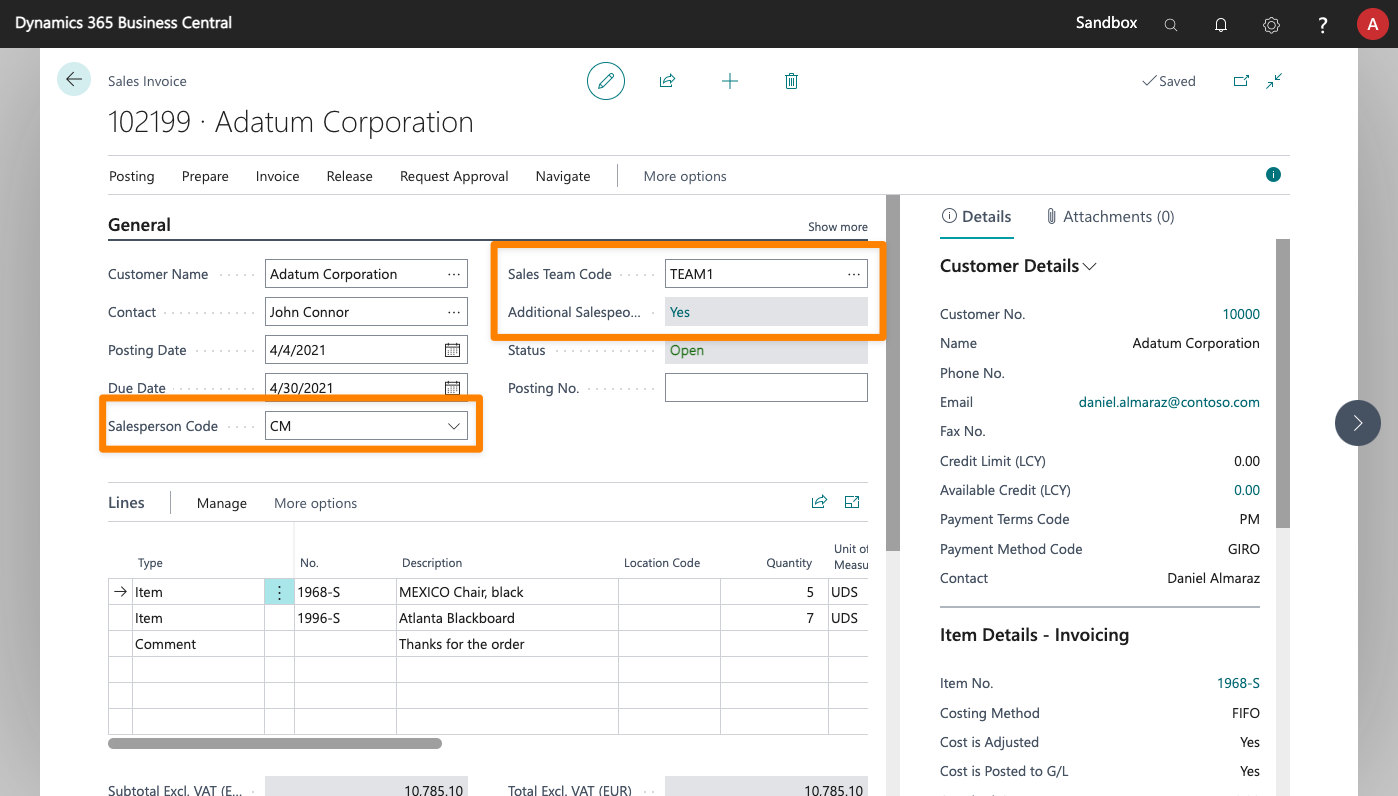
In this video, we explain how to assign additional salespeople in the same sales document.
Sales Team
When a salesperson is manually or automatically assigned to a sales document, their default sales team will also be assigned to it. By defining a manager or sales roles within the team, you can configure team commission rates that will be given to members of the team automatically.
Just as with the salesperson, different teams can be assigned to each sales line, if needed.
Sales Line Salesperson
The main salesperson (the one assigned to the document) will receive commissions from every sales line, but individual lines can be assigned to a different salesperson. That way if, for example, chairs were sold by salesperson A, and tables by salesperson B, each of them would get commissions on their corresponding lines.
If no salesperson is specified for a line, the one assigned to the sales header will apply.
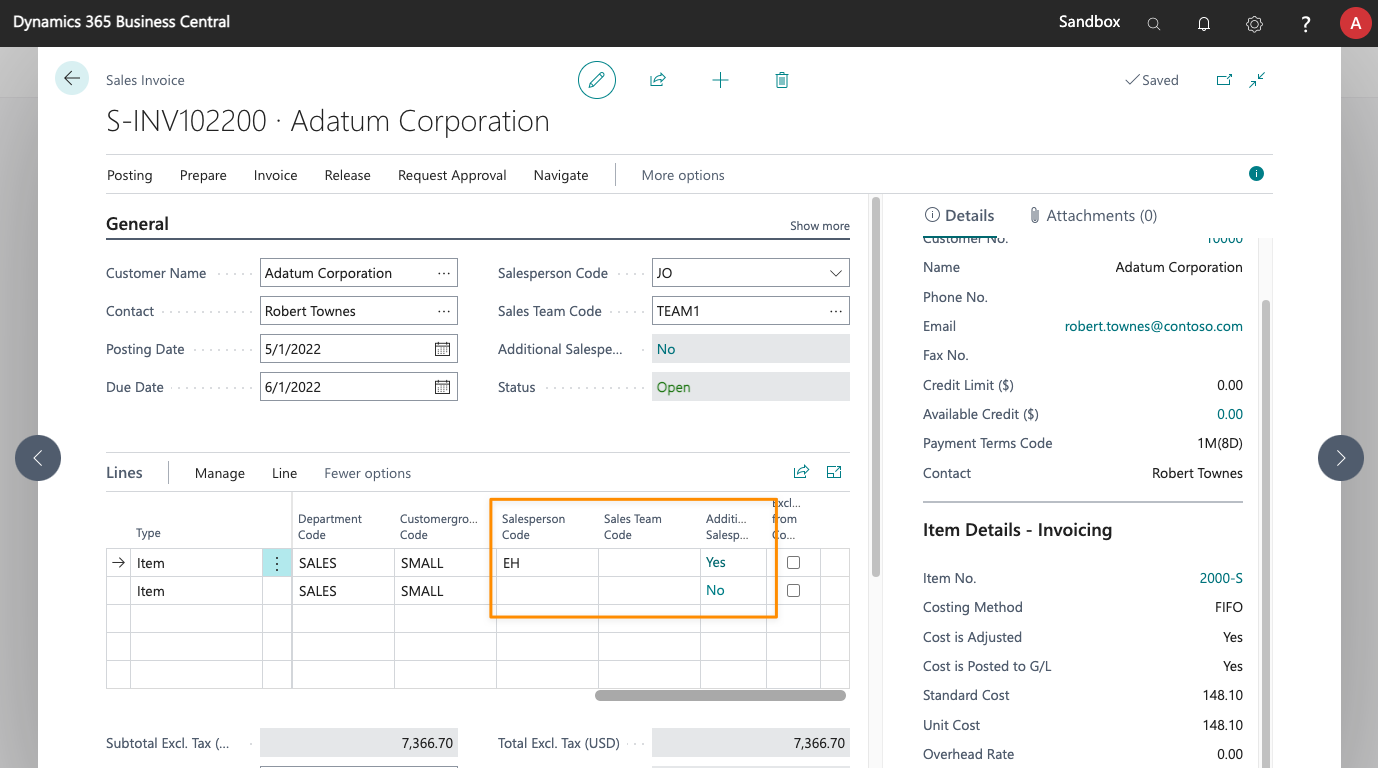
Additional Salespeople
Additional salespeople might have taken part in the sale, and you can specify how that will affect the generated commissions and sales statistics (which will in turn affect sales targets).
In all sales documents (quotes, invoices, orders, etc.) you will find, under the code of the assigned salesperson, the Additional Salespeople field. This boolean field shows whether additional salespeople are going to get part of the commissions generated for this document or not.
By clicking on this field a list will be shown in which additional salespeople can be set for the document, specifying which commissions should be given to them and whether they share part of the sales amounts in the document.
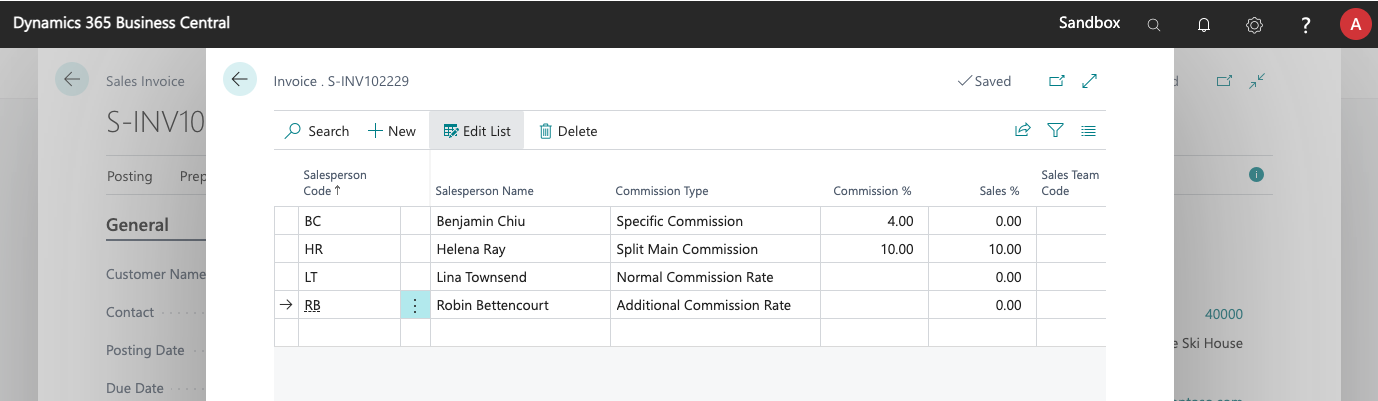
Each sales line can also have its own additional salespeople, you can find this field next to the Salesperson Code and Sales Team Code fields, in each line.
Additional Commission Types
Additional salespeople can get commissions calculated in different ways:
- Specific Commission. This lets you specify which commission % they will get from the sale.
- Split Main Commission. This salesperson will take a cut of the commission assigned to the main salesperson. The commission rate that applies to the main salesperson will be calculated, and the % specified here will be taken from them and given to this additional salesperson.
- Normal Commission Rate. The additional salesperson will get their commission just as the main salesperson, based on the defined direct commission rates.
- Additional Commission Rate. The app lets you specify commissions that will only apply to additional salespeople. That way, you can choose different commission rates depending on whether a salesperson was the main salesperson in the sale, or was aiding another salesperson.
You can set the default value for this field in the main setup page so that the one you use the most is automatically assigned when you add salespeople to a document.
Note: for the specific commission type, a hidden Commission Base Amount can be added to the list to decide whether the % applies to the sales amount or margin amount for each line (by default, the app will use the value configured in the general setup).
Split Team Commissions
If you have defined sales teams, you can set up whether splits will affect just the main salesperson, or all members of the team.
E.g. if two salespeople with a different manager split commissions, you can choose whether the manager of the main salesperson will keep their full commission, or if this will also be automatically split between both managers.
This option is available on the main setup page of the app
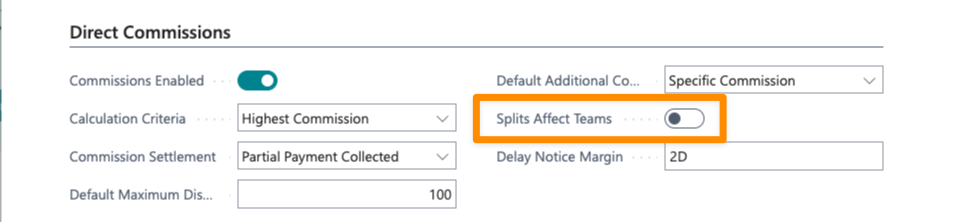
Split Sales Amounts
By default, when it comes to sales statistics, the main salesperson will get 100% of the sale, regardless of how many salespeople took part in it. You can, however, specify a Sales % for each additional salesperson, which will be taken from the main salesperson. You can learn more about this in the chapter on sales statistics.
Automatically Assign Additional Salespeople
While additional salespeople usually represent a specific sale in which these salespeople have collaborated, there are instances where you might want to assign multiple salespeople to a particular customer or ship-to address, or even when a specific salesperson is selected.
For these cases, you can assign additional salespeople to them, so that they are automatically assigned to the sales document.