Additional Salespeople
Introduction
iDynamics Commissions lets you assign more than one salesperson to a sales document (or any of its lines) so that several salespeople can get commissions. Even though this assignment can be manually done for each document, the app lets you set additional salespeople for a particular salesperson, a customer, or a customer ship-to address.
If you have not checked the section on how to assign multiple salespeople to a sales document, we recommend you that you do so before reading this document.
Salesperson
As mentioned in the introduction, sometimes you might want a salesperson to always share commissions with another one. This can be configured in the salesperson card so that any salespeople assigned to him/her are automatically added to every sales document as additional salespeople.
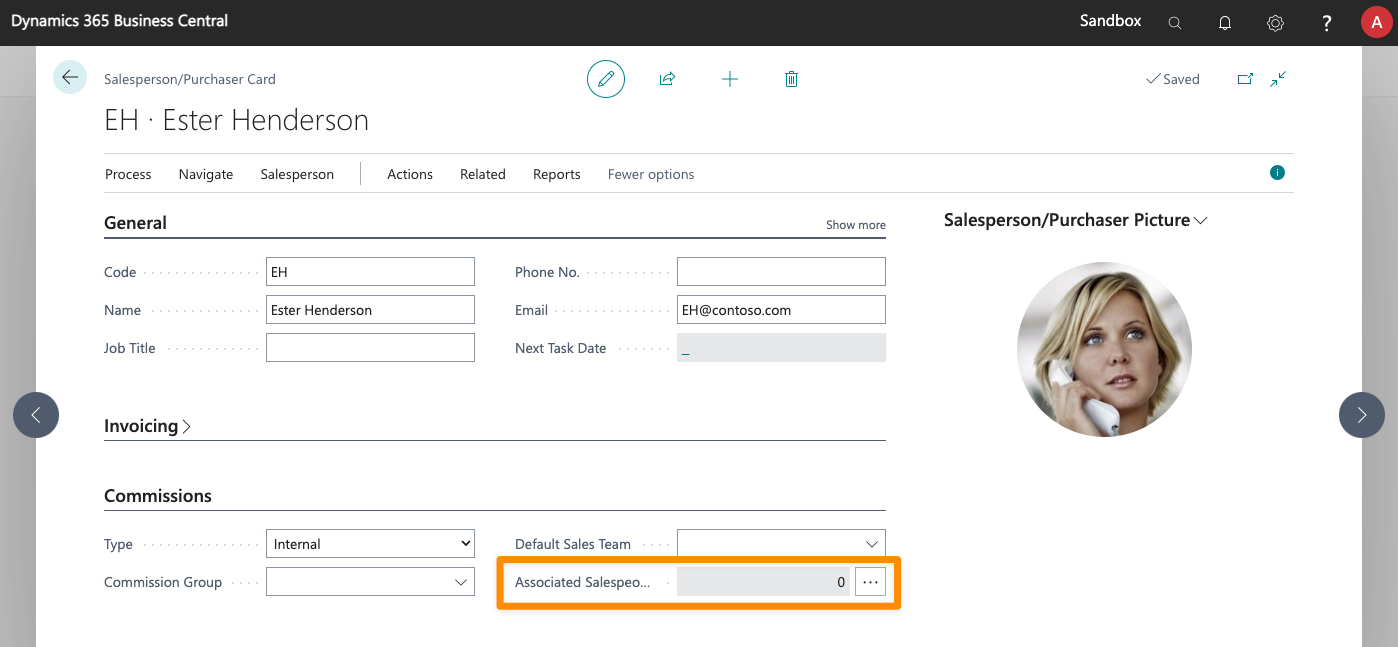
Customer
You can set additional salespeople for each customer, using the Additional Salespeople field.
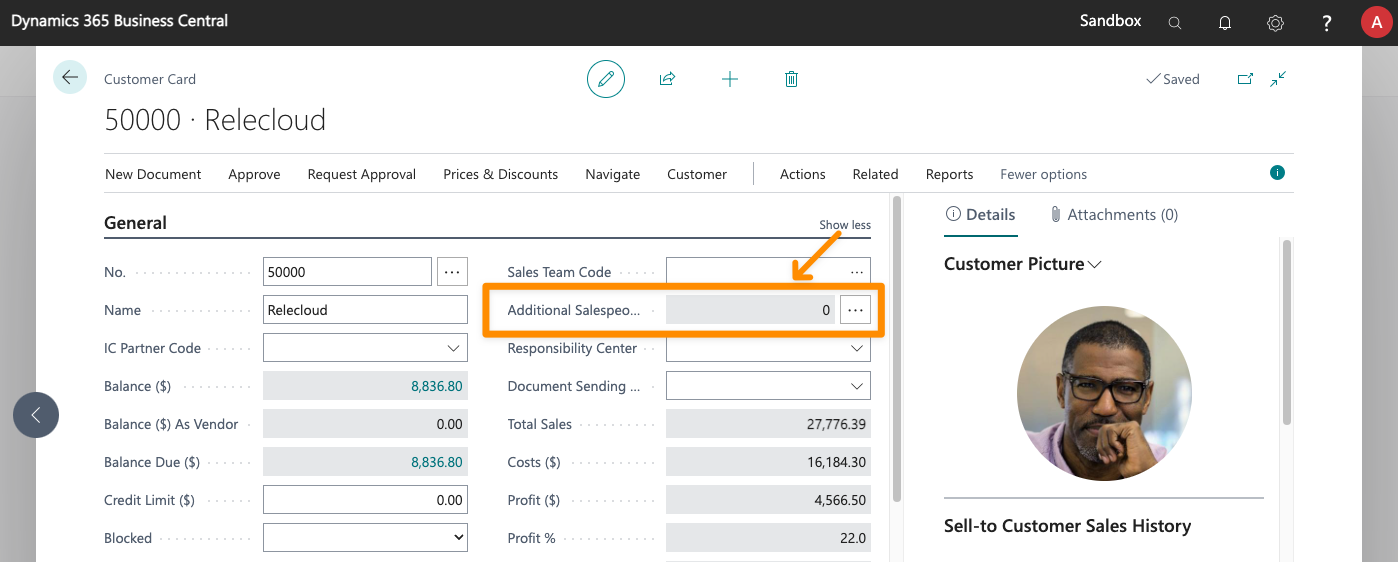
Ship-to Address
From the card of any ship-to address for a customer, you can set additional salespeople for that particular address.
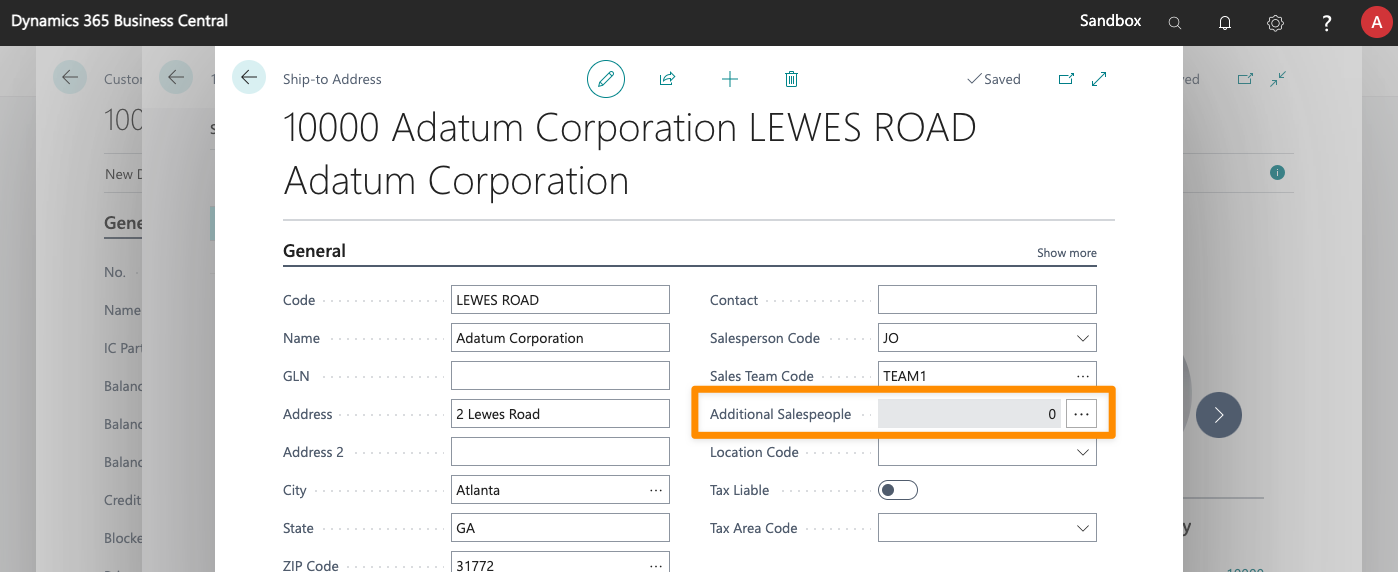
Unlike the main salesperson assigned to a ship-to address, which will only take effect if the Salesperson by Shipping Address option is enabled, additional salespeople will always be used if defined.
Salesperson Rules
When you define rules, you can assign not only the main salesperson that should be assigned to the document or its lines but also any additional salespeople that should be also automatically assigned.
Assignment order
When the sell-to or bill-to customer in a sales document is modified, or its ship-to address is assigned, iDynamics Commissions will look for additional salespeople set up for:
- The ship-to address.
- The sell-to customer.
- The bill-to customer.
- The salesperson assigned to the document header.
If the app finds additional salespeople defined for any of them, in that order, it will assign them and stop looking for additional salespeople.