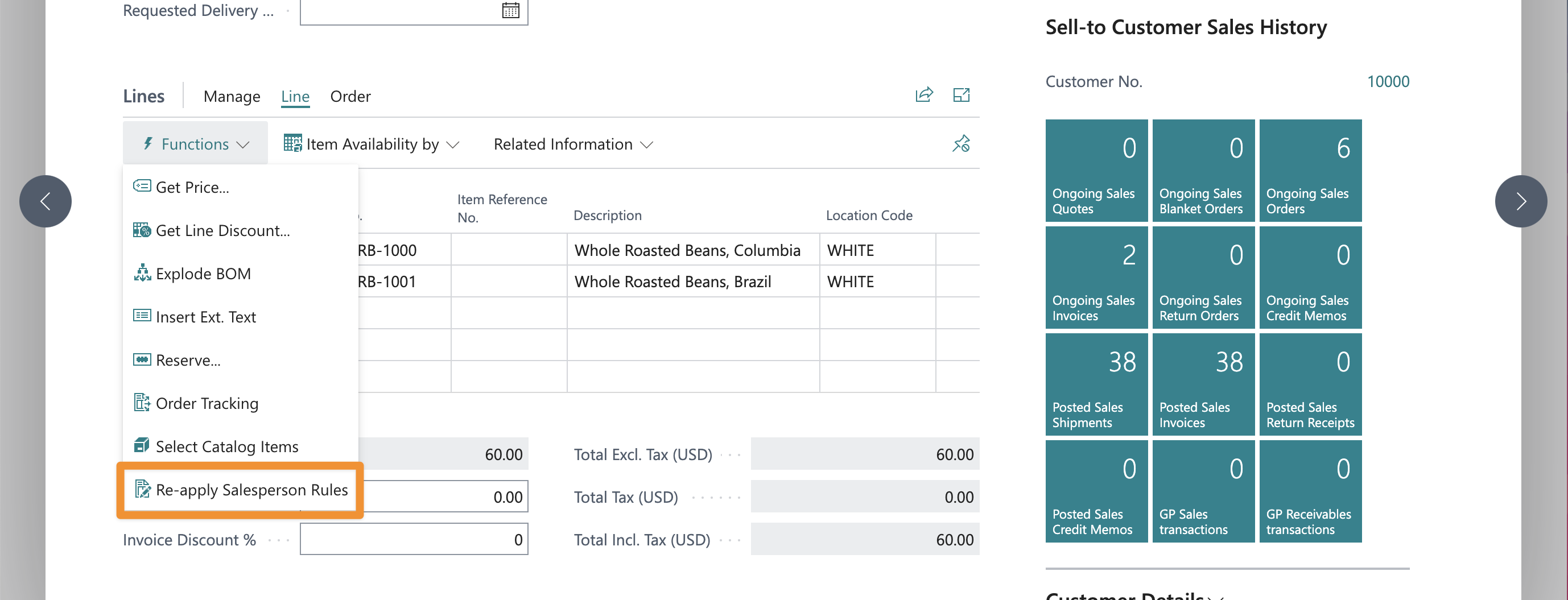Salesperson Rules
Description
Sometimes you might not want to assign salespeople based on the specific customer assigned to the sales document, but to the actual item being sold, or maybe to the area in which the customer (or its ship-to address) is located.
Salesperson rules let you set up these specific scenarios and more.
Salesperson rules can be accessed from the Commissions menu or by searching for them on the Business Central Tell me more search box.
Document vs Line Rules
When you define salesperson rules, you can set filters based on the sales document (where/who), and filters based on what is being sold (that depends on each line).
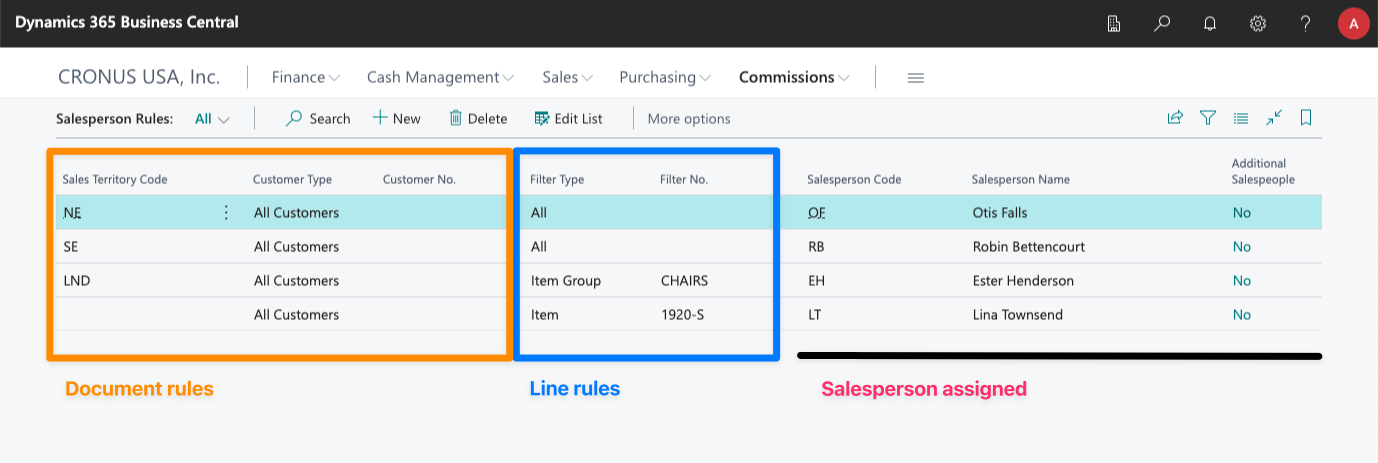
Document Rules
If you define a rule where only document filters have been specified (Filter Type = All), the salesperson specified will be assigned to the sales header, only if the customer or ship-to address does not have a specific salesperson assigned.
That way, if you assign a salesperson specifically to a customer on their card, that salesperson will always prevail. And, for customers that don't have a salesperson assigned, the app will check the rules defined to see who should be assigned to the sales document based on the filters defined here.
Check the territories section of the manual to learn how the sales territory is assigned to each sales document.
Line Rules
If you specify that the rule applies to a specific item, resource or G/L account, or any of these elements in an item group, the rule will be applied to each specific line, regardless of the salesperson assigned to the document.
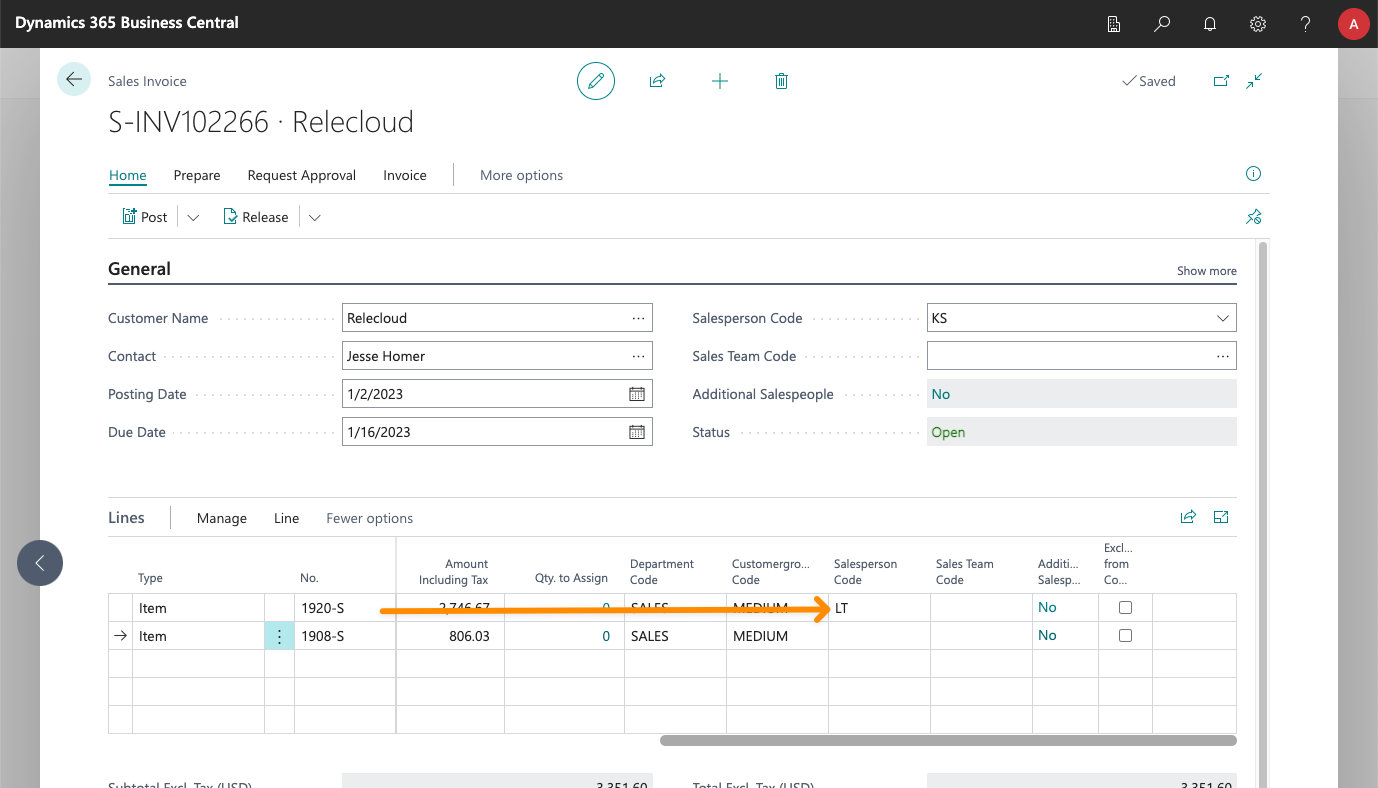
Additional Rules / Royalties
Since version 5.4 there is a new field called "Additionals Only" in the list of rules that can be checked to specify that this rule should add additional salespeople to the documents or lines that match the rule.
If this field is checked:
- No salesperson can be selected for the rule, only additional salespeople can be added.
- This rule won't replace the salespeople assigned to the document or line but add the selected additionals instead.
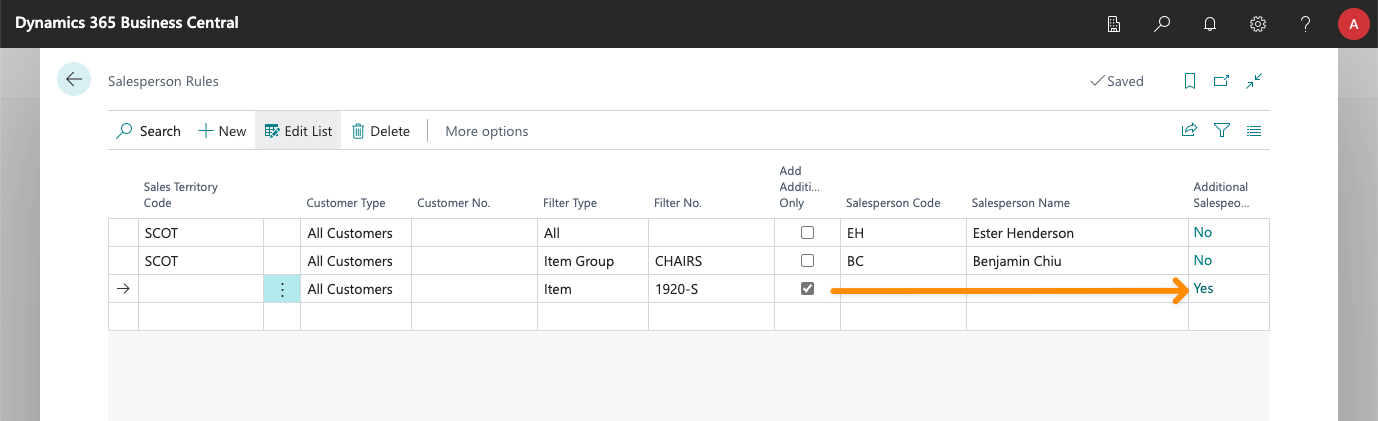
This can be helpful in several scenarios and can be used to give royalties for certain items: just create rules for the items that should receive royalties, and add an additional salesperson that represents the person or company that should receive royalties, specifying the % to be given to them.
You can consult the video below to see a brief summary of how to set up royalties:
Update existing documents
If you want to re-apply salesperson rules to existing documents, you can do so using the Update Salesperson in Sales Documents action.
Furthermore, on sales documents, you will find the action Line > Functions > Re-apply Salesperson Rules, that lets you update the salespeople assigned to each sales line.