Define Sales targets
Description
Sales targets let you define which combination of sales lines/customers/salespeople will be included. In addition, you can set different target ranges, so that the commission to apply is different depending on sales achieved by each salesperson.
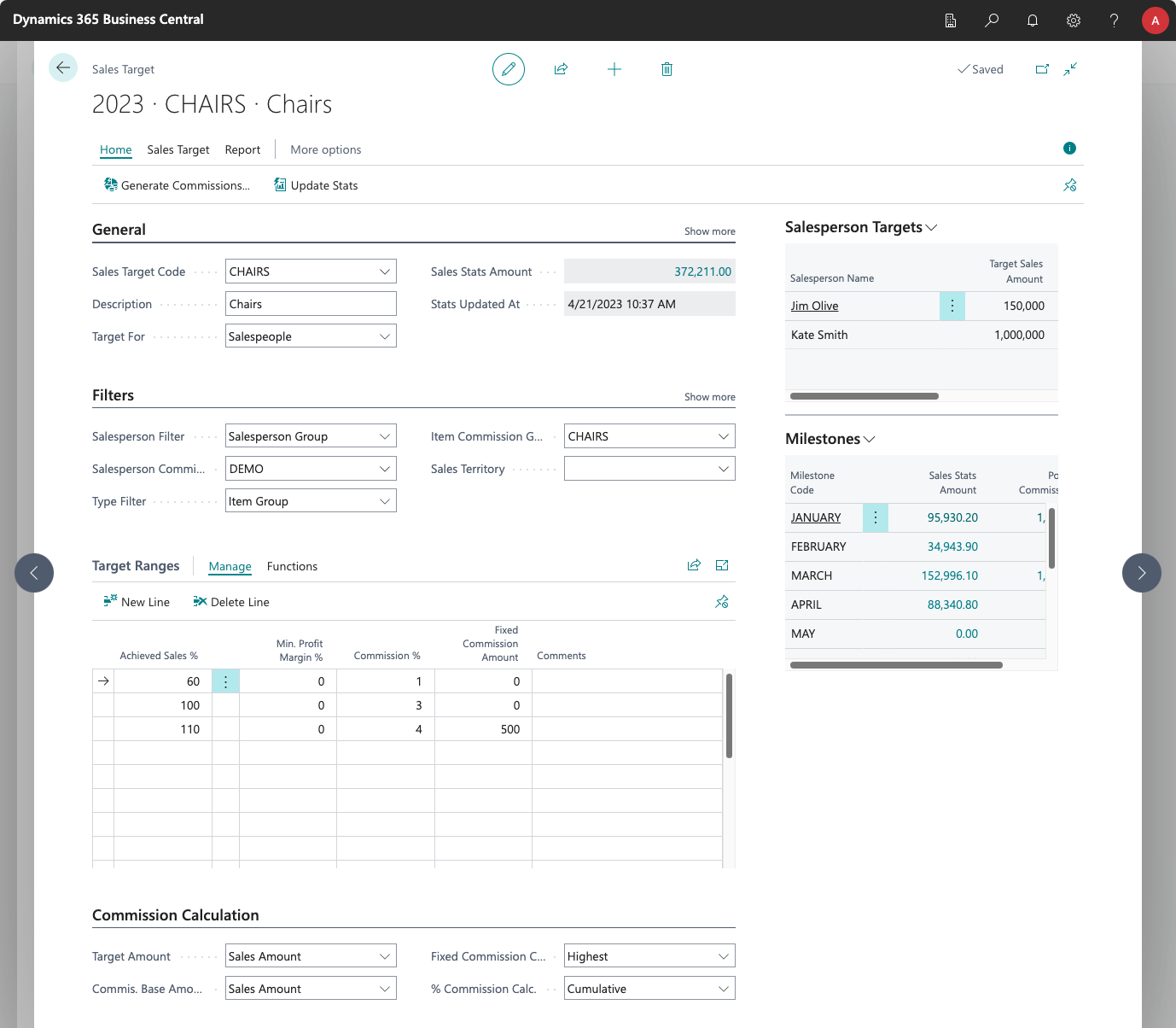
Code and Description
In the General tab of the sales target card, you must assign a target code and a description for the sales target. Optionally, by clicking on the Show more option of the tab, you can also specify whether each salesperson is going to have their own sales target amount, or if you are going to set common targets for everyone.

Sales target codes are defined in a master table in order to reuse them in different periods. As an example, let's say that your company works with quarterly periods, and you set targets for code FURNITURE in all of them. After a year has passed, the app will let you run reports that show you how sales and commissions for furniture items have evolved during the last four quarters.
In this tab, you can also see the amount of sales that match the selected filters (after stats have been updated and commissions have already been posted for the target).
Filters
Just like direct commission rates, these filters let you choose which sales will be used to calculate which targets have been achieved.
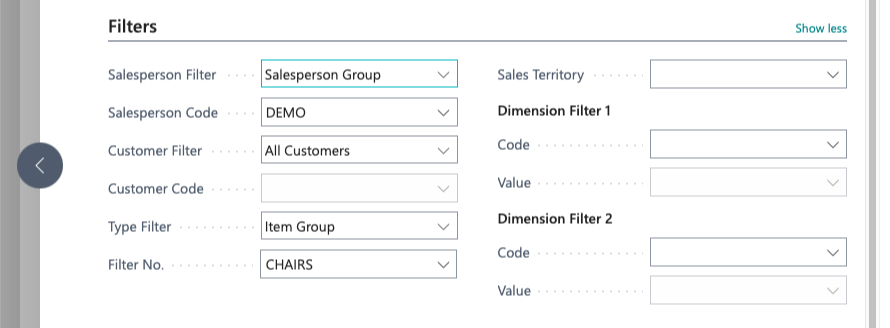
Only sales lines that match the conditions defined here will be taken into account when adding amounts for the targets defined below.
Individual Salesperson Targets
When the target has been configured to be By Salesperson, a factbox shows the individual targets assigned to each salesperson. Click on the title of the factbox, and choose Edit to set the sales amount that each salesperson should try to achieve during this period, for the selected filters.
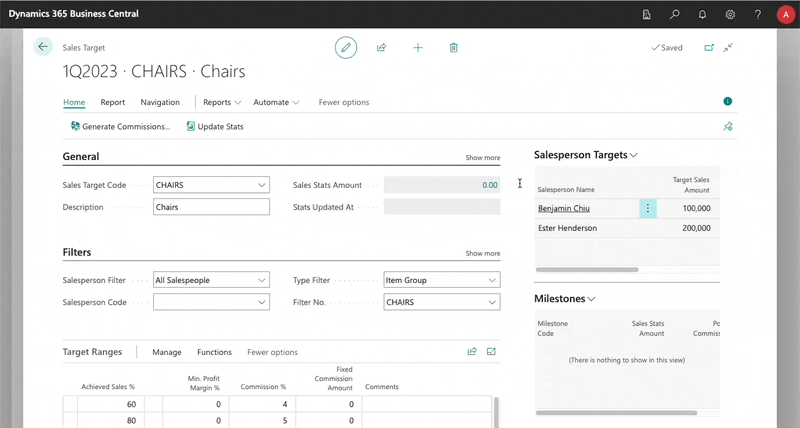
Setting Targets Based on Quantity Sold
iDynamics Commissions allows you to define targets based on the quantity sold in the commission unit of measure of the elements included in the target, but the Target Quantity column is hidden by default. Just Personalize the page and make it visible to set salesperson targets based on quantity.
Target Ranges
Once sales targets have been set for each salesperson, you can define the commission that they will receive depending on the % of the target amount that has been achieved.
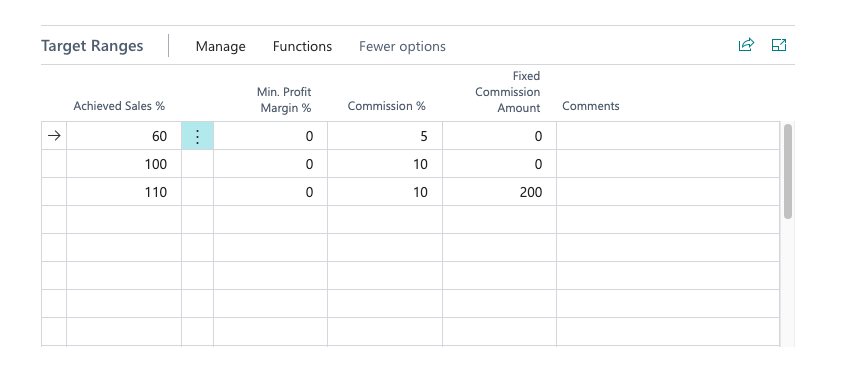
When the commission generation process is run, the app will add up, for each salesperson, all sales within the period that match the specified filters. Then, it will check which of the assigned targets have been met and, based on the specified calculation criteria, generate the corresponding commission entries.
Advanced Commission Calculation
Here you can configure how sales targets will be calculated and how commissions will be applied.

Target Amount
Lets you specify whether the minimum amounts specified are for the total amount of sales that each salesperson has achieved, or for the actual total profit margin generated by those sales.
Commission Base Amount
Just like the target amount, the commission % can be applied to the total sales amount or the total profit margin. They can be combined so that targets can be set based on the total sales amount, but the commission % will be applied to the generated profit.
Fixed Commission Calculation
If several targets are set, setting this value to Highest means that each salesperson will get the highest fixed commission amount assigned to all achieved targets. Cumulative will sum the fixed commission amount assigned to all of them instead.
% Commission Calculation
If several targets are set, setting this value to Highest means that each salesperson will get the highest commission % assigned to all achieved targets.
If Tiered is selected, the total sales amount achieved will be split into ranges (based on the amounts set as targets), and a different percentage will be applied to each one.
On the examples page, you will find several examples that should help you clear up the different options explained in the previous paragraphs.
Note: if tiered is selected, and multiple targets with the same minimum amount are set, for each range the app will apply the one with the highest commission % (that has been achieved).
Target Milestones
While milestones will usually be configured for the period, so that they are shared for all sales targets in it, they can also be defined for specific sales targets. As with Salesperson Targets, just click on the title of the factbox and choose Edit to edit the milestones assigned to the sales target.
If you are going to define multiple targets (for different item groups, for example), and all of them will use the same milestones, we recommend that you configure them on the period, as period milestones will be automatically inherited by all targets.
You can learn more about milestones and how to use them here.
Dimensions
Any dimensions set here will be assigned to any commission entries generated for this period/sales target.
