Direct Commission Rates
In this video, you can find out how to set direct commission rates.
Commission rates let you combine customers, vendors, and items, in order to configure which percentage will apply to each combination, taking into account the date and the profitability of the sale.
You can navigate to the Direct Commission Rates list from the main Commissions menu, from the Manual Setup list of Business Central, using the Tell Me... search box, or through any of the actions available in the Salespeople/Purchasers, Customers and Items lists.
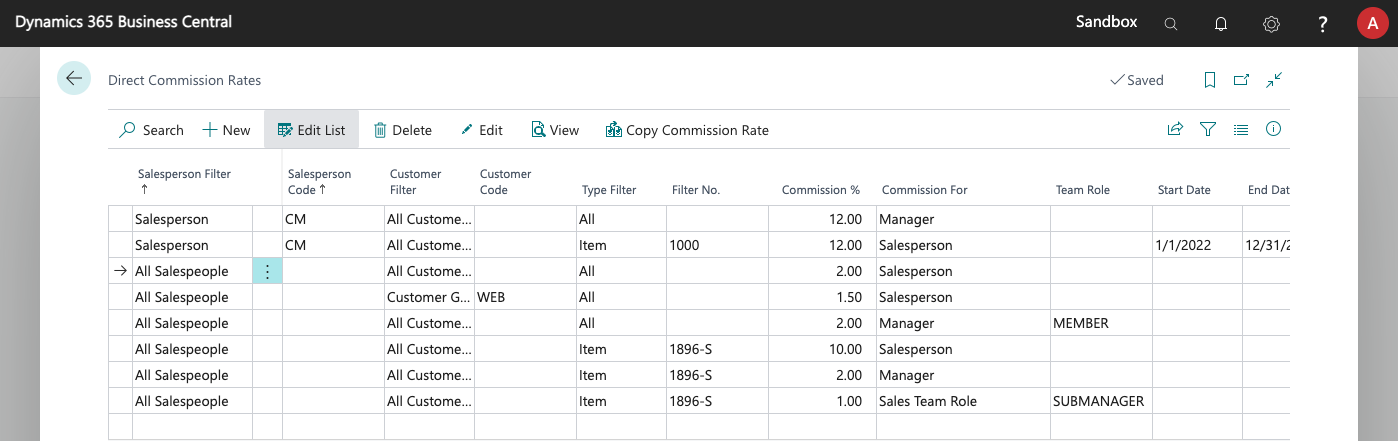
As there are many options and filters that can be set to decide which commission applies to a sales line, this list shows the most commonly used fields. You can choose the Edit action to edit the whole list of options available or personalize the list to show the fields/parameters that you want to use.
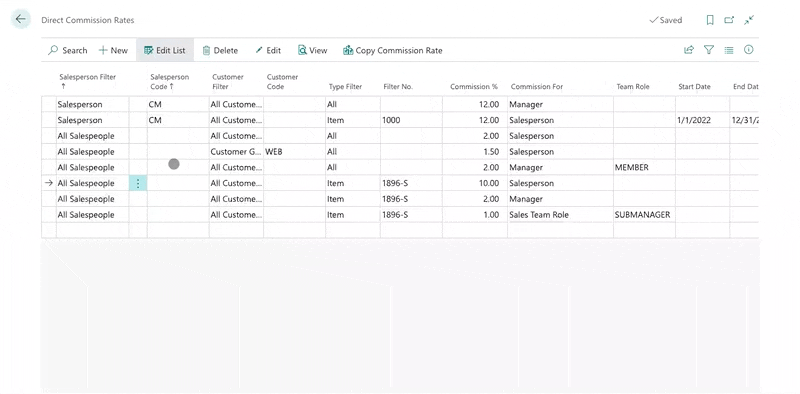
Configuration
To set up a commission rate, the following fields are available, grouped by their functionality:
General
Optionally, you can set a period of dates on which the rate will apply.

- Start Date. This is the date from which the defined rate is valid. Optional.
- End Date. This is the date until which the defined rate is valid. Optional.
- Description. You can give the rate a description to help you identify it. Optional.
Filters
These filters will decide whether a sales line should get this commission rate or not. Note that dimension and customer filters are hidden by default (use the Show more link located at the top right to show them).
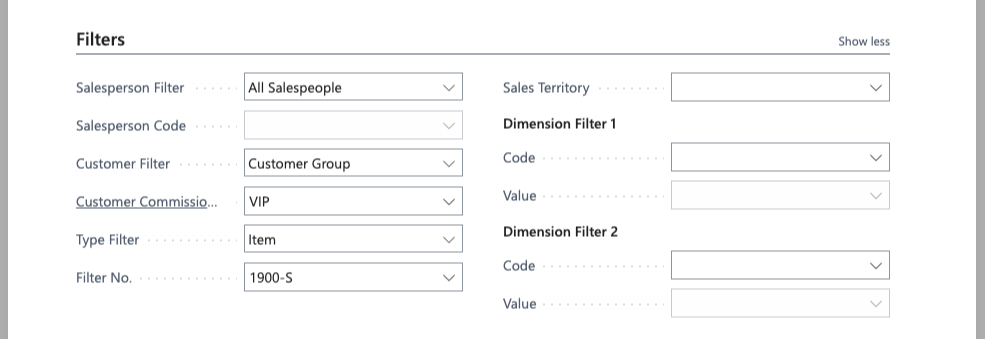
- Salesperson Filter. The available values are:
- Salesperson. The rate applies to a particular salesperson.
- Sales Team. The rate applies to all sales documents assigned to this team.
- Salesperson Group. The commission will apply to all salespeople assigned to a particular Salespeople Commission Group.
- All Salespeople. This rate will apply to all salespeople.
- Salesperson Code. The specific salesperson, team, or commission group to which the rate will apply, depending on the value of the previous field.
- Customer Filter. The available values are:
- Customer. The rate applies to a particular customer.
- Customer Group. The commission will apply to all customers assigned to a particular Customer Commission Group.
- All Customers. This rate will apply to all customers.
- Customer Code. The specific customer or commission group to which the rate will apply, depending on the value of the previous field.
- Type Filter. Sets to which sales lines the rate will apply:
- Item. The rate applies to a specific item.
- Item Category Code. The rate applies to items assigned to this specific item category.
- Resource. The rate applies to a specific resource.
- GL Account. The rate applies to a specific GL account.
- Item Charge The rate applies to a specific item charge.
- All Items. The rate applies to all lines of type Item.
- All Resources. The rate applies to all lines of type Resource.
- All GL Accounts. The rate applies to all lines of type GL Account.
- All Item Charges. The rate applies to all lines of type Item Charge.
- Item Commission Group. The rate will apply to any element assigned to an item group
- Advanced Filter. The rate applies to all elements included in the advanced filter.
- All. The rate applies to all lines of types Item, Resource, GL Account and Item Charge.
- Sales Territory. The rate will only apply to sales documents sold in this sales territory.
- Dimension Filter 1. Specifies a dimension filter. If specified, the rate will only apply to sales lines with this combination of dimension code and dimension value.
- Dimension Filter 2. Specifies an additional dimension filter. If specified, the rate will only apply to sales lines with this combination of dimension code and dimension value.
Commission
The commission will apply to sales lines when the selected filters are met.

- Commission %. This is the commission percentage that the salesperson will get. The base amount on which this percentage will be applied is the line amount with all discounts applied and before taxes.
- Commission/Unit. A fixed commission amount will be given for each unit sold. Will be added to the commission amount obtained after applying the commission %.
- Commission Base Amount. The commission % can be applied to the sales amount or profit margin of each line. By default, the app obtains the profit margin by subtracting the total cost of the line from its sales amount, but this can be customized using events.
- Commission For. By default, commission rates will apply to the salesperson assigned to the sales document/line, but you can also set commissions for additional salespeople in the sales document, as well as for the team manager and other roles within the team assigned to the sale.
- Team Role. If you specify that you are going to set a commission for a specific role, in the Commission For field, here you can select the role that will get the commission.
Additional Conditions
You can set discount and profitability requirements. In fact, you could set multiple commission rates with a different maximum discount, to give a different commission % depending on the discount applied by the salesperson.

- Maximum Discount %. The maximum discount % that can be applied to a sales line in order to get this commission. If the line has a higher discount %, this commission will not be applied. You can learn more about how this discount is calculated in the sales discounts section of the manual.
- Minimum Discount %. Available as an additional field if you click on Show more, you can actually set a minimum discount. You don't need to use it this field if you want to set tiered commissions based on discounts (the higher the discount the lower the commission), as just setting the Maximum Discount would be enough, but it can be useful if you actually give a higher commission for a higher discount.
- Margin Filter. You can specify if there is a minimum margin below which the commission rate will not apply (Min. Margin %), if the margin is not important (No Filter) and the commission rate should always apply, or if the commission rate is a penalty that will be applied when something is sold below cost.
- Minimum Margin %. It is a percentage below which no commission is applied. The app obtains this value by using this formula on the fields of the sales line: ("Unit Price" - "Unit Cost") / ("Unit Price" * 100).
- New Sales Filter. You can use this filter to define commissions that only apply to new customers or new sales. Currently you can specify that the commission only applies after a new customer has been created in BC, after the first time a sale is posted for them, or the first time that an item is sold to them.
- New Sales Date Formula. You can specify for how long the commission will apply, after the previous event has occurred. E.g. you can specify that the commission will only apply for one year (formula: "1Y") after the customer was created, or after the first order was received. You can specify "0D" if you just want the commission to apply on the date that the trigger happened (e.g. so that the rate only applies the first time the customer places an order).
Document Filters
These let you specify filters based on the actual sales document, rather than on the individual line for which commissions are being calculated.
The margin options available as the same ones as for the sales line (see Margin Filter and Minimum Margin %, in additional conditions), but they will check the margin of the whole document.

Note that, when calculating the margin of the document, the app will ignore those lines that have been configured to be excluded from sales stats.
Customized Conditions
If you need to add extra filters or logic to the way the app calculates the rate that applies in each case, you can find info on how to do it in the developer's chapter of the manual.
The app has been designed so that these customizations can be easily done by customers with some development knowledge, by your partner, or by us if needed.