Advanced Filters
Description
Advanced filters give you extra flexibility when defining commission rates or sales targets. You can manually combine (or exclude) specific items, commission groups, G/L accounts, etc. to cover scenarios such as the following:
- Define a commission rate that only applies to a specific list of items (that are not related through a group).
- Define a commission rate that applies to several item/commission groups.
- Define a commission rate that applies to several dimension values of a particular dimension code.
- Define a commission rate that applies to all items in a group... with a couple of exceptions.
You can create new filters directly from a commission rate, or sales target, when you select Advanced Filter as the filter for the sales lines to include, or from the action bar of the Commission Setup page.
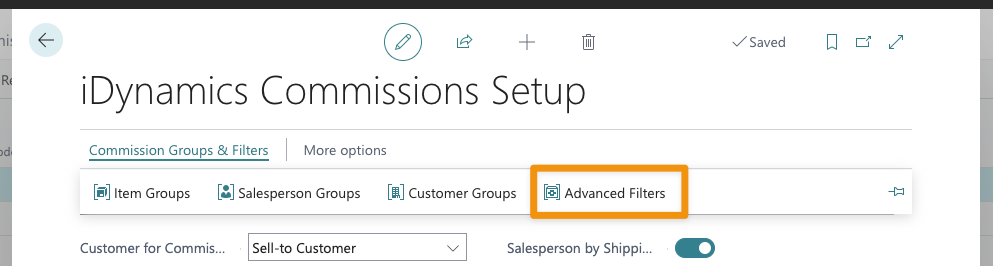
Include or Exclude Elements
When you create an advanced filter, you can add as many items, resources, G/L accounts, commission groups, etc. as needed, selecting whether they should be included in the filter (which is the default option) or whether they should be excluded.
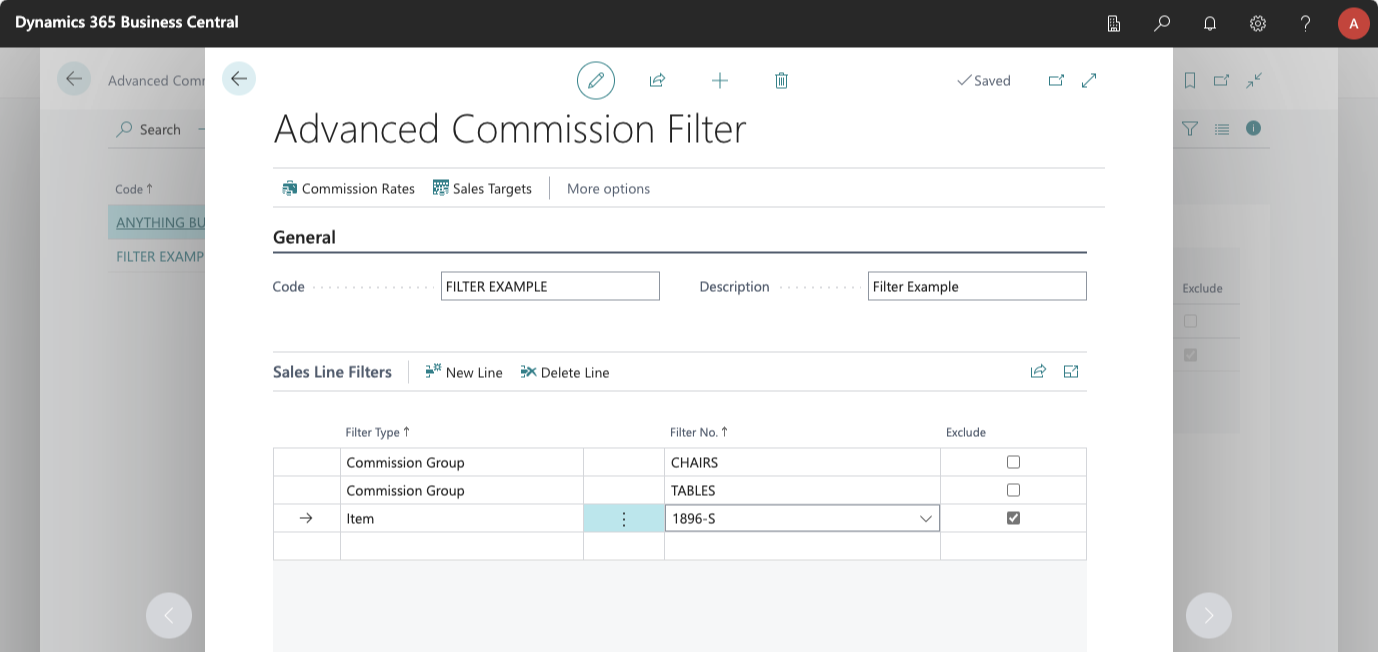
In the previous example, the filter will include all elements assigned to the CHAIRS or TABLES commission groups, but it will explicitly exclude the item with no. 1896-S.
You could even define filters that include all items (or all types of sales lines), but exclude just a few specific references if needed.