Salesperson Assignment
General Setup
iDynamics Commissions extends Business Central to let you set up a different salesperson not just for each customer, but for each ship-to address.
This can be enabled or disabled from the main configuration page.
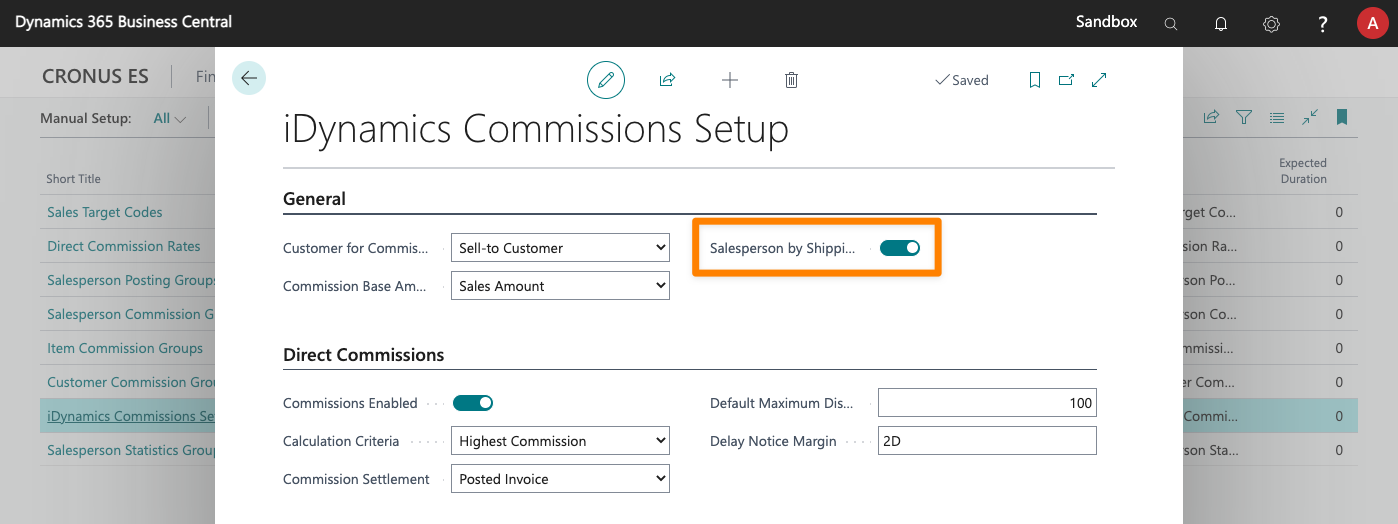
If enabled, the app will let you set a different salesperson for each customer ship-to address. In addition to that, the salesperson assigned to the sell-to customer will prevail over the salesperson assigned to the bill-to customer. This means that this feature might be useful even if no salespeople are assigned to ship-to addresses.
Salespeople assigned to a customer
Main Salesperson
By default, Business Central lets you assign a salesperson to each customer on their card, and iDynamics Commissions uses that value, regardless of whether the Salesperson by Shipping Address option has been enabled or not.

More than one salesperson can be assigned to the customer, though, using the Additional Salespeople field. Additionally, you can specify a sales team for the customer. If no sales team is selected, the sales team specified in the salesperson card will be used when creating sales documents.
If you assign salespeople based on sales territories of customer groups, you might prefer to leave the salesperson unassigned on the customer card, and use salesperson rules instead.
Ship-to Addresses
In addition to the standard salesperson, iDynamics Commissions lets you specify a different salesperson (and additional salespeople) for each ship-to address.
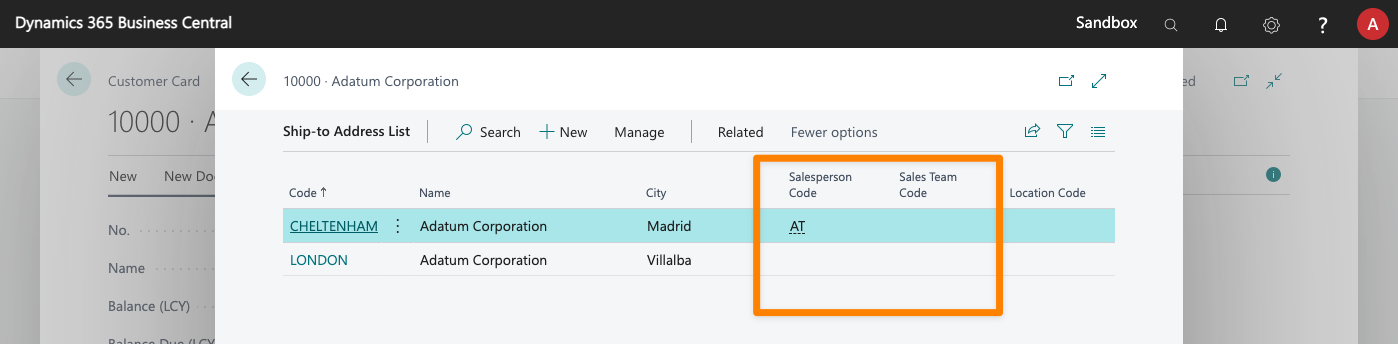
You can get a list of all customer ship-to addresses and their assigned salesperson using the Actions > Commissions > Salespeople by Ship-to Address action in the Business Central customer list.
Sales Documents
After a sales document has been created, iDynamics Commissions will automatically update the assigned salesperson when the sell-to customer, the bill-to customer, or the ship-to address are updated. When this happens, any additional salespeople assigned to the ship-to address, customer, or salesperson, will also be assigned to the document.
Check the salespeople section of the sales documents chapter, to learn all of the different ways in which you can assign to a sales document all the different people that took part in the sale.