Project Commission Rates
Description
By default, iDynamics Commissions generates commissions for invoices posted from a project. By defining project rates, you can post commissions directly from the project. This allows you to post commissions based on both budgeted amounts/costs and the actual project margin, regardless of what has been invoiced.
Enabling Project Commission Rates
To use project commission rates, open the Commissions Setup page and enable the Project Rates option within the Projects tab.
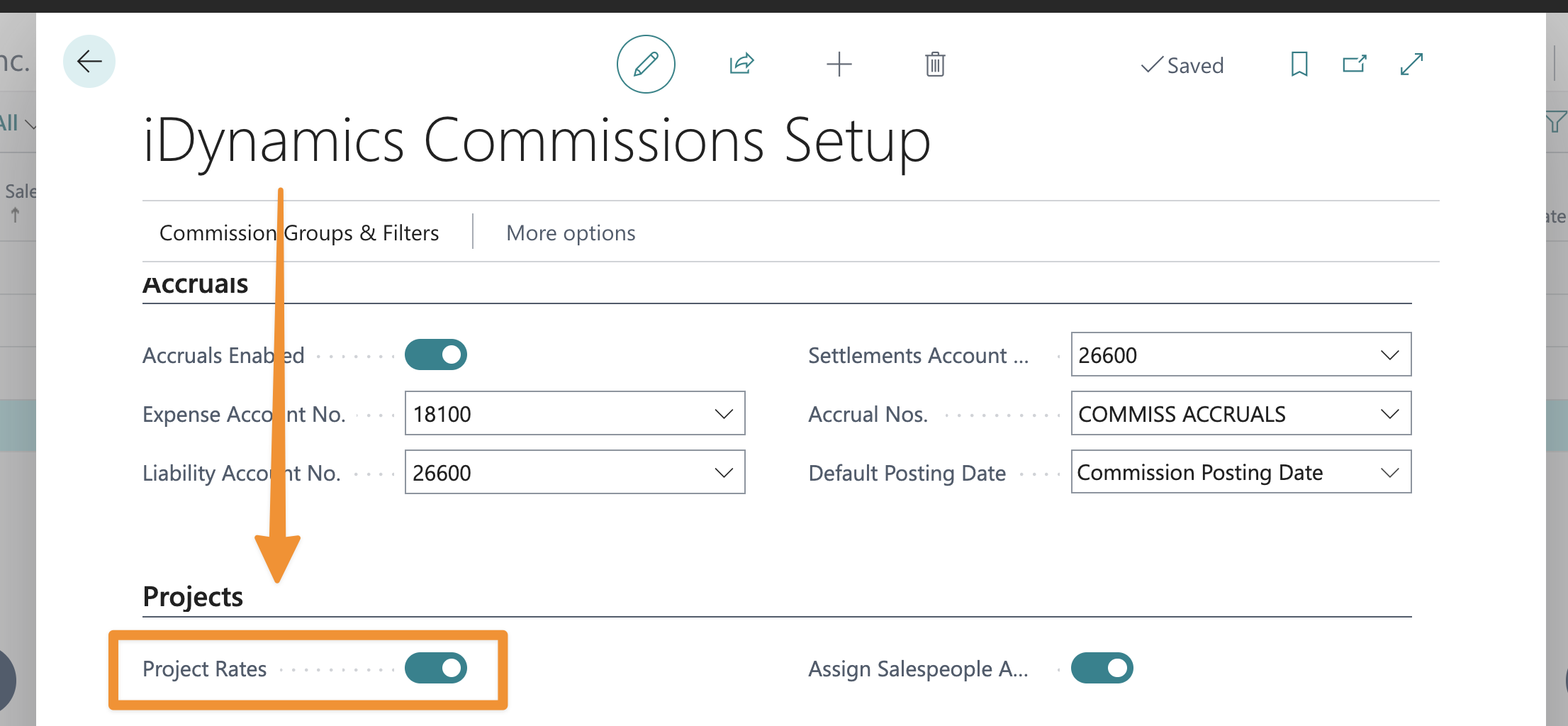
Defining Commission Rates
You can access the list of project commission rates by searching for them using the Business Central search function, or by selecting the Project Commission Rates action in the Prices & Discounts tab of the Project list (after enabling the option).
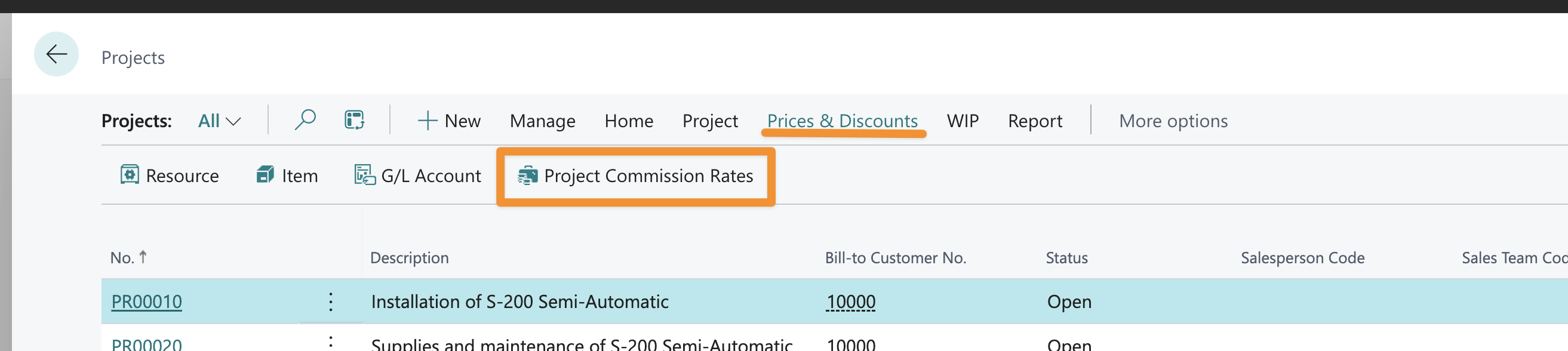
The available options are a subset of those for direct commission rates. This is because, to calculate the actual margin for a project, commissions are calculated by task rather than by planning line.
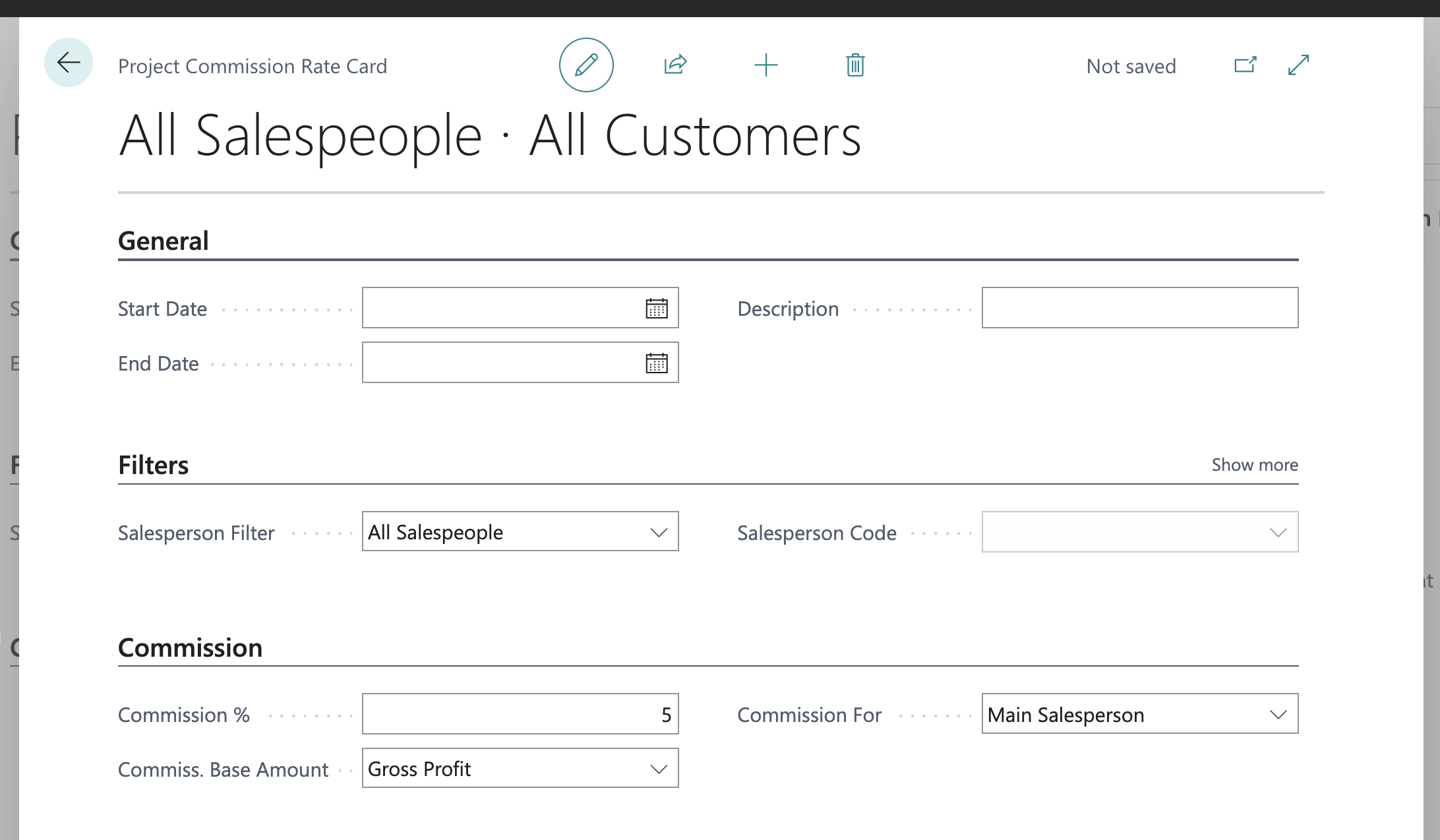
Posting Commissions
Project commissions can be posted at any time using the Post Commissions... action in the Home menu of the project card.
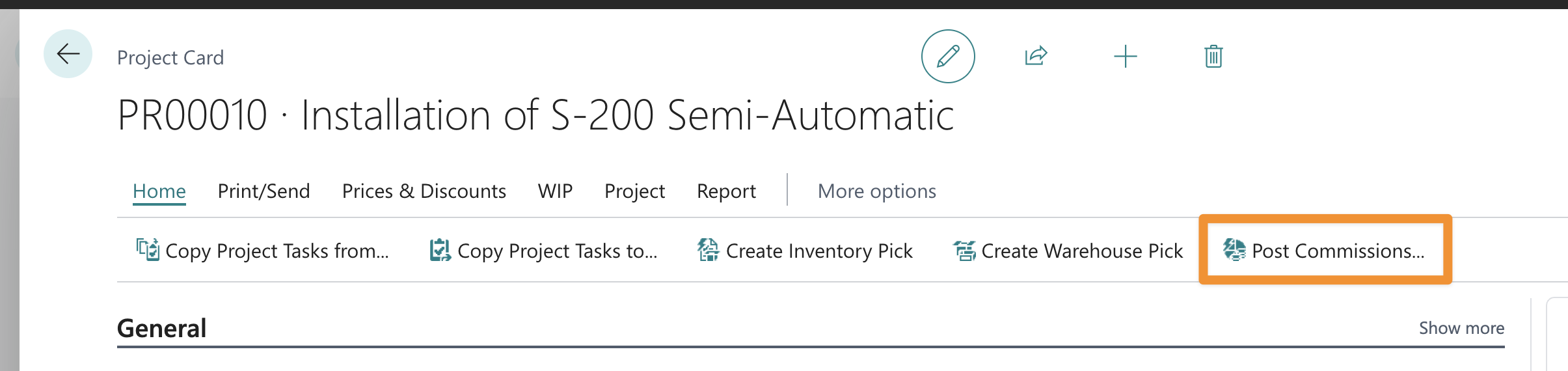
The app calculates the applicable commissions based on the current data and posts new commission entries for the difference since the last time the process was run.
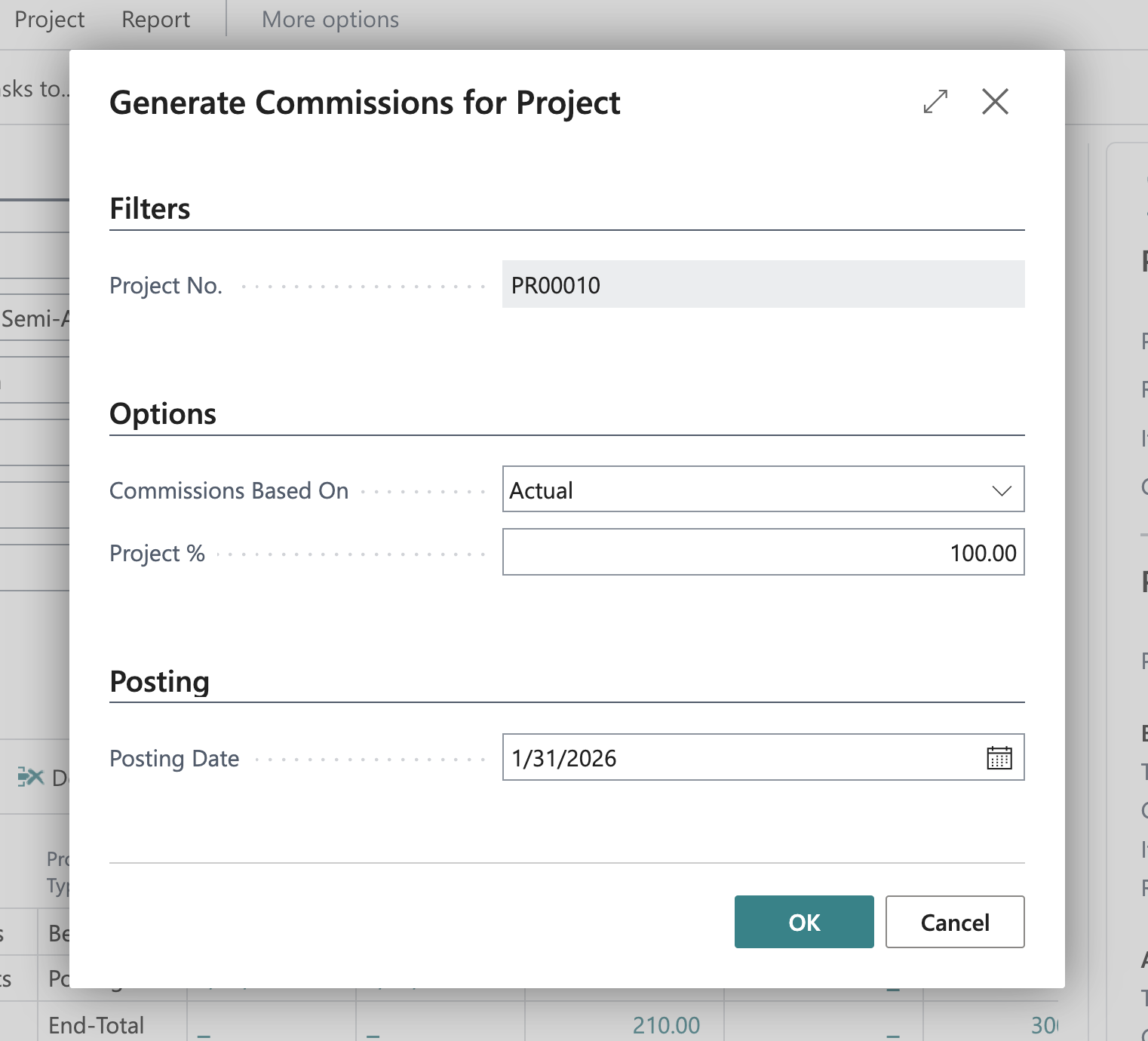
The following options are available:
- Commissions Based On: Post commissions based on the actual costs and invoices posted for the project, or on the budgeted amounts. The latter is useful if you pay a percentage of the project commissions when it is signed.
- Project %: Specify what percentage of the project's commissions you want to post. This is useful if you pay a percentage of the project when certain milestones are met, rather than the full amount at the end.
- Posting Date: The date on which the commissions will be posted.
Once commissions have been posted, you can view all commission entries for the project using the Project > Commissions action in the project card.