Import Sales Stats
Details
If you are migrating from another system and all of the sales for the current period are not available in Business Central, or if you want to make adjustments to the stats generated by the app, the import stats journal lets you add or remove amounts to the stats generated by the app, that will be used in sales reports and when calculating commissions for sales targets.
The journal can be accessed from the Commissions > Import Data menu, or by searching for Sales Stats Import Journal in Business Central.
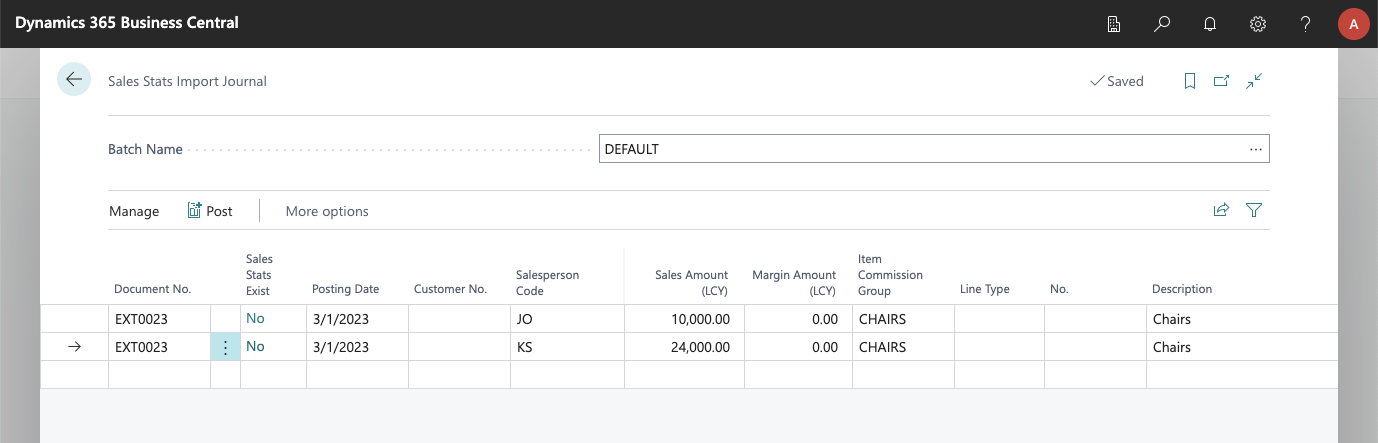
Available Fields
You can import accumulated amounts for a salesperson/date or split them between different item groups or even specific items/resources/GL accounts. Being more or less specific is totally optional and will affect which sales targets include the sales stats, as well as how sales for the salesperson are reported.
- Document No. You must add an identifier for the imported stats. It does not necessarily have to be linked to an actual external document (e.g. you could create a code for all chair sales in may).
- Sales Stats Exist. This field shows you whether stats already exist for the Document No. / Salesperson Code combination. If they do, the amounts specified in the journal will be added to the existing imported sales stat.
- Posting Date. The date on which this amount will be considered posted and collected.
- Customer No. Optional. You can assign a customer to the sales statistic. This can be useful if you want to link the amount to a customer so that it is shown in the customer stats and/or you are defining sales targets based on the customer. Note that you can just assign the Customer Commission Group and ignore this field.
- Salesperson Code. The salesperson for which you are importing the sales amount.
- Sales Amount (LCY). The sales amount imported.
- Margin Amount (LCY). Optional. This can be useful so that margin stats are correctly calculated for the salesperson, or if you set sales targets based on the margin achieved (if zero, the whole amount will be treated as margin).
- Item Commission Group. Optional. You can specify that this amount belongs to a specific item commission group so that it will be shown/used in stats and sales targets for it.
- Line Type. Optional. If needed, you can import amounts for a specific item, resource, or G/L account...
- No. If a Line Type has been specified, the specific element for which the stats are being imported.
- Description. Optional. A description for the imported sales stat.
- Quantity (Base). Optional. Useful if you want to get stats or set targets based on the quantity sold.
- Sales Team Code. Optional. It will be automatically filled in with the default sales team assigned to the salesperson but can be modified to assign the amount to a different team.
- Salesperson Commission Group. Optional. It will be automatically filled in with the commission group assigned to the salesperson but can be changed.
- Customer Commission Group. Optional. Will be automatically filled in if you select a customer, but can be manually assigned even if no customer has been selected, so that you can import sales amounts for a specific salesperson/customer group combination.
Posting
Once all the data that you want to import has been loaded into the journal, you can use the Post action to make the amounts effective. The stats will appear in the sales stats list as a document of type "Manual" and will be taken into account on reports and sales targets.
From the sales stats list, imported stats of type Manual can be deleted, and adjustments can be done by importing new stats using the same Document No./Salesperson Code combination.