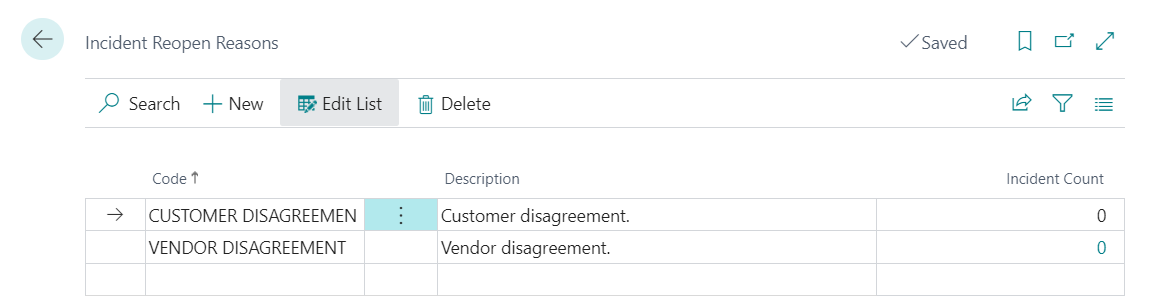Setup
General Setup
Incidents, like most Dynamics 365 Business Central documents, are numbered using a series, which is why, in order to create incidents, it is necessary to specify the series to be used in the configuration of iDynamics Incident Management.
To make it easier to start using the app, during the installation process, a series for incidents is automatically created. To modify this configuration, you can access "iDynamics Incident Management Setup" and select the desired series, being able to create a custom one:
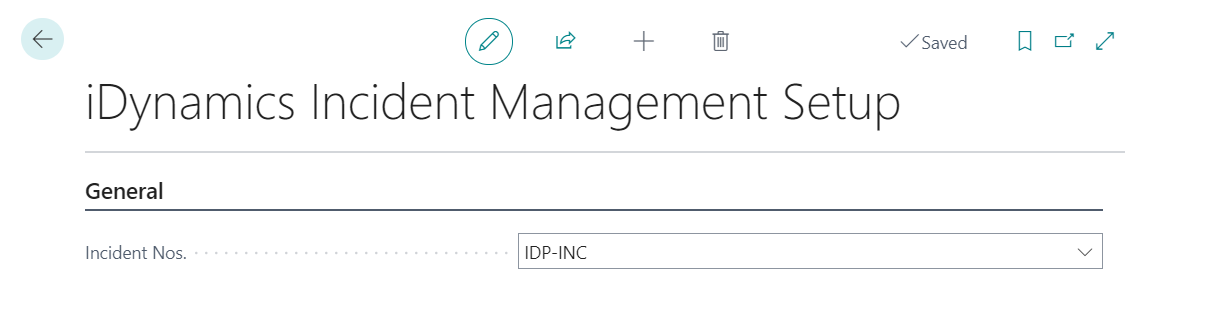
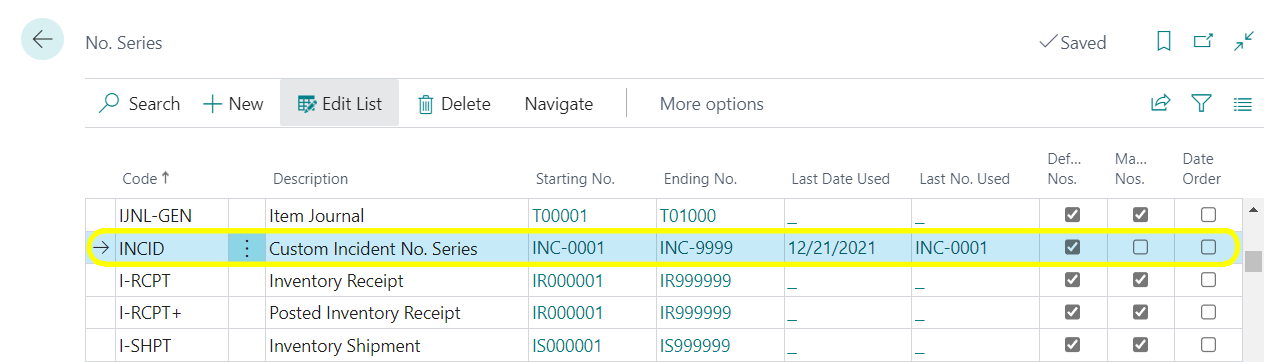
Categories and Incident Types
Classifying incidents by category and type will facilitate their management. Therefore, before starting to work with incidents, it is recommended to create categories and their corresponding types. To do this, access the Incident categories page from the manual setup menu or from the search engine.
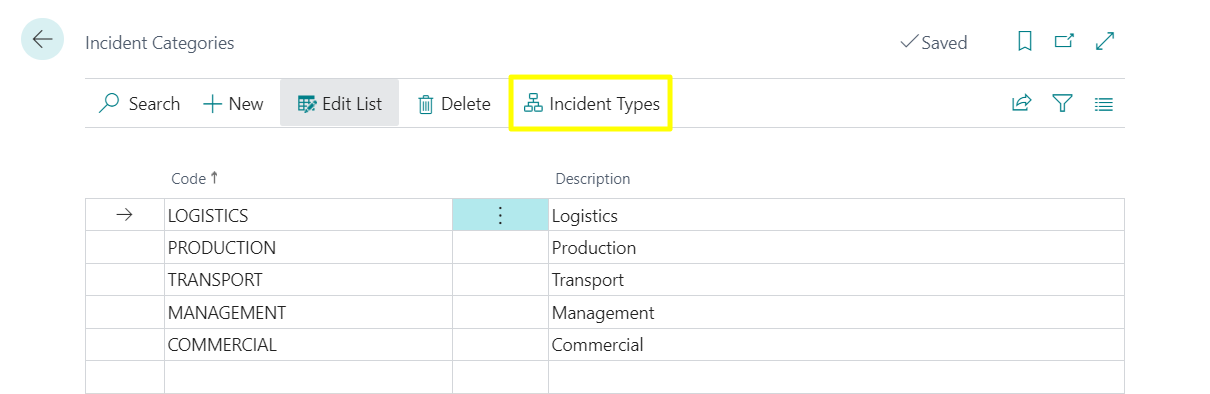
To create the types of incidents linked to a category use the Incident types action.
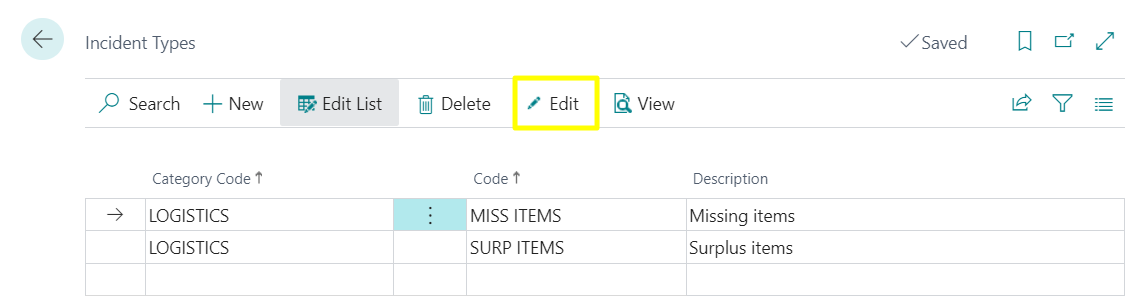
It is also possible to create categories and types from the Incident Card.
Activities and Tasks by Incident Types
You can create and assign tasks to each issue from the Dynamics 365 Business Central marketing module.
These tasks can be created individually for each of the incidents or defined as a template linked to activities defined for a type and category of incident, so that they can be mass imported into the incidents according to their category and type.
First, the activities linked to the category and type are created:
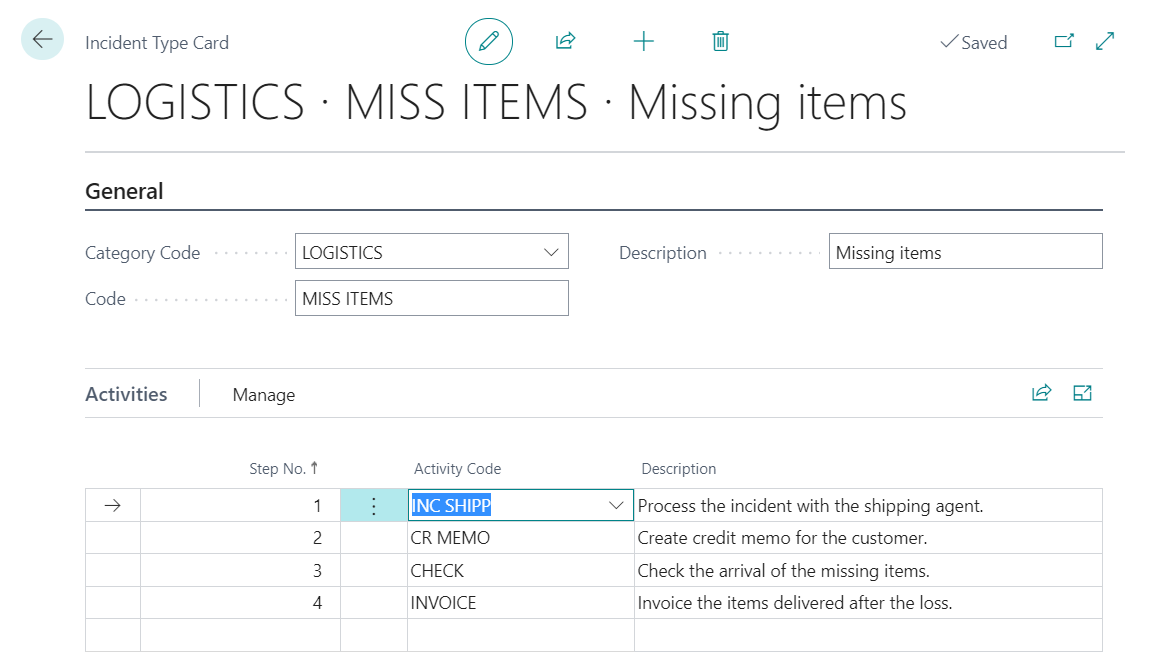
Then, the tasks (steps), linked to each activity, are created:
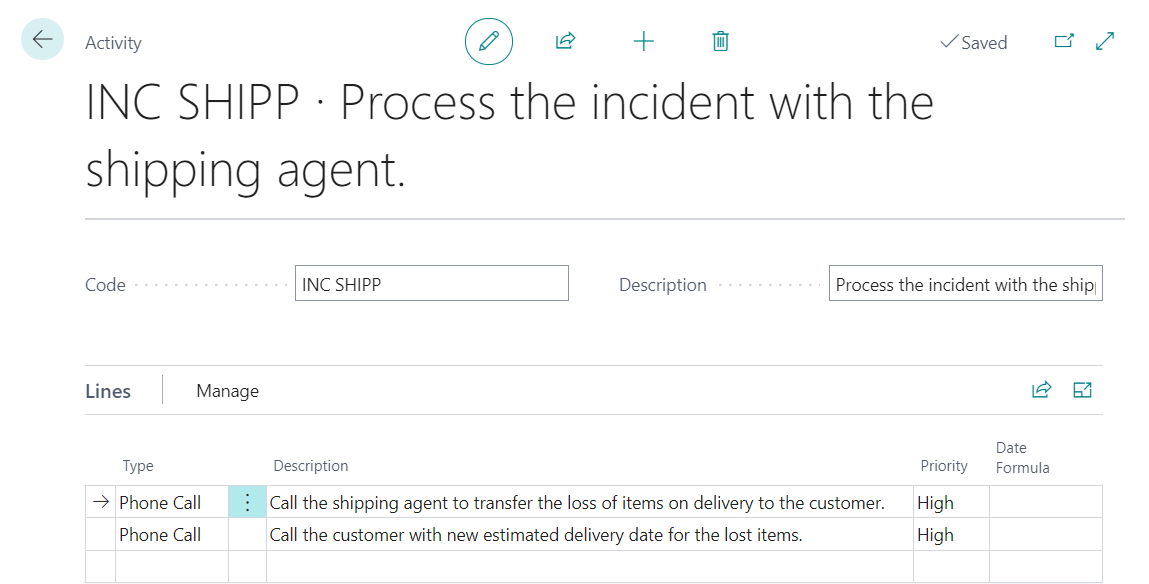
The steps for importing tasks into incidents according to their category and type are explained in detail under the section Task Generation From Template.
Incident Sources
Defining and assigning the source of an incident helps in its management, allowing to filter and sort them.
The list of origins that can be assigned to each incident can be created from the Incident Sources page, available from the manual setup menu, from the search engine or from the incident itself.
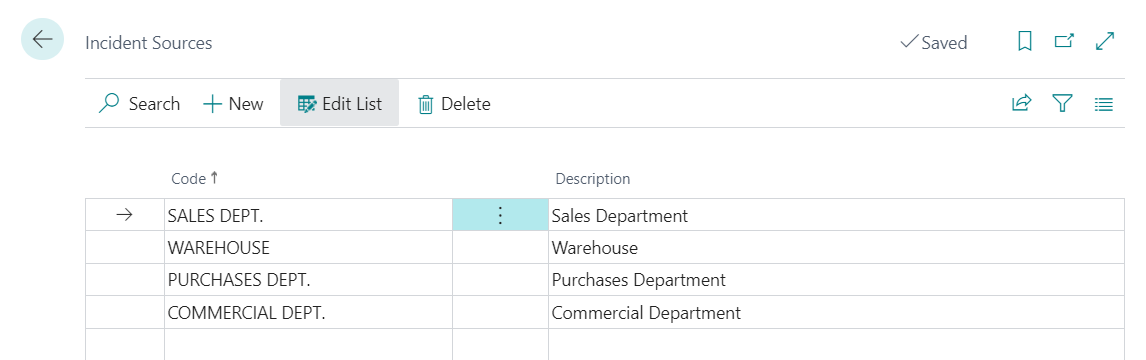
Incident Notifiers
Identifying who has reported each incident also helps in their management.
The list of communicators that can be assigned to each incident can be created from the Incident communicators page, available from the manual setup menu, from the search engine or from the incident itself.
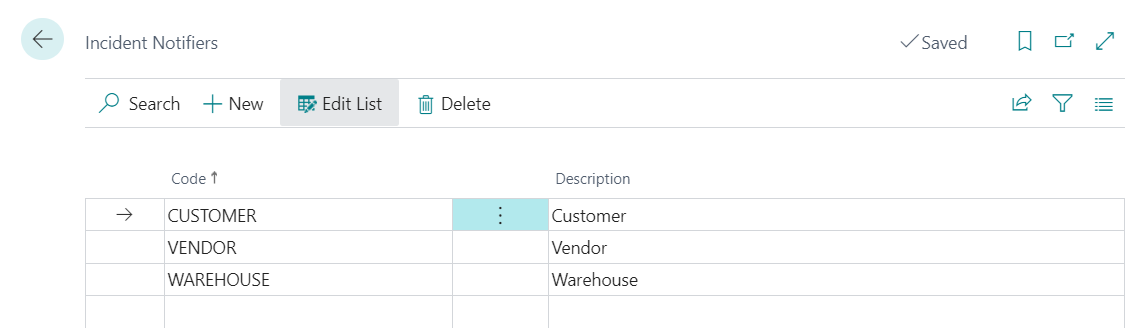
Incident Closing Reasons
When closing an incident it is necessary to select the reason for closure. This information helps in the management of the incidents, allowing them to be filtered and sorted.
The list of reasons that can be assigned to each incident can be created from the Incident Closing Reasons page, available from the manual setup menu, from the search engine or from the incident itself.
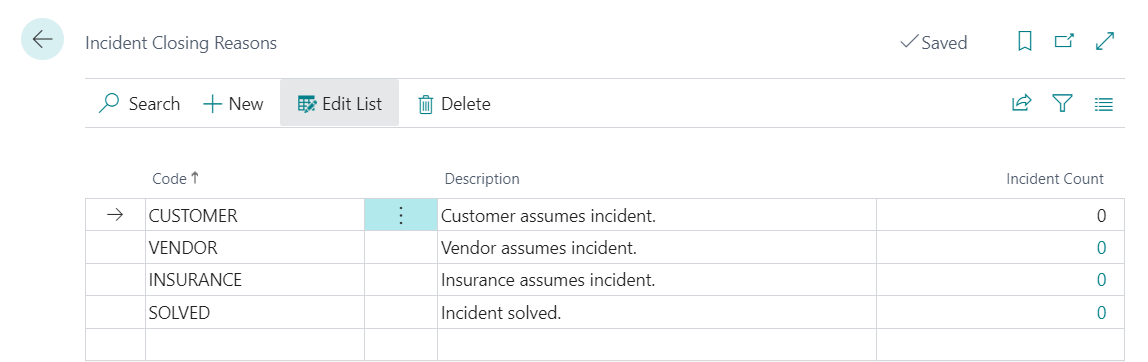
Incident Reopening Reasons
When reopening an incident it is necessary to select the reason for reopening. This information helps in the management of incidents, allowing them to be filtered and sorted.
The list of reasons that can be assigned to each incident can be created from the Incident Reopen Reasons page, available from the manual setup menu, from the search engine or from the incident itself.