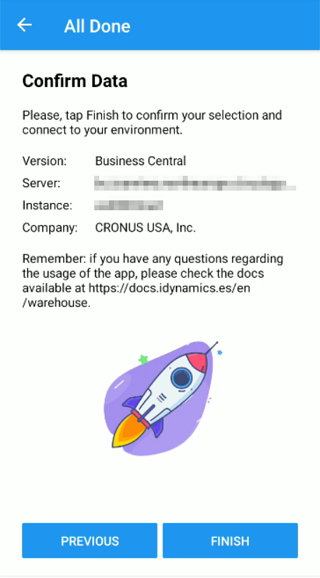Connect to Business Central/NAV On-premise
Server Information
Once you have started the configuration wizard and selected that you want to connect to an on-premise environment, the first step is to enter the details of the server you want to connect to.
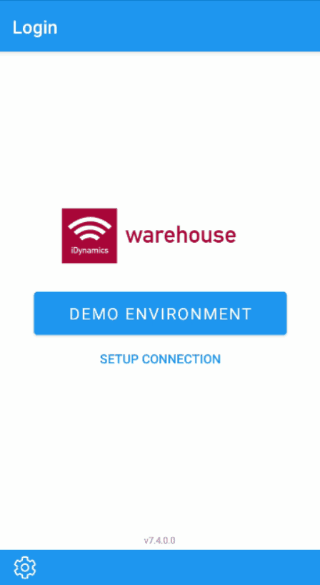
Before starting the setup, we recommend that you review the following:
- Confirm that the OData and Web Services of the instance to which you are going to connect are active.
- Verify whether or not these services have the SSL option enabled.
- If SSL is enabled, verify that a self-signed certificate is not being used (if this is the case, we recommend that you request a free certificate from Let's Encrypt, or purchase a paid one).
- Confirm that the mobile device on which you are going to configure the application has a connection to the server (if in doubt, you can try opening the URL of a BC/NAV web service in the mobile browser).
If everything is correct, fill in the server information, specifying if it is Business Central or NAV (in the latter case you will have to indicate the specific version), the name or IP address of the server, and the instance to which you want to connect:
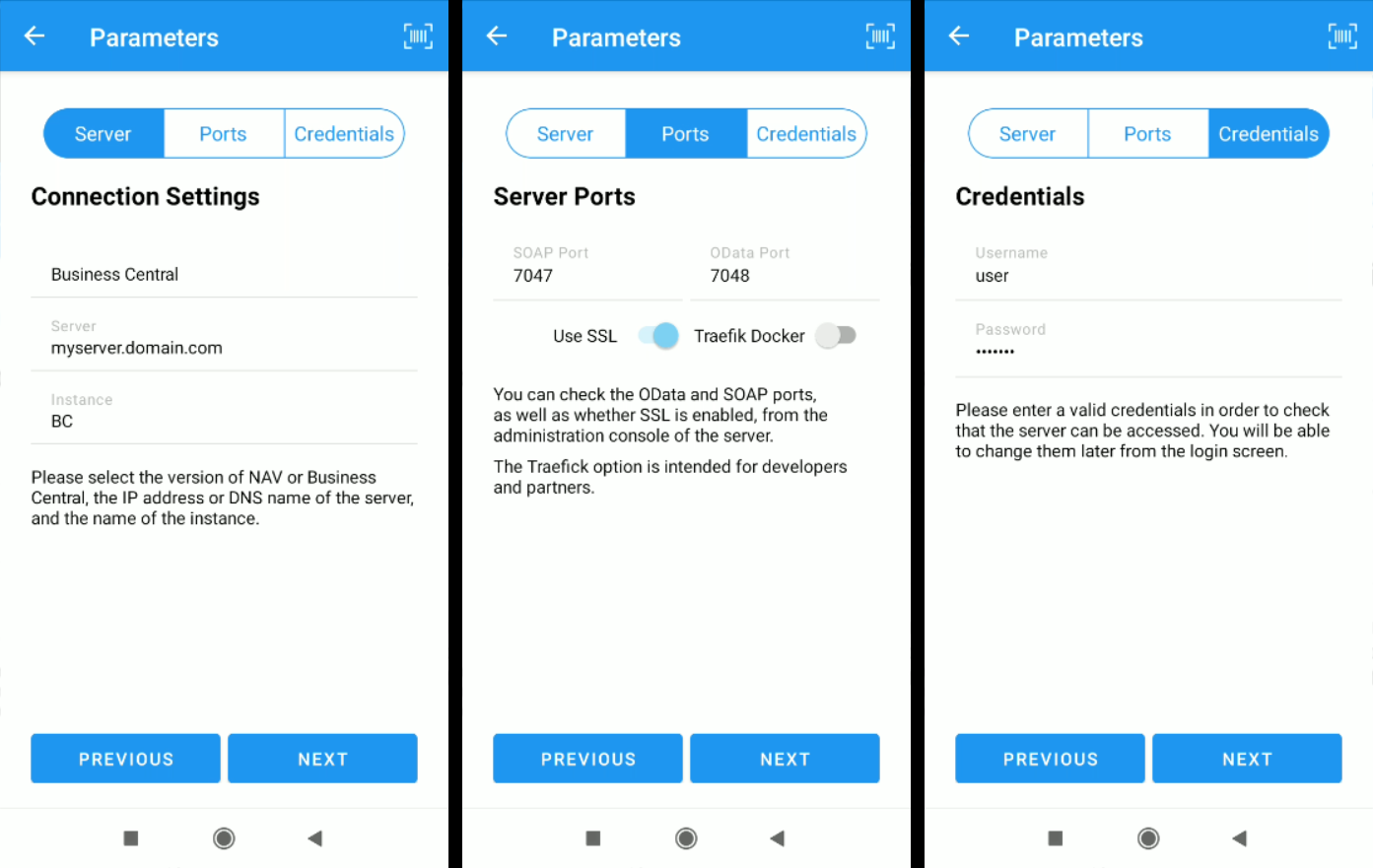
Next, click on the ports tab and verify that the OData and SOAP ports match those configured for the instance. Activate or deactivate the option to use SSL depending on whether it is active on the instance for these two services.
Finally, indicate the credentials of the user with which you are going to connect to the server. Although these credentials will be editable from the home screen (and you can delete them once you finish configuring the connection), the wizard needs them to connect to the server and confirm that everything is correctly prepared to use the application.
Once you have filled in all the information, click on Next to check the indicated parameters.
Select the Company you Want to Connect to
Once the wizard is finished, the application will allow you to change the company directly from the home screen. As with user credentials, selecting a company at this point allows us to connect to it and verify that its user is configured to use the application.
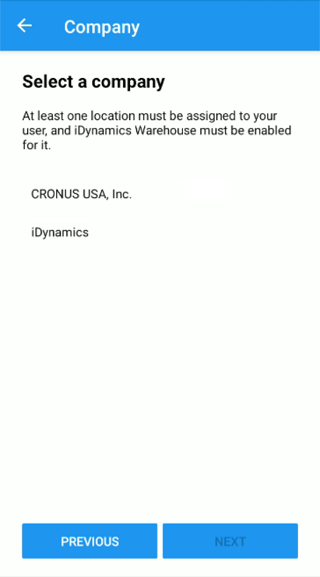
All Set
If you have reached this point, the application is ready to connect to your server. Click on Finish to return to the login screen and start using the application.