Detailed Commission Entries
Detailed Entries
Using the Detailed Entries action in the Commission Entries list, you can view all commissions generated for the source document, project, or sales target, including any adjustments, penalties, or settlement entries.
Detailed commission entries show the commissions generated by each sales line, including the base amount used for calculation, the commission percentage applied, any fixed commission amounts, and — for direct commissions — details about the source line and whether the commission was assigned to the main salesperson, an additional salesperson, or the salesperson's manager.
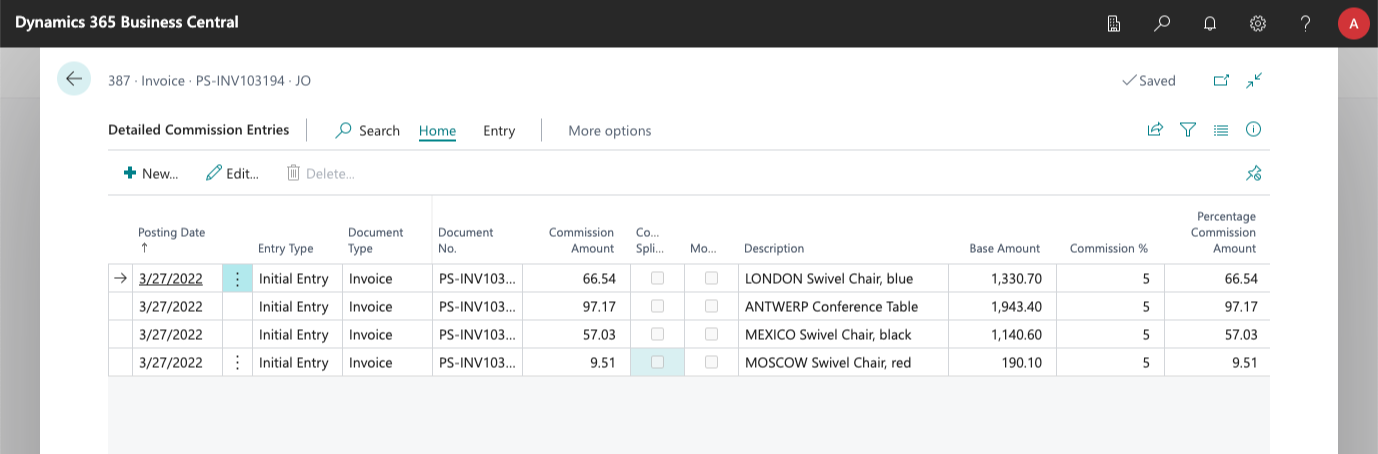
Add Detailed Commission Entries
From the detailed commission entries list, use the New... action to create entries that affect the total commission amount.
For example, you can assign an extra commission amount to an invoice that is not linked to a specific sales line, or create a negative commission entry to subtract part of the commission for a sales document or sales target.
As with editing commission amounts, you cannot set a commission amount to zero by creating a new detailed entry. The action is disabled if the commission entry is assigned to an active settlement document or a purchase invoice.
The Delete... action is only enabled for entries of this type.
This video shows how to adjust detailed commission entries and partially reassign a commission to another salesperson:
Delete Detailed Commission Entries
This action is only available for entries of type Adjustment, and only if the commission entry is not assigned to a settlement or purchase document. To cancel the amounts in any other detailed commission entry, create a new detailed entry and specify a reason.
Edit Detailed Commission Entries
This action is available under the More Options > Actions menu of the action bar and lets you edit an existing detailed entry. As a general rule, we recommend adding adjustment entries when you want to modify a commission, because they provide greater visibility into the changes. However, this option can be useful if you need to change a commission for a line without the change appearing in the detailed reports.