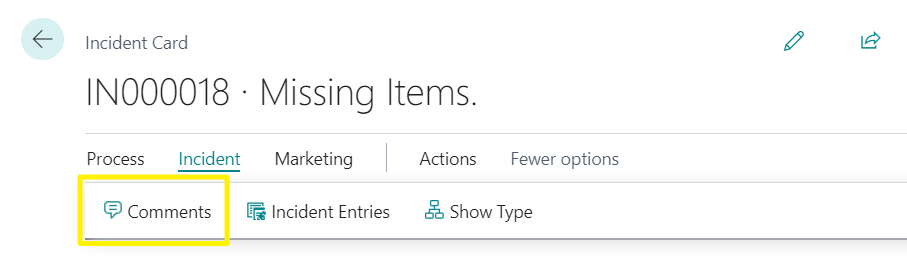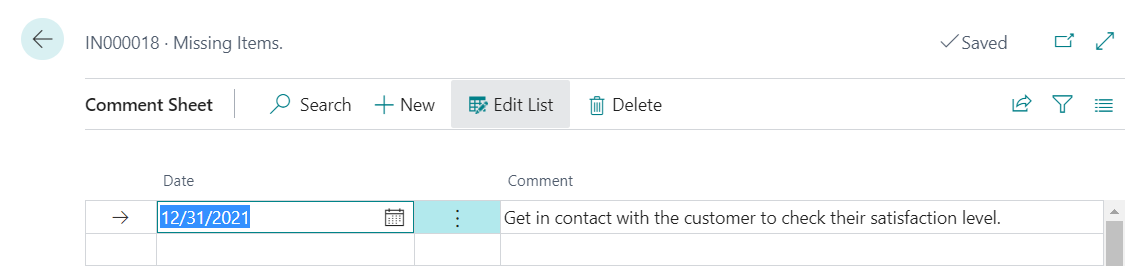Overview
Below we present the main resources available to manage incidents in an effective way.
Home Page and List of Incidents
iDynamics Incident Management adds a new indicator to the Activities section of the Business Central home page which allows you to see at a glance the number of open incidents, that is, those pending resolution or ongoing.
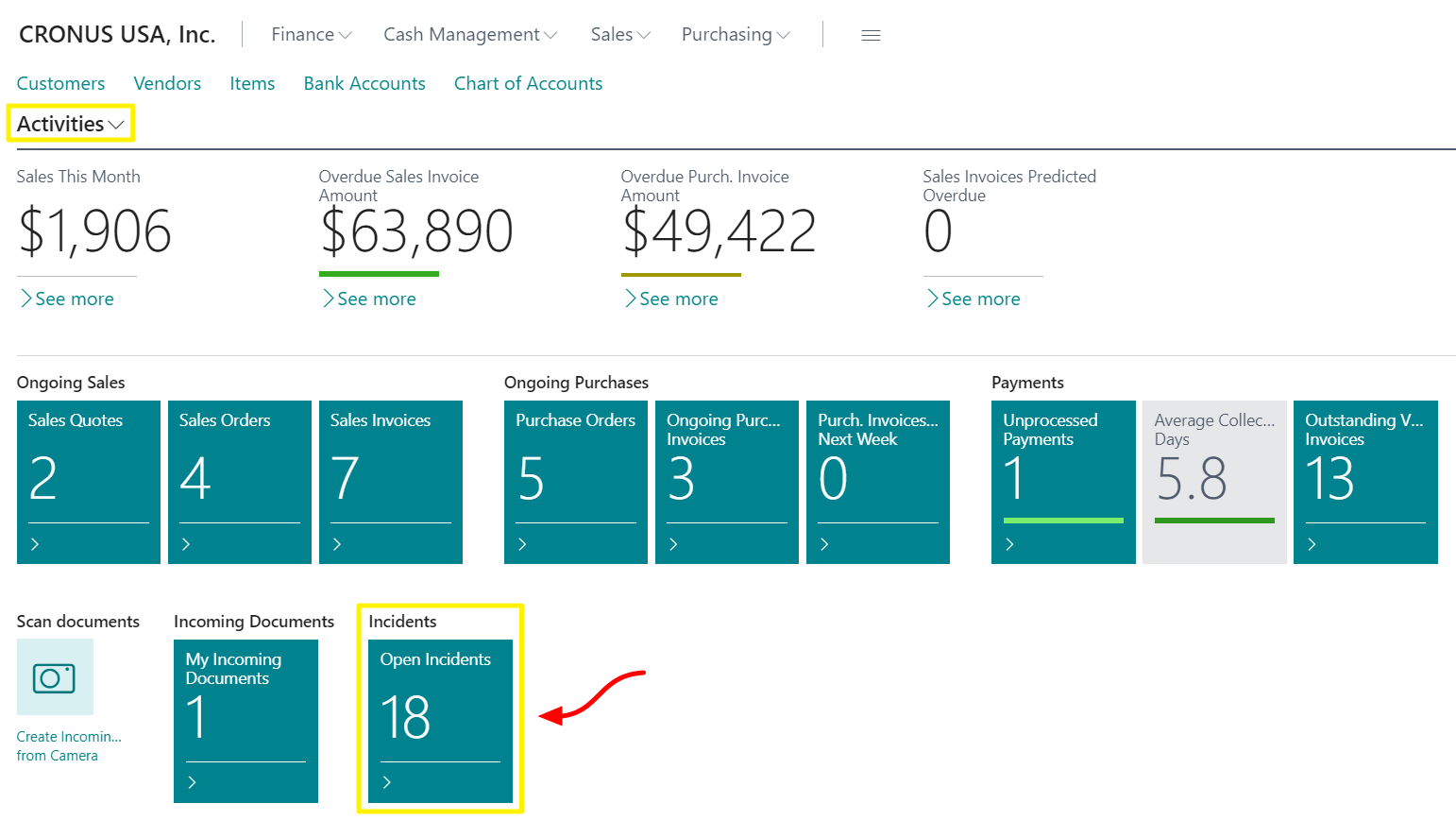
Clicking on this indicator gives access to the list of incidents filtered to show only open incidents.
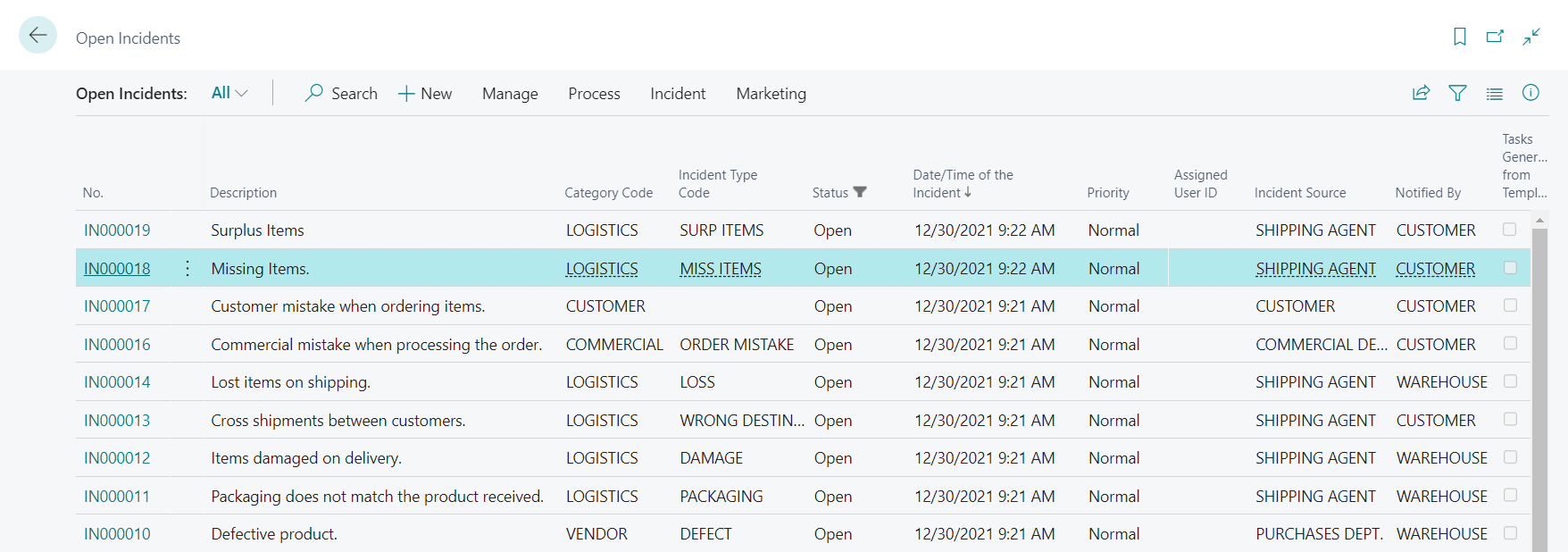
In addition to the user being able to filter by any concept, the app presents two default views to show open, closed or all incidents. In all three cases, the incidents are displayed in descending order according to the date/time of the incidents.
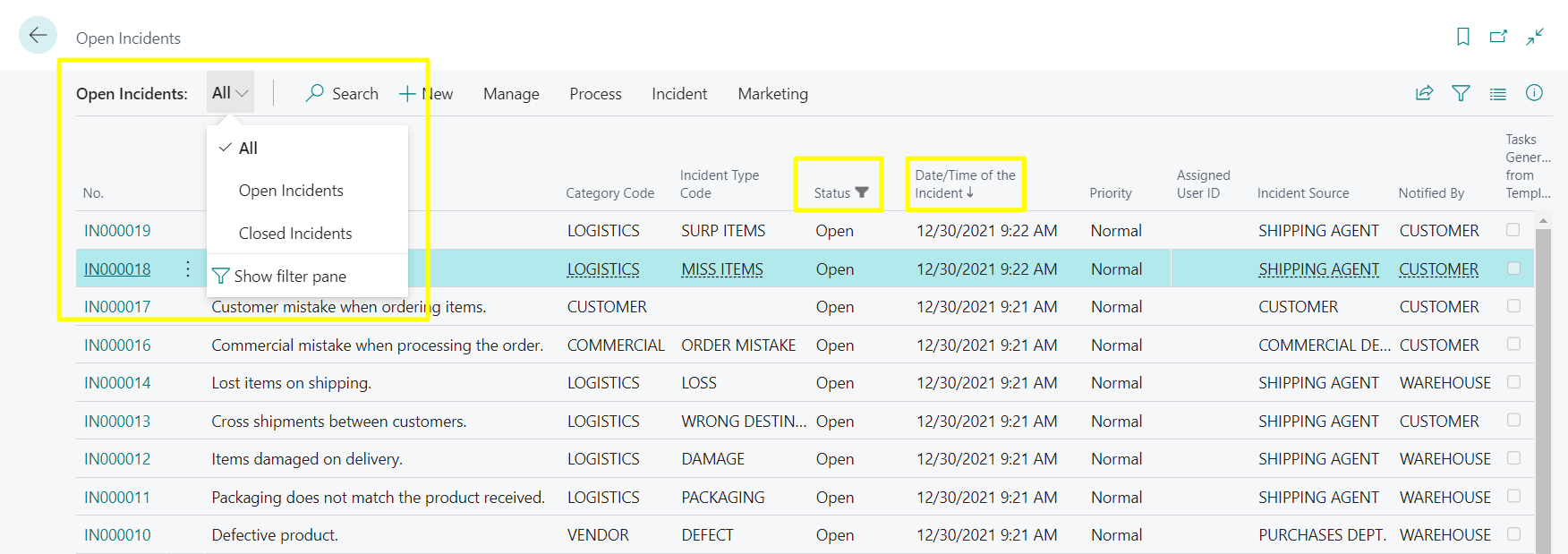
Incident Card
From the list of incidents, you can access the card which displays a more complete set of information about the incident.
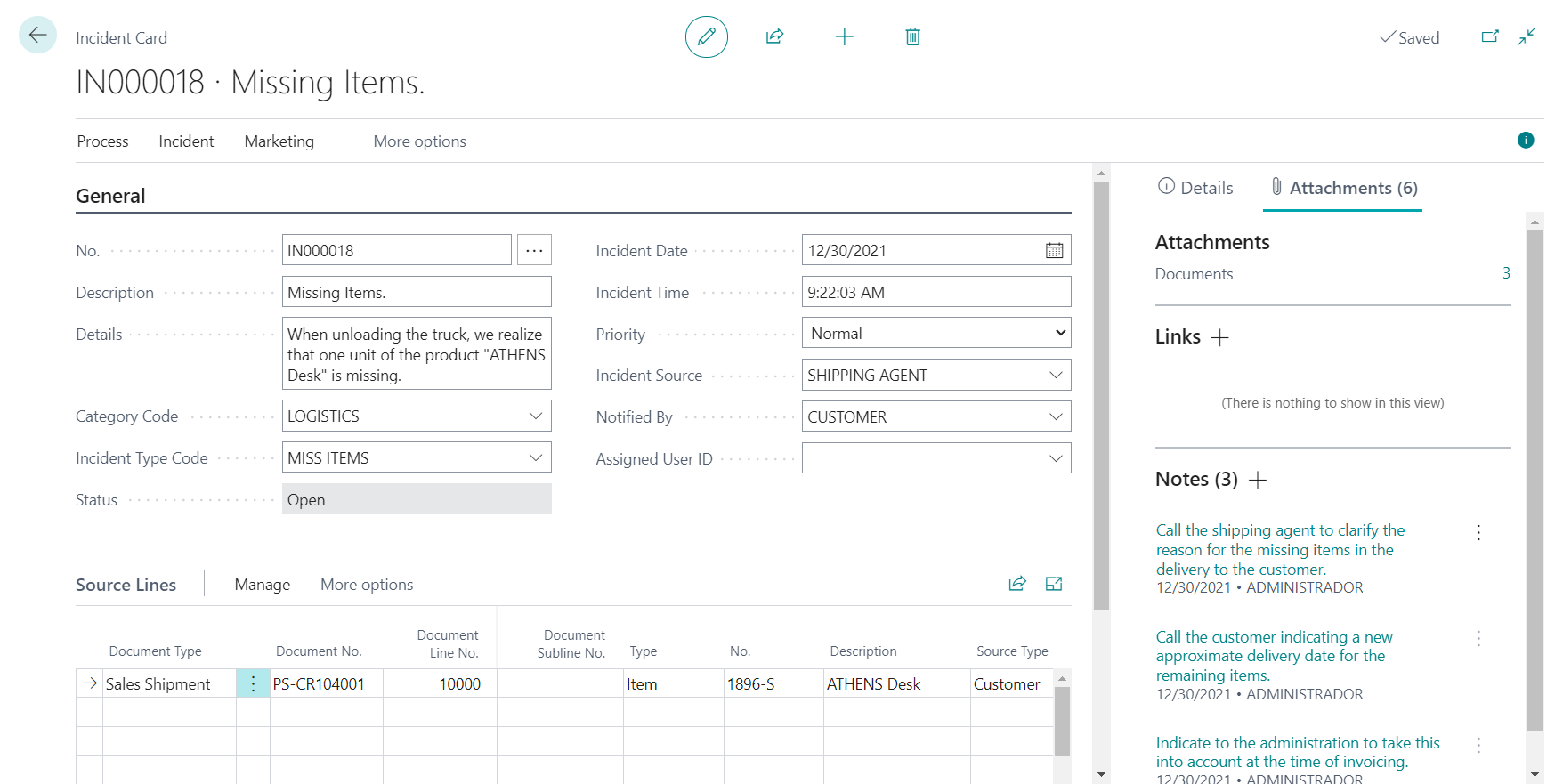
Header
General Section
Nº : This is the code that uniquely identifies each incident. The system automatically creates a number based on the standard serial number functionality according to the series specified in iDynamics Incident Management Setup; however, you can select a different series by clicking on the three dots (to the right of the field).
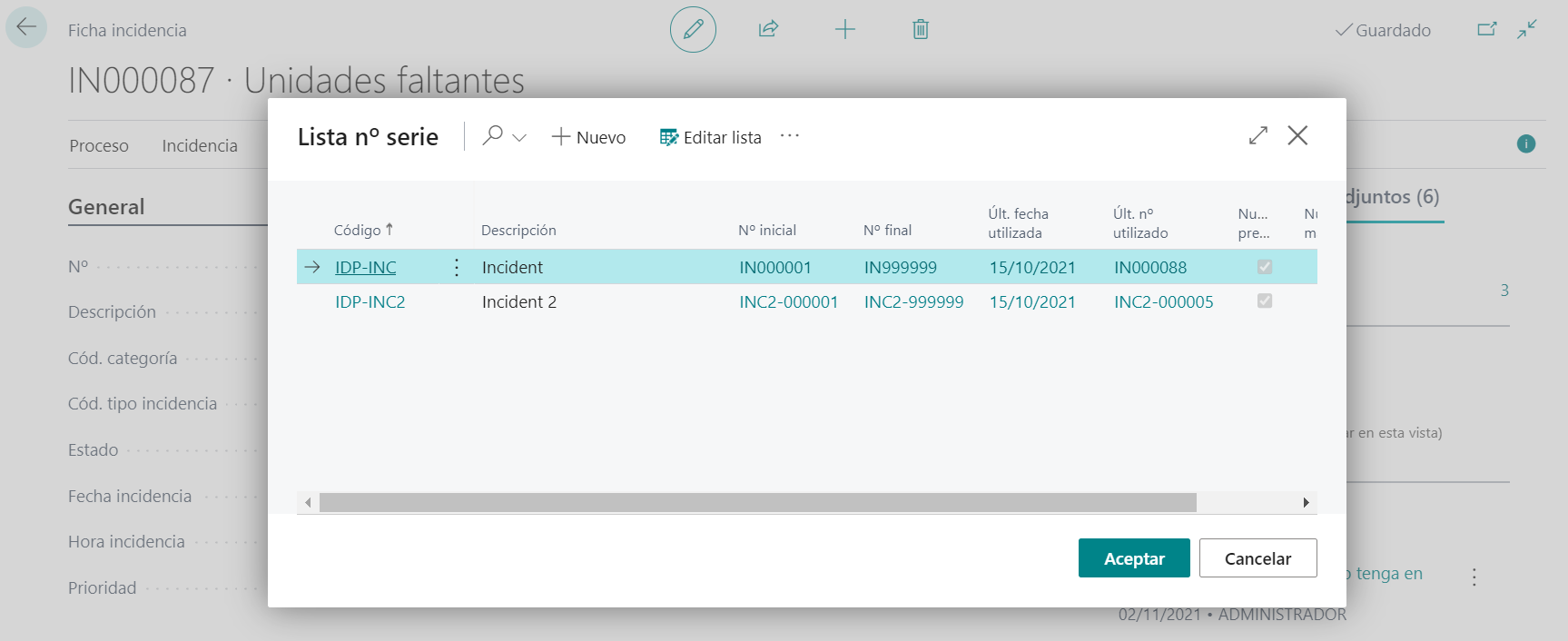
Description : Brief text describing the incident.
Details: Explanation of all the details of the incident.
Category Code : The category is used to classify the incidents to help with their management. The value is selected from the category code table.
Incident Type Code : The type of incident provides a second level of incident classification. The types of incidents are linked to the categories, so, in order to select the type, it is necessary to have previously selected a category. If tasks have been defined for the type of incident, they can be imported and linked to the incident. Through the Show Type action, you can check the list of activities (and tasks) defined for the selected type.
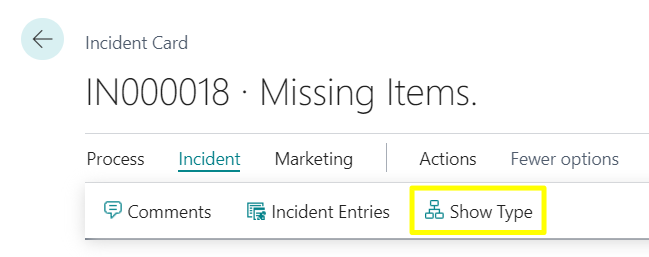
Status : Specifies whether the incident is resolved or pending resolution (open or closed).
Date and Time : The date and time at which the incident occurred, which may be different from the date it was entered into the system. By default, it sets the current date and time.
Priority : The priority of the incident (Normal, High or Low).
Incident Source : Specifies the origin of the incident. It can be an entity (e.g. Vendor), a department (e.g. Warehouse), or any other entity/group that may be useful in obtaining incident statistics.
Notified By : Specifies who detected the incident. It can be a person (e.g. Customer), a department (e.g. Sales) or any other entity/group that may be useful when obtaining statistics of the incidents.
Assigned User ID : The user assigned to manage the incident.
FactBox Pane
If you expand the FactBox pane (available both in the card and in the incident list), you will access the following information:
Attachments and Links : allow you to attach documentation associated with the incident that may be useful: photos, e-mails, documents, etc.
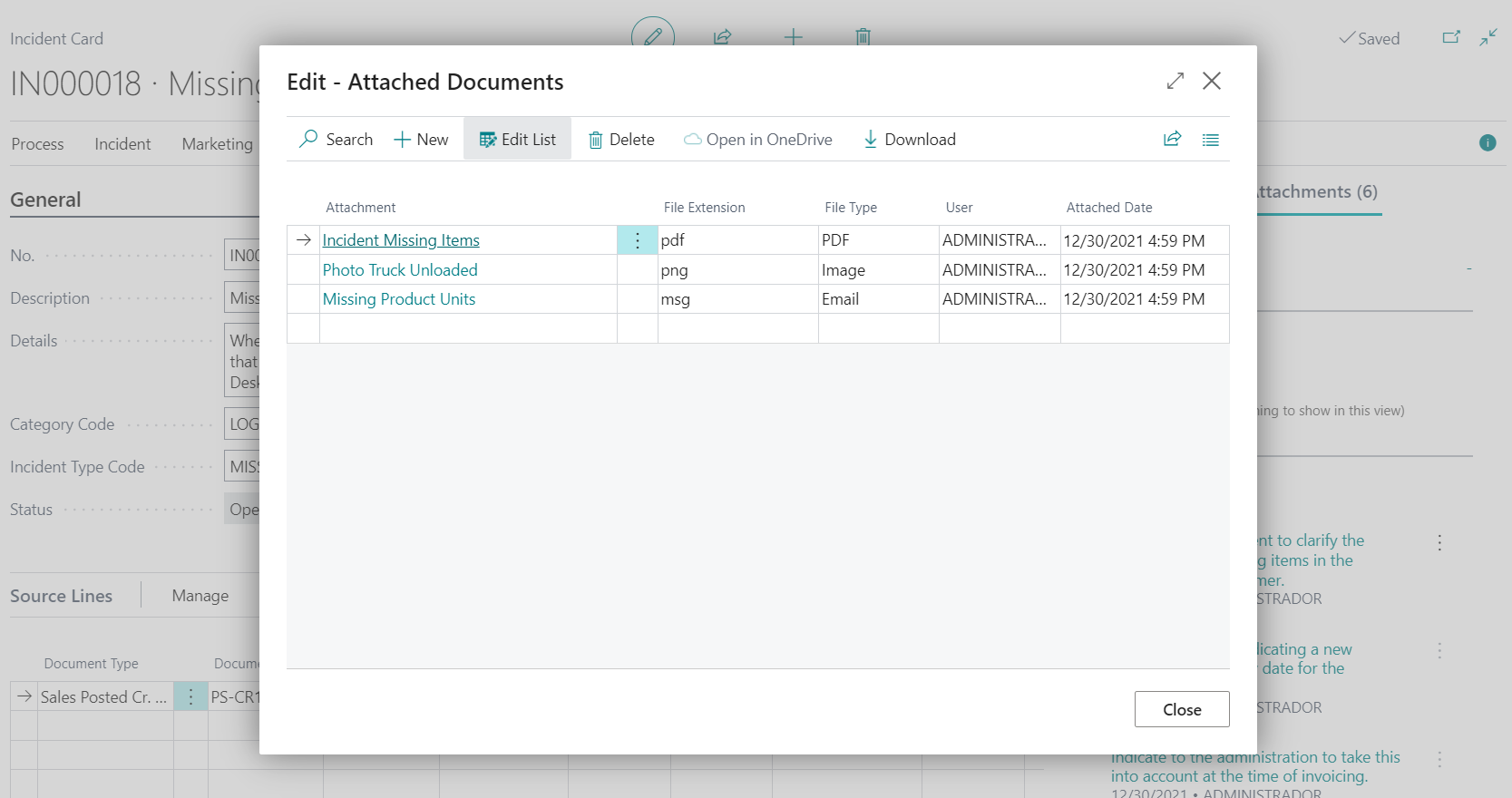
Notes : This is Business Central's standard Notes functionality that can be used in incidents to write down everything that is considered appropriate and can be useful for the management of the incident.
Source Lines
This section allows you to list the Business Central document lines involved in the incident. Among the fields to be filled in, the following are to be noted:
Document Type : type of document from which the incident originates. The possible documents are:
Sales
- Sales Shipment Lines.
- Posted Sales Invoice Lines.
- Sales Return Receipt Lines.
- Posted Sales Credit Memo Lines.
Purchases
- Purchase Order Lines.
- Purchase Invoice Lines.
- Purchase Credit Memo Lines.
- Purchase Receipt Lines.
- Posted Purchase Invoice Lines.
- Purchase Return Shipment Lines.
- Posted Purchase Credit Memo Lines.
Services
- Service Quote Lines (both levels: Service Items and Service Lines).
- Service Order Lines (both levels: Service Items and Service Lines).
- Service Invoice Lines.
- Service Credit Memo Lines.
- Posted Service Shipment Lines (both levels: Service Items and Service Lines).
- Posted Service Invoice Lines.
- Posted Service Credit Memo Lines.
Warehouse
- Posted Warehouse Shipment Lines.
- Warehouse Receipt Lines.
- Posted Warehouse Receipt Lines.
Document No. : The document number from which the incident originated.
Document Line No. : The line number of the document from which the incident originates. For Service Quotes, Service Orders and Posted Service Shipments, when the incident is on service items lines, the Type and No. fields of the incident line will not be filled in (though the description of the service item line will be filled in).
Document Subline No. : It is hidden by default because it is only used for Service Quotes, Service Orders and Posted Service Shipments when the incident is in the service lines and not in the service item.
The remaining fields are automatically filled in when the line number or subline number is selected.

There are two columns indicating the number of incidents that include the same document and document line (taking into account the incident itself).

Marketing Tasks Section
Displays information about the marketing tasks related to the incident.
The creation and assignment of these tasks is explained in detail in section Incident Management Marketing / Navigation Between Incidents, Marketing Tasks and Interactions / From Incidents.
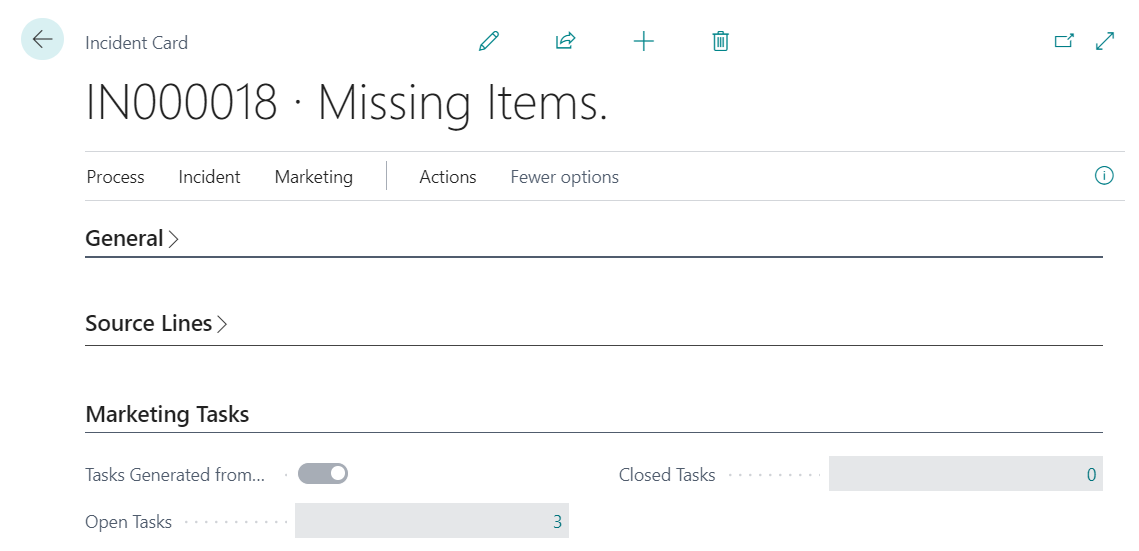
Comments
Comments allow additional information to be added at the header level as well as at the line level.