Rebate Forecast Report
The main objective of this extension is to have a clear view of where we stand in order to obtain the rebate targets of our vendors.
From this point of view, the extension adds information to the purchase documents, and their history, in order to quickly be able to visualize which purchases are being included in these targets, as you can see in the section of Purchase Documents.
In order to check the status of our targets, we can see the accumulated results for each period (both active and historical) from the rebate period setup screen.
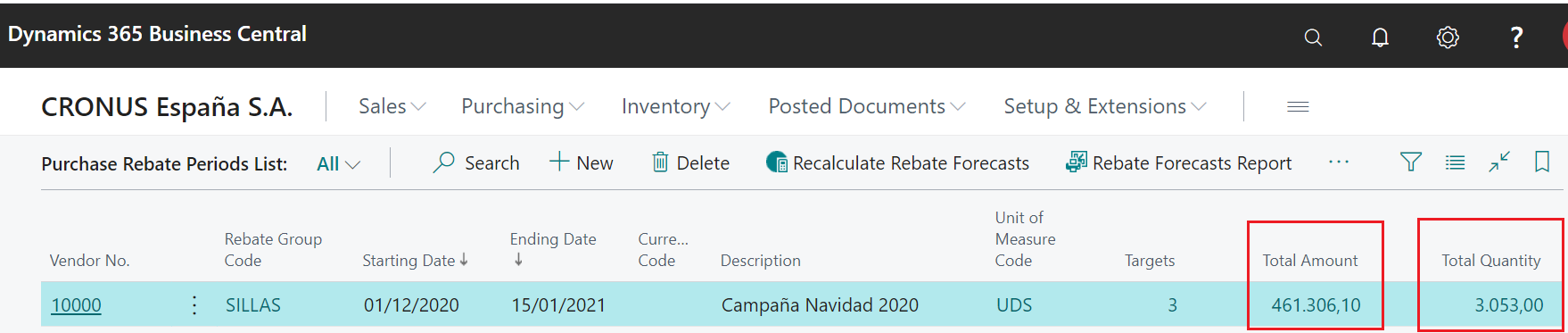
In addition, both from the rebate periods setup screen and from the vendor list, we can launch the Rebate Forecast Report, that allows us to see and compare the status of our targets with each vendor.
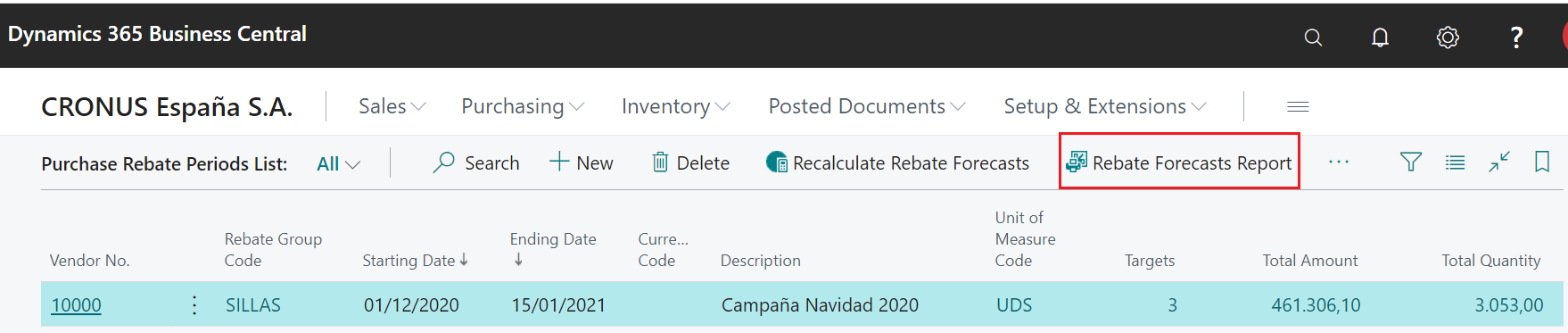
The report has the following options:
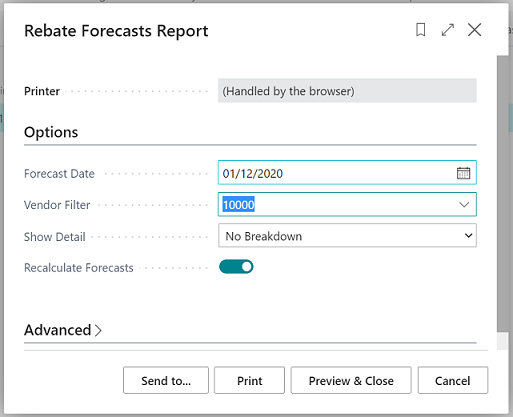
Forecast Date: the report will calculate the status of the targets of all active rebate periods at that date. In other words: when you want to know the status of a specific rebate, simply select any date between the start and end of the associated period.
Vendor Filter: if indicated, it will display only the selected vendor's rebate forecasts.
Show Detail: the report can include only the totals of the targets (No Breakdown), detail the documents that have affected each rebate period and how (by document), or include the full detail of invoice/credit memo lines that have been included in the report (by line).
Recalculate Forecasts: it's marked by default to recalculate whenever the report is launched, just in case. If checked, it will regenerate all the rebate entries of the periods included in the forecast, to take into account any possible configuration changes that may have been made since they were generated (this process is optional, and may take a while). See details in the section Update Rebate Forecasts.
Image with a print example of the report without detail. The interesting thing is to see that, if a rebate target has been hit, an image of a green star is displayed next to the rebate hit, making it easier to view quickly.
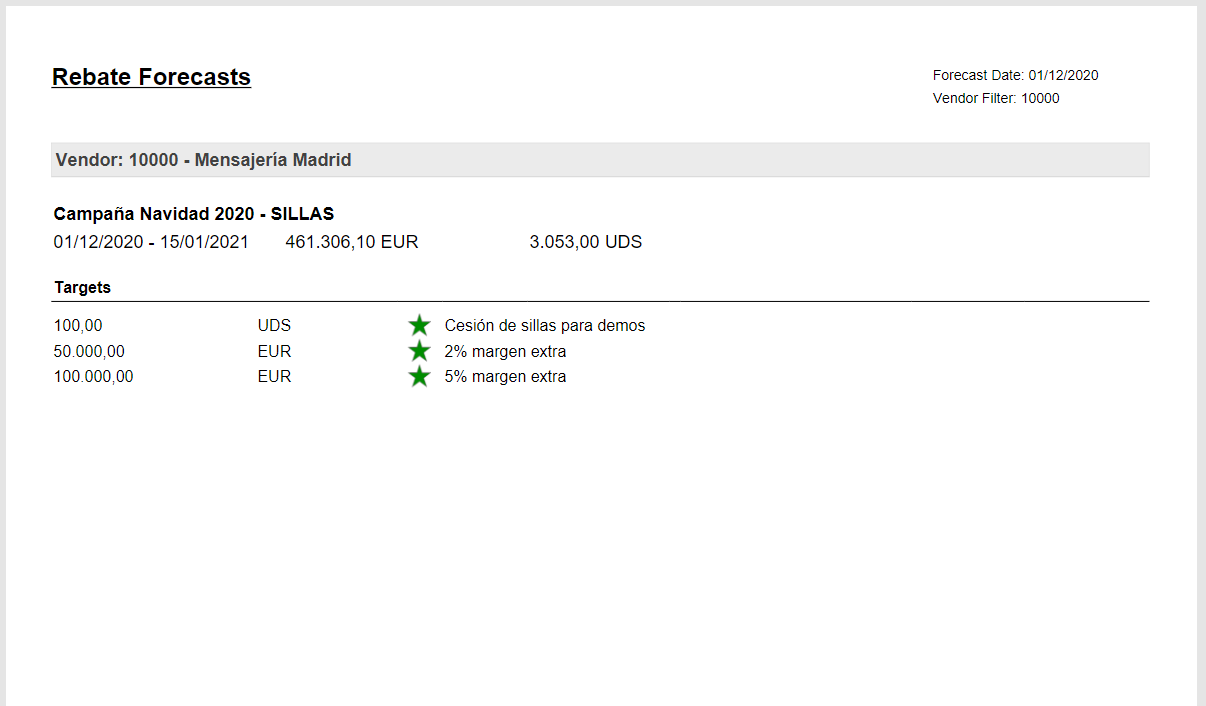
If you want to see the detail of which purchases are involved, you can check the option of See detail by document or, by line, for a higher level of detail. An image is shown with an example of the report with detail per line.
