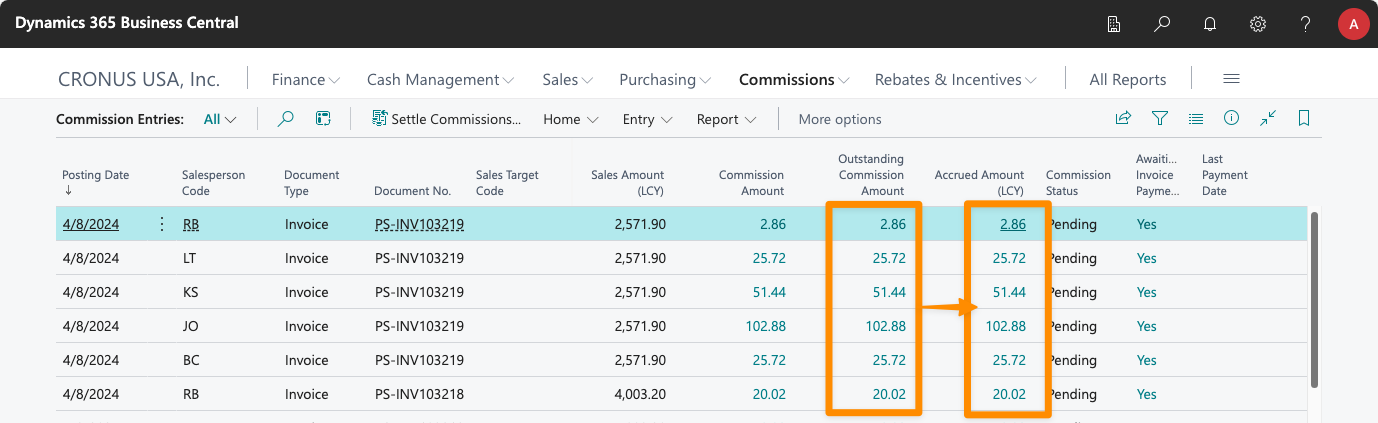Commission Accruals
Details
iDynamics Commissions lets you specify an expense account and a liability account to accrue commissions when they are generated, before the commissions are settled.
Enable Accruals
To enable accruals, open the app's General Setup page and assign the accounts on the Accruals tab.

You must also assign a series number for the G/L journal postings the app performs internally when accruing commissions. The available fields are:
- Automatic Accruals: After you set up the account numbers, select this option to have the app accrue commissions automatically each time commissions are generated. If you do not activate this option, you can still post accruals manually.
- Expense Account No.: The account that will be debited when an accrual is posted.
- Liability Account No.: The account that will be credited when an accrual is posted.
- Settlement Account No.: If this differs from the liability account (e.g., if you specify the account used for payroll), when you pay commissions using settlement documents this account will be credited when the settlement document is posted (and the liability account debited). If you pay commissions using purchase invoices, the G/L account assigned to the salesperson in their card (configured via the assigned Posting Group) will be used instead.
- Accrual Nos.: The series number used to post accruals. One is configured automatically when you install the app, but you can change it if you prefer a different series.
- Default Posting Date: If accruals are posted on a different date than the invoice posting date (for example, if you recalculate commissions), choose whether the app should post accruals on the commission posting date or on the current date.
After you set this information and enable accruals, the Commission Entries list will display additional accrual options.
Scenarios
The app supports two main accrual scenarios:
- Commissions are accrued from an expense account to a liability account when generated, and they are paid from the liability account.
- Commissions are accrued from an expense account to a liability account and then either returned to the expense account or moved to a different account from which they are paid.
In the first scenario, the Liability Account No., the Settlement Account No., and the account configured in the posting setup typically point to the same account number.
In the second scenario, settlements and/or posting groups for purchase invoices use a different account, to which the accrued amount is credited when a settlement document or purchase invoice is posted.
Manual Accruals
After enabling accruals, return to the Commission Entries list (you may need to navigate away and back if the list was already open). A new column, Accrued Amount (LCY), shows the amount accrued for each commission entry. Immediately after enabling accruals this column will display zero for all entries.
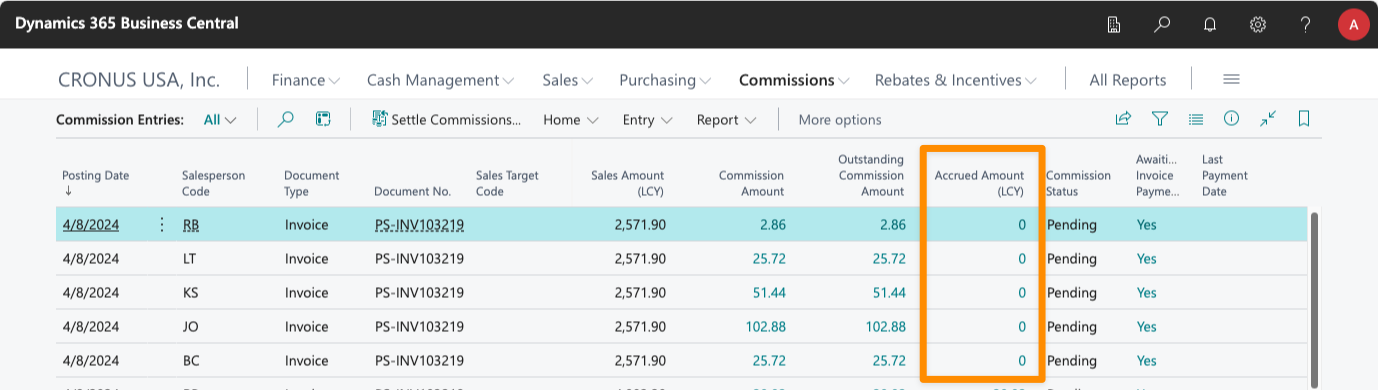
Once enabled, accruals are updated automatically each time commissions are generated. If someone posts an invoice after you enable the option, accruals may already be posted when you next view the Commission Entries list.
In the action bar under Home, use the Accrue Commissions... action. The app prompts you to specify filters (you can leave all filters blank). After you click OK, the process runs and the Accrued Amount (LCY) column will match the Outstanding Amount column for each entry.
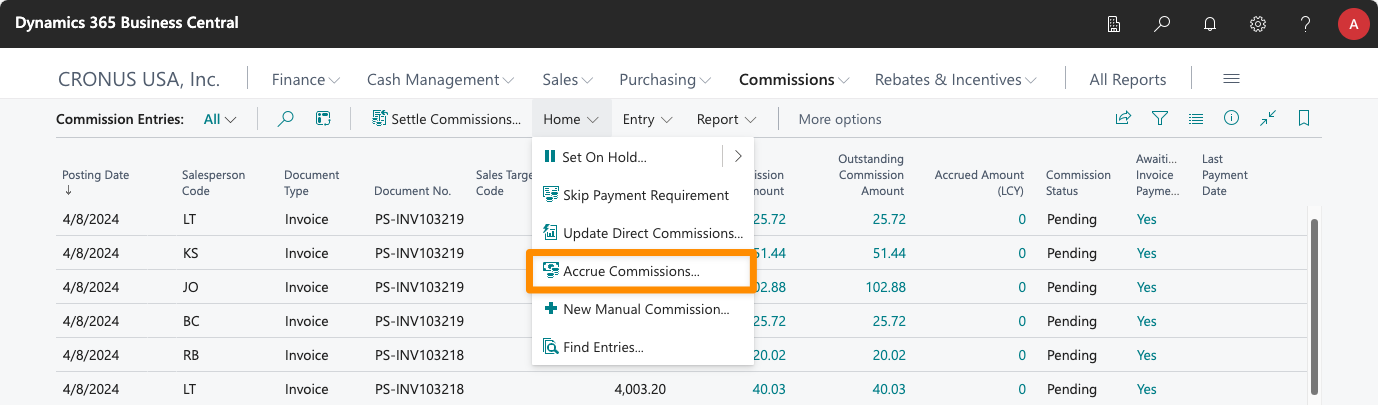
Furthermore, clicking the Accrued Amount (LCY) value opens a summary of all accrued amounts for the commission entry.