Posted Sales Documents
Commissions Factboxes
Once a sales document has been posted, commissions can be quickly checked using the Commissions factbox, available both in the posted invoices and credit memos lists.
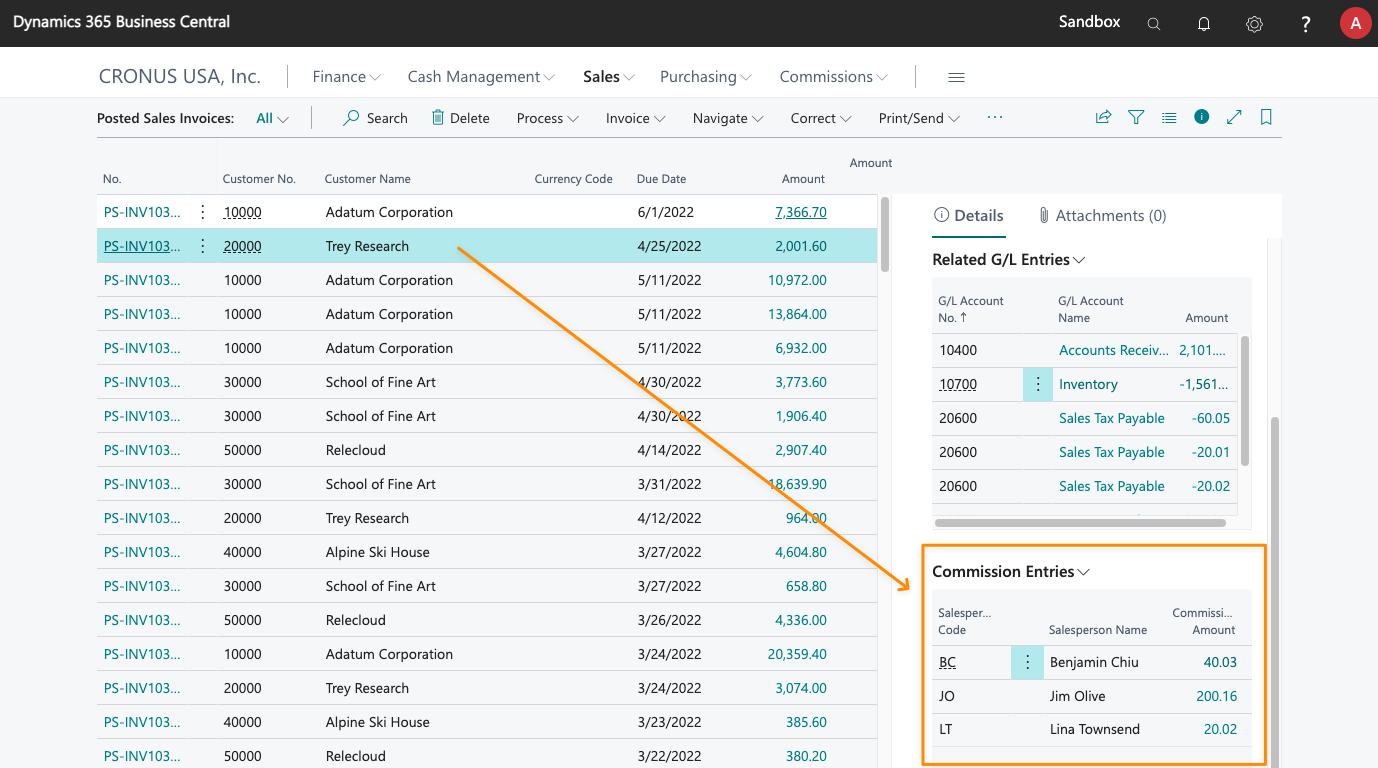
Furthermore, when inside a document, you can also check the commissions generated for each line.
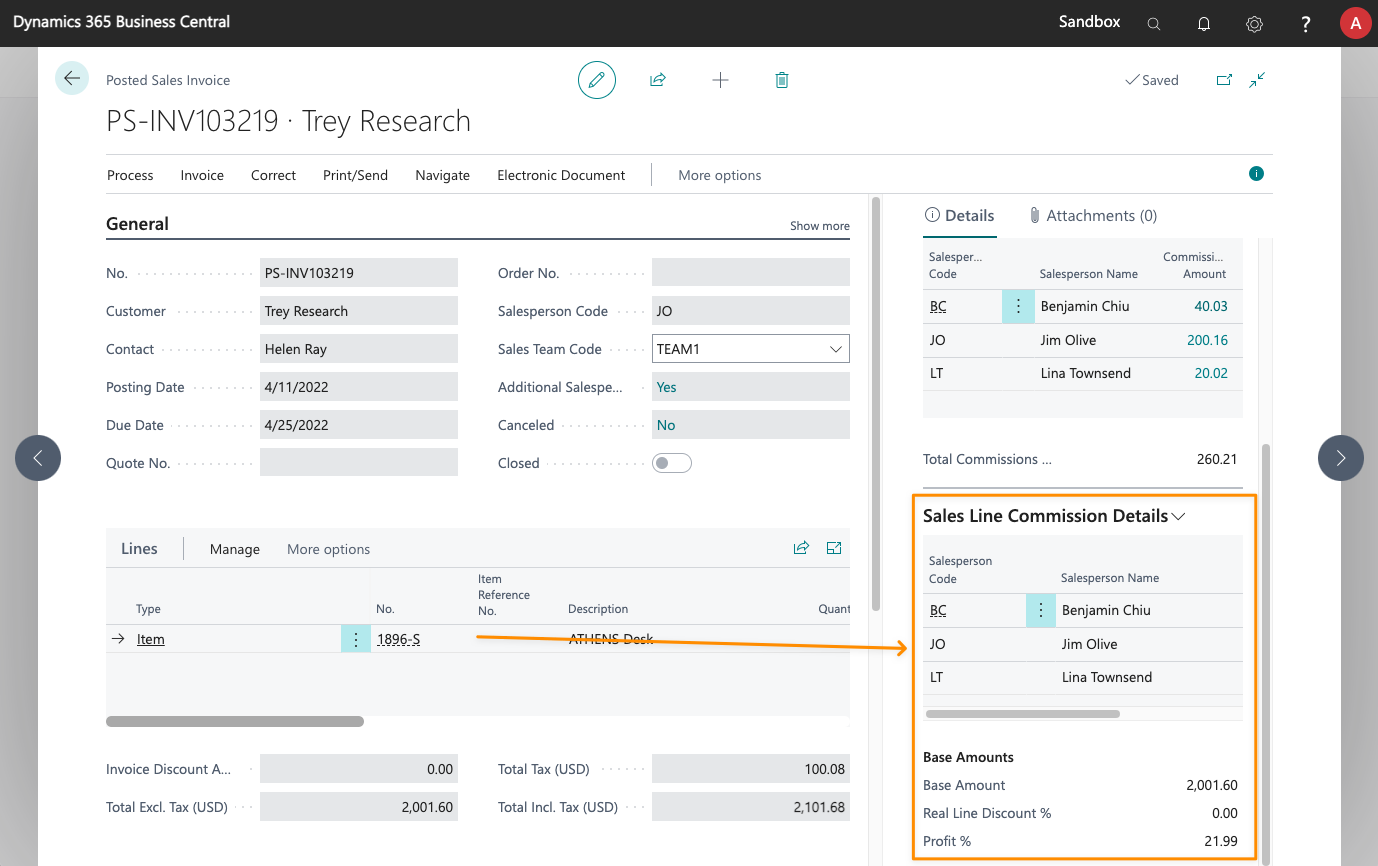
In both cases, the factbox includes actions to navigate to the Commission Entries list and its detailed commission entries.
Finally, the Find entries action, lets you navigate to both its Commission Entries and its Detailed Commission Entries.
Edit Salespeople
You can edit the salesperson assigned to a sales document after it has been posted, by using the Home > Update Salesperson... action, available in the card of posted sales invoices and credit memos.
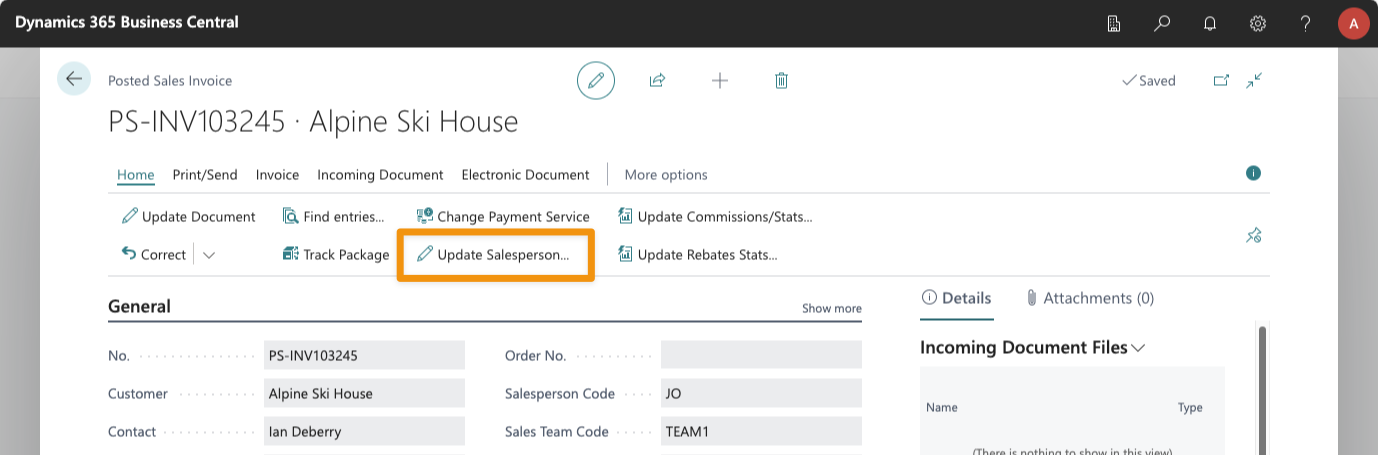
The same action can be found in the action bar of the document lines, under the Line menu, if you want to edit the salesperson assigned to a specific sales line.
Additionally, if you click on the Additional Salespeople field, of the document header or one of its lines, the Update Additional Salespeople action will let you edit the list of additional salespeople.
Updating the main salesperson assigned to the sales invoice or credit memo will change the salesperson code and update its stats and commissions, but it will not update the dimensions assigned to the sales document (or any other fields that might have been automatically assigned to the document, when it was posted, based on the salesperson originally assigned).
Update/Generate Commissions & Sales Stats
Direct commissions can be generated for posted documents. This can be useful once you have finished setting up commission rates, to generate commissions for the current period, to recreate commissions if the rates were not correctly defined, or even in order to quickly test all the different reports and features without the need to generate new sales documents.
From the Posted Sales Invoices and Posted Sales Credit Memos lists, as well as from the card pages for any of these documents, the Update Commissions/Stats... action will let you generate commission entries for documents that were posted before the app was installed, as well as generate/regenerate commissions after new commission rates have been set up or modified.
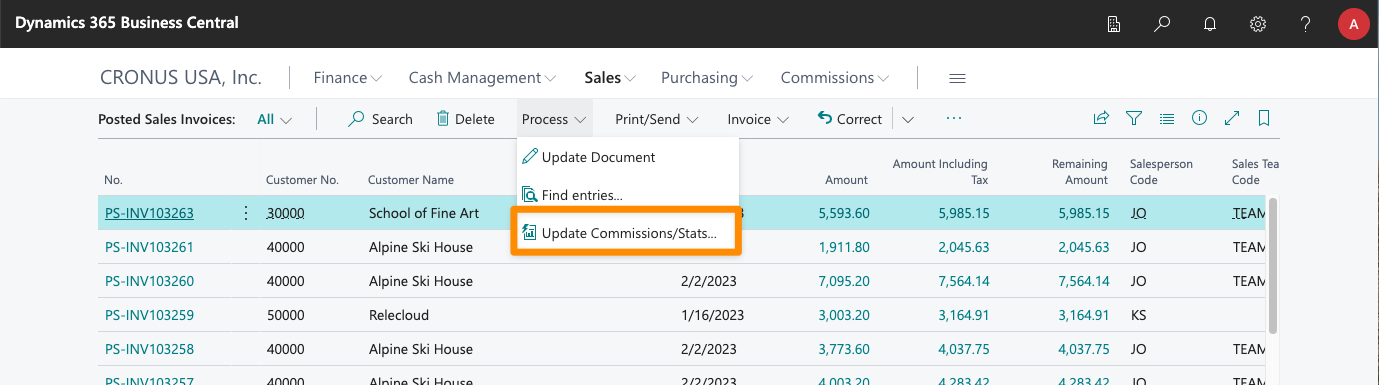
This report, by default, will generate or update all sales stats and commissions for the posted invoices (or credit memos) that match the selected filters:
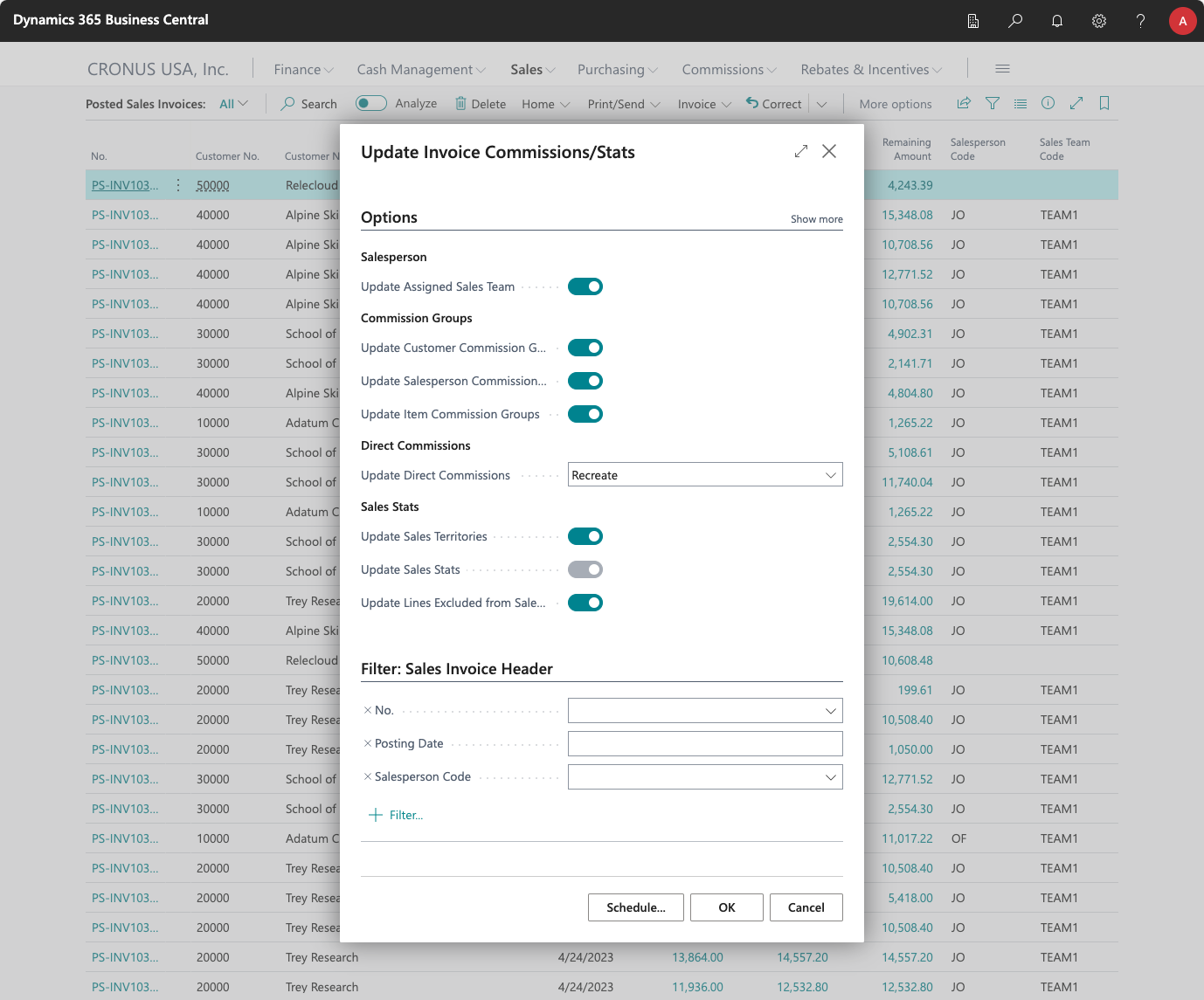
You can enable or disable whether you want to update configuration values in the process (commission groups, territory, sales team) and whether you want to update commissions, sales stats, or both.
In the case of commissions you can choose different options:
- None. Commissions will not be updated.
- Recreate. Commissions will be deleted (if they exist) and created again.
- Update. Instead of deleting existing commission entries, and adjustment line will be added to each one with the difference between the current amount and the new calculated amount (if any). Non-existing commissions will be created anew.
Recreate has the advantage that the detailed commission entries will be simpler, as there will be one commission line for each sales line, and no adjustment lines, but Update has the advantage that it can be used even if any of the existing commissions has been settled.
There is a simpler version of this report, called Update Direct Commissions that will update commissions for all posted invoices and credit memos, based on filters, without updating any configuration values. This can be useful to schedule commission updates based on adjusted costs, for example.