Available Actions
Description
Even after a commission entry has been posted, its amounts can be adjusted or even reassigned. It can also be put on hold or cancelled if something was wrong with the commission.
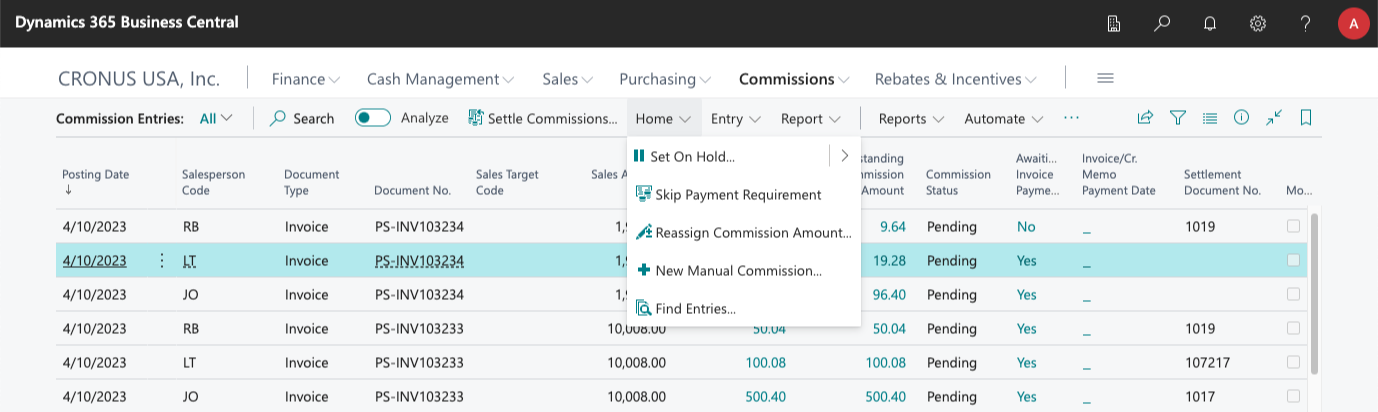
Settle Commissions
The Settle Commissions... action, directly in the action bar, lets you generate settlement documents or purchase invoices, with which to settle any outstanding commissions.
You can learn more about this process, and about how commissions are settled using the app, in the Settle Commissions chapter.
Put Entries on Hold
One or more commissions can be put on On Hold status, using the Home > Set On Hold... action. Actions in this state cannot be added to purchase or settlement documents, and thus cannot be settled.
This action is useful if a commission entry needs to be reviewed for any reason, and you want to prevent it from being added by mistake to a settlement document.
The action will show a dialog requesting a small comment specifying why the commissions have been put on hold. When confirmed, a detailed commission entry of type "On Hold" will be added to the entry, including the specified comment.
Once the commission can be reviewed, it can be reactivated by using the Home > Continue action, which replaces the Set On Hold action on entries already on hold. This action will delete the "On Hold" detailed commission entry and return the commission entry to its Pending status.
Cancel Commission Entries
One or more commission entries can be cancelled using the Cancel... action, available from the dropdown to the right of the Set On Hold action. This will create a detailed commission entry of type "Cancellation" for the total commission amount and will close the entry without any related settlement document.
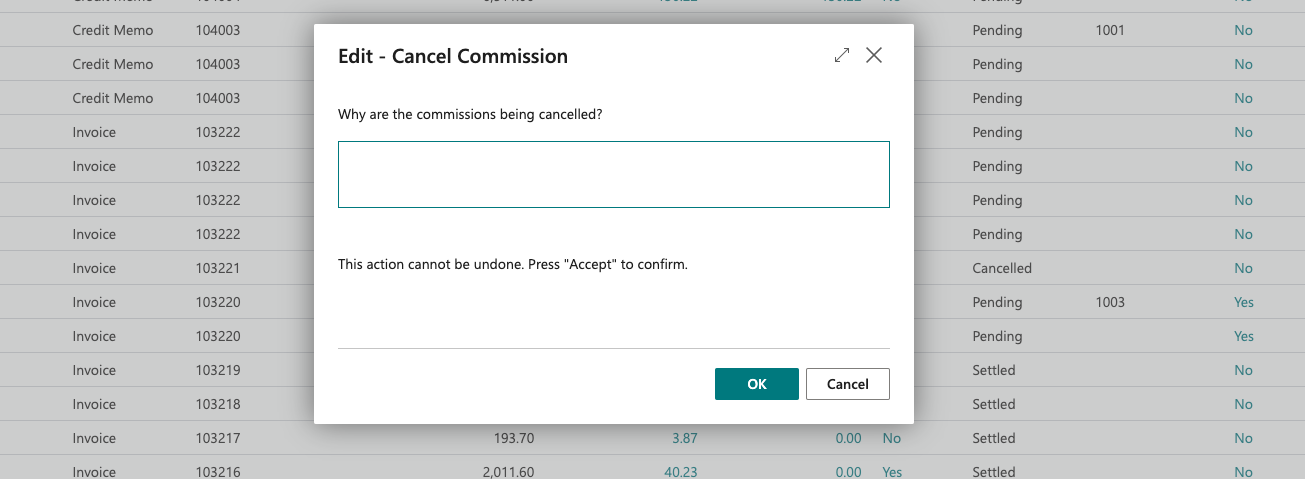
Commissions that have already been settled (either totally or partially), or that are currently assigned to a settlement or purchase document can not be cancelled.
Skip Customer Payment Requirement
This action is only available if you have configured the app so that commissions can only be settled after the customer pays the sales invoice, and lets you skip this requirement on a per-commission basis so that certain commissions can be paid to the salesperson, even though the customer has not paid the sales invoice yet.
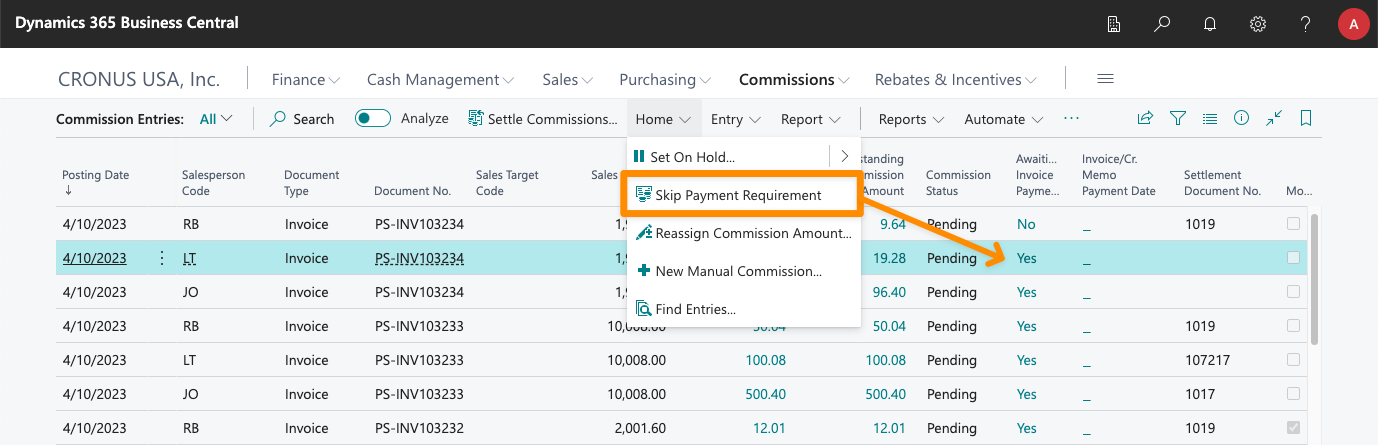
This action can only be applied to commission entries where the Awaiting Invoice Payment is Yes, and the action can be undone (a Restore Payment Requirement action will appear instead).
Update Direct Commissions
This action is a simplified version of the Update Commissions/Sales Stats action, available in the posted invoices (and credit memos) list, without updating any commission groups, based on any adjusted costs or updated commission rates.
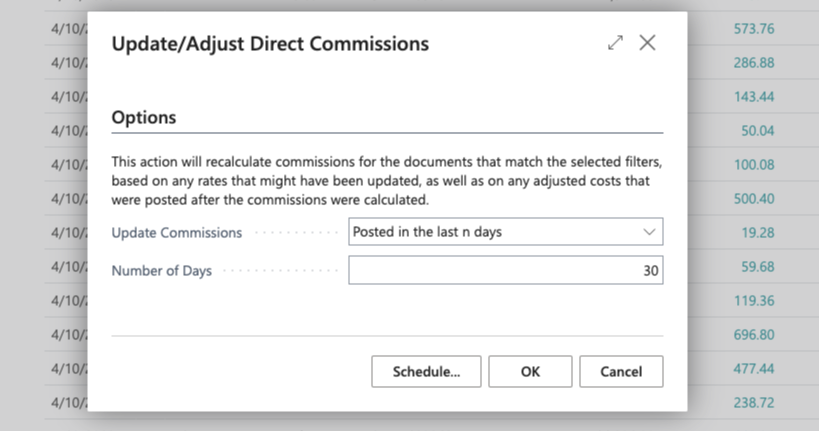
You can check the section about adjusted costs if you have defined commissions based on gross profits and want to schedule this report so that commissions are updated automatically when the costs of a sales invoice are adjusted.
Accrue Commissions
If the feature has been enabled, you can manually accrue commissions using this action. You can find more information in the accruals section on how to setup the G/L accounts used for accruals, and on how to schedule this process so that it's done automatically rather than manually.
Create Manual Commission Entries
You can create manual commissions directly from the Commission Entries list, using the Home > New Manual Commission... action. You can also use the import journal if you want to add more than one manual commission at a time.
Add Comments
The app lets you add notes/comments to the entries, using the Comments action in the Entry menu.
These comments can be viewed both from the list that will be shown using that action and from the factbox included in the list.
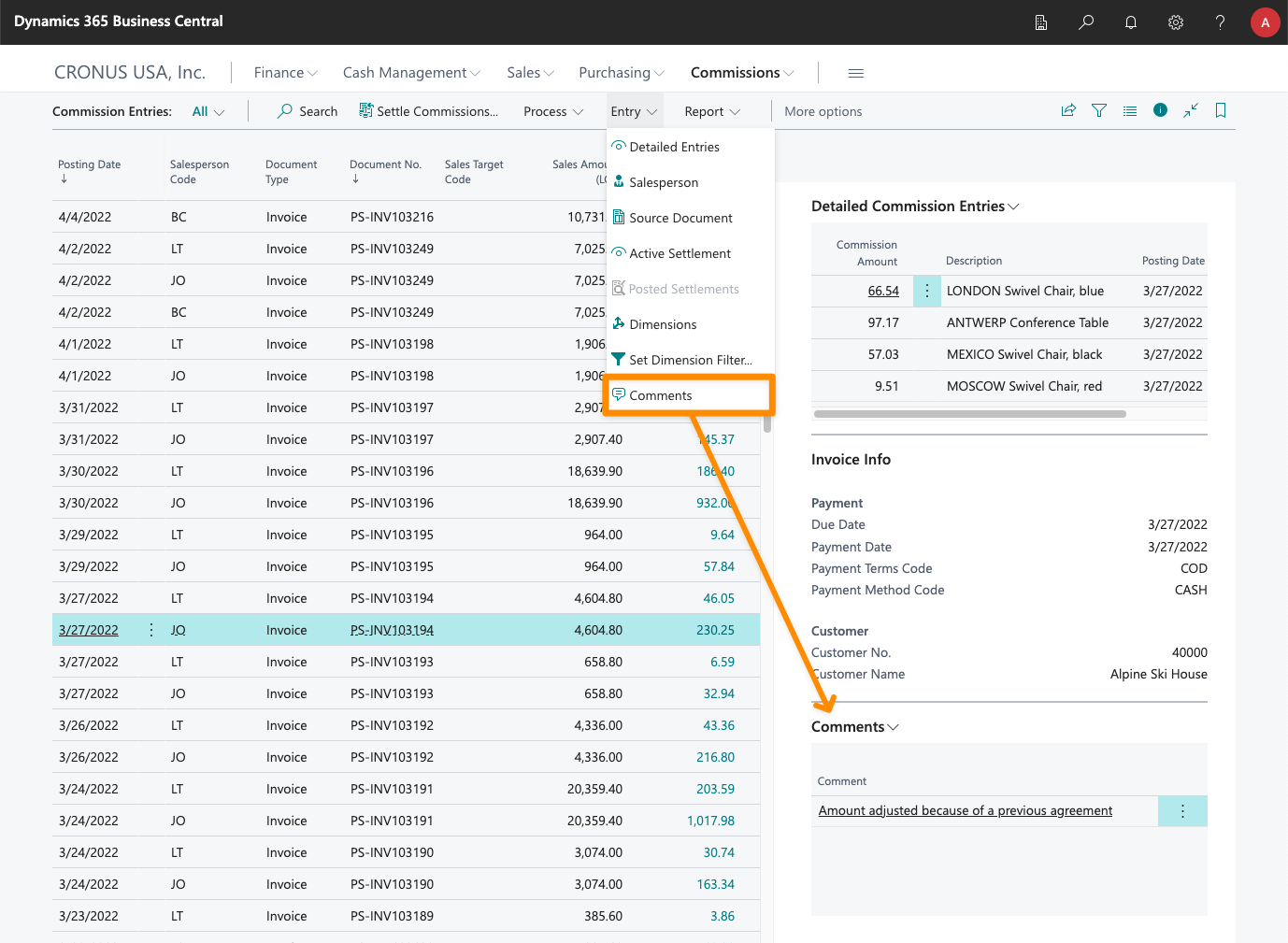
Show All Detailed Commission Entries
This action, in the Actions menu (you'll have to click on More options to see it), lets you navigate to a list where all detailed commission entries are shown. This can be useful if you want to run queries on them, use the Analysis view, or just export them.
Reassign Commission Amounts
Also available in the Actions menu, the amount of the selected commission entry can be assigned (totally or partially) to a different salesperson.
Reassigning the commission amount will create a new detailed commission entry adjusting the amount for the selected entry, and will create a new commission entry for the new salesperson/invoice/sales target (unless one already existed) and a new detailed commission entry with the assigned amount.
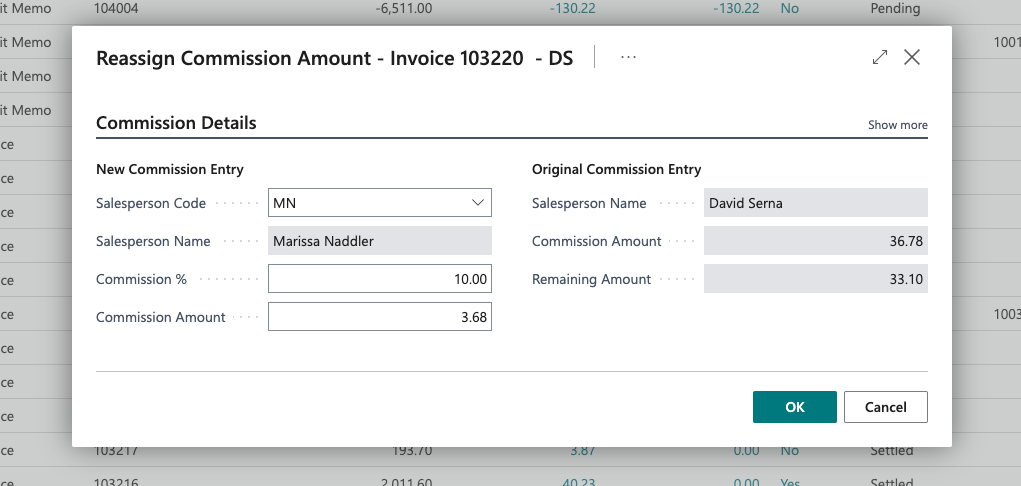
Reassigning a commission amount will not update any sales statistics for the original sales document/target (when running reports, the sales amount will still be assigned to the original salesperson). While this option is still available, we recommend that you use the new options to edit posted documents, that will update not just the posted document, but also its commissions and sales stats.