Home Screen
General Description
Once validated in the application, from the home screen the employee has access to all the options that have been activated for their user in Business Central. The options available will also depend on the type of location that has been configured. A user can have access to multiple locations, each with different options.
In the following screenshot, we can see the options available in each of the three scenarios detailed in the startup guide.
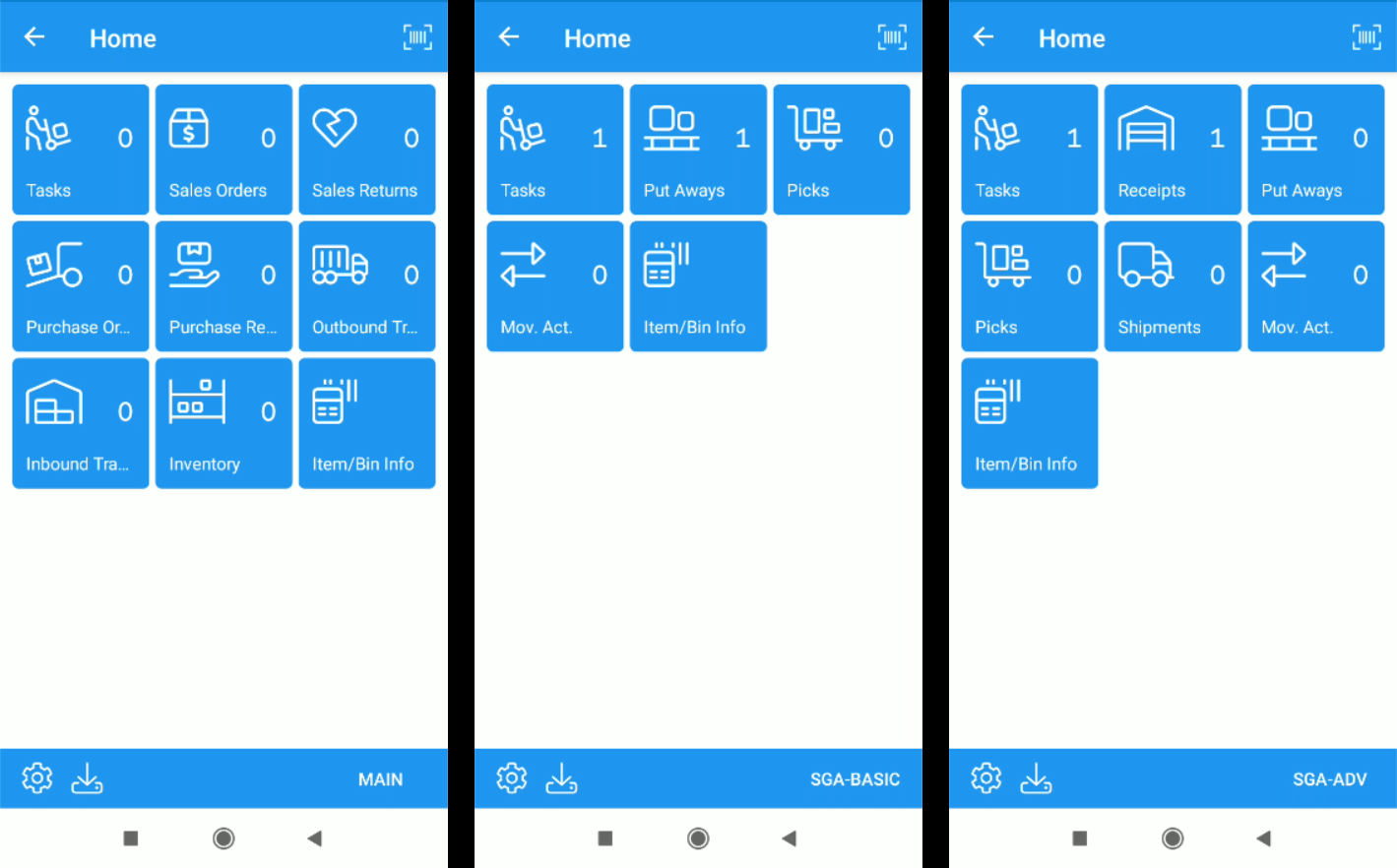
Click on any of the available actions to access the corresponding document list or screen. In the other sections of this chapter you will find information on how to work with each of the available actions.
Assigned Tasks
If enabled, the Tasks action on the startup screen will display all documents assigned to the logged-in user, regardless of their type.
Location Selection
In case the employee has multiple locations assigned to them, the currently active location will be displayed at the bottom right of the screen. The location can be changed quickly by clicking on this button.
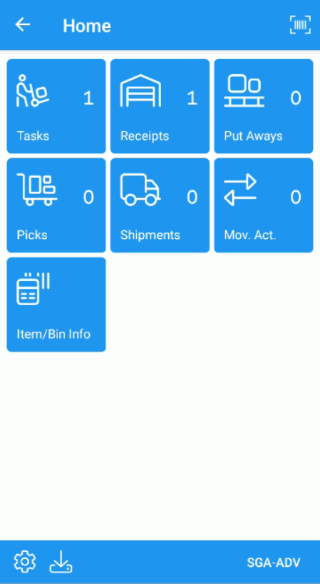
Data Update
Each time this screen is accessed, all documents and records assigned to the user are downloaded from the server. The updated number of each of them is displayed to the right of each action/box icon on the screen.
You can force the update of the data by dragging the screen down.
Quick Access by Barcode
If the documents include a barcode that corresponds to the document number, scanning that barcode from this screen will navigate directly to it.
Check Cached Masters on the Mobile Device
In the lower-left part of the screen we can check the number of barcodes, items, bins, downloaded and cached in the mobile device. This information is mainly informative (the application automatically manages the jump between working online and offline).
You can get more information about this by checking the work offline section of this manual. Unless you have created new questionnaires or items on the server, and you want to force their download on the mobile device, it is not necessary to access this screen.