Sales and Purchases
Introduction
In locations where the use of all the specific warehouse management documents (receipts, shipments, picks...) available in Business Central is not desired, we can handle inbounds and outbounds directly from the purchase and sales documents.
In these cases, iDynamics Warehouse allows users to handle the following documents from the mobile application itself: Sales Orders, Sales Return Orders, Purchase Orders, Purchase Return Orders.
The way of working in all of them, when they are going to be handled from the mobile application, is similar:
- You create the document in Business Central.
- The document is assigned to one or more employees (there may be one for each location involved in the document), or the employees are let to lock them from the application itself.
- The warehouse employee processes the document (or part of it, if it involves several locations), performing the corresponding tasks.
- The user confirms completion from the mobile application.
- If the user can post documents, the shipment or receipt is automatically posted (only for the location in which they are working), generating the corresponding receipt. Otherwise, the handled document lines will remain marked as Processed, pending for someone to post it in Business Central.
If you have not already done so, refer to the first steps guide for this type of warehouse. It describes, step-by-step, how to handle a purchase order using iDynamics Warehouse.
iDynamics Warehouse barely changes the standard functionality of Business Central. All data sent by each user is stored in a table called Read Buffer. At the time of posting the shipment or receipt of units for each document the application will query this table and, if data has been sent from the mobile application, the quantities (and tracking numbers) will be applied to the document lines, before following the standard Business Central posting process.
Employee Assignment
Each sales and purchase document line can be associated with a location. Therefore, as many warehouse employees can be assigned to a document as there are locations assigned to the various rows.
From the action Prepare > Assign Warehouse Employees/Questionnaires in sales orders and purchase return order, or from Process > Assign Warehouse Employees/Questionnaires in purchase orders and sales return orders, we can indicate which warehouse employee will be in charge of managing each location.
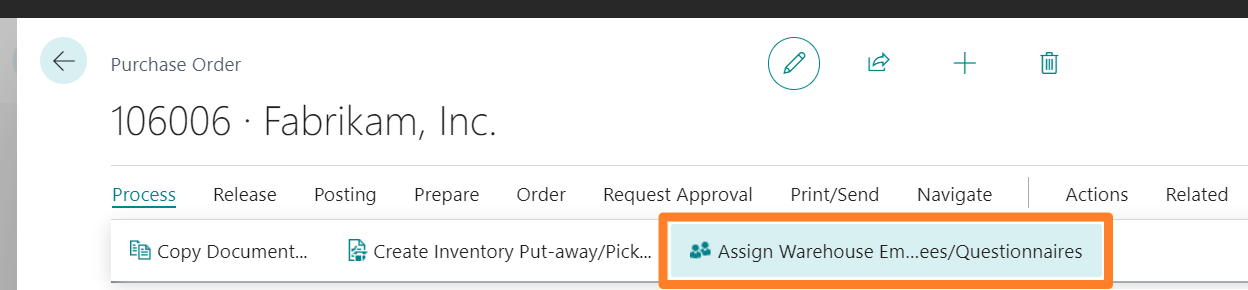
Employees themselves can create these assignments using the Lock action in the mobile application.
Quantity Read
A new field called Qty. Read is added to the sales and purchase document lines. It shows the quantity processed from the mobile application, and by clicking on the value you can see the detail of the readings sent by the user for the line.
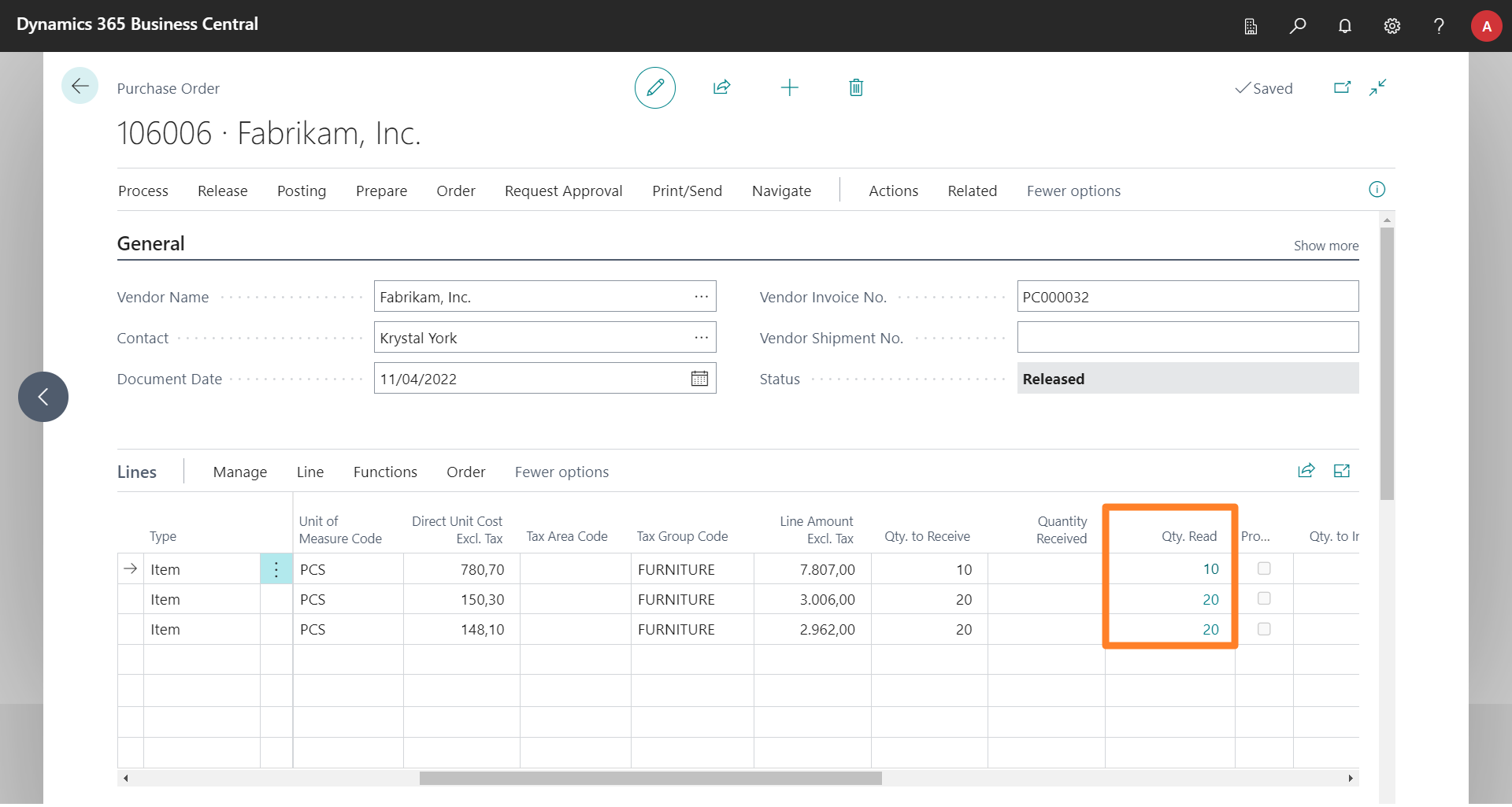
At the time of posting the shipment or receipt of the document, either from the mobile application or from Business Central itself, the value of this field will be copied to the Quantity to Receive/Ship field (depending on the document).
Once readings have been received for a line from the mobile application, the quantity to receive/ship for the line will no longer be editable, as the quantity specified by the warehouse employee will take precedence.
Extra Information Associated with the Lines
Lines from sales and purchase orders/return orders have a field (hidden by default) called IDPWHS Extra Info, which can be customized to indicate additional information useful for warehouse employees (color, material, manufacturer, notes...). The information detailed in it will be displayed when viewing the line in the mobile application.
The Developers section includes more information on this field and others that may be useful for customizing the mobile application.
Processed Documents
If the Automatic Post option is enabled in the warehouse employee setup, users will be able to post the receipt/shipment of units when finishing with each document. If disabled, however, when employees finish with a document, only the Processed check will be checked at the line level, and the Has Processed Lines check at the header level.
To confirm quantities read, a Business Central user will need to review the data received and post the document's receipt or shipment.
Special Characteristics by Document
Purchase Orders
The purchase document lines have a Qty. in Delivery Note field, hidden by default. In case any of the document lines have a value specified in this field, the mobile application will use this field instead of the Outstanding Quantity field as the expected/maximum value.
The objective is that, in partial receipts, the warehouse employees can fill this field with the vendor's delivery note data. So that errors are detected in case the quantity received does not match the expected quantity, even if in reality the outstanding quantity is higher.
Purchase Return Orders
No special characteristics to be highlighted.
Sales Orders
No special characteristics to be highlighted.
Sales Return Orders
No special characteristics to be highlighted.