Transfer Orders
Introduction
Transfer orders allow items to be moved between two different locations. Each of them can be configured in a different way, using warehouse receipt and shipment documents, or not.
In case any of the locations involved in the transfer order use receipts or shipments, the handling of these will be done using the corresponding document.
On the other hand, if any of the locations involved is not configured for it, its handling can be done directly from the document itself. The way to do it would be:
- A transfer order is created.
- Assign a warehouse employee to the outbound.
- The outbound is handled from the mobile application.
- If the user has permissions to do so, they post the outbound. If not, it marks the outbound as processed, pending to be posted to Business Central.
- Once checked in, an employee is assigned to the inbound warehouse. This could actually be done any time before, but the mobile application will not show the document in the inbound warehouse until this time.
- It is handled from the mobile application.
- If the user has permissions to do so, they post the inbound. If not, they mark the inbound as processed, pending posting to Business Central.
Steps 2-4 would be skipped if the outbound warehouse uses shipment documents, and steps 5-7 in case the inbound warehouse uses receipt documents.
Although in Business Central the transfer order is a single document, in the mobile application two boxes will be displayed on the home screen (from locations that do not use receipts/shipments). One for managing transfer orders that have the location active as source, and one for managing transfer orders that have the location active as destination.
Employee Assignment
The assignment of the employee who will handle the outbound is done by assigning the "Assigned User ID" field of the Transfer-from field group, and the employee who will handle the inbound is assigned from the equivalent field of the Transfer To field group.
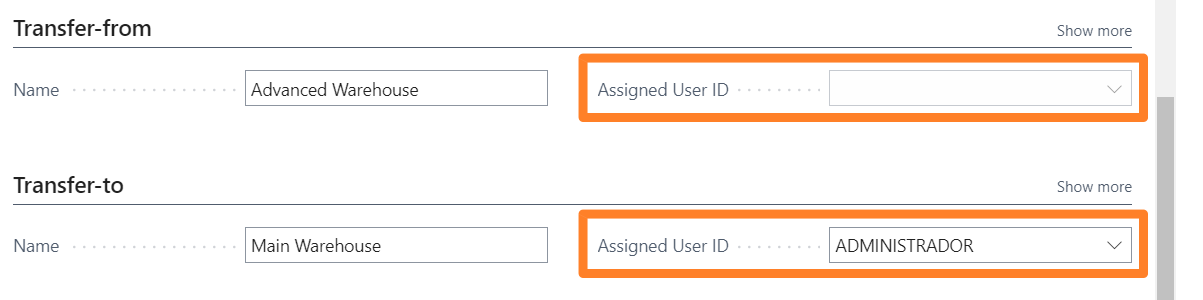
Mobile Application
Transfers will be handled from the mobile application identically to sales or purchase documents, with the difference that the outbound will be handled in one location, and the inbound in the other.
In case of working with items with serial or lot numbers, they can be indicated from the mobile application during the outbound, if they were not already pre-assigned from Business Central. In the case of the transfer order inbound, the lots and serial numbers must match those shipped.
Quantity Read
In the transfer order lines, there are two fields: Inbound Qty. Read and Outbound Qty. Read. Each will be populated with the quantity read in each process, from the mobile application.
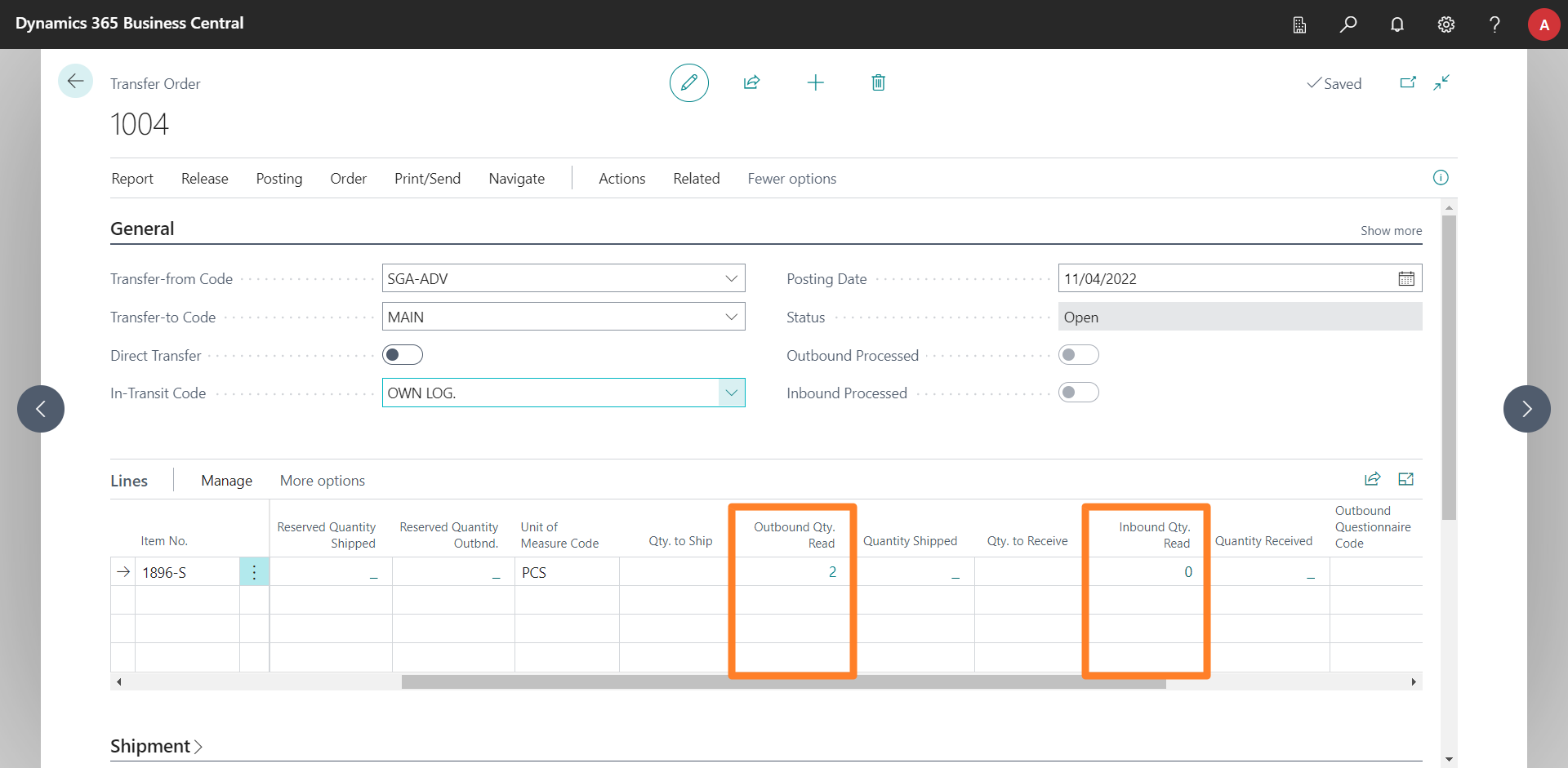
At the time of posting the inbound or outbound transfer order, the quantity read will be copied to the corresponding field in Business Central and processed in the standard way.
Extra Information Associated with Lines
The transfer lines have two fields called "IDPWHS Outbound Extra Info" and "IDPWHS Inbound Extra Info" that can be customized to indicate additional information useful to warehouse employees (color, material, manufacturer, notes...), either on the outbound or the inbound. The information detailed therein will be displayed when viewing the line in the mobile application.
The Developers section includes more information on this and other customizations that are common in the deployment of the iDynamics Warehouse product.