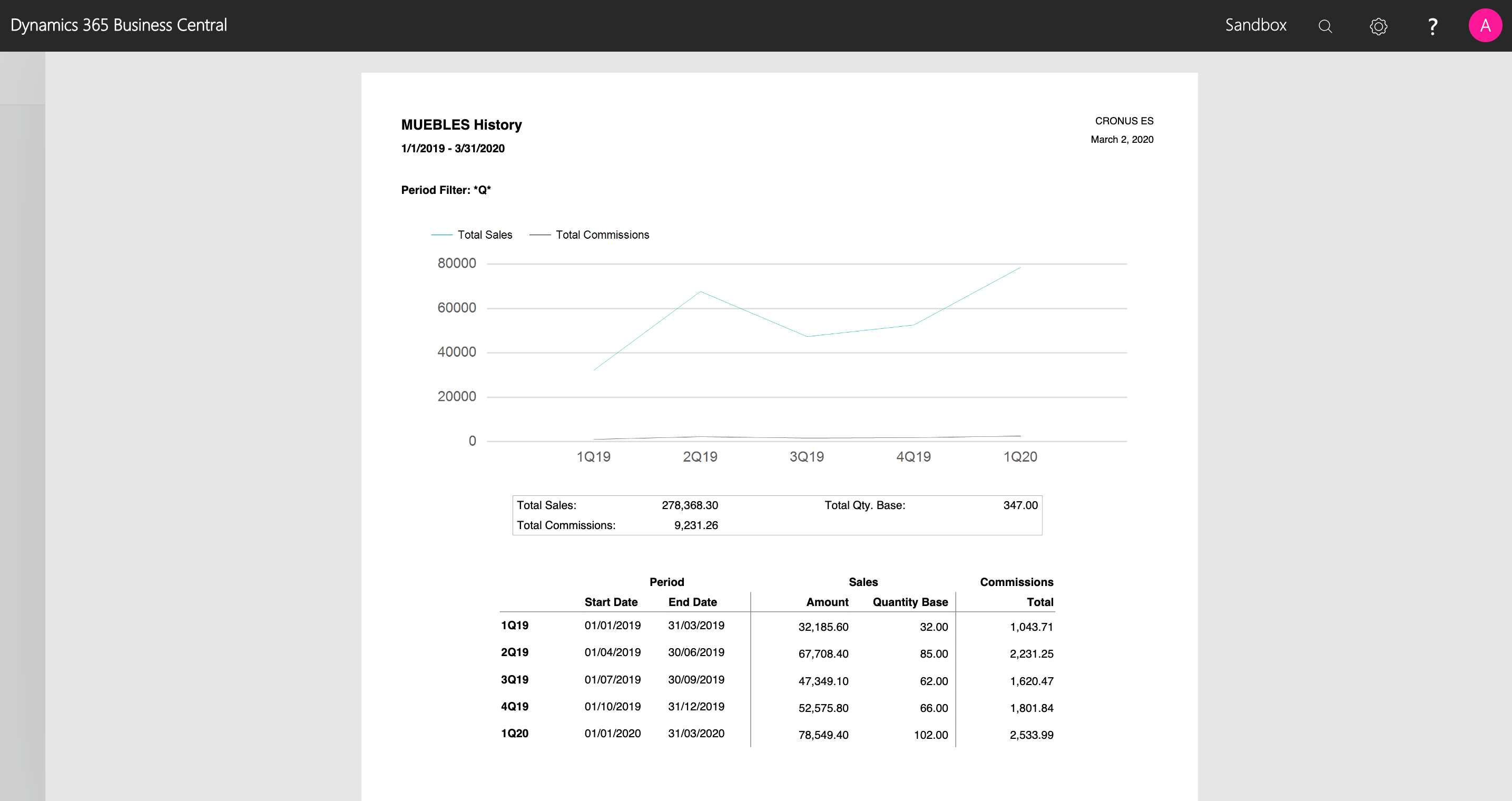Sales Targets Reports
Description
iDynamics Commission lets you configure sales targets for a specific period and generate commissions for each salesperson based on their achieved targets. These reports will let you check the achievement status of each target, as well as how sales for each target have evolved.
Sales targets can be defined with no commissions. These reports can be used to track sales for a particular item/customer/salesperson combination, regardless of whether any commissions have been set for the target.
Report Menu
All of the reports defined in this chapter can be found under the Report menu, in the action bar of a sales target, or under the More Options > Reports menu, of the same action bar.
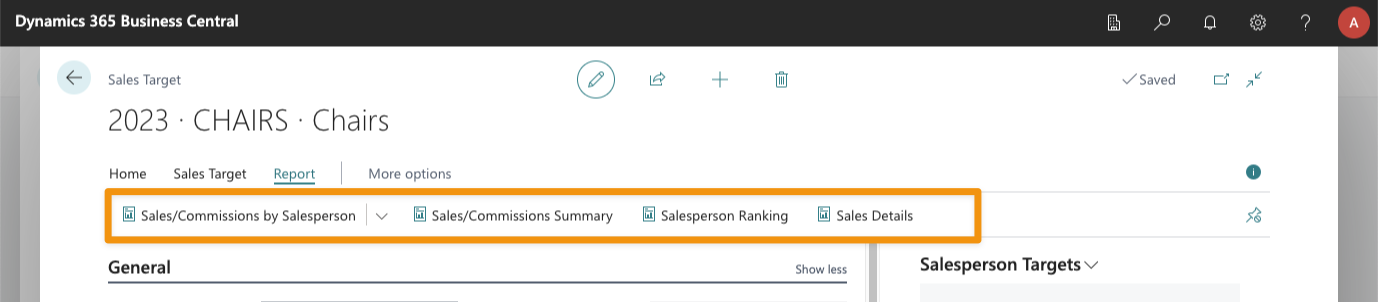
Data Updated At
When you run most of these reports, you will see a Data Updated At message, both in the request pages and in the generated reports. As aggregating all sales that have to be included in the target filters is a complex process, the sales stats for the target are not updated immediately when an invoice is posted, but periodically through a background task.
The date/time shown next to the Data Updated At label specifies that the report will include all sales posted until that specific moment. If needed, the stats can be updated manually by using the Update Stats action.
Customizing Reports
All of the sales target reports, except the sales target history, have been designed in Word. This means that they can be easily customized (see the tutorial for salesperson commissions). You can customize the colors and logos, as well as add any of the additional values that are not shown by default.
Sales/Commissions by Salesperson
This report has two different versions, depending on whether the sales target has milestones defined or not.
Sales Target Without Milestones
This report shows a summary of the achieved sales/commissions by each salesperson, and how far away they are from achieving each of the defined targets.
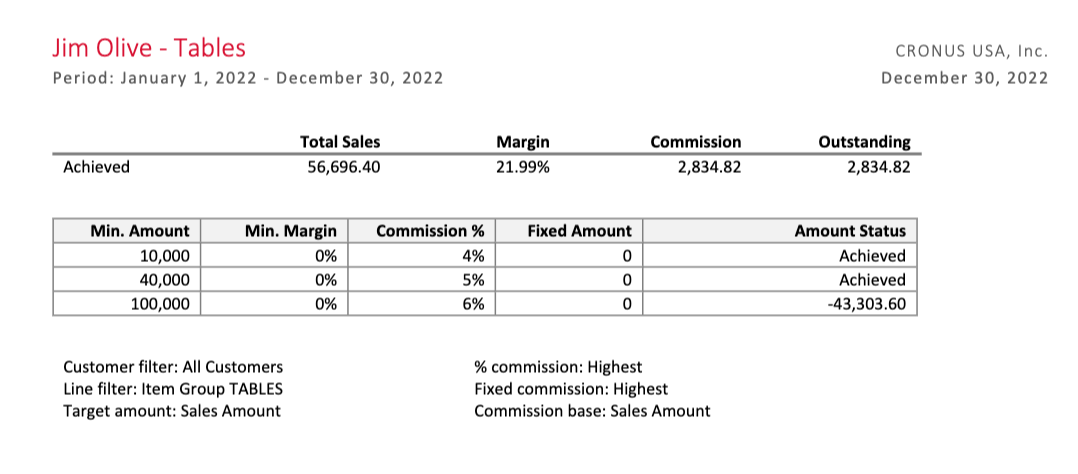
A cutoff date can be specified so that the report only takes into account sales up until the selected date.
Sales Target With Milestones
In this case, instead of a cutoff date, a specific milestone can be selected. The report will only show sales and commissions up until the selected milestone, showing a detailed summary of how each salesperson has performed on each milestone.
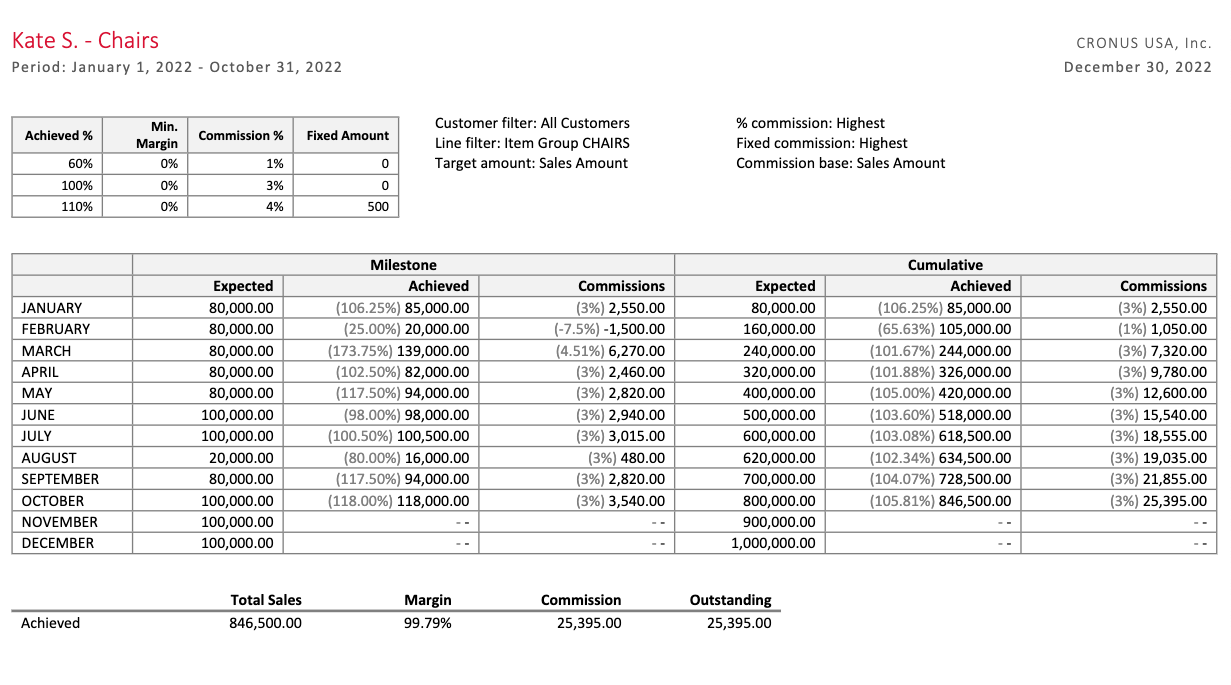
Sales/Commissions Summary
While the previous report printed one page for each salesperson, with detailed information about sales and commissions, this one gives you a summary of all salespeople, so that you can quickly check and compare how each one of them is performing.
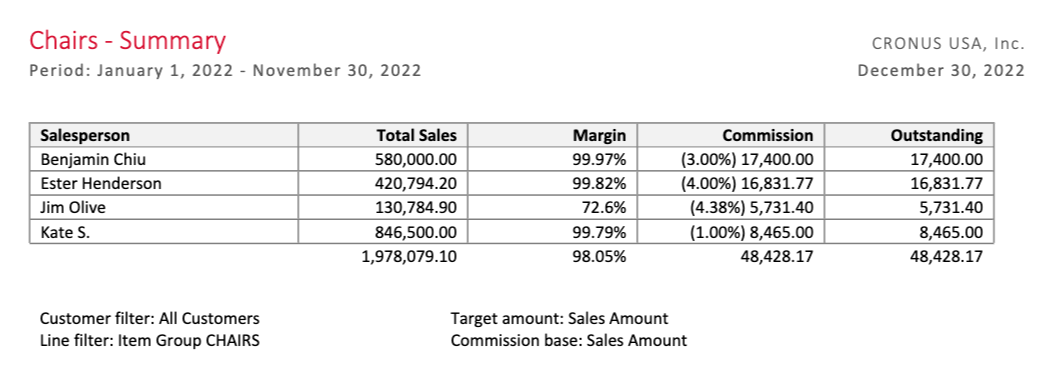
Salesperson Ranking
Similar to the sales/commissions summary, this report only includes sales, and lists salespeople in descending order, based on the total sales amount achieved by each one.
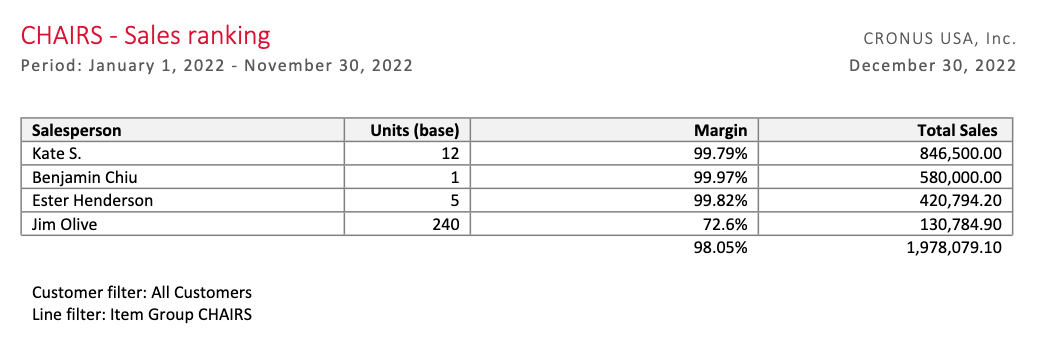
This report does not show the actual commissions, so it can be handed to the salespeople that take part in the target.
Sales Details
This report shows a complete list of all sales lines, or sales invoices (you have two different reports to choose from) that have been taken into account to calculate the total sales amount achieved by each salesperson.

When emailing the sales/commissions by salesperson report, you can check an option to also attach these reports to the email sent to each salesperson.
Sales Target History
Available in the sales target codes list, from a particular sales target within a period, and in the Reports > Sales Targets menu, within the action bar of both the Salespeople/Purchasers and Commission Entries lists, this report shows all sales and commissions generated for a particular sales target code, across different commission periods.
This report can be useful not just to see how commissions have been generated, but how sales have been performing for a particular item or item group.