Post Sales Target Commissions
Description
Once a commission period has ended, we can run the Generate Commissions... action, available on the action bar of each sales target or in the period card. This process will add up, for each salesperson, all sales that meet the criteria of each sales target and generate commissions for everyone that has been achieved. The only data required to run the report is the Period Code for which we want to generate commissions and a posting date. This date will be assigned to all generated commission entries and will be used by the commission settlement process, as well as by other reports.
Additionally, a cutoff date or a milestone code (depending on whether the target has milestones or not) can be specified, so that commissions are only generated based on sales achieved up until the date/milestone specified.
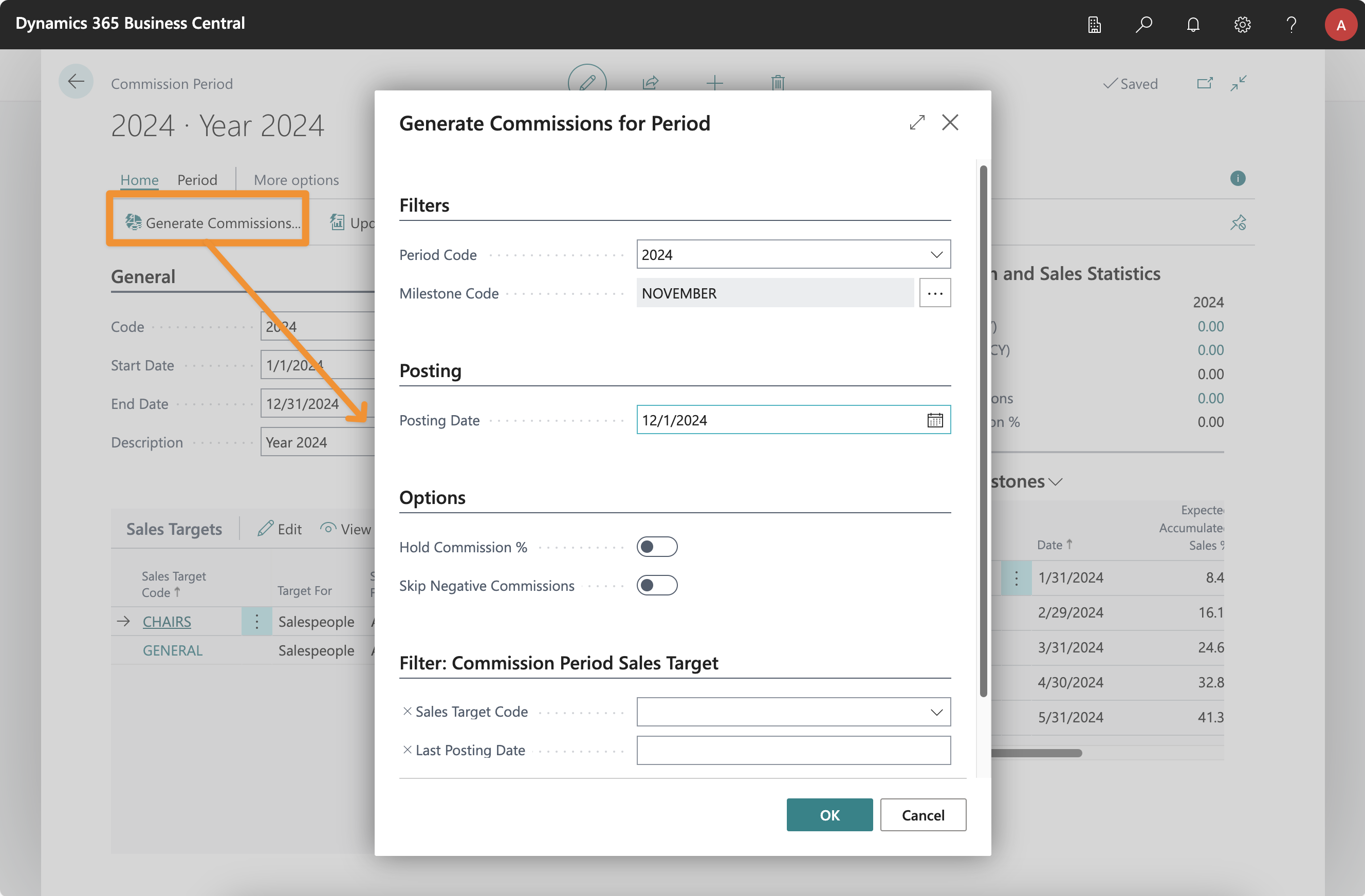
The Sales/Commissions by Salesperson report can be run at any moment to check the achievement status of each sales target, as well as to check the commissions that will be generated when the Generate Commissions action is run.
Notes:
- You can run the Generate Commissions... action as many times as needed. Each time it will only generate commissions for the difference between the calculated commissions and whichever commissions have already been generated (including negative commissions, if needed).
- The Generate Commissions... action will always update the sales target stats before generating the commissions.
Cancel/Delete Posted Commissions
In order to keep track of all commissions generated within the app, we always recommend you cancel commissions if there has been a mistake (e.g. you selected the wrong date, or filters were incorrect).
However, in this case, if you navigate to the commission entries by clicking on the Commission Entries action of a sales target, you will find that a Delete option is available in the Home > Set On Hold dropdown list.
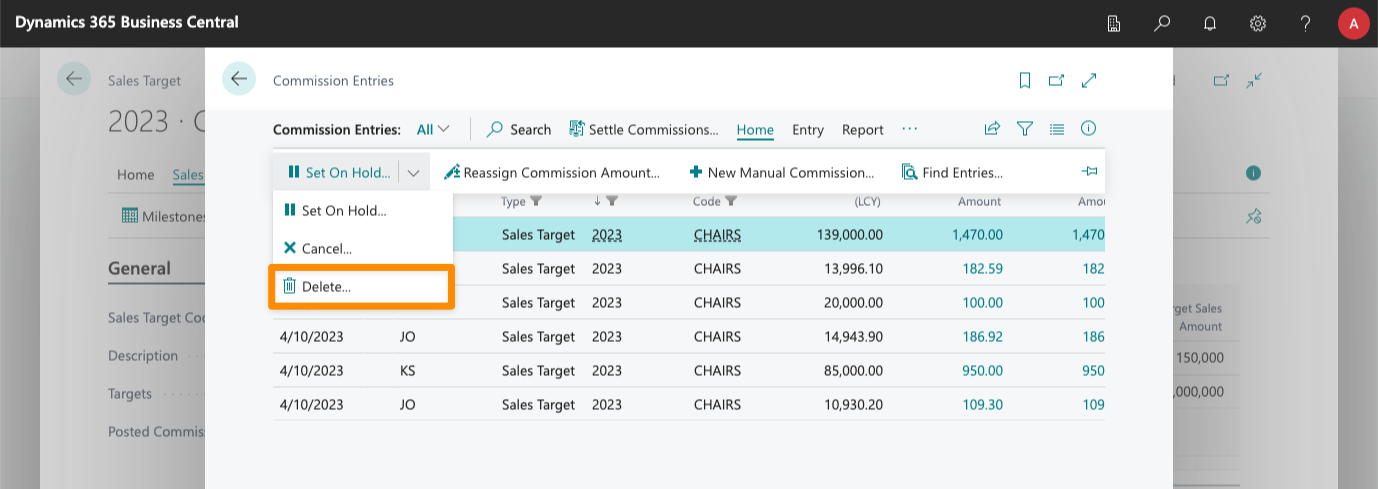
If you generate commissions for a date by mistake, and you want to generate them for a previous date, deleting the generated commission entries will let you fix the mistake.
Hold a Commission %
In the Generate Commissions dialog, in the Options section, you will find an option called Hold Commission %.
If checked, you will get the option to define which % to hold, and the reason why you are holding that amount.
If you pay commissions monthly, for example, you can use this option to pay only 80% (20% on hold) of the commissions achieved, rather than the full amount. That way, if a salesperson falls below their target amount one month, they won't get a negative commission.
Don't Generate Negative Commissions
If you pay commissions monthly/using milestones, commissions will be self-adjusting each month, based on the expected sales by the end of the year.
This has the advantage that commissions are more realistic, but it can mean that if a salesperson underachieves one month, they might suddenly get negative commissions (because the previous month they received a % higher than what they are now expected to achieve by the end of the period).
The Skip Negative Commissions option, available when you generate commissions for a target, lets you skip the generation of these commissions. If the app calculates a negative commission for the salesperson, they will get a zero instead, and the negative amount will be carried to the next milestone. That way, they will just stop getting commissions until the moment that they get back into a positive amount.